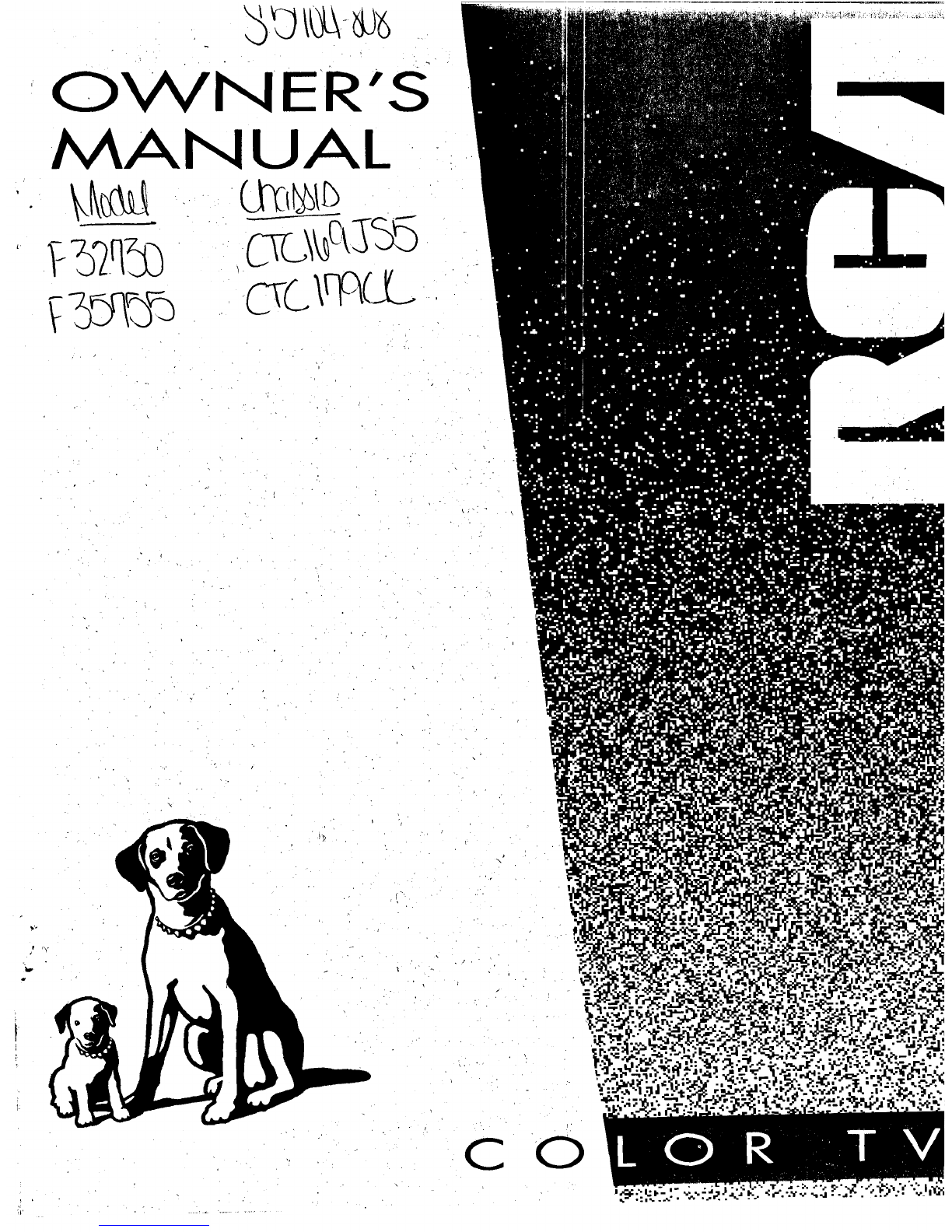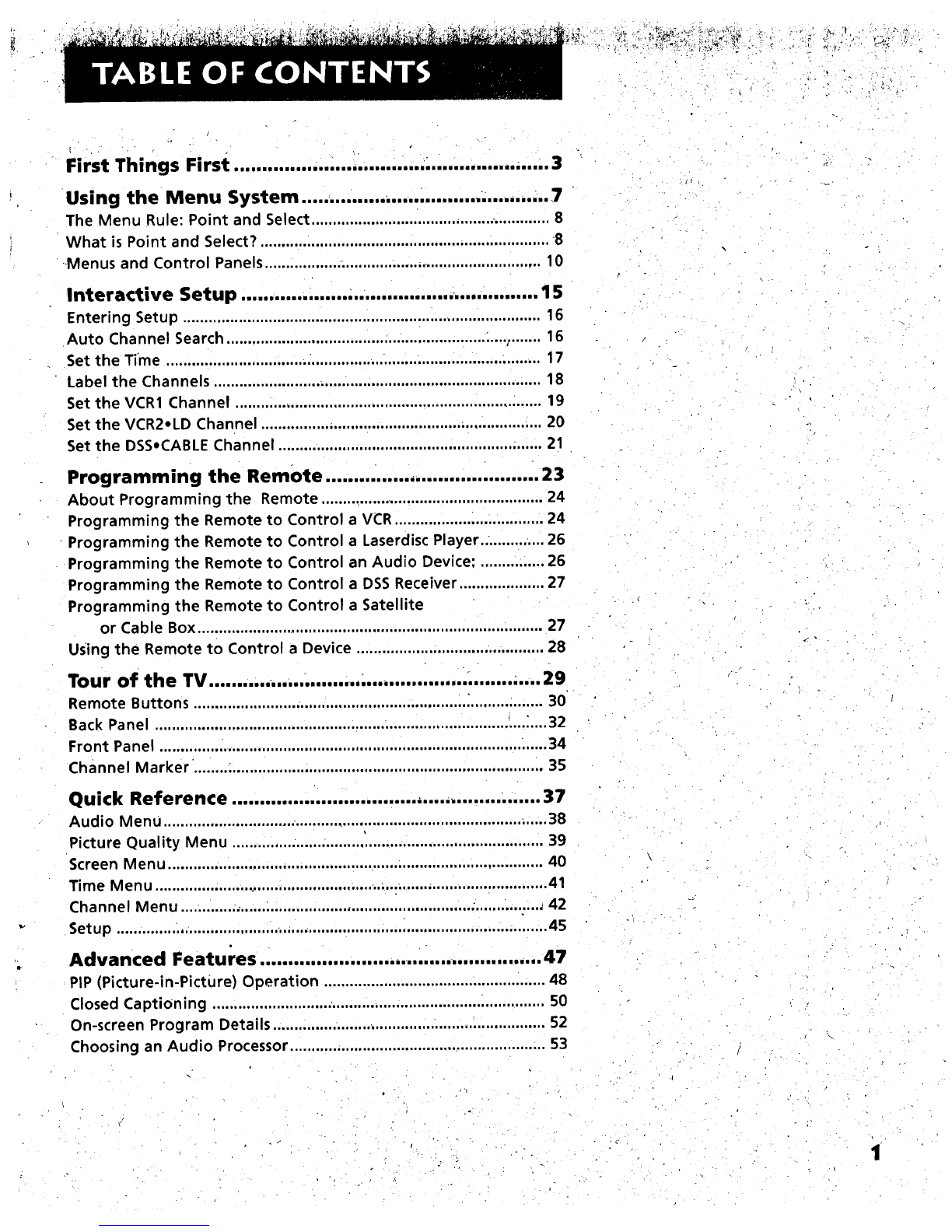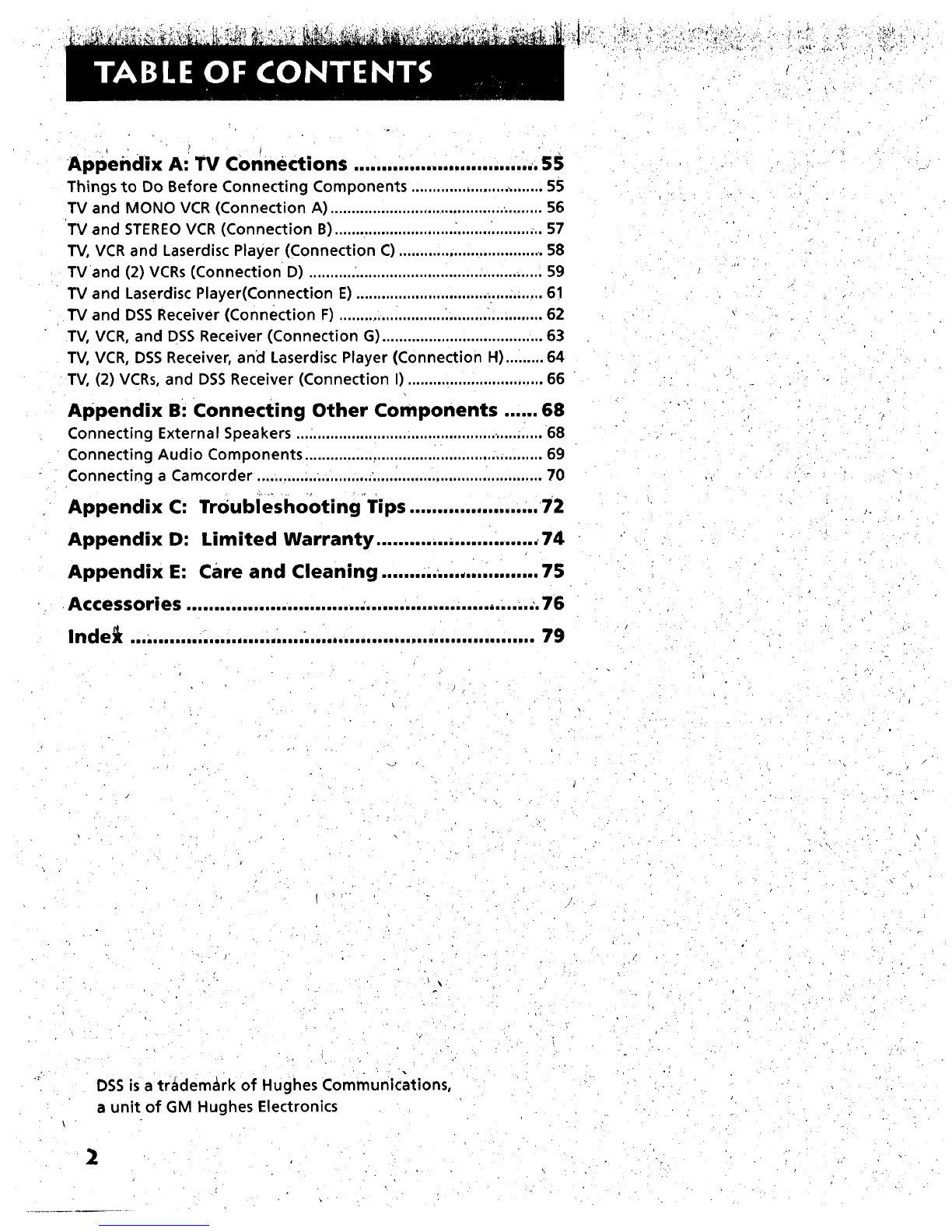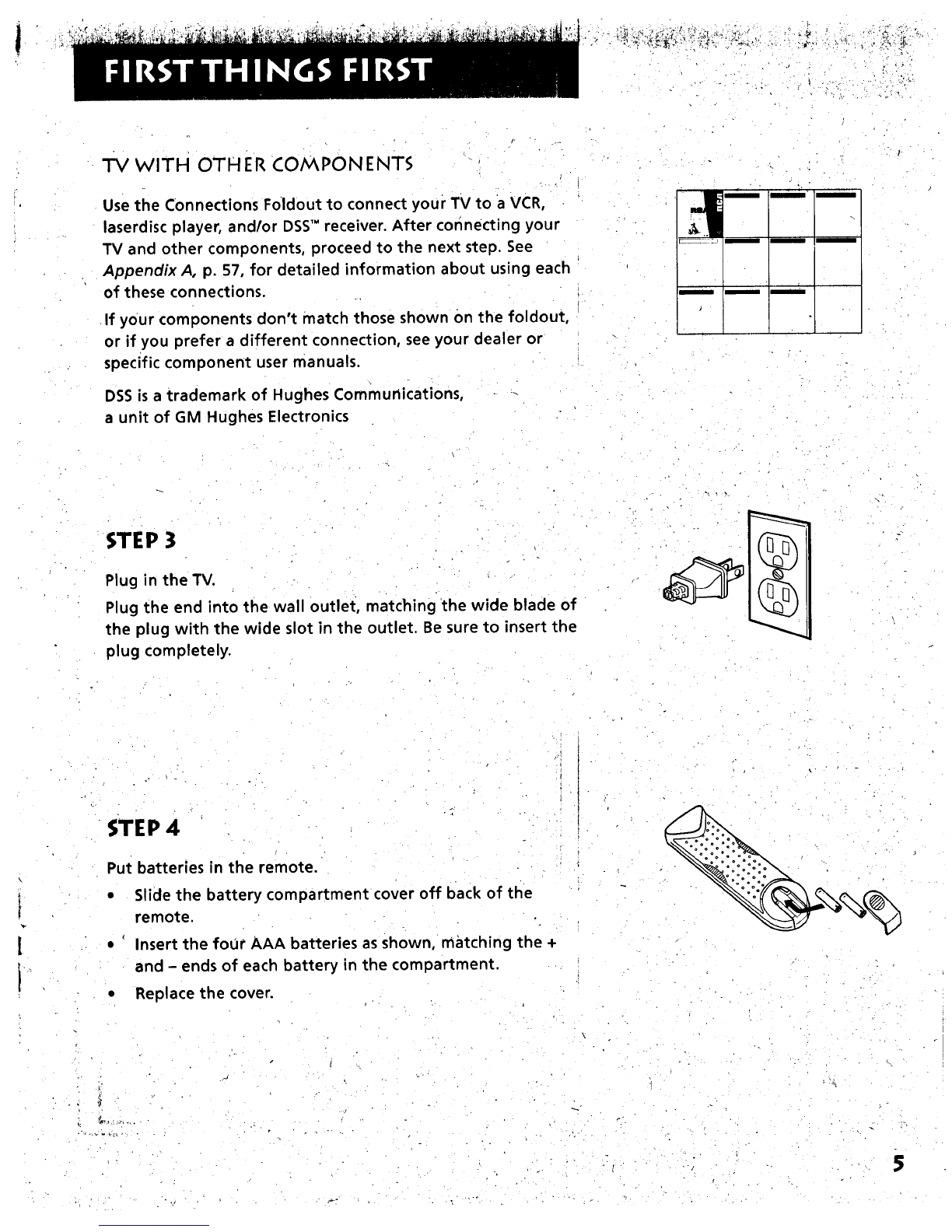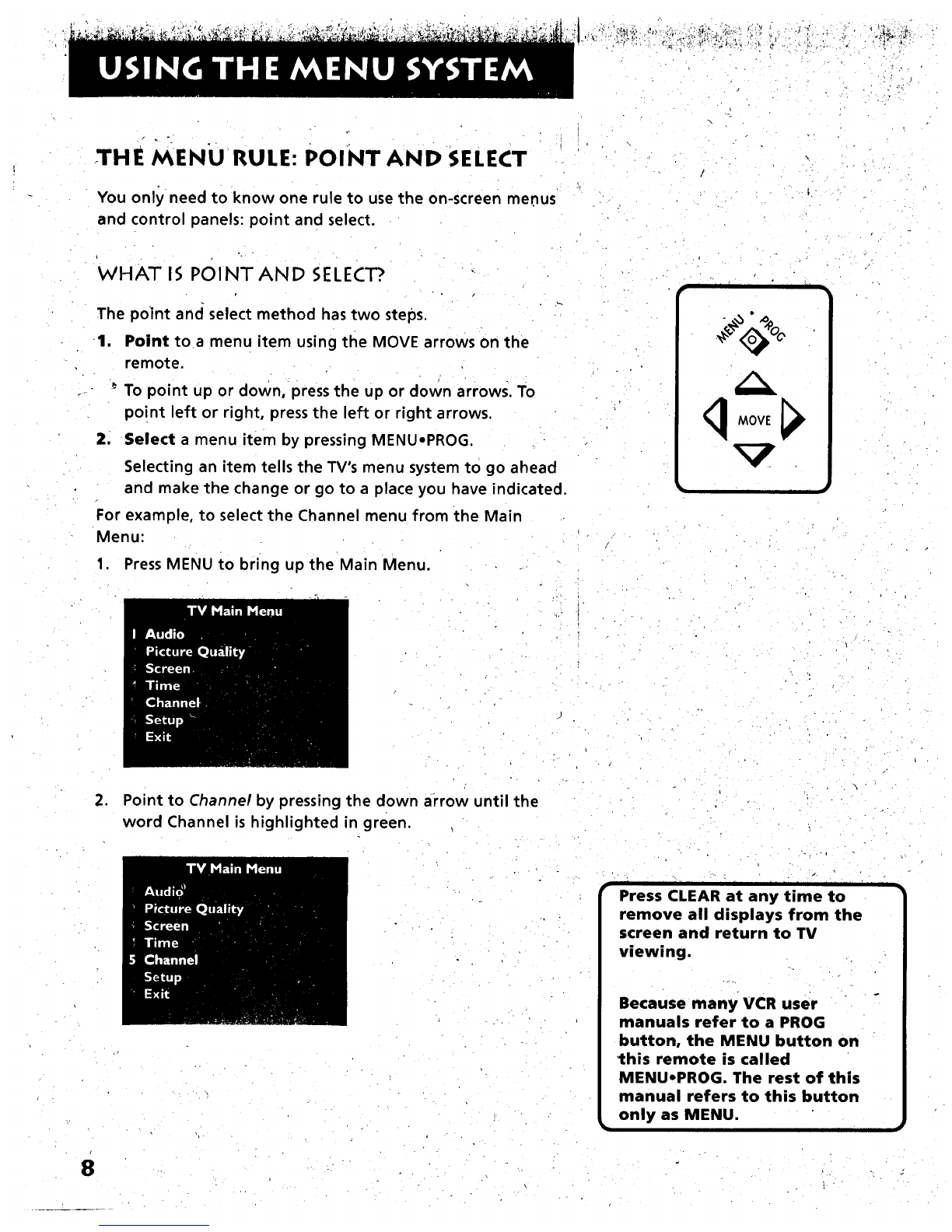_I_,,_._C_ __ _:,_ _ _,_ • :_ ,,_ :> _ :_
]- °,±,.
First Things First .................................................. ....,. 3
Using the Menu System ............... ................. •.... ,.,..•..7
The Menu Rule: Point and Select ......................... i.................. ............. 8
What is Point and Select? .................................................................... 8
-Menus and Control Panels ....................................... ........................... 10
Interactive Setup ................... ,................. ,................ 15
Entering Setup .................................................................................... 16
Auto Channel Search ............................................................. ;....:....... 16
Set the Time ................................................... ..................................... 17
Label the Channels .............................. ............................................... 18
Set the VCR1 Channel ........................................................................ 19
Set the VCR2.LD Channel .................................................................. 20
Set the DSS_CABLEChannel .............................................................. 21
Programming the Remote ...................................... 23
About Programming the Remote ..................................................... 24
Programming the Remote to Control a VCR ................................... 24
Programming the Remote to Control a Laserdisc Player.. ............. 26
Programming the Remote to Control an Audio Device; ............... 26
Programming the Remote to Control a DSS Receiver .................... 27
Programming the Remote to Control a Satellite
or Cable Box .................................................................................. 27
Using the Remote to Control a Device ............................................ 28
Tour of the TV ........... ...... ........ ....... ............. .' ....... •.... 29
Remote Buttons .................................................................................. 30
Back Panel ................................................................................... '....:.... 32
Front Panel ..................................................................................... _..... 34
Channel Marker. ................................................................................. 35
Quick Reference ................................. ,..... •............... 37
Audio Menu .................................................................................... ......38
Picture Quality Menu ......................................................................... 39
Screen Menu ........... ............................................................................. 40
Time Menu ......................................................... •..................... •............. 41
Channel Menu .................................................................... ;................ 42
Setup ................................................................... ,................................. 45
Advanced Features .......................... ........................ 47
PIP (Picture-in-PictiJre) Operation .................................................... 48
Closed Captioning .............................................................................. 50
On-screen Program Details ................................................................ 52
Choosing an Audio Processor ............................................................ 53
J1