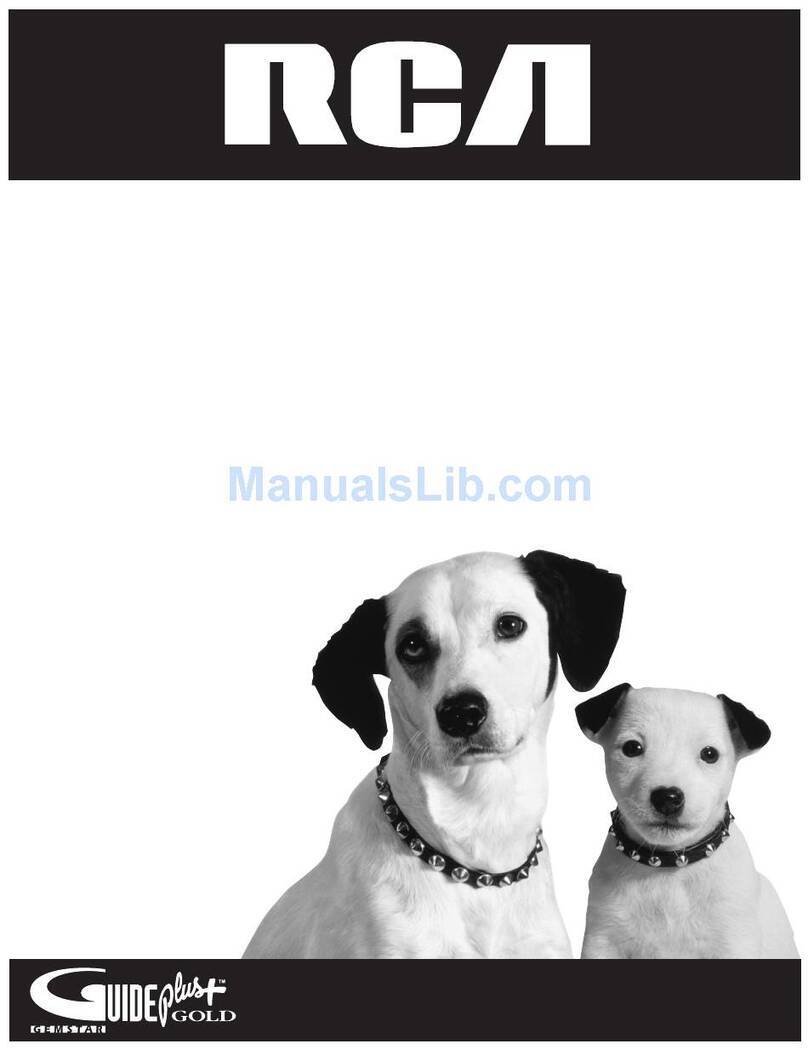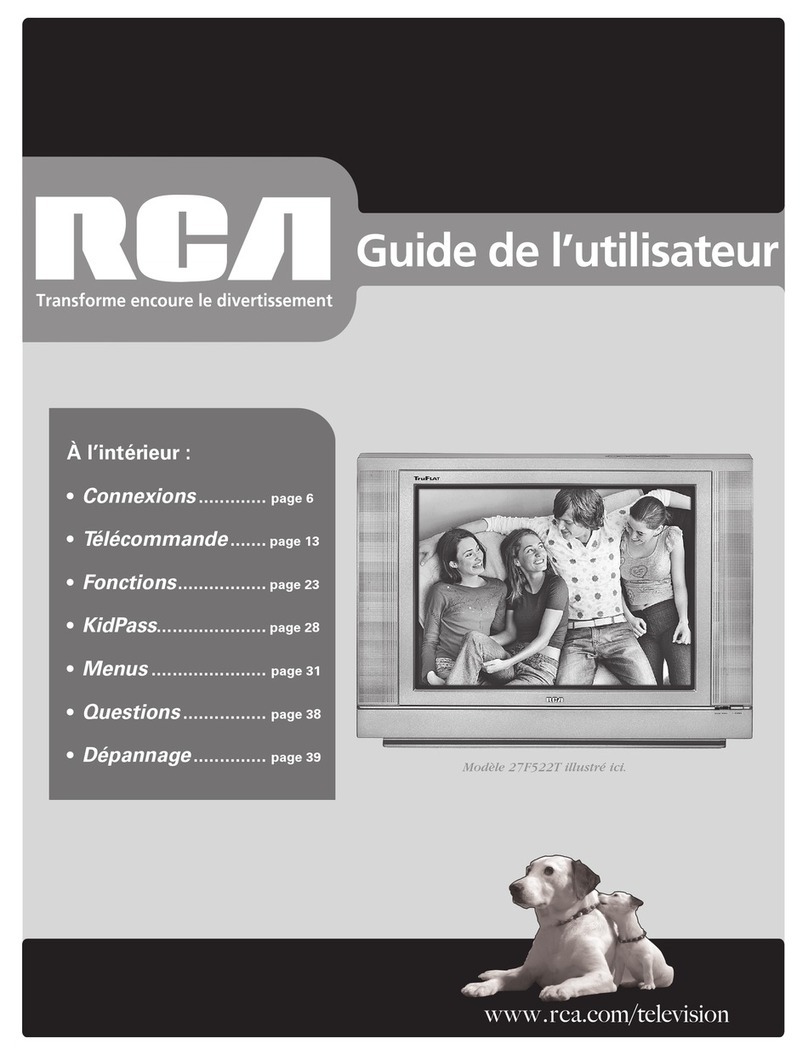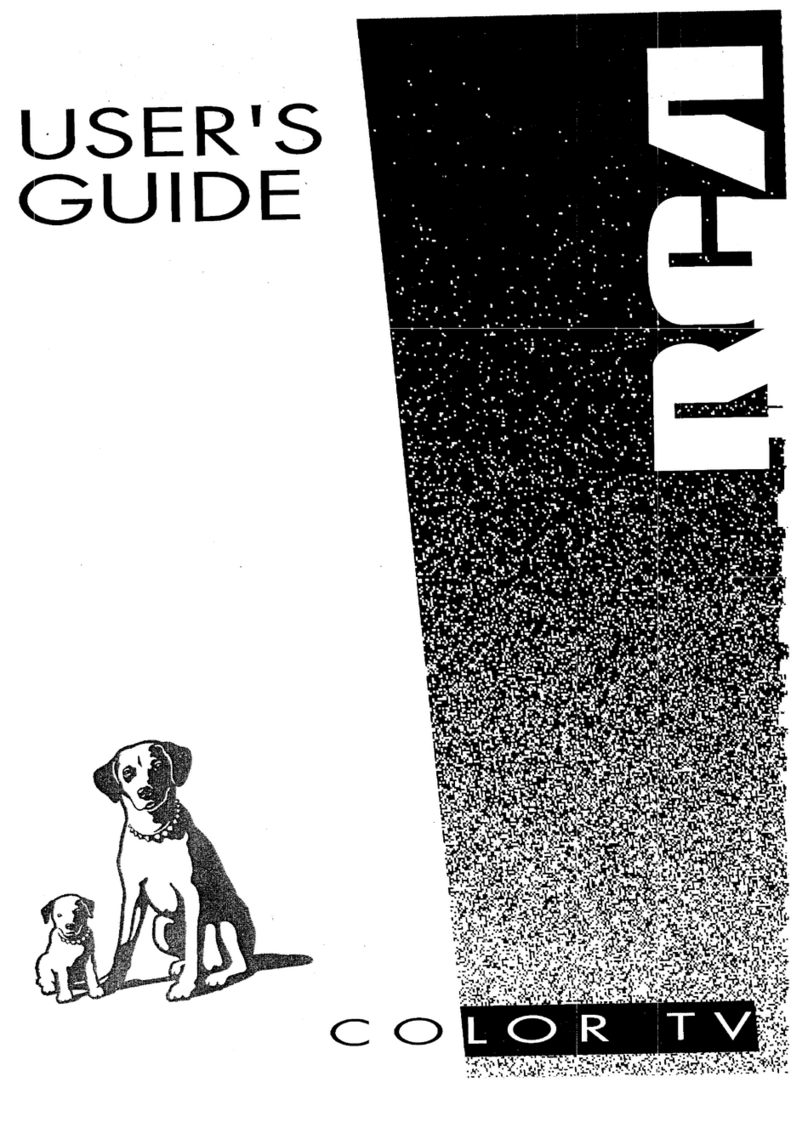RCA L WD250 Series Installation instructions
Other RCA TV manuals
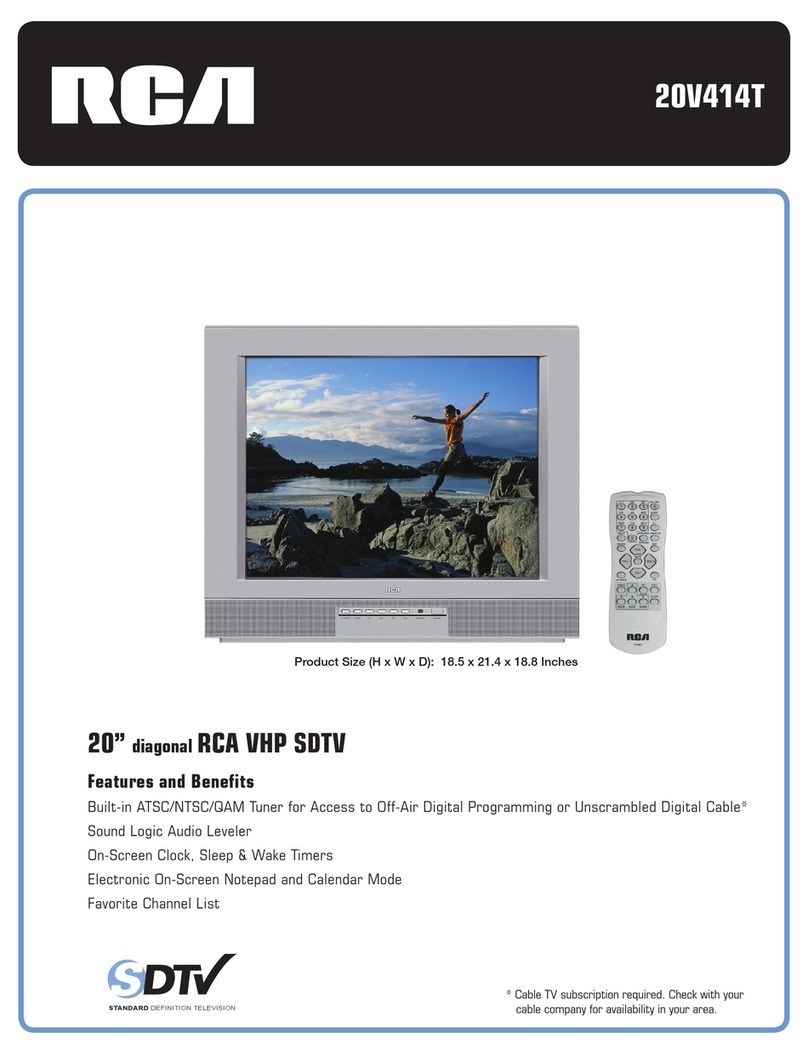
RCA
RCA 20V414T User manual
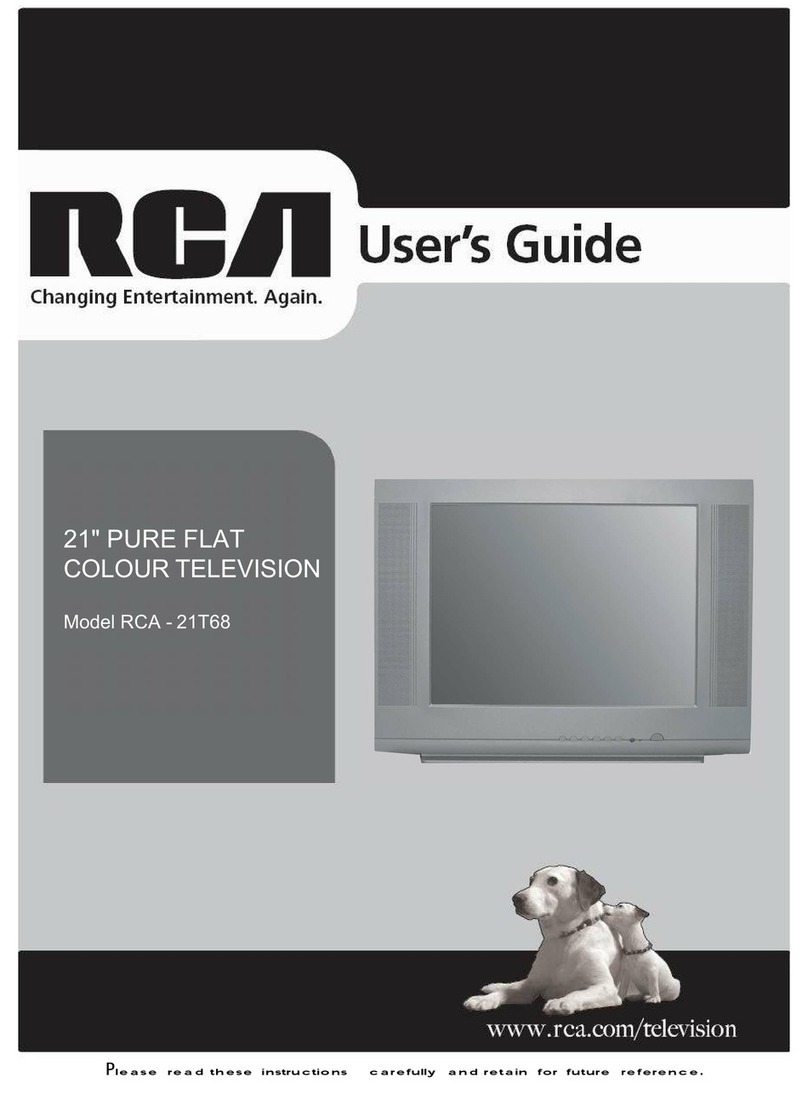
RCA
RCA - 21T68 User manual
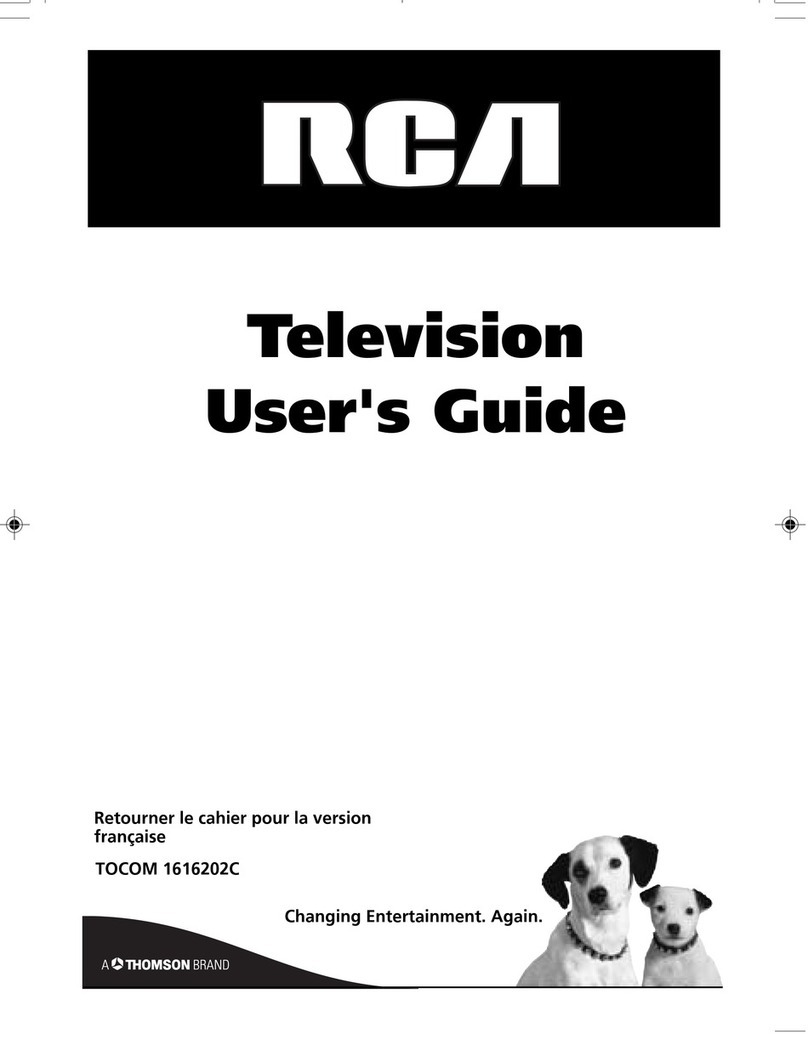
RCA
RCA 20F410T - 20" TruFlat TV User manual

RCA
RCA J13804CL User manual
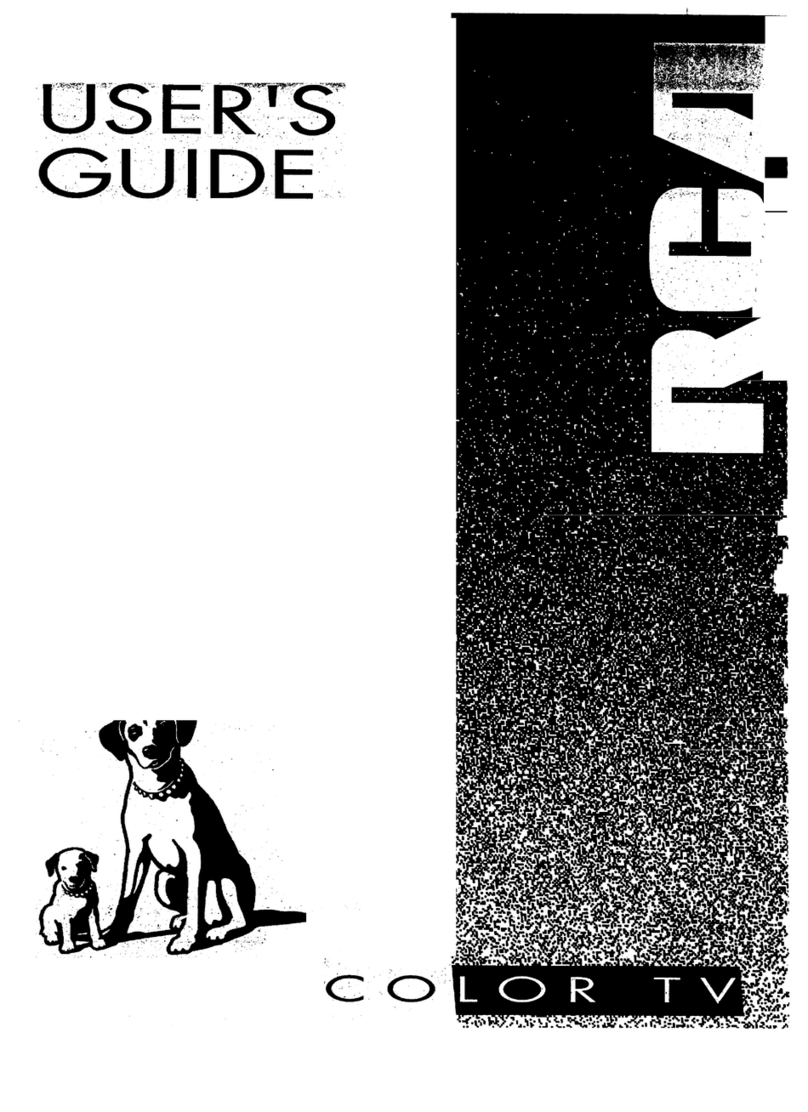
RCA
RCA P52935 User manual
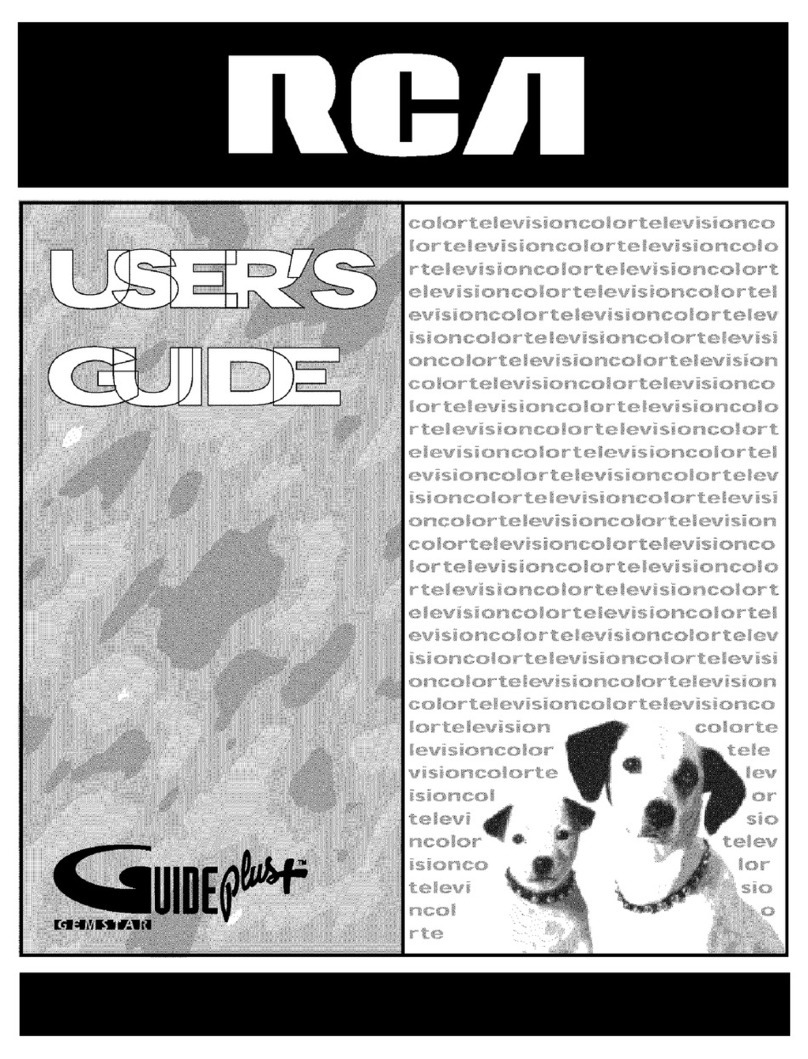
RCA
RCA F31665YX3CH User manual
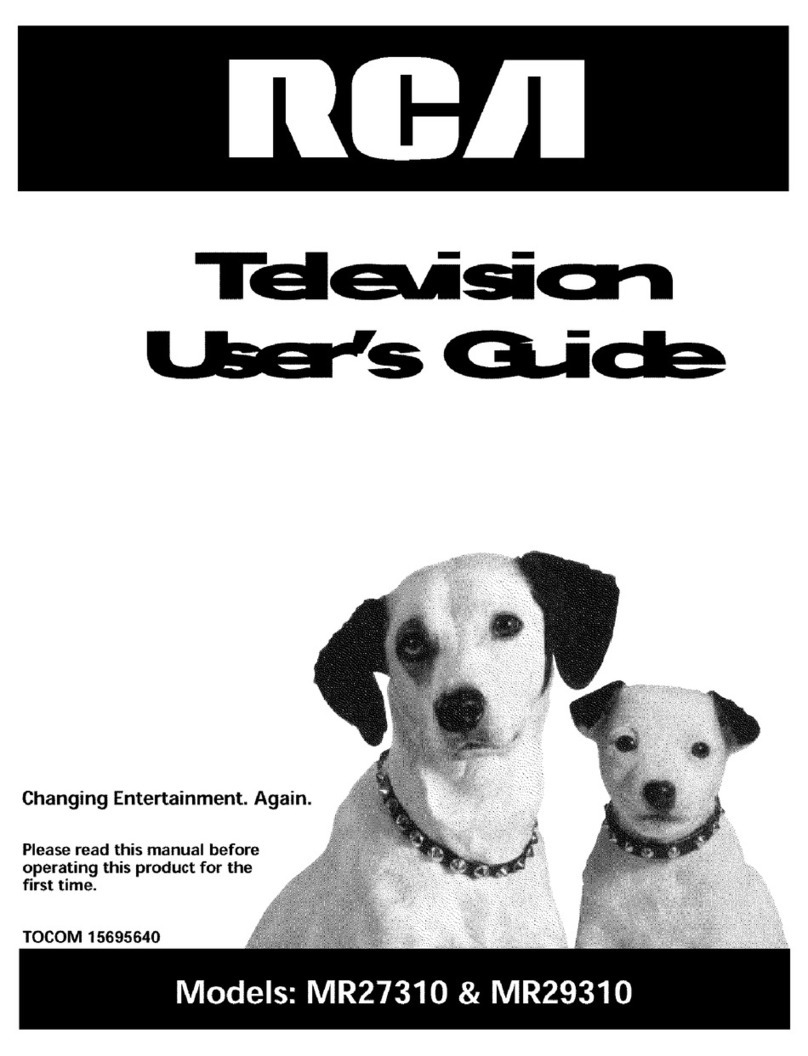
RCA
RCA MR29310TX51 User manual
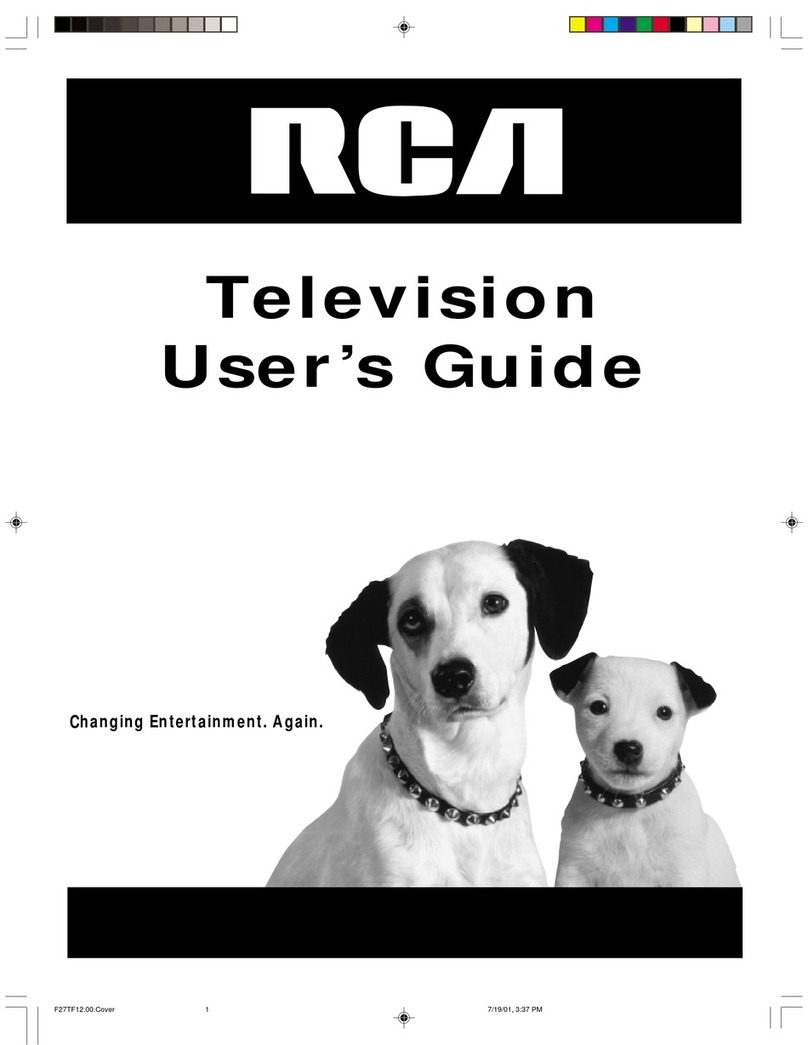
RCA
RCA F27TF12 User manual
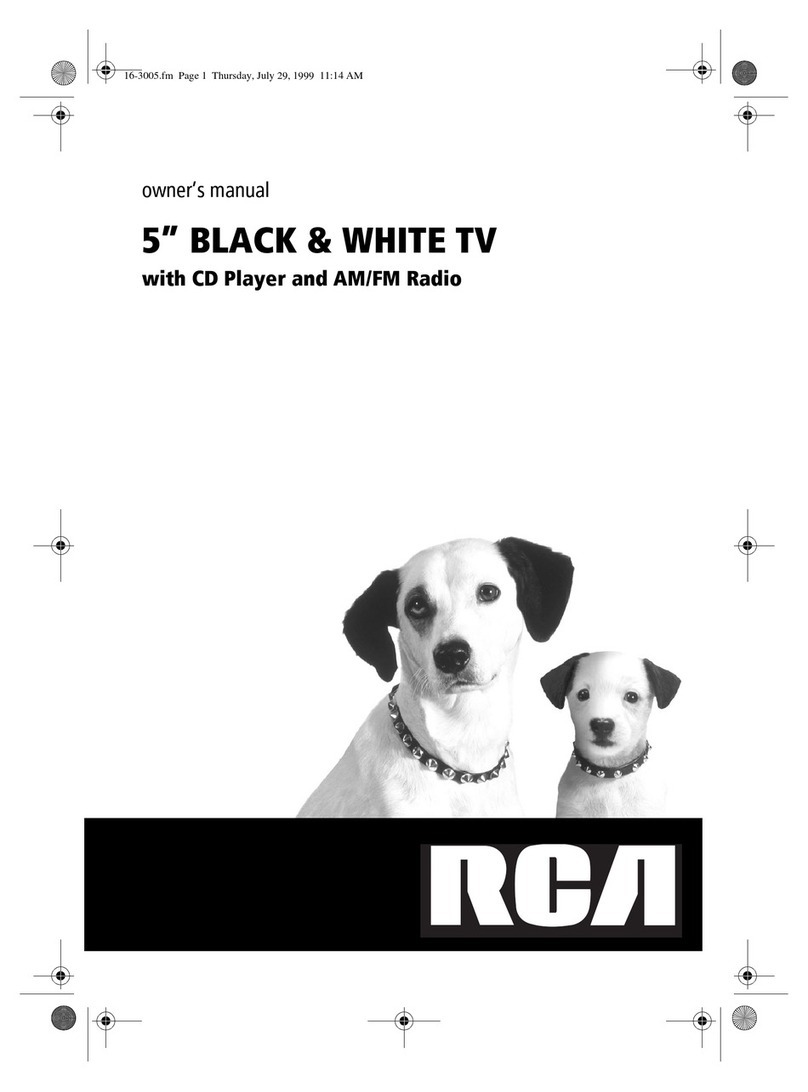
RCA
RCA 5inch BLACK & WHITE TVwith CD Player and AM/FM... User manual

RCA
RCA ColorTrak 2000 User manual
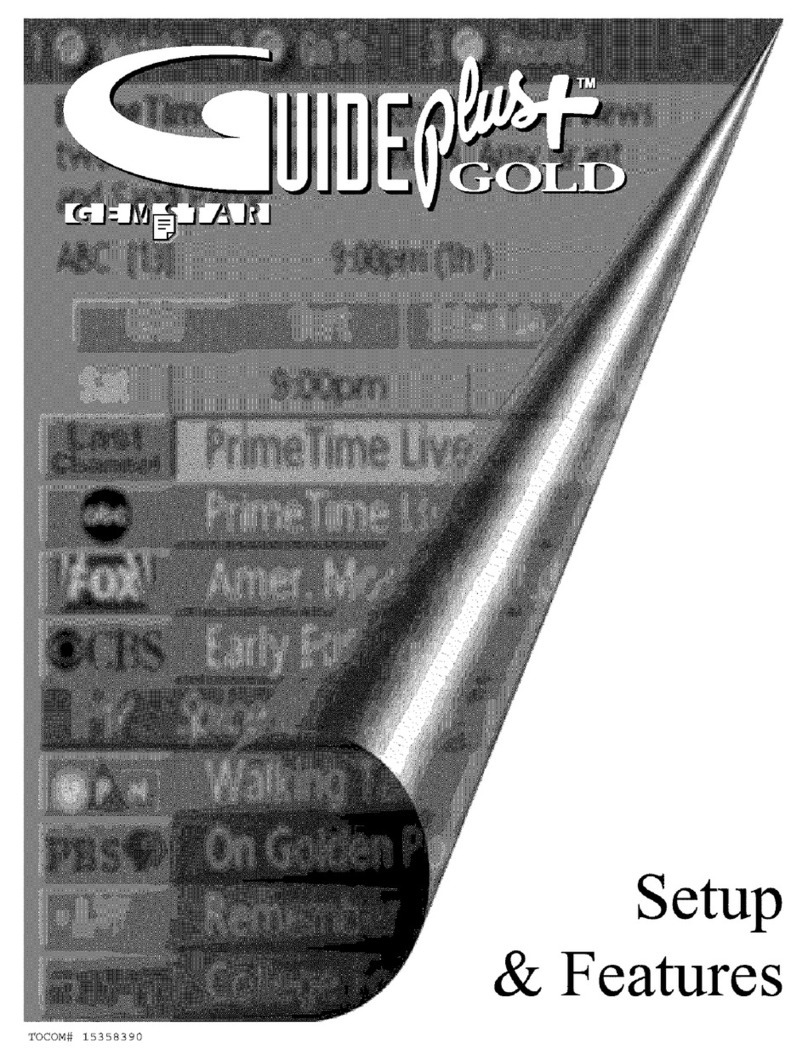
RCA
RCA PS27500YX1AD3 Owner's manual

RCA
RCA 14F512T User manual

RCA
RCA F32672SB User manual
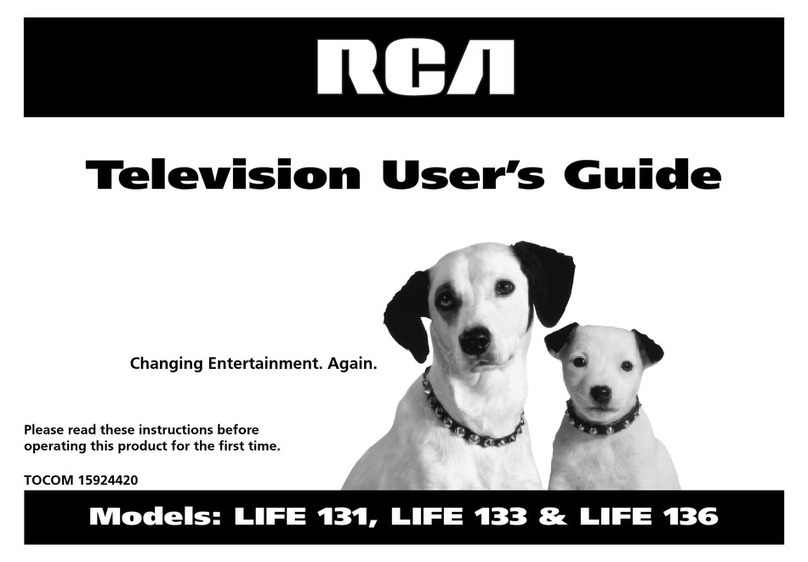
RCA
RCA Frost LIFE131 User manual
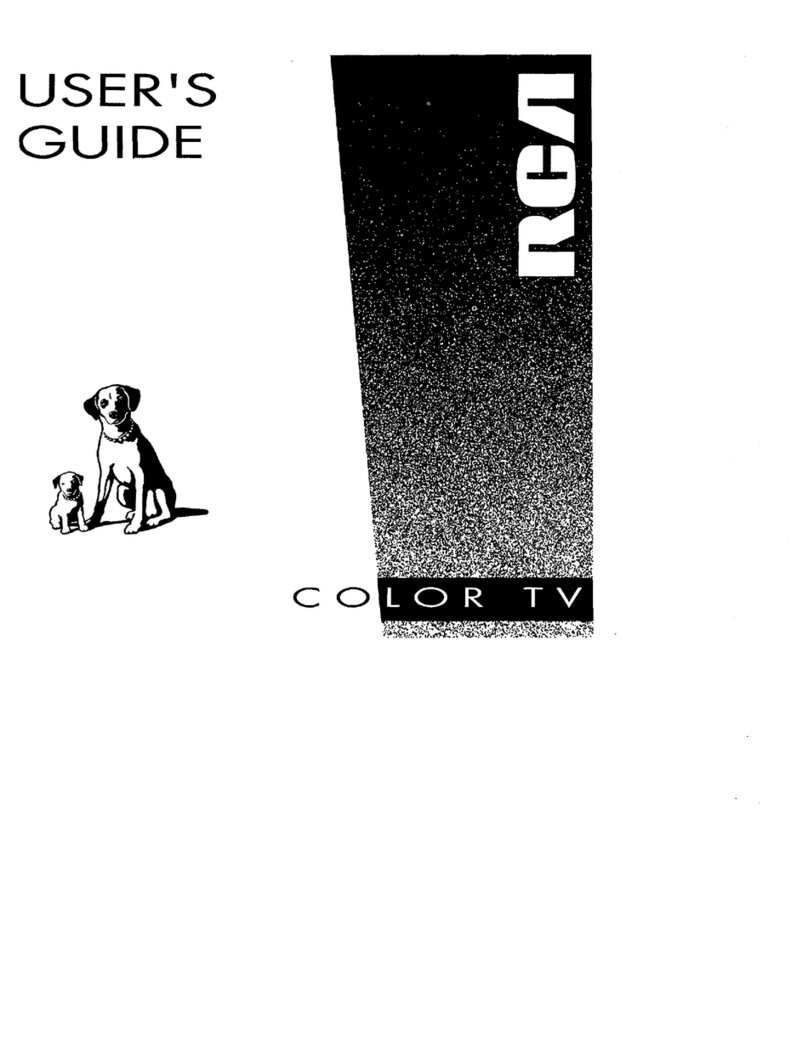
RCA
RCA F25217 User manual

RCA
RCA C33682 User manual
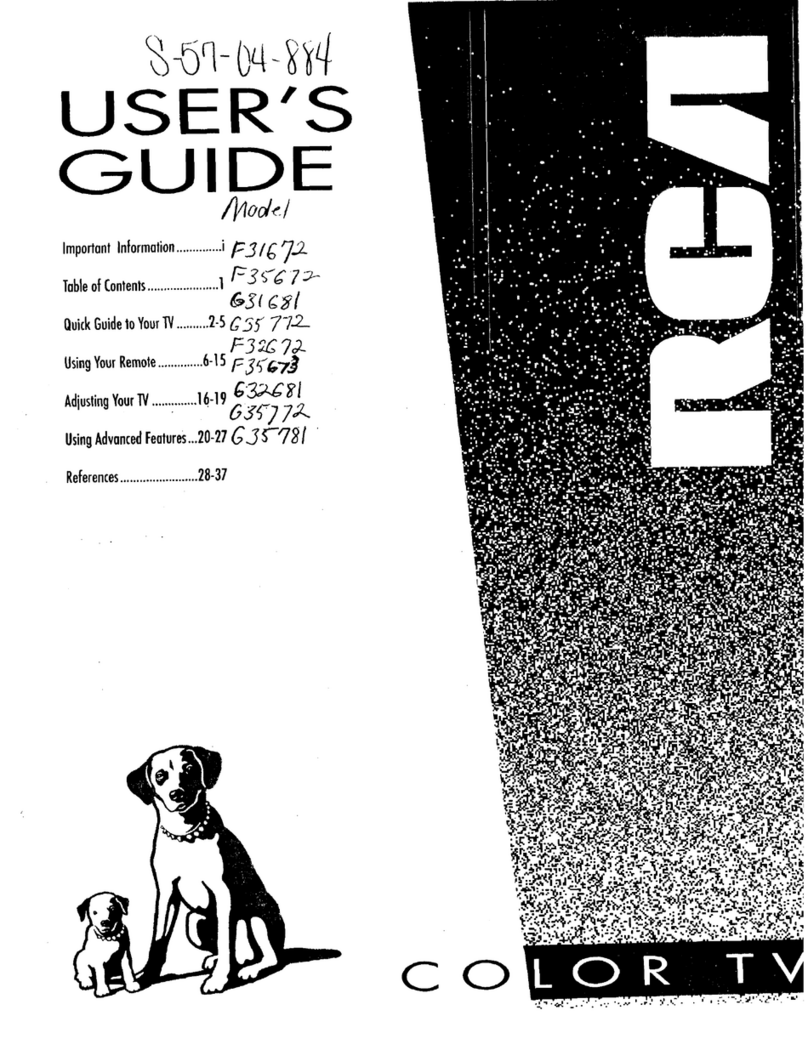
RCA
RCA F35672 User manual
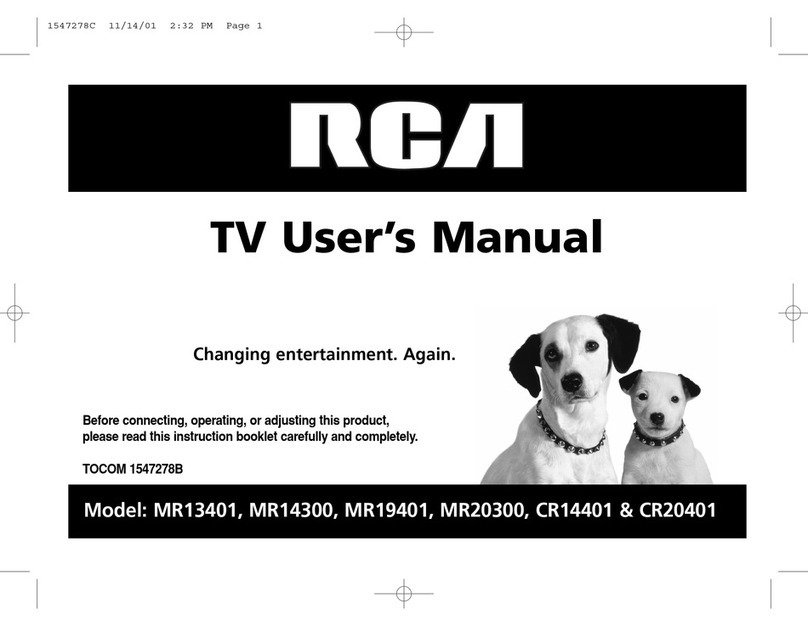
RCA
RCA MR13401, M14300, M19401, M2030 User manual

RCA
RCA F32685 User manual

RCA
RCA 20F410T - 20" TruFlat TV User guide