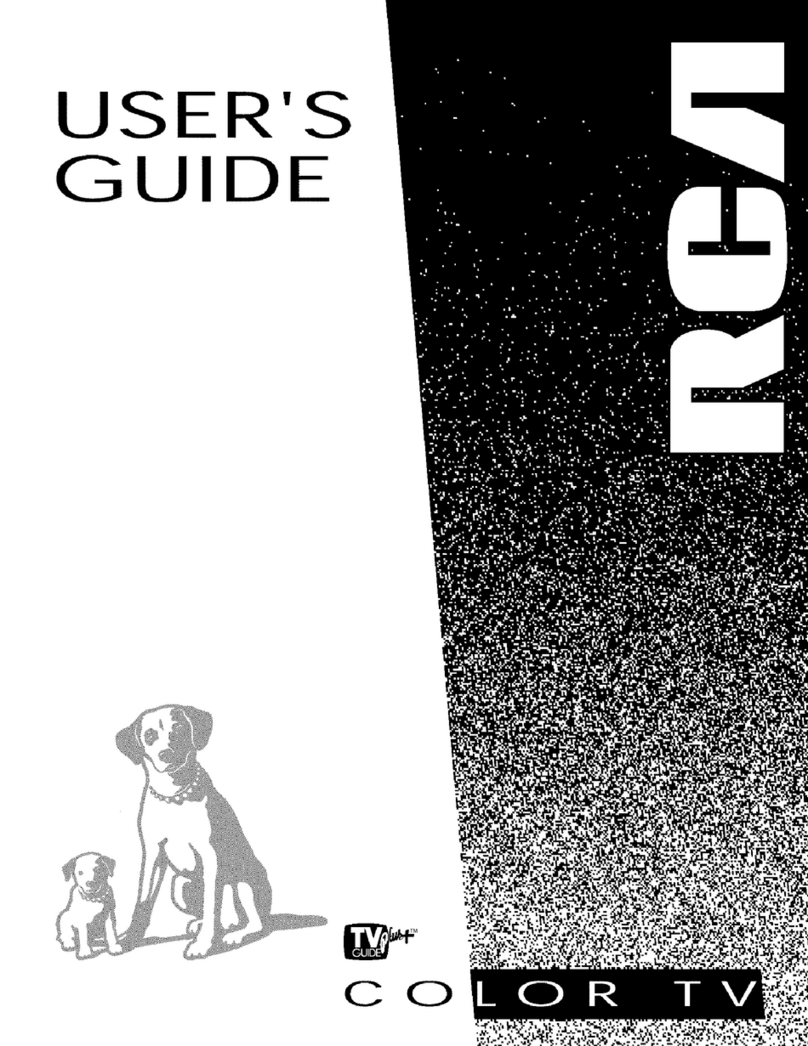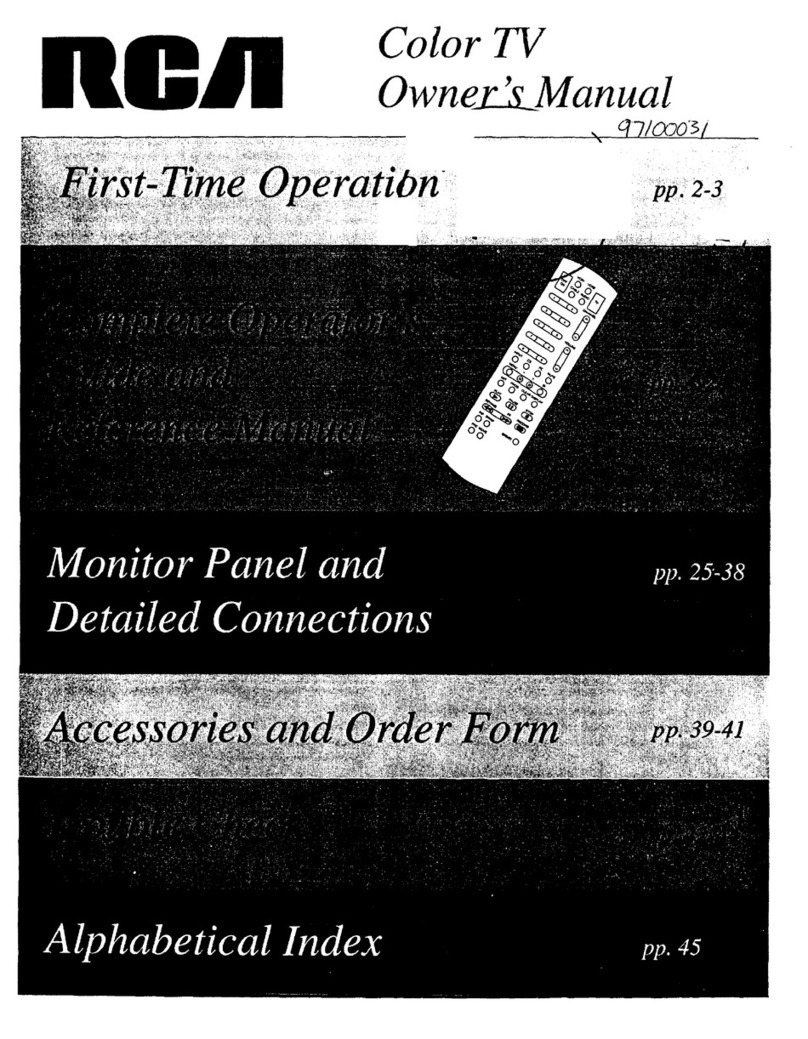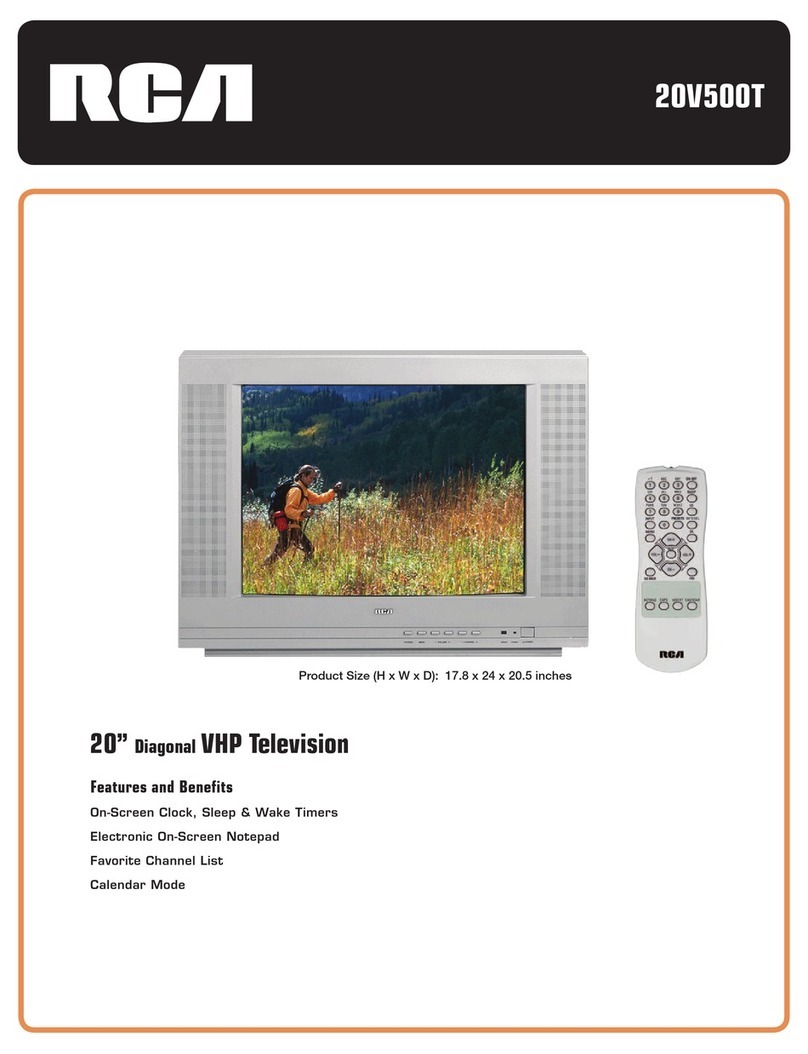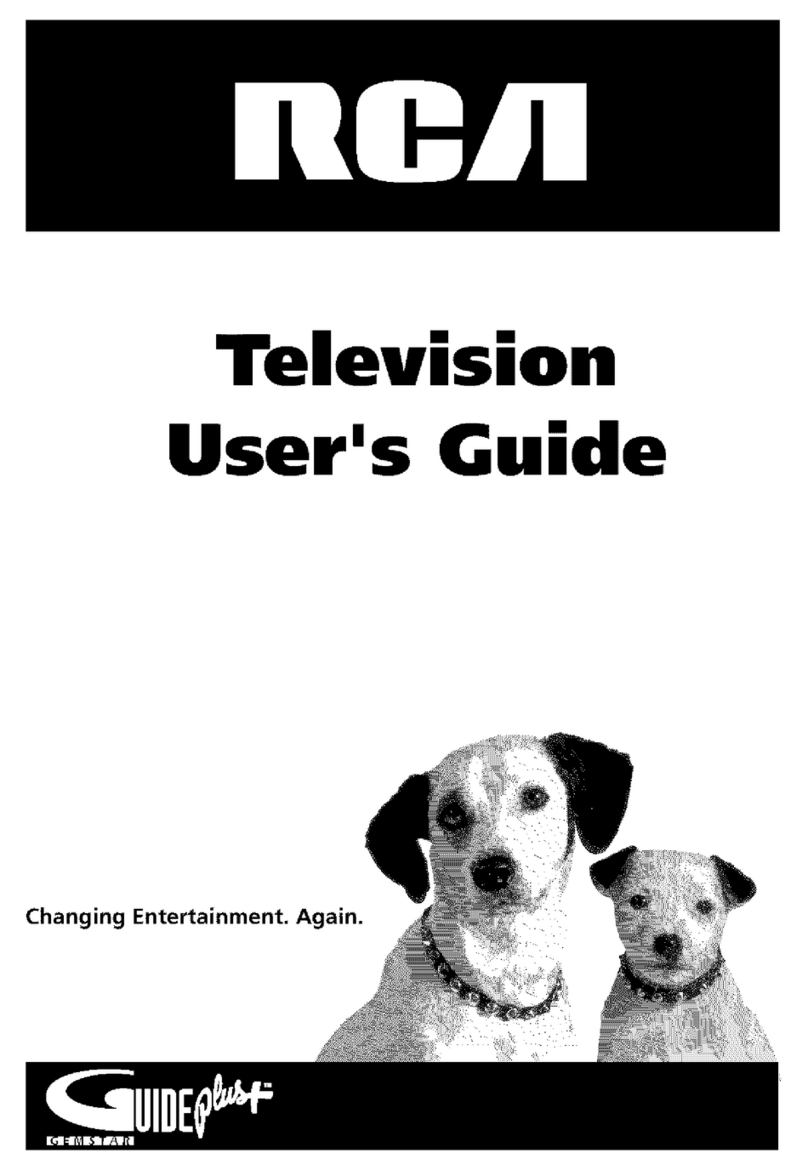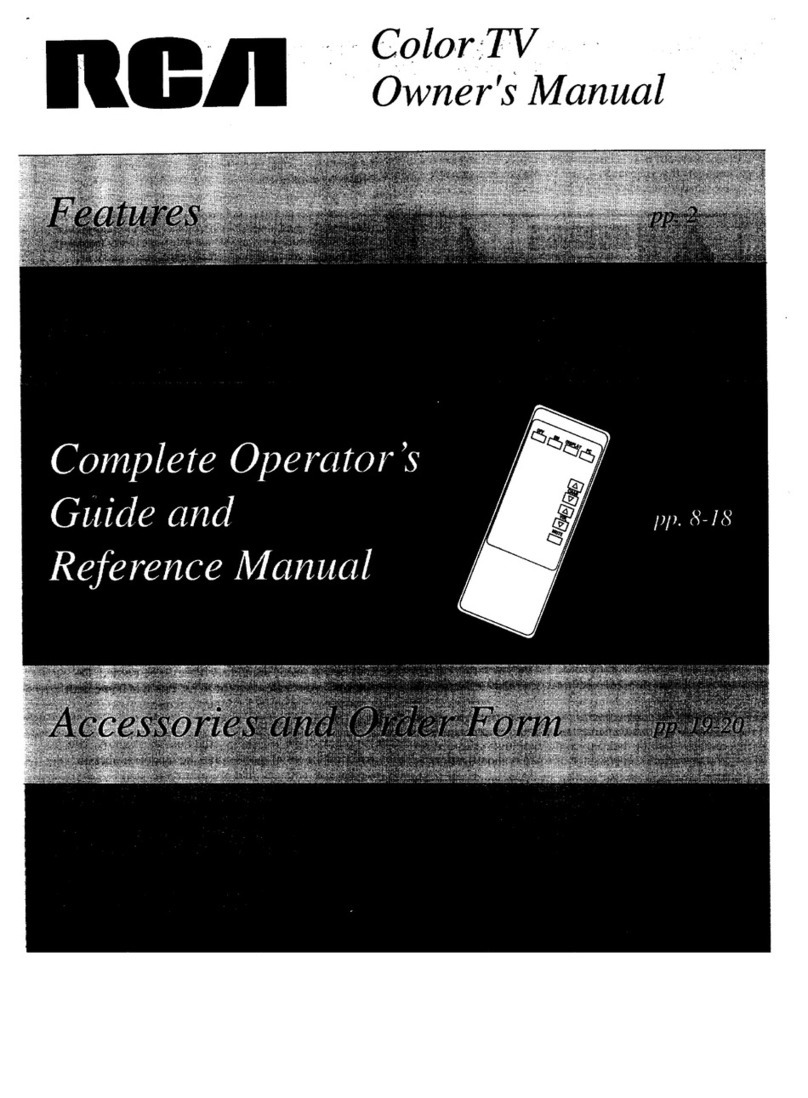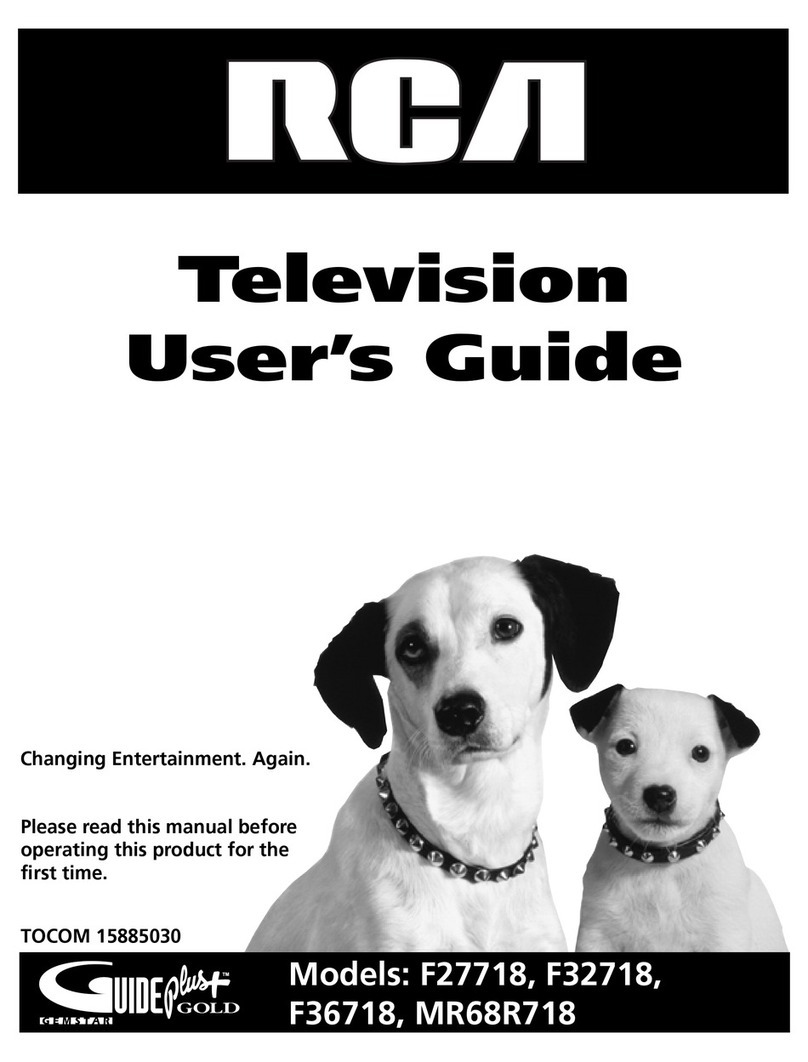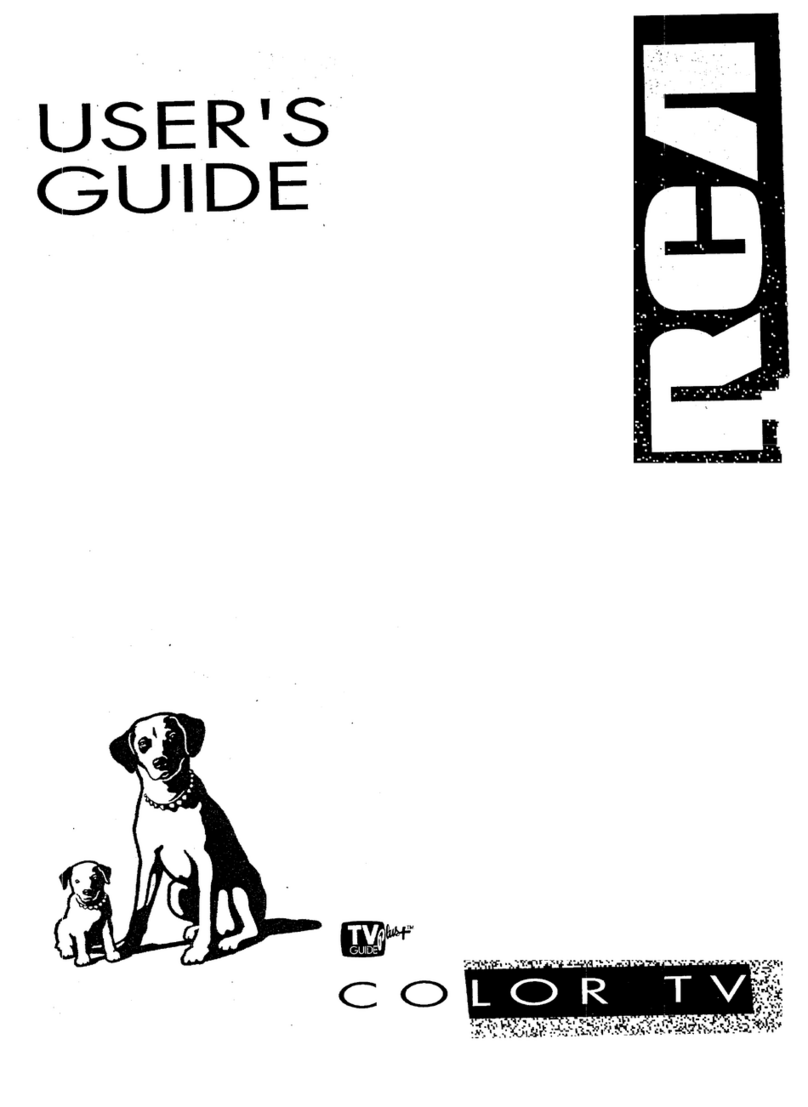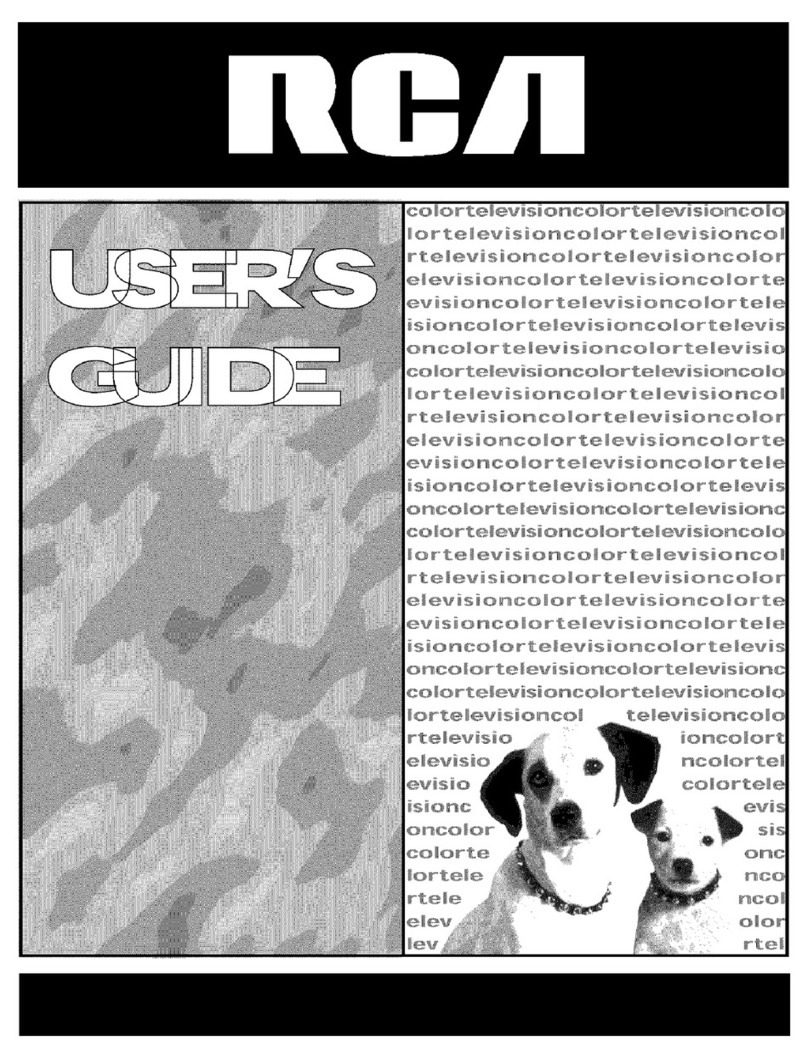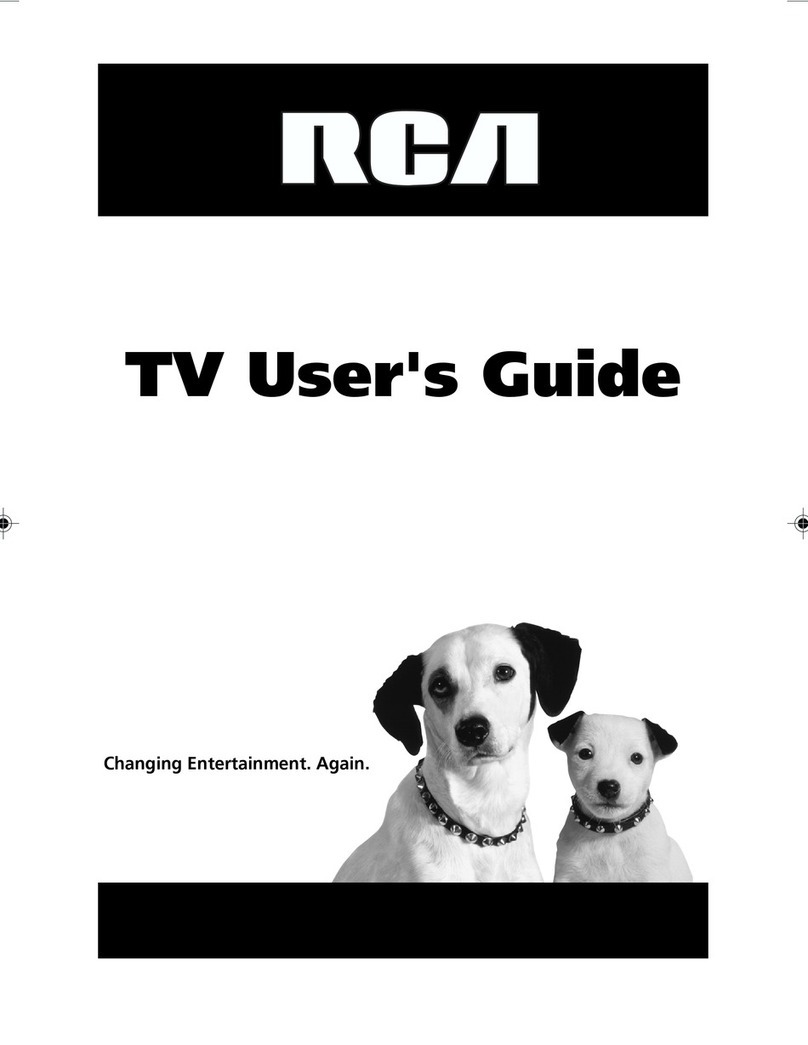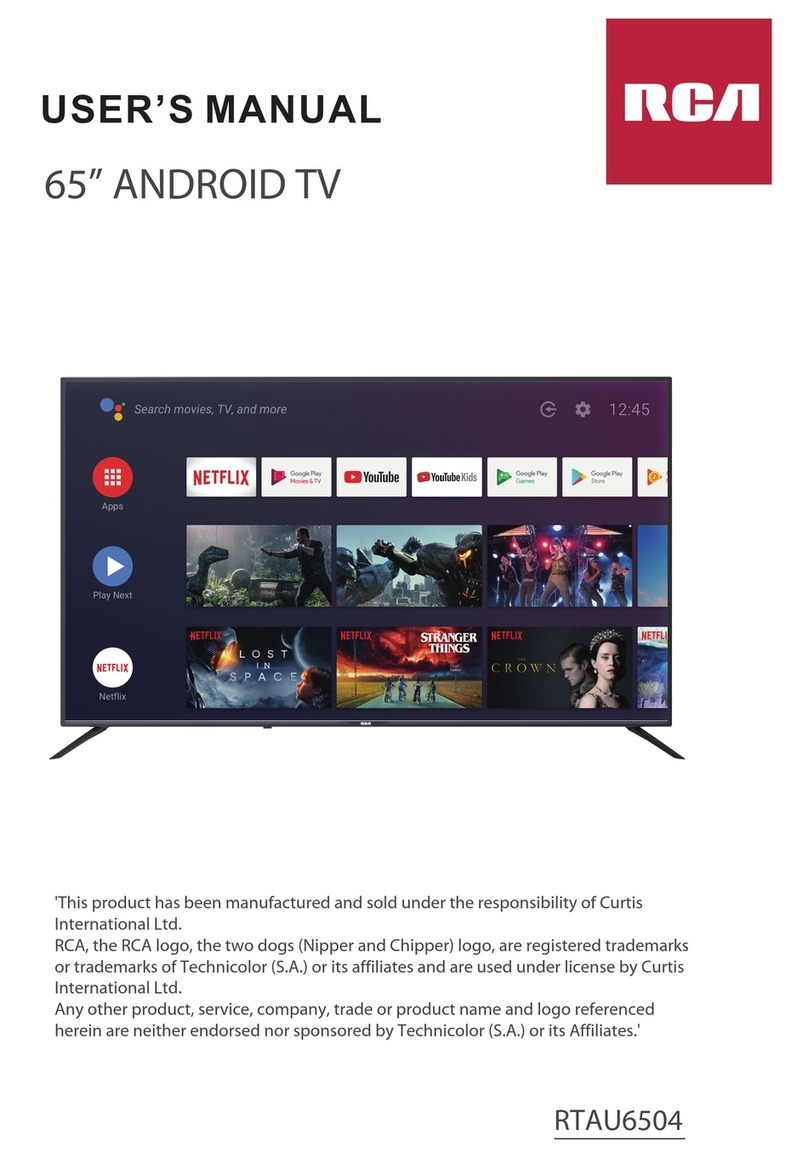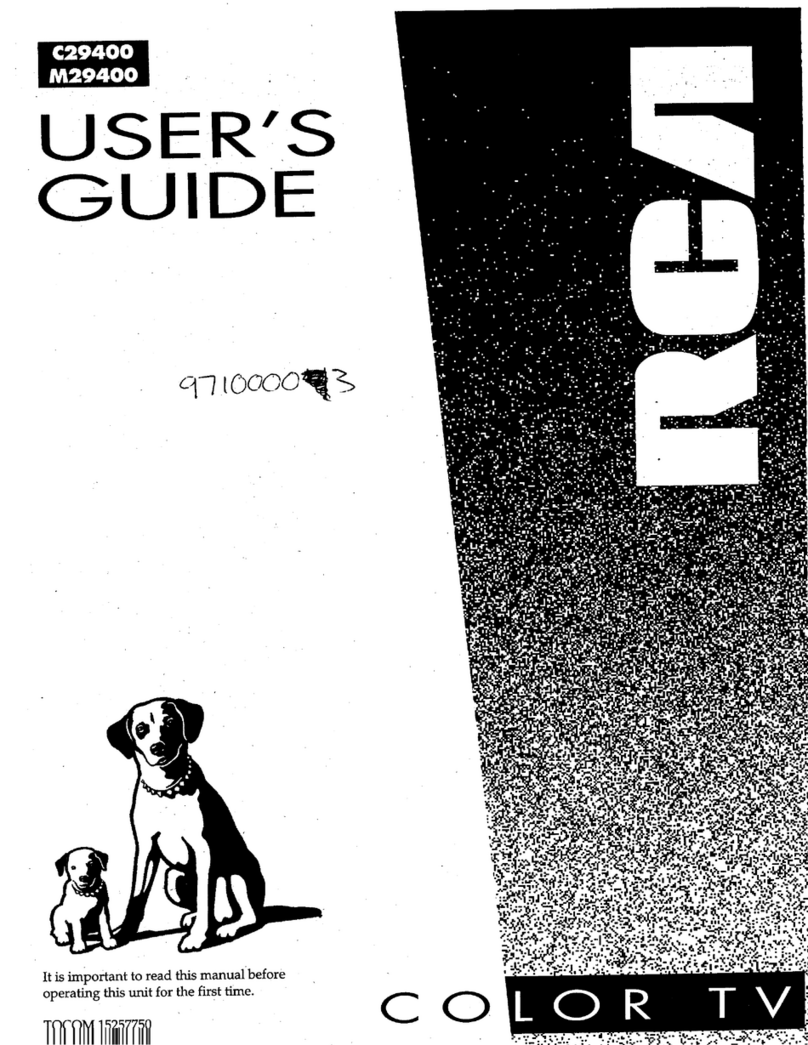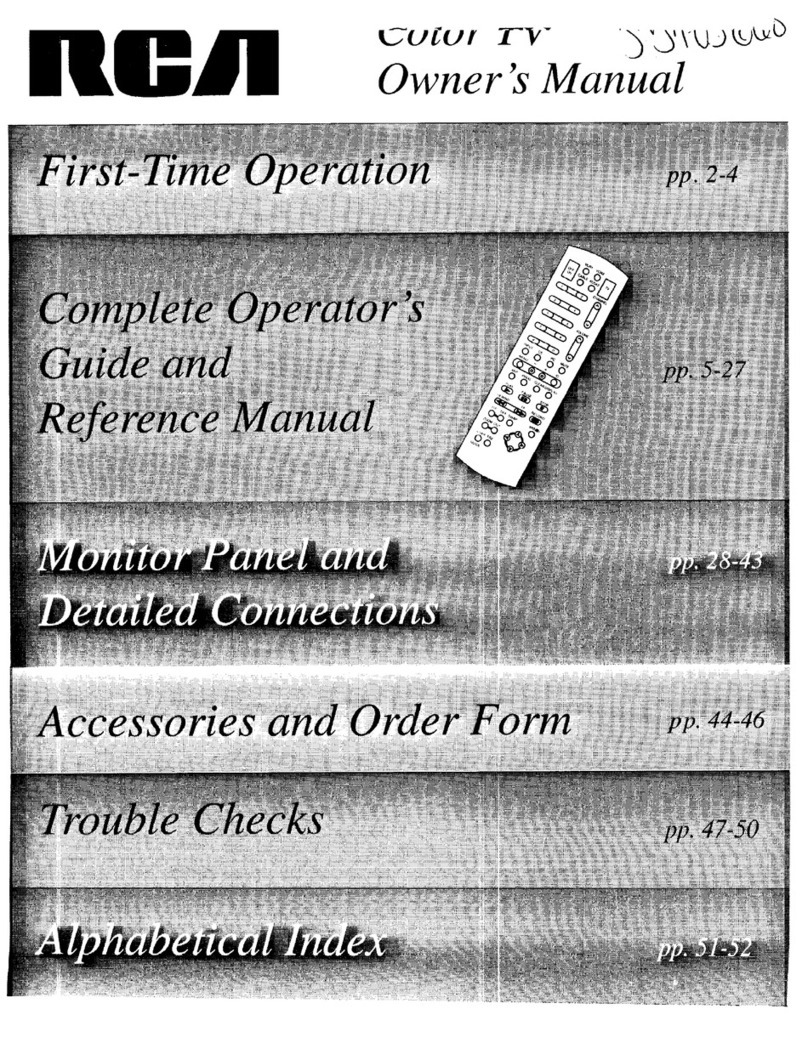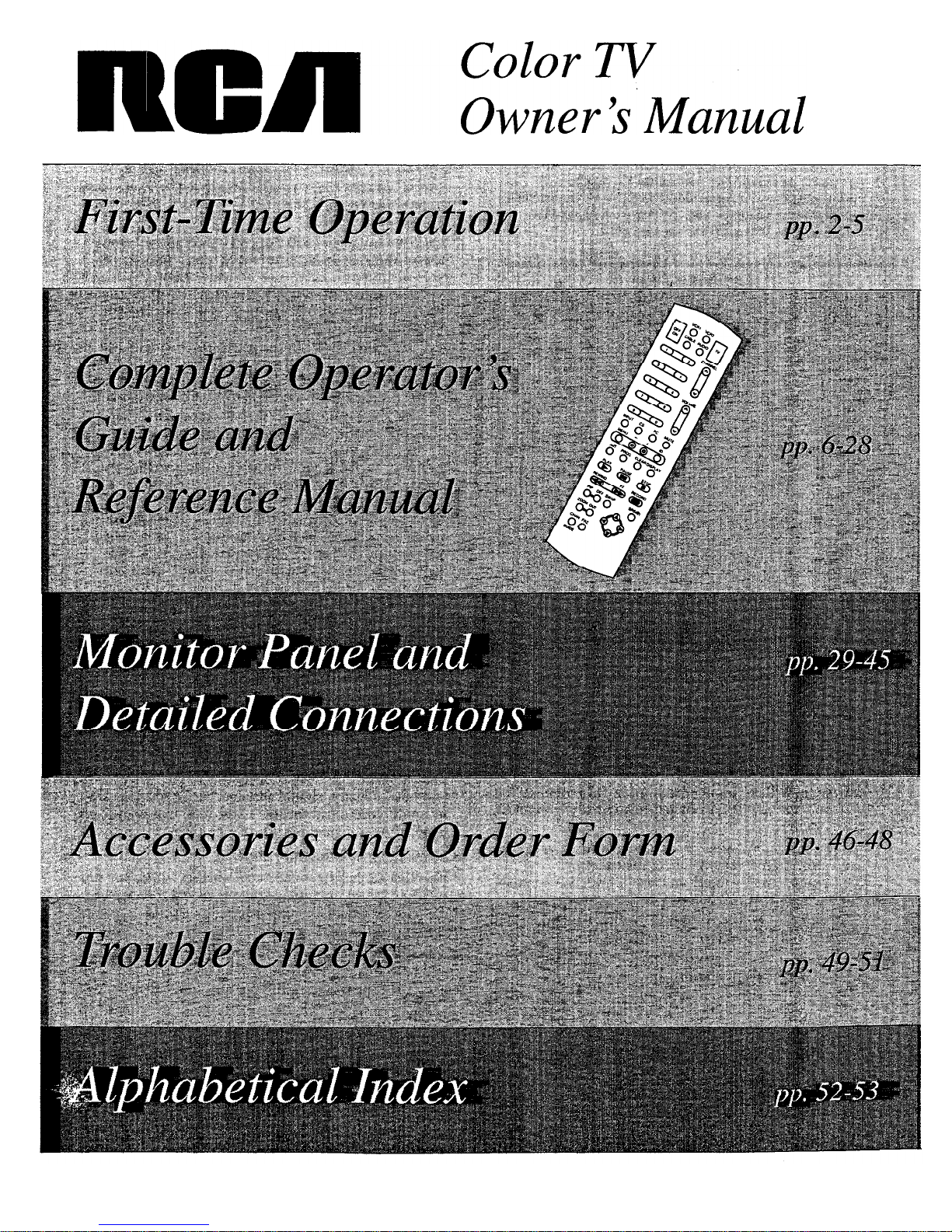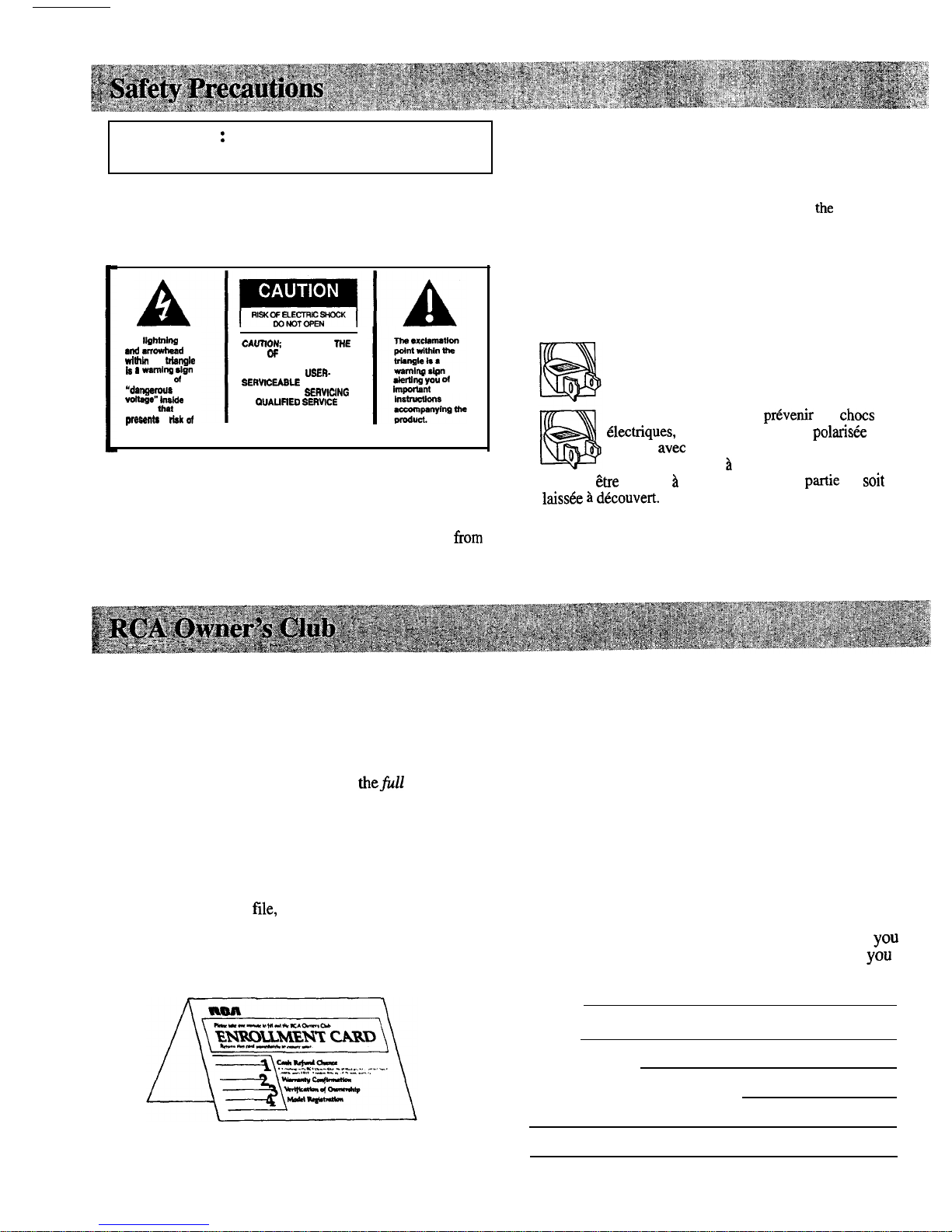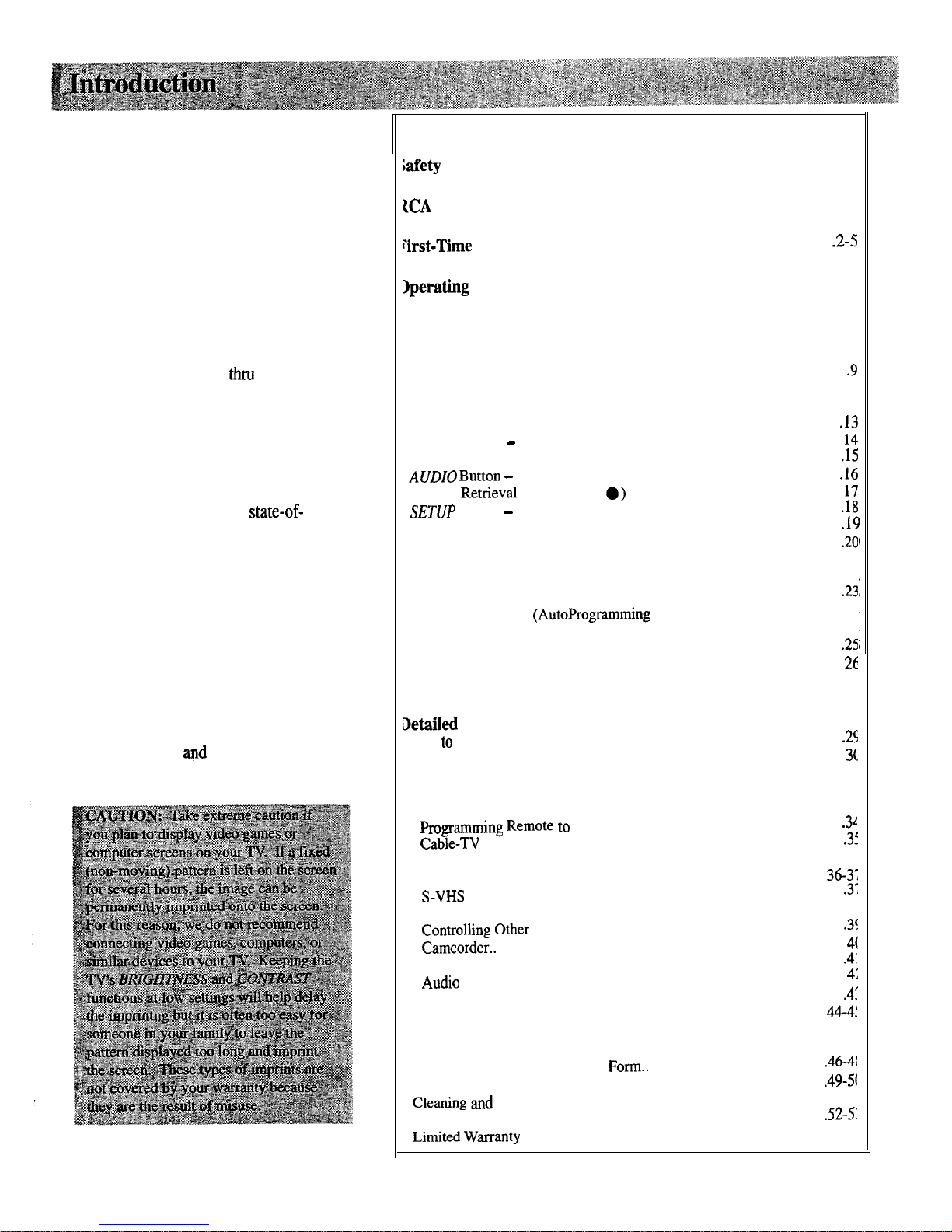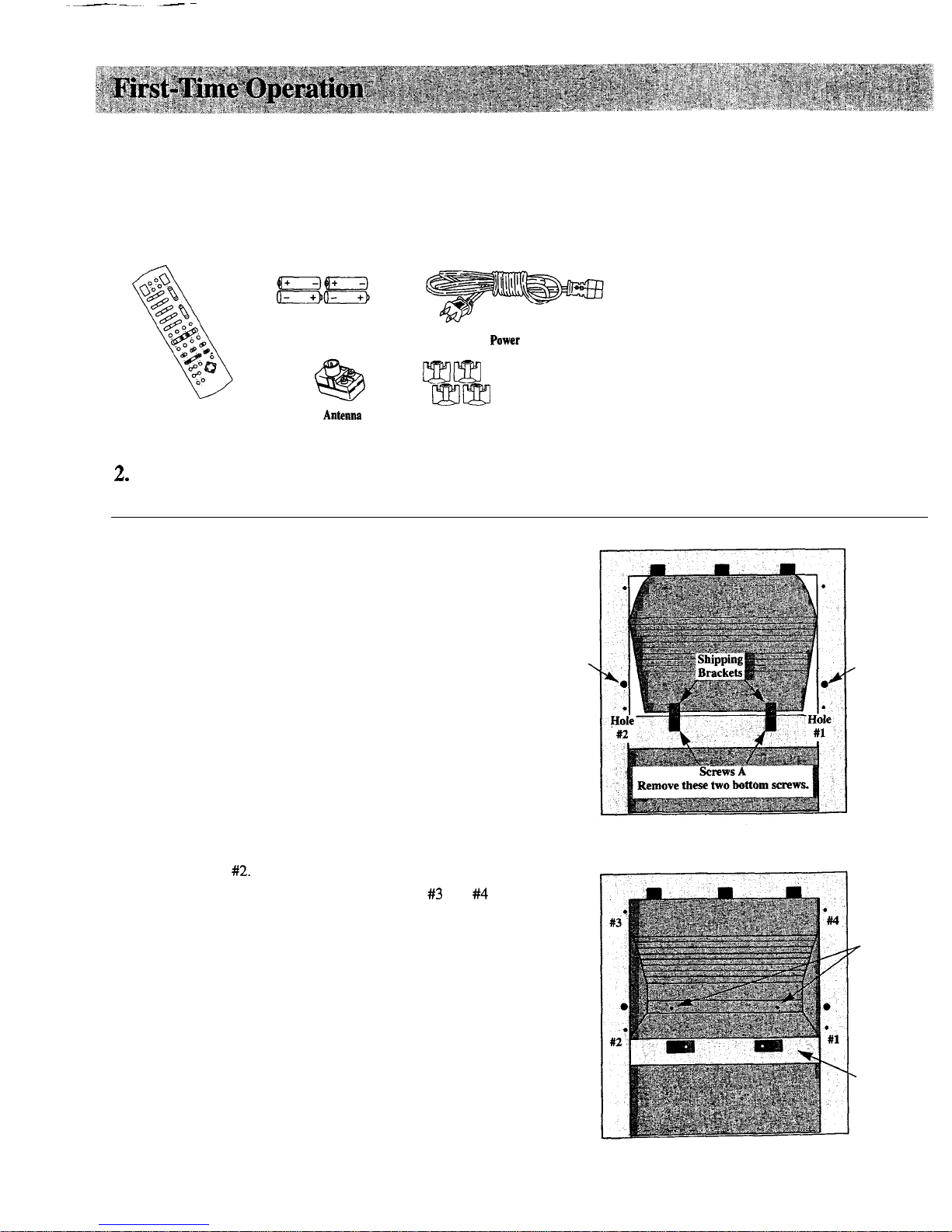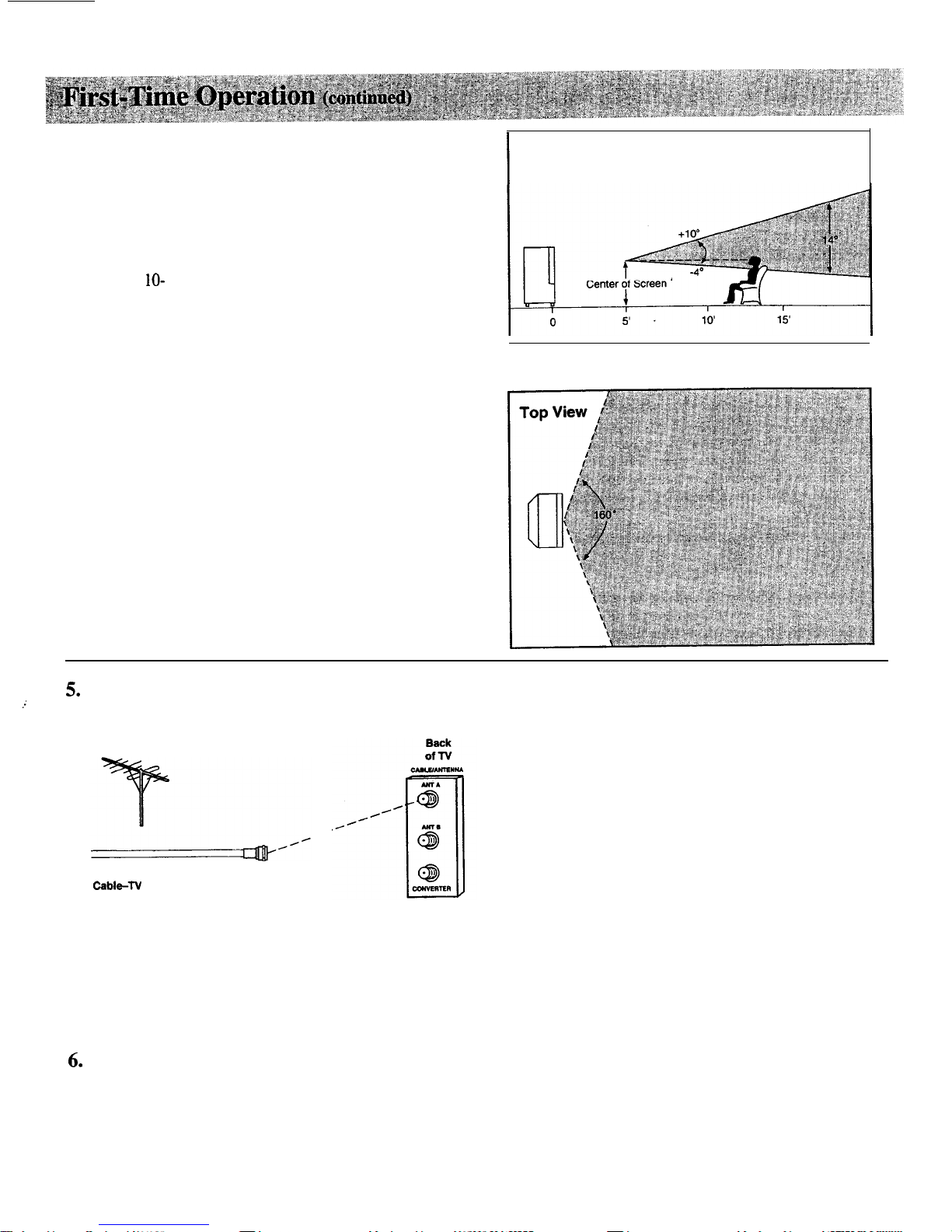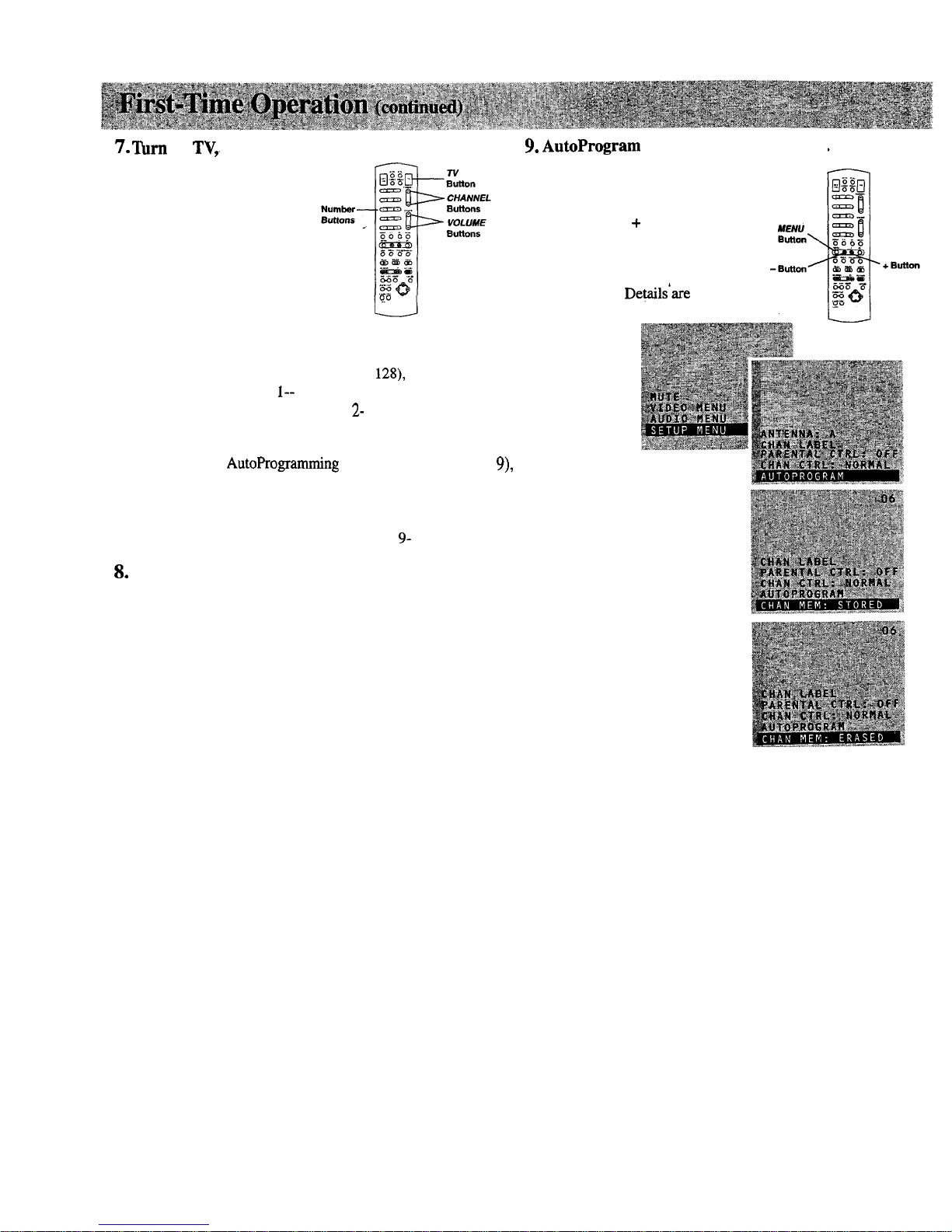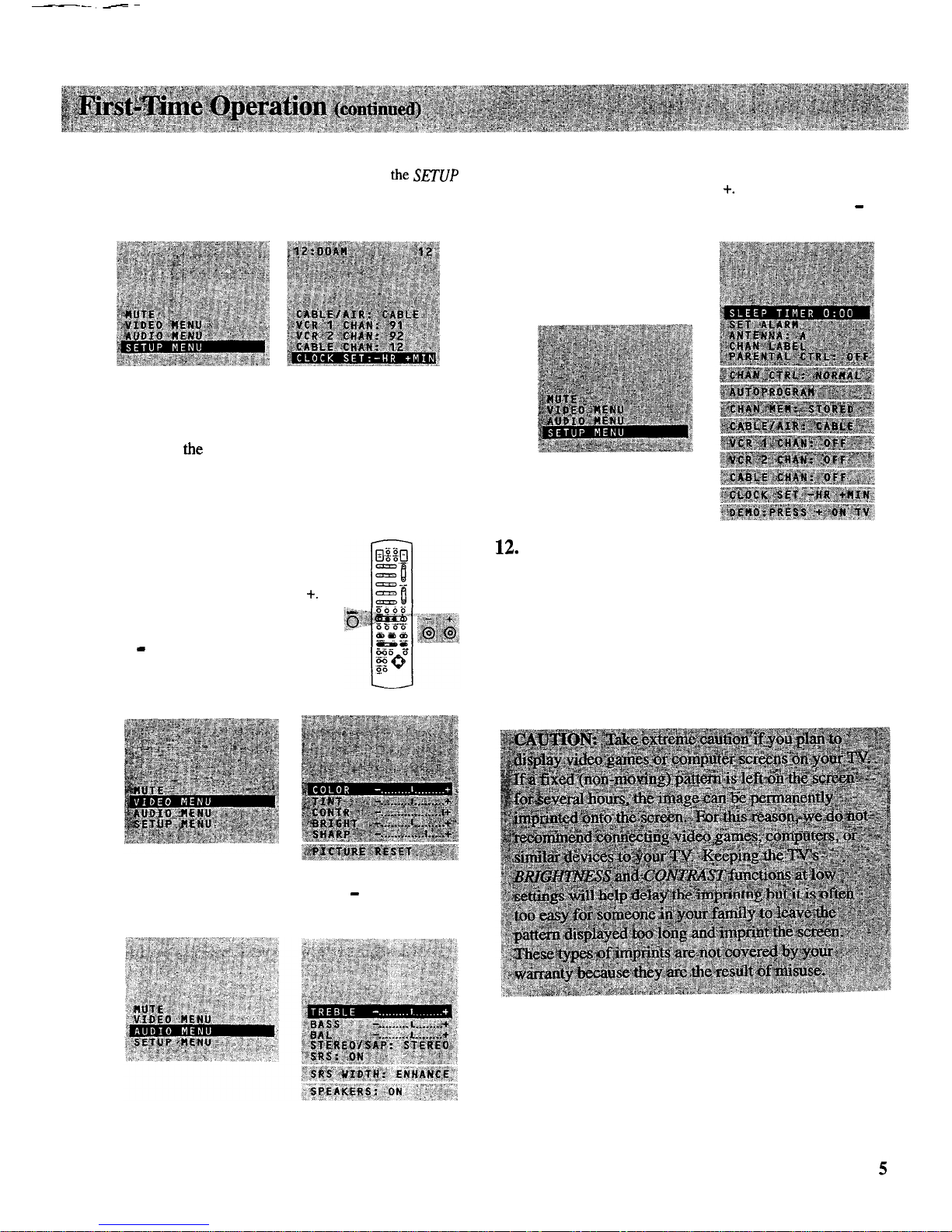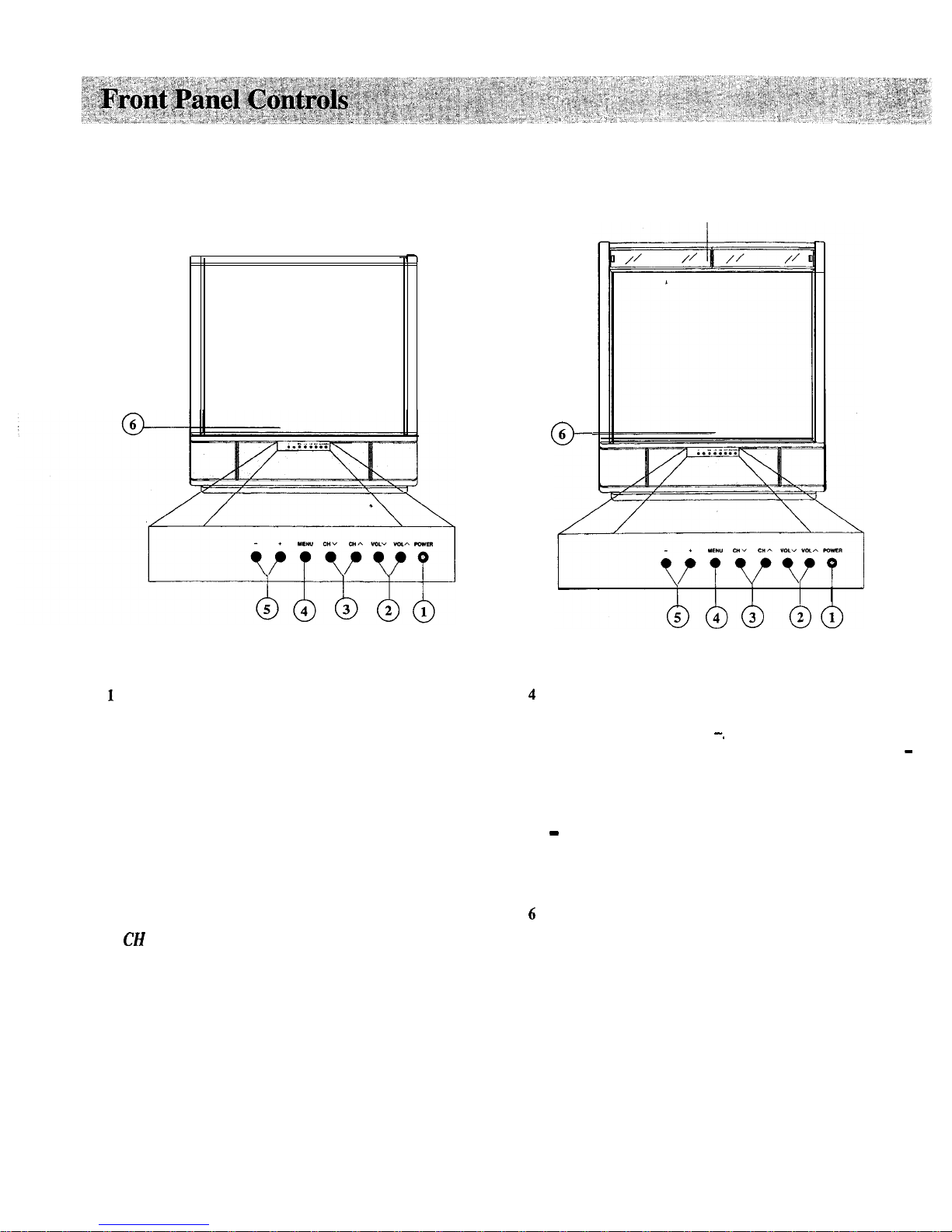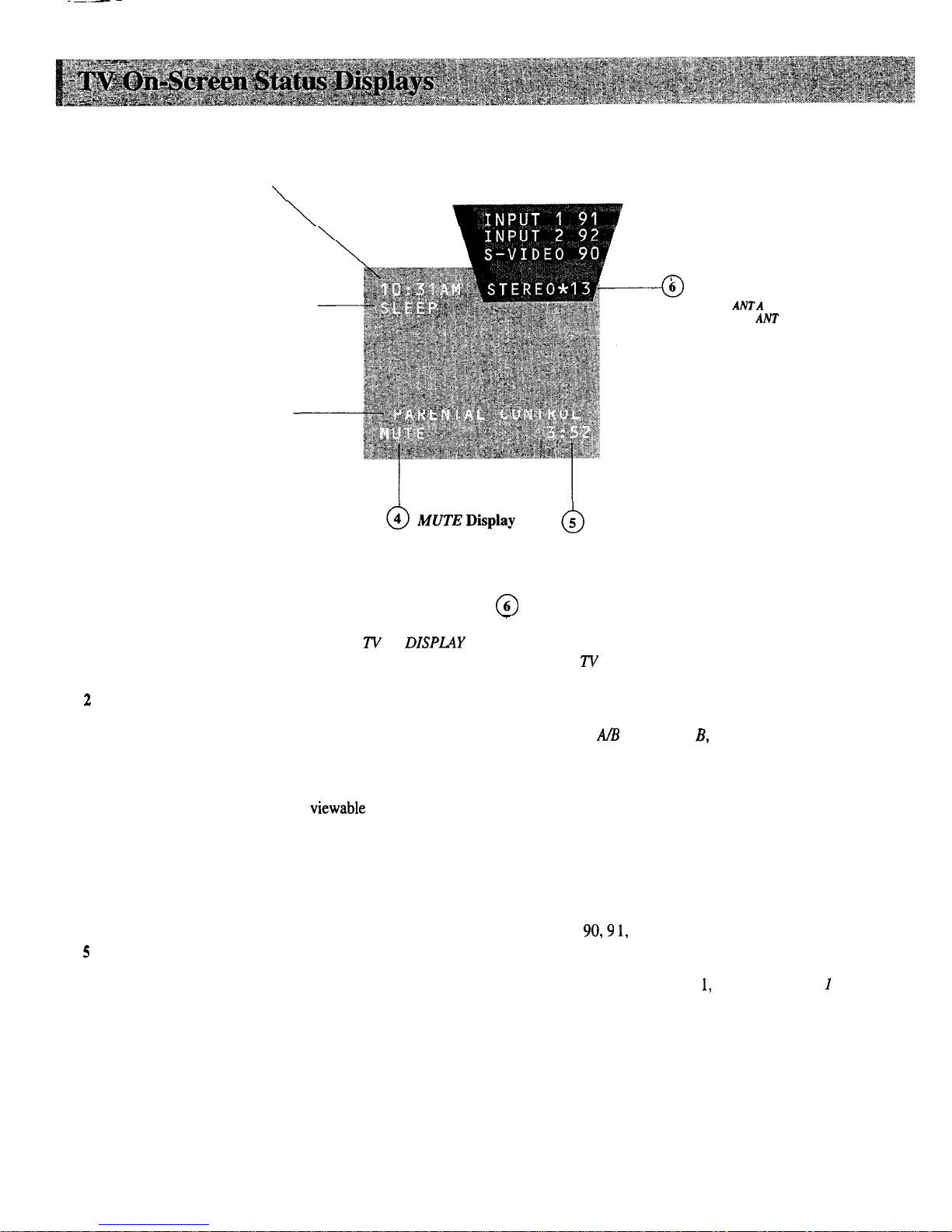Thank you for choosing RCA
Congratulations on your purchase of
an RCA TV. You have selected a
high-quality, precision-engineered
instrument designed to give you
years of enjoyment.
Despite its sophistication, your new
TV is amazingly simple to operate
because it has so many automatic
features. To simplify operation even
more, the TV provides on-screen
prompts that guide you thru each
step of the special functions. The
remote control allows adjustment of
major operating controls and special
features from the comfort of your
favorite easy chair.
Not only is your new set a state-of-
the-art television receiver that
combines sophistication with ease of
operation, it also has monitor
capability thus providing you
flexibility whenever you choose to
add additional components.
About Thii Manual
To take full advantage of all the
features and benefits of this unique
TV, be sure to read this owner’s
manual carefully
ad
then keep it in
a safe place for future reference.
Table of Contents
hfety
Precautions..
............................................... Inside Front Cover
KA
Owner’s
Club
............................................. ..Insid e Front Cover
pirst-Time Operation.. .................................................................. -2-5
Iperating
Instructions
Front Panel Controls
................................................................................... 6
TV On-Screen Status Displays
...................................................................
7
Remote Control
l
Installing Batteries
....................................................................................
8
l
Basic Operation Theory..
.........................................................................
.9
l
TV
Functions
.....................................................................................
10-11
Freeze
and
Zoom.. .....................................................................................
12
Channel
Guide.. ........................................................................................
.13
VIDEO Button
-
General Instructions
......................................................
14
l
Color Convergence Adjustments..
.........................................................
.15
AUDIO
Button
-
General
Instructions..
...................................................
.16
l
Sound
Retrieval
S ystem-SRS(
0
)
.........................................................
I7
SETIJP
Button
-
General
Instructions
.....................................................
.18
l
Sleep
Timer.. ..........................................................................................
.19
l
Alarm Function
.......................................................................... ............
.20
l
Changing Antenna Input
.........................................................................
21
l
Labeling Channels
..................................................................................
22
l
Parental
Control.. ...................................................................................
.23
l
Channel Memory
(AutoProgramming
Channels)
...................................
24
l
Channel Memory (Erasing/Adding Channels)
.......................................
24
l
Setting up
VCR
Channels
.....................................................................
.25
l
Setting up Cable Box
Channel..
..............................................................
26
Picture-in-Picture (PIP) ....................................................................... 27-28
Betailed
Connections
Tips to
Read Before
Connecting Components..
.......................................
.2s
Monitor
Panel............................................................................................
3c
Antenna and Cable Connections
l
Home
Antenna Connections..
.................................................................
31
lCable-TV
Connections..
.................................................................... 32-3:
l
&-ogrrunming
Remote
to
ControlCable
B
OX
..
.......................................
.3
l
Cable-m
Operation
..............................................................................
.32
Component Connections
l
Standard
VCR.. ..................................................................................
36-3;
l
S-VHS
(Super VHS) VCR.. ...................................................................
.3;
l
Remote Buttons That Control RCA
VCR’s
............................................
31
l
Con&olling OtherBrands of VCR’
S
...................................................... .3!
l
Camcorder..
.............................................................................................
4(
l
Computers and
OtherEquipment ..........................................................
.4’
l
Audio
Amplifier.. ....................................................................................
41
.Programming Remote
to Control Audio
Equipment.. ...........................
.4.
l
Speakers..
...........................................................................................
444!
Reference Section
Optional Accessories and
Order
Form..
..............................................
.464
Trouble Checks
..................................................................... ..............
.49-5(
Cleaning and
Care.. ................................................................................... .
Index
(Alphabetical
Subject Reference).............................................
.52-5:
Limited
Warranty
.......................................................................
Back Cove
1