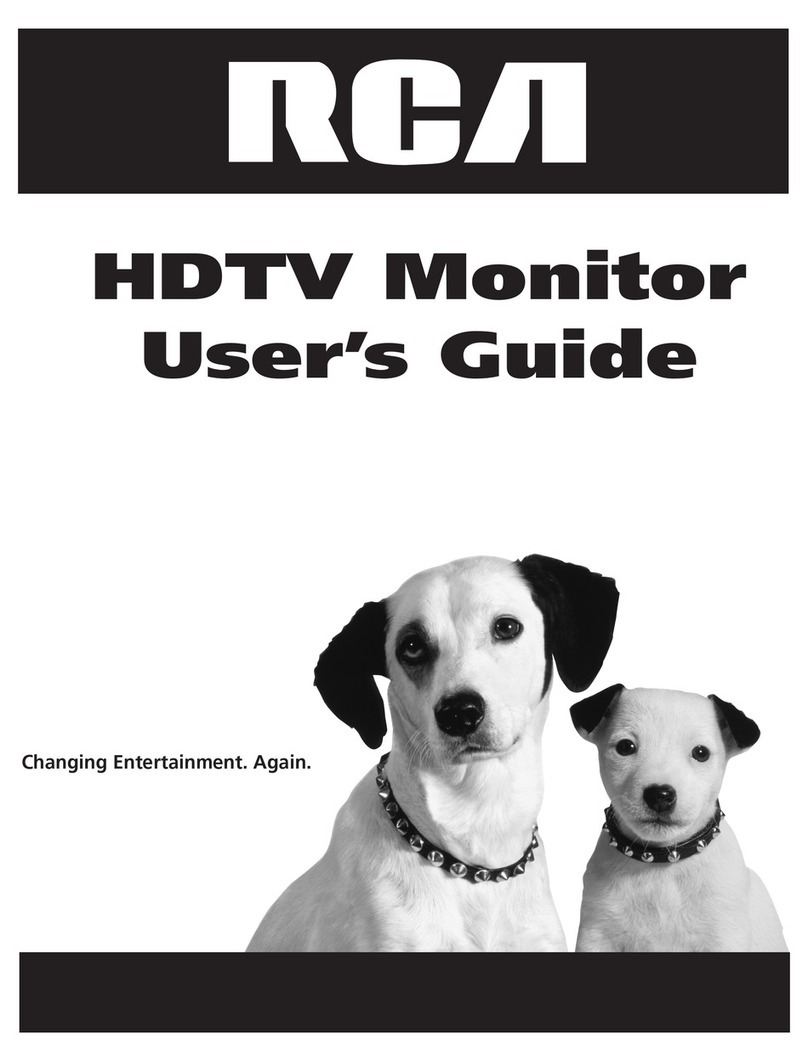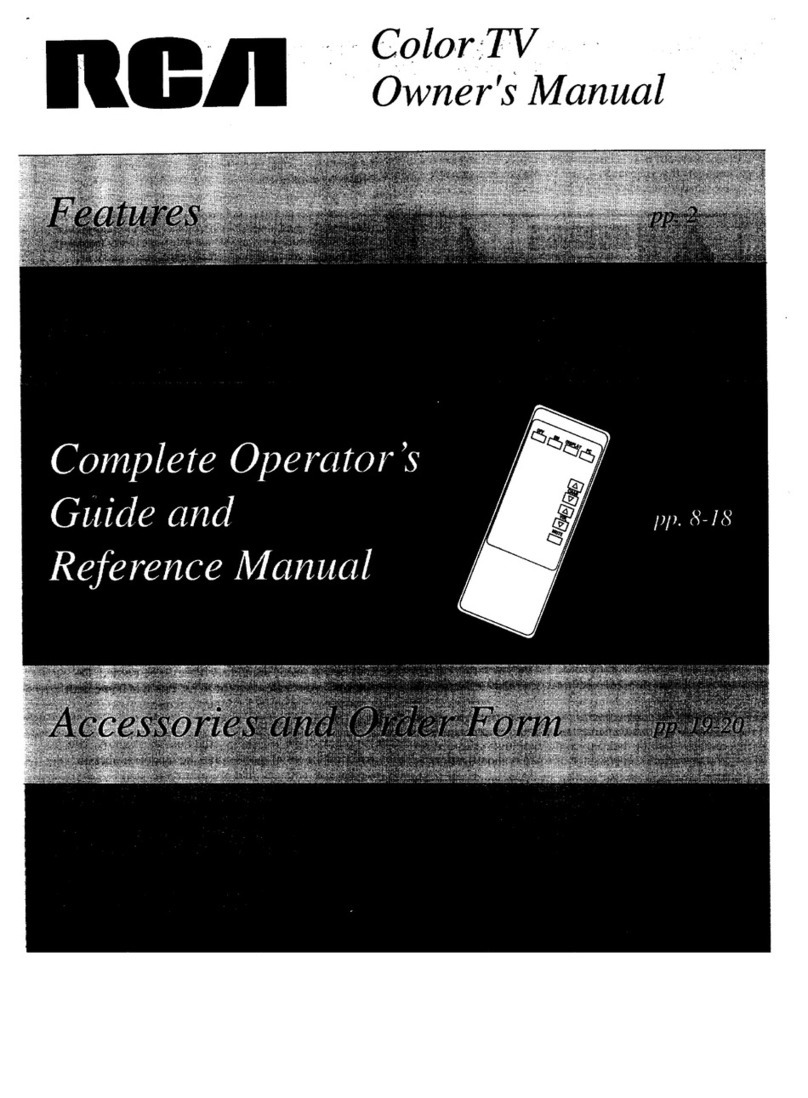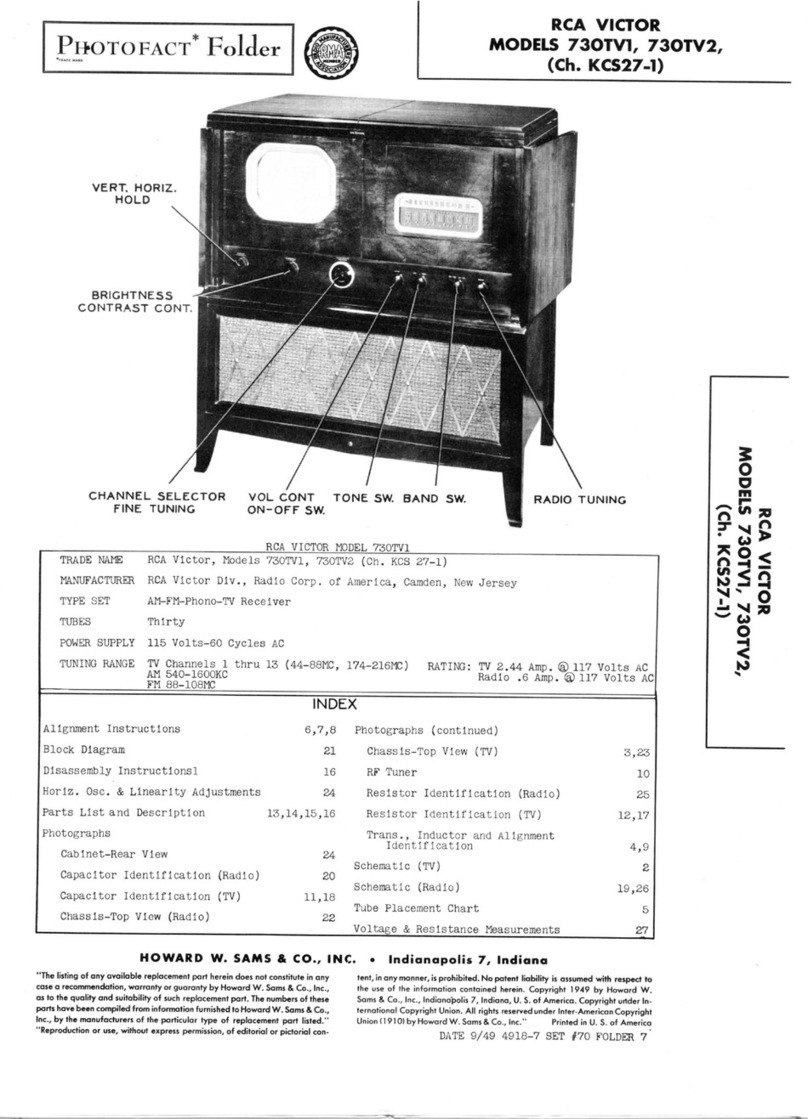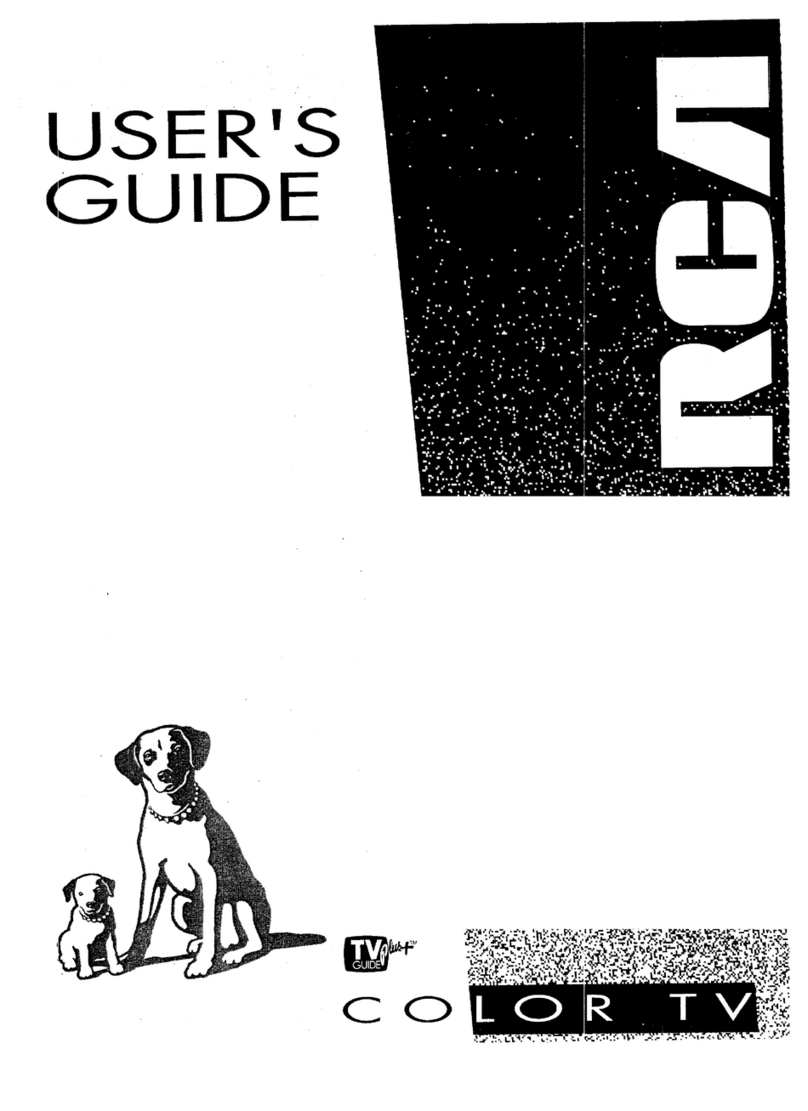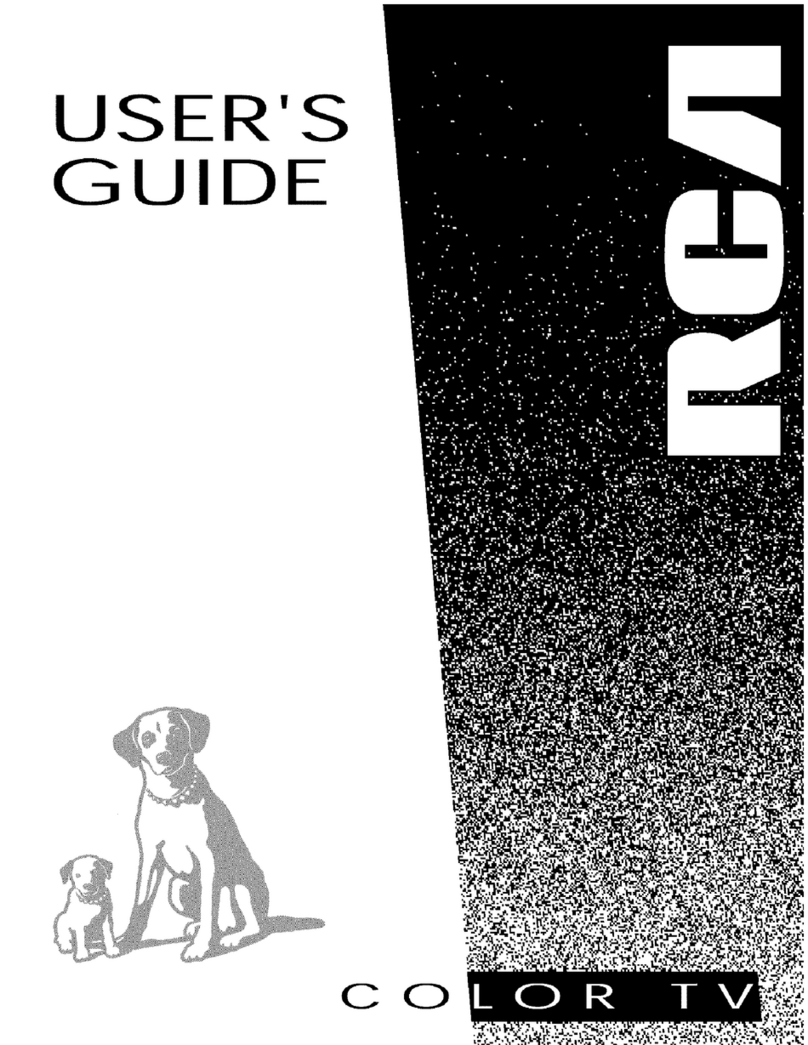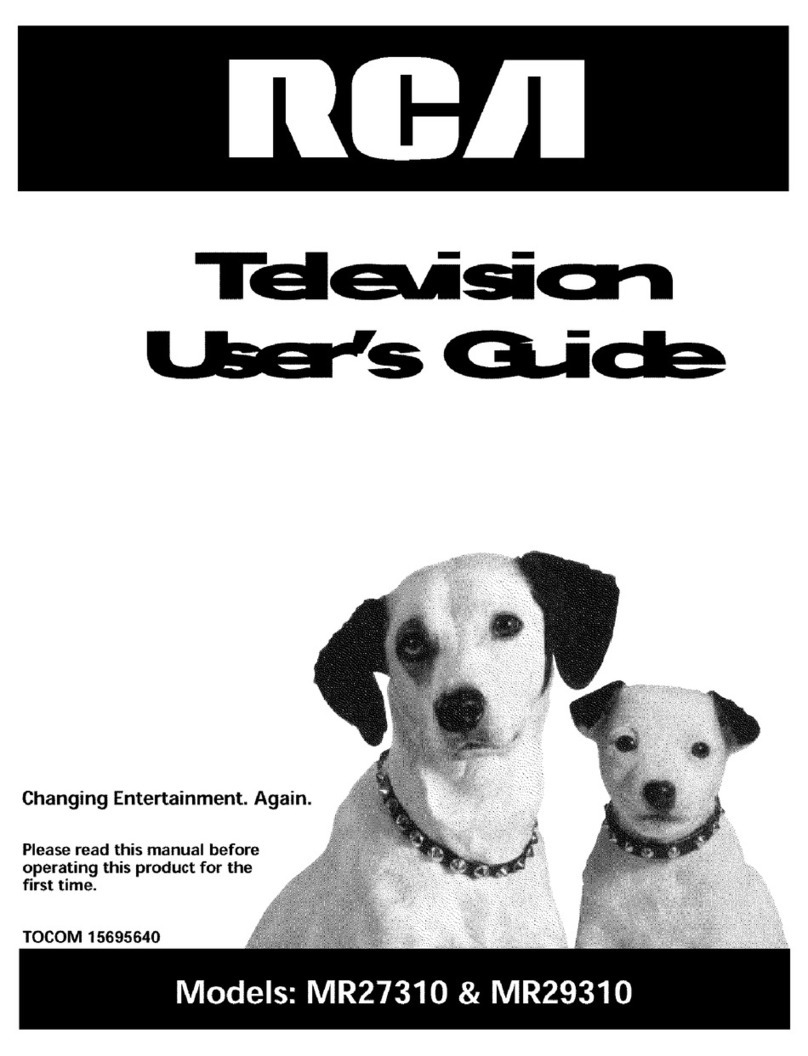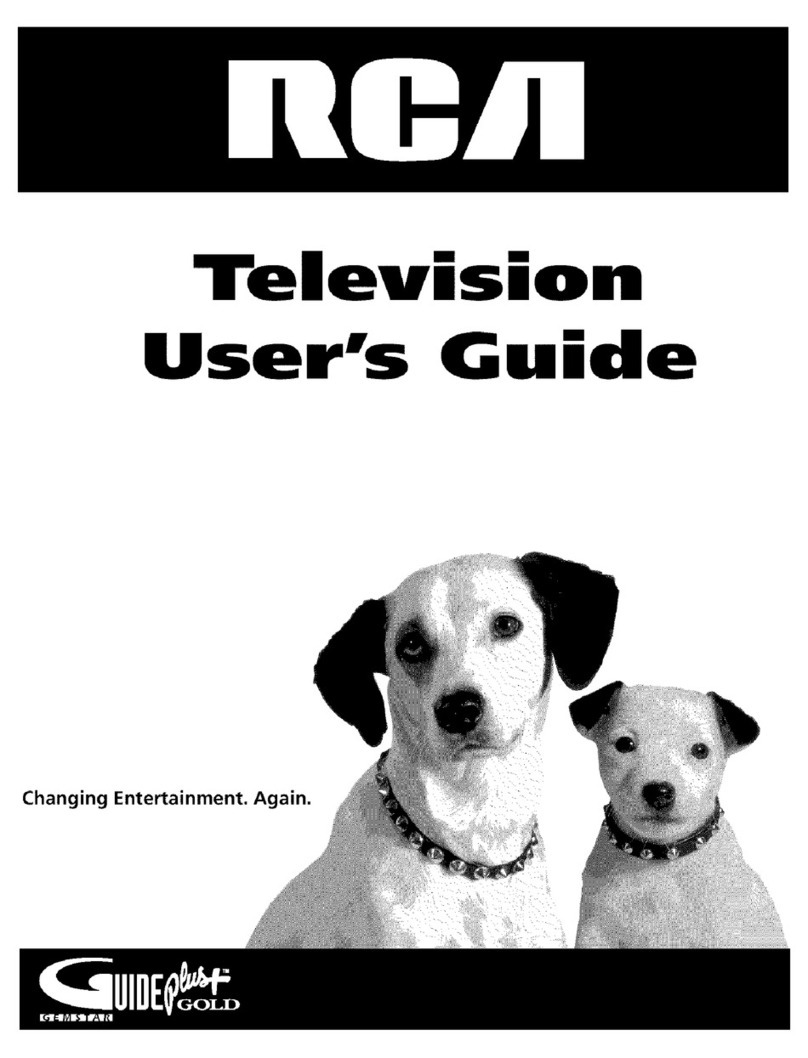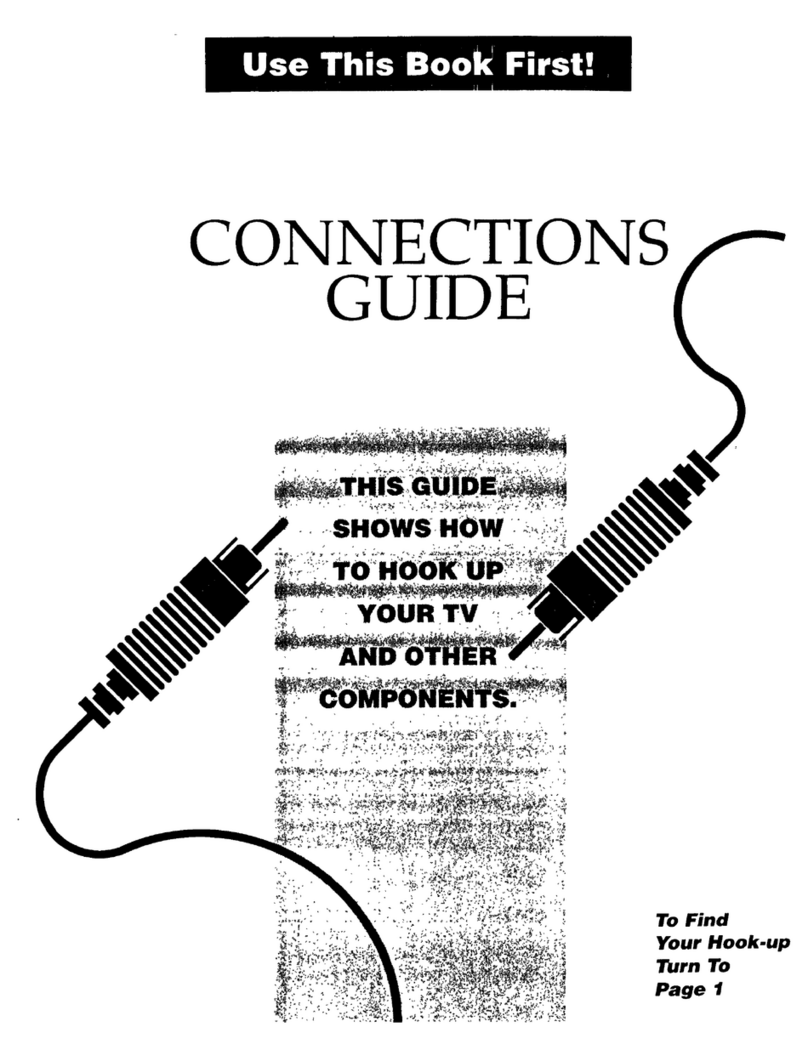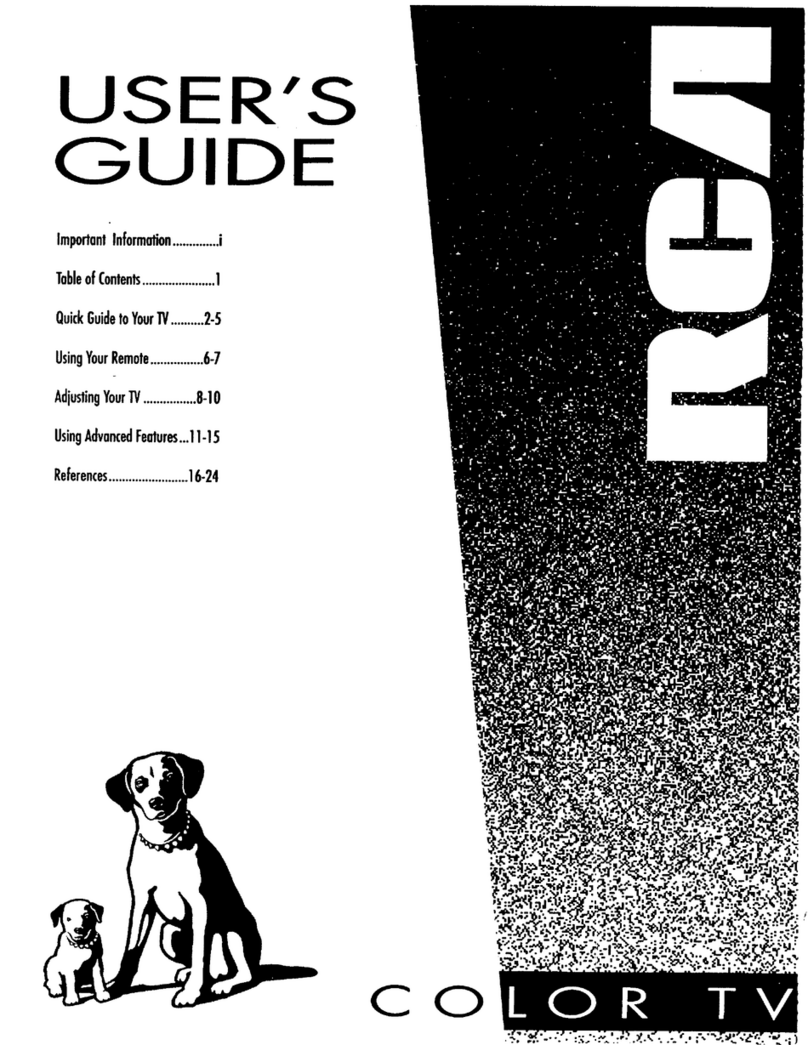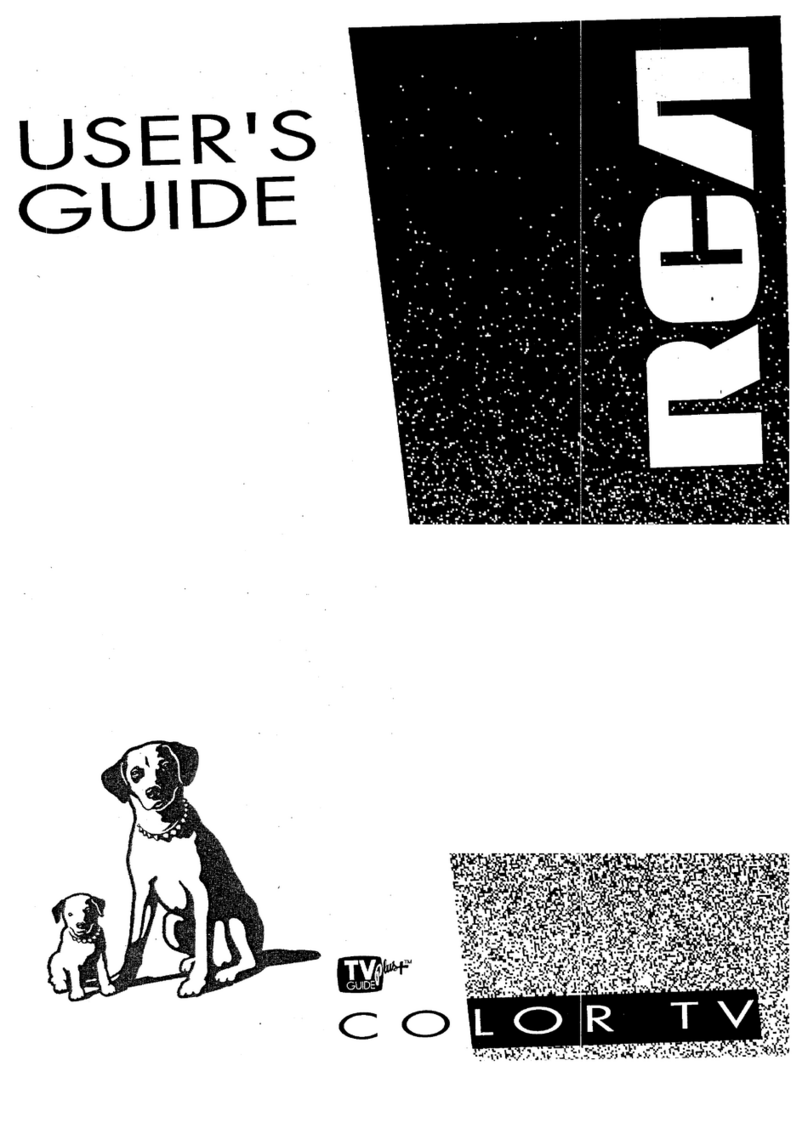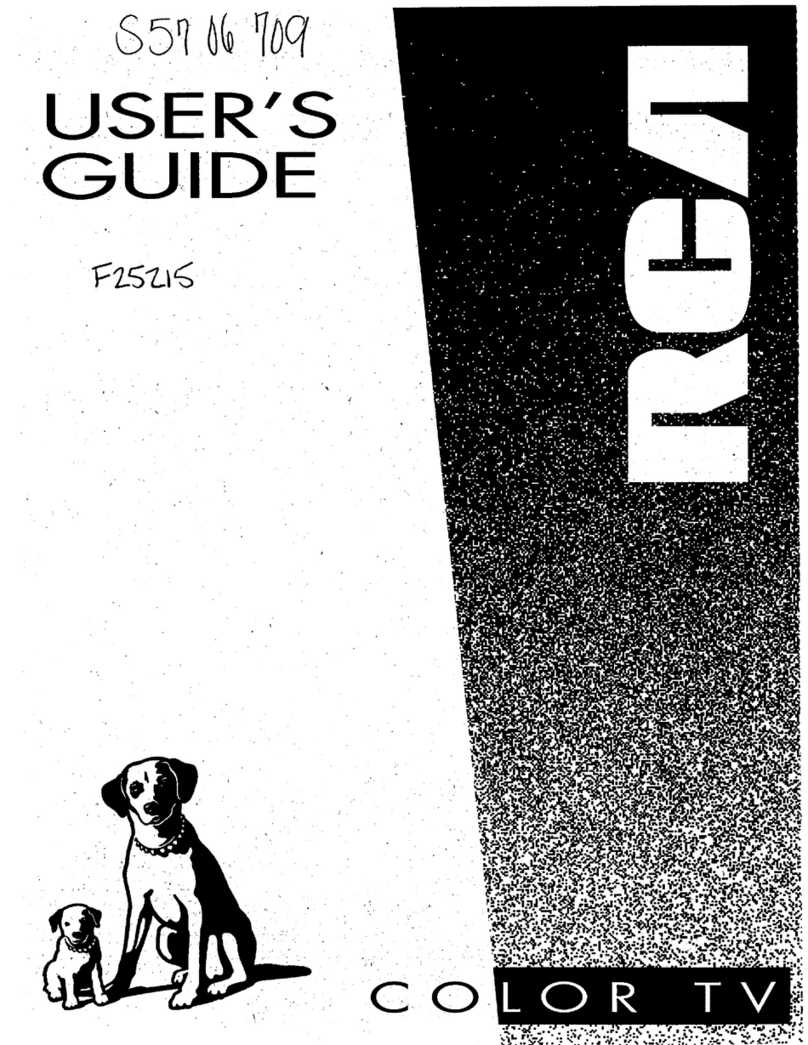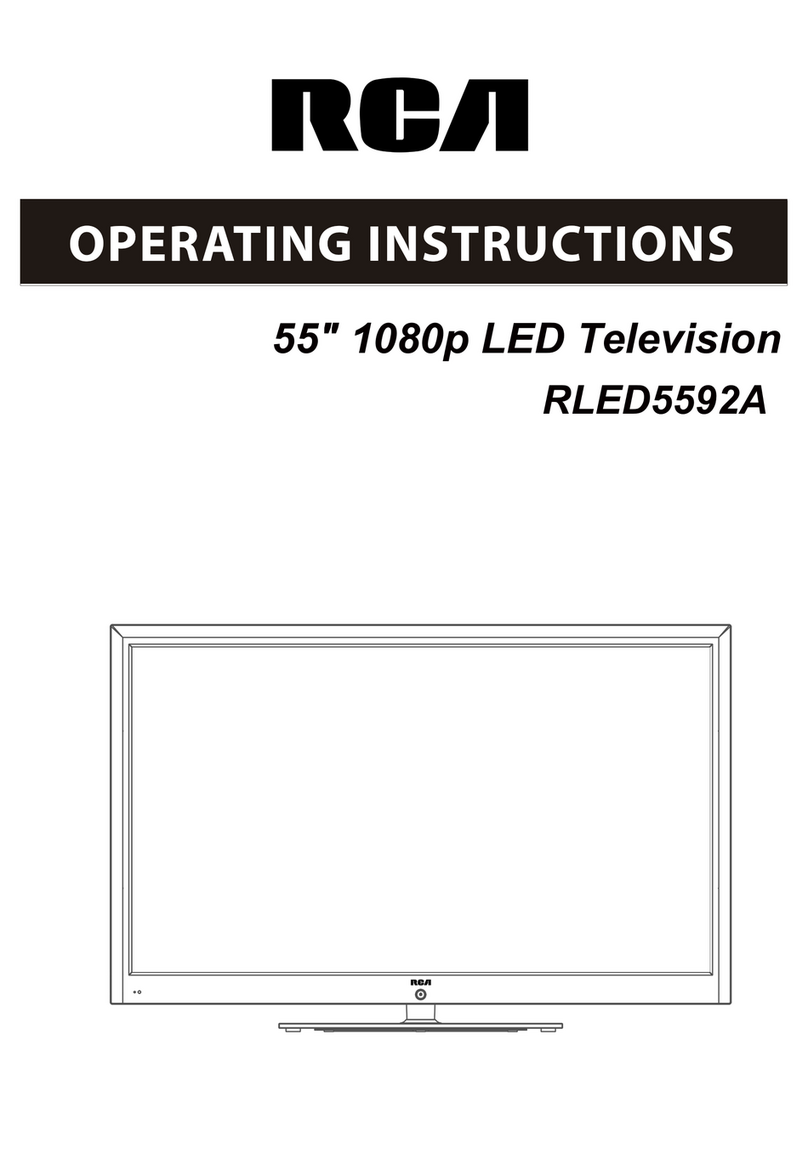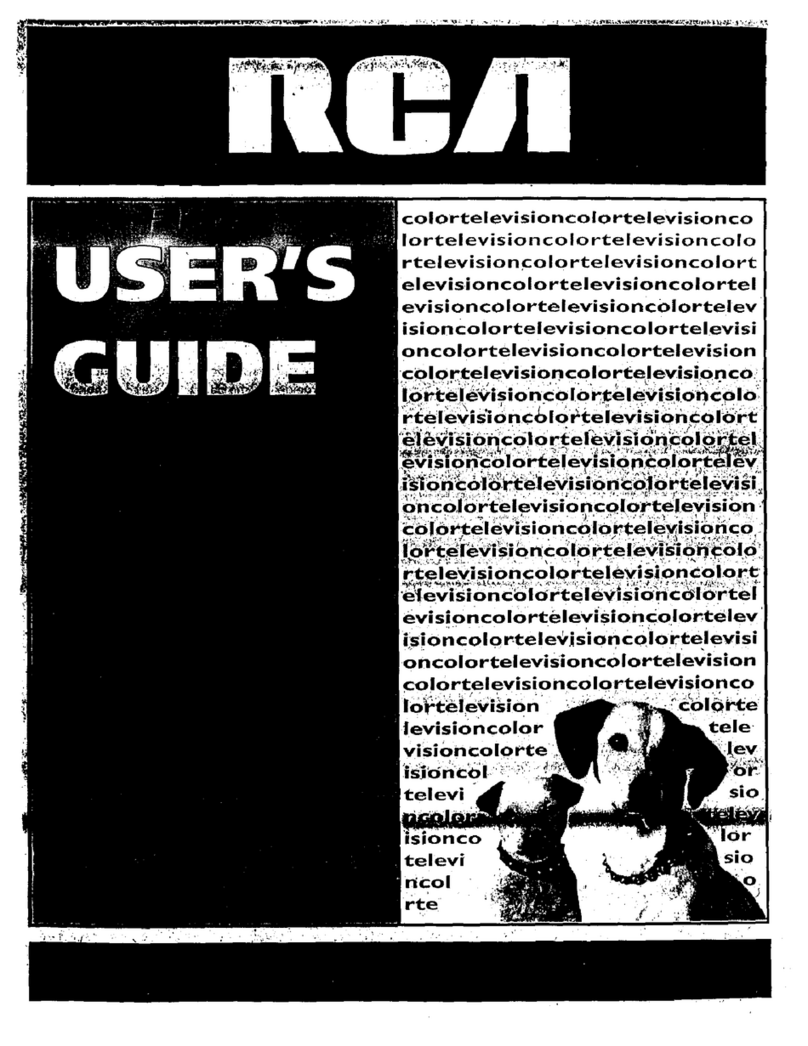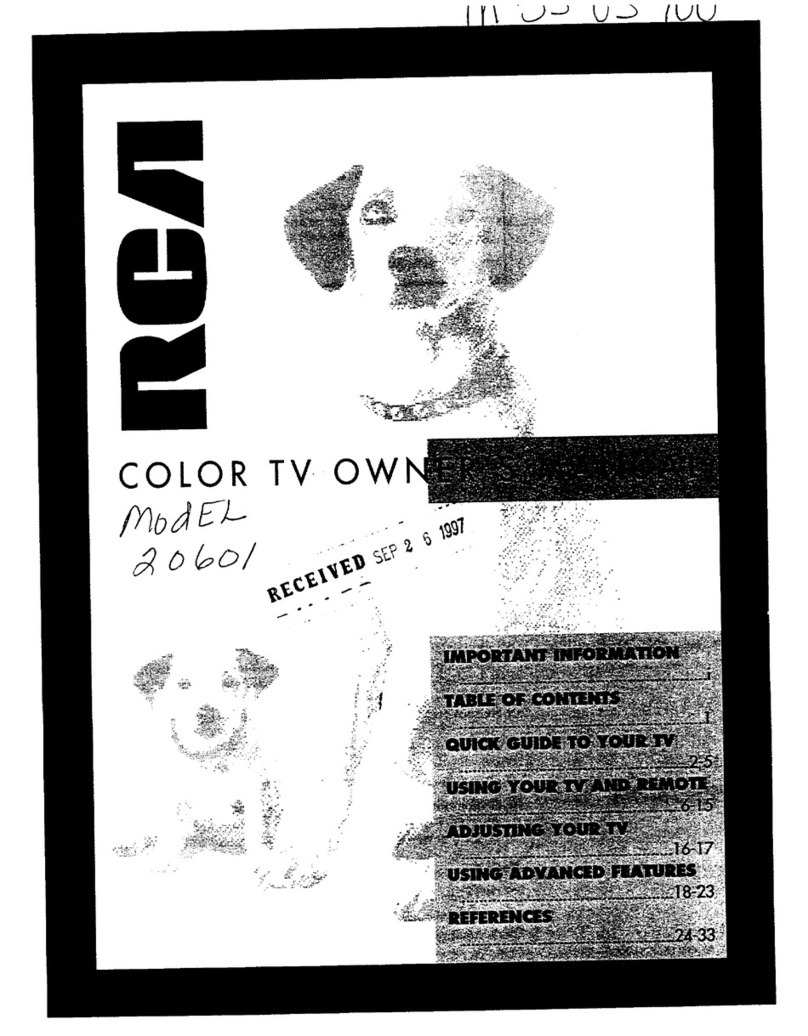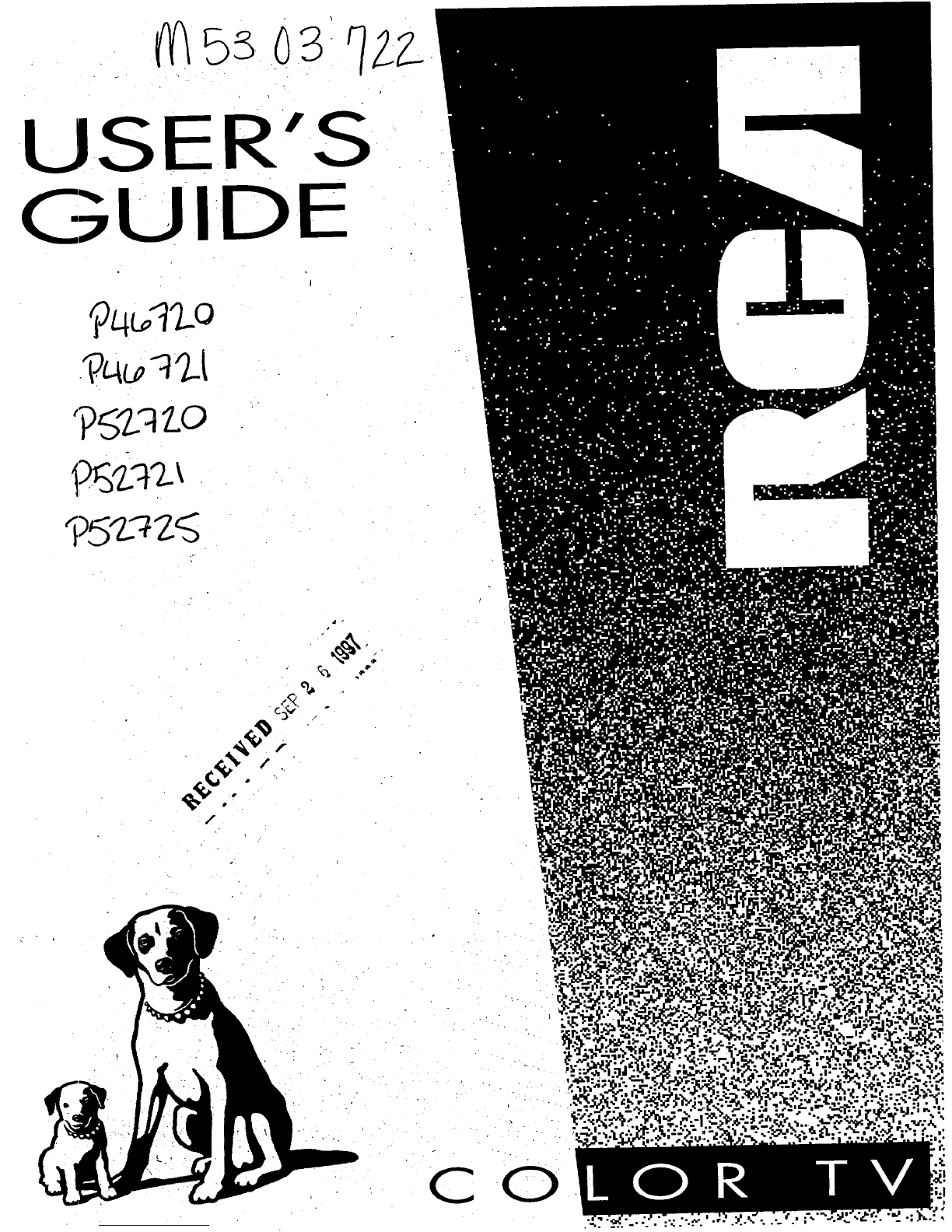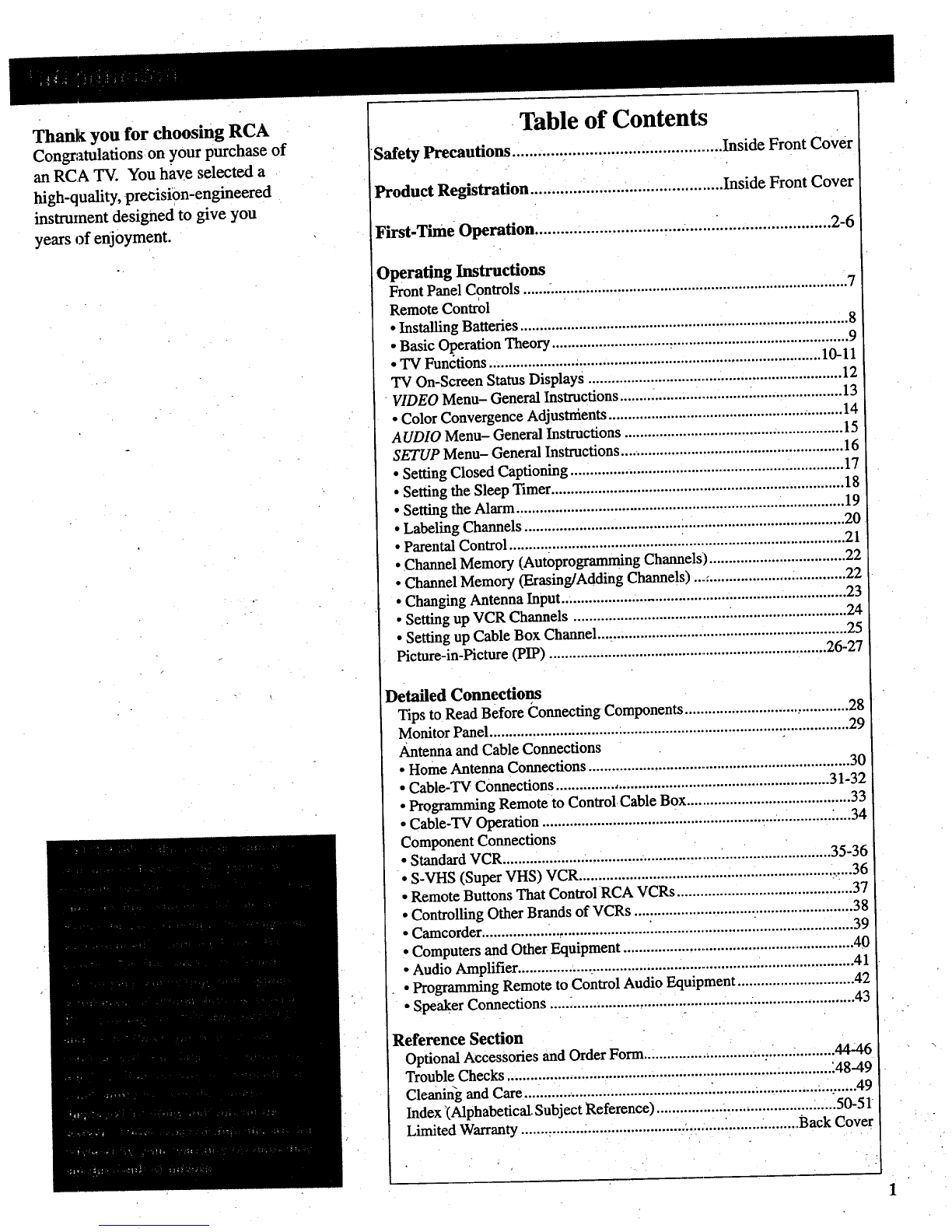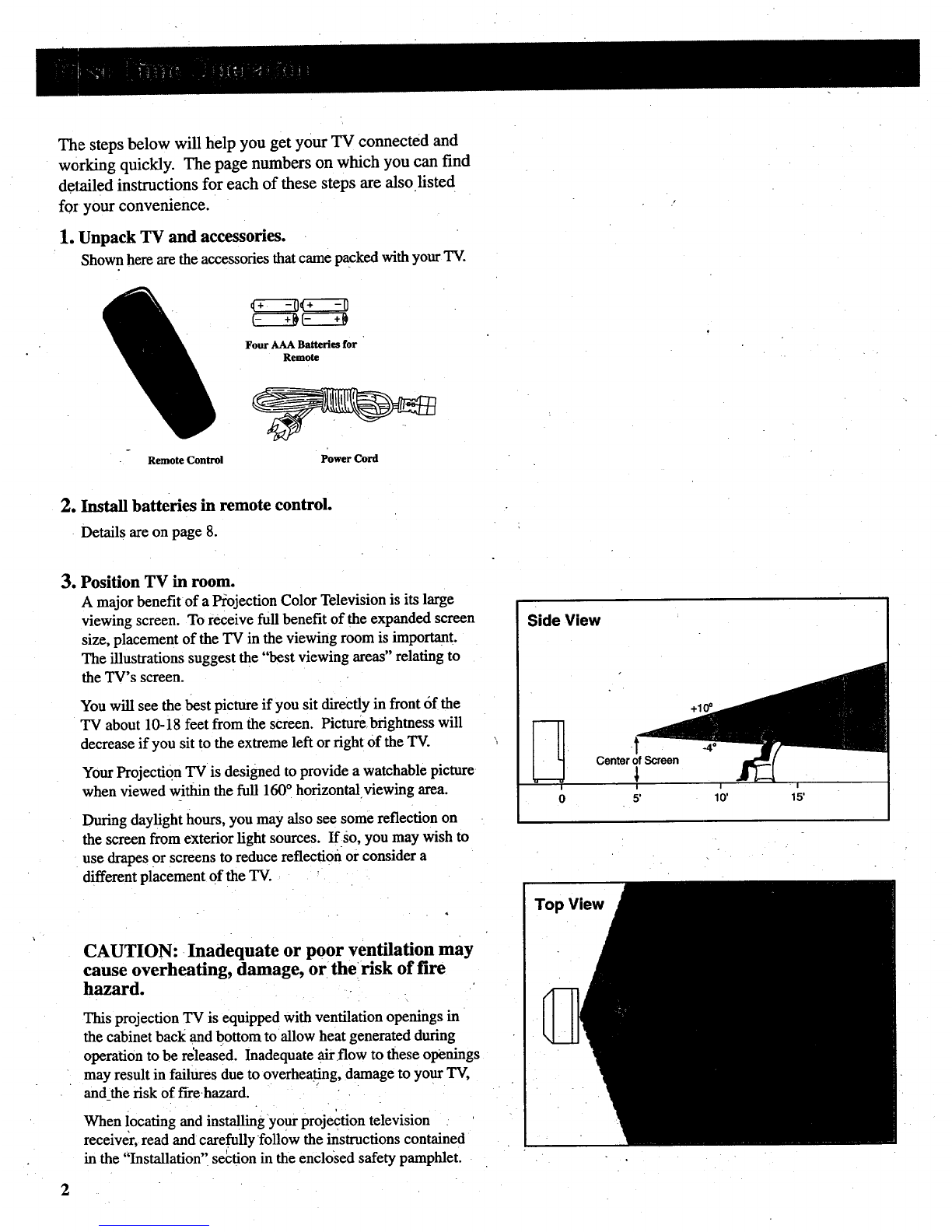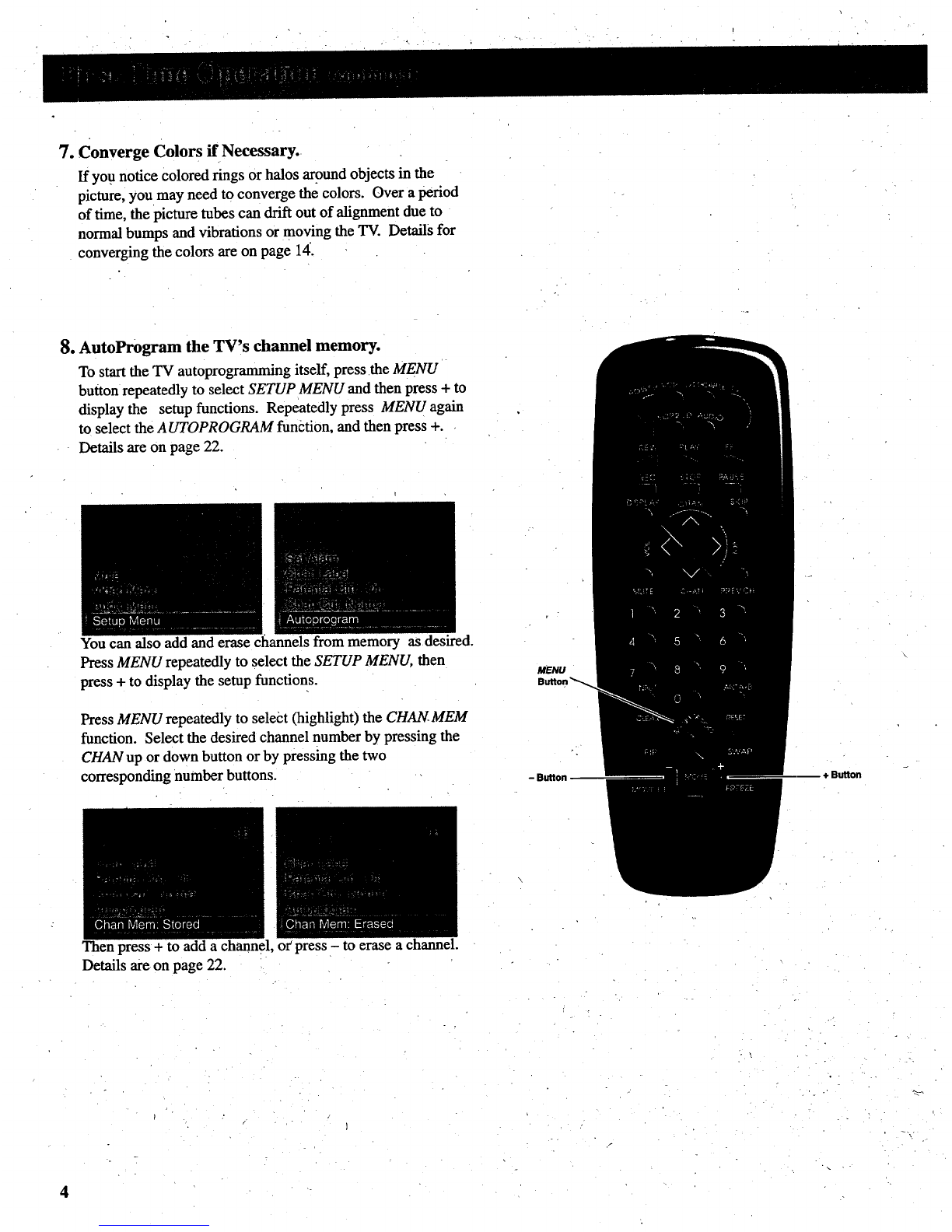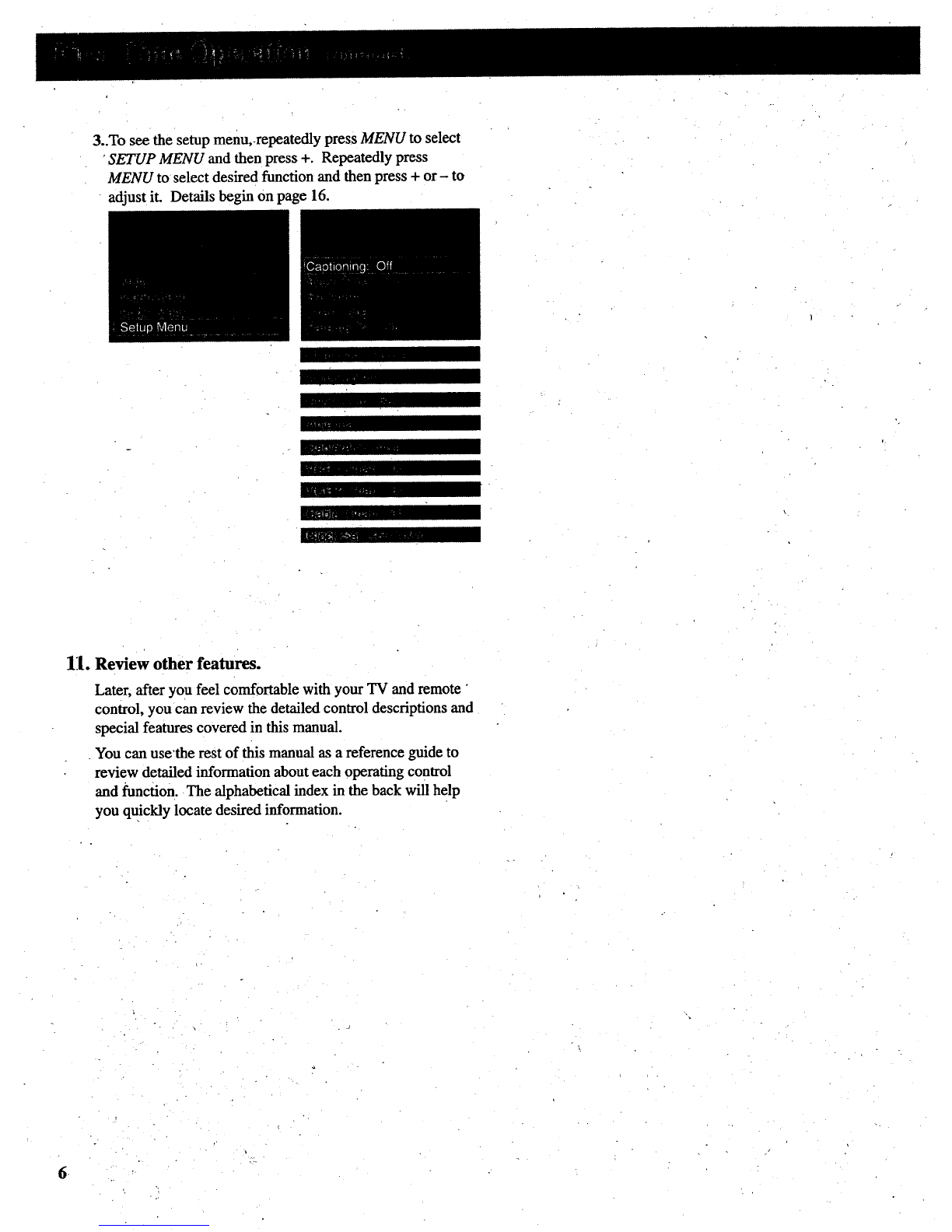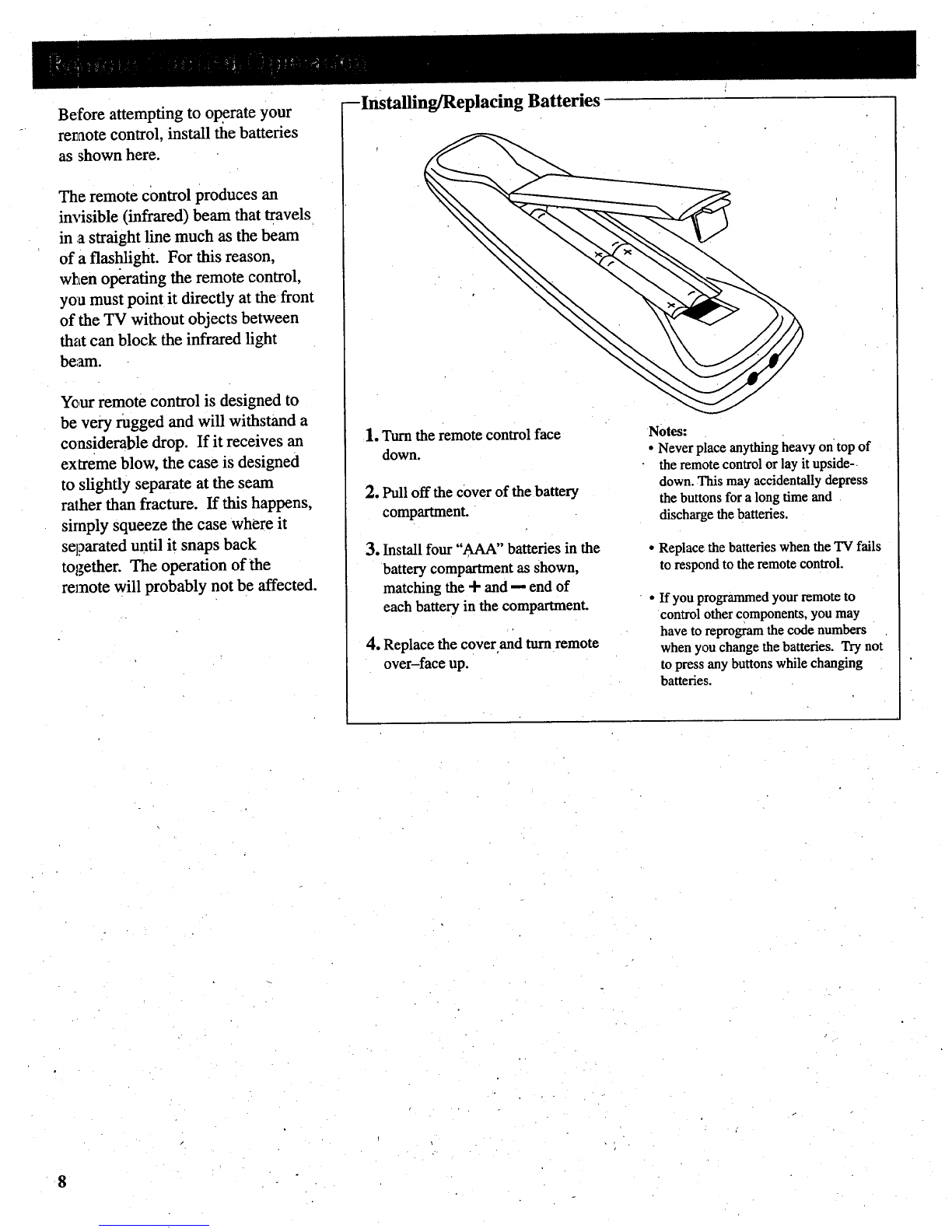Thank youfor choosingRCA
Congratulations on your purchase of
an RCA TV. You ha'_e selected a
high-quality, precision-engineered
instrument designed to give you
years of enjoyment.
Table of Contents
Safety Precautions ................................................. Inside Front Cover
Product Registration ............................................. Inside Front Cover
First-Time Operation ..................................................................... 2-6
Operating Instructions
Front Panel Controls ................................................................................... 7
Remote Control
• Installing Batteries .................................................................................... 8
• Basic Operation Theory ............................................................................. 9
• TV Fun&ions... .................................................................................. 10-11
TV On-Screen Status Displays .................................................................. 12
VIDEO Menu- General Instructions ........ ................................................. 13
• Color Convergence Adjustnients ............................................................ 14
AUDIO Menu- General Instructions ........................................................ 15
SETUP Menu- General Instructions .......................................................... 16
• Setting Closed Captioning ...................................................................... 17
• Setting the Sleep Timer ........................................................................... 18
• Setting the Alarm .................................................................................... 19
•Labeling Channels .................................................................................. 20
• Parental Control ....................................................................................... 21
• Channel Memory (Autoprogramming Channels) ................................... 22
• Channel Memory (Erasing/Adding Channels) ...,..................... .............. 22
• Changing Antenna Input ........................................................................ 23
•Setting up VCR Channels ........................................ .............................. 24
• Setting up Cable Box Channel..,. ........................................................... 25
Picture-in-Picture (PIP) ....................................................................... 26-27
Detailed Connections
Tips to Read Before Connecting Components ........................................... 28
Monitor Panel ............................................................................................ 29
Antenna and Cable Connections
• Home Antenna Connections .................. i................................................ 30
• Cable-TV Connections ...................................................................... 31-32
• Programming Remote to Control Cable Box .......................................... 33
• Cable-TV Operation .......................................................................... :....34
Component Connections
•Standard VCR................................................. i.................................. 35-36
• S-VHS (Super VHS) VCR................................................................. _....36
• Remote Buttons That Control RCA VCRs ............................................. 37
• Controlling Other Brands of VCRs ......................................................... 38
• Camcorder ........................................... ].................................................... 39
•Computers and Other Equipment ........................................................... 40
• Audio Amplifier ................... ................................................................... 41
• Programming Remote to Control Audio Equipment .............................. 42
• Speaker Connections .............................................................................. 43
Reference Section
Optional Accessories and Order Form................................ .................44246
Trouble Checks .................................................................. _................ '.48-49
Cleaning and Care............ .................................... ........................... ...........49
Index "(Alphabetical. Subject Reference) ........................................ :.....50-51
Limited Warranty ....... _................................. :.......... _........:......... Back Cover