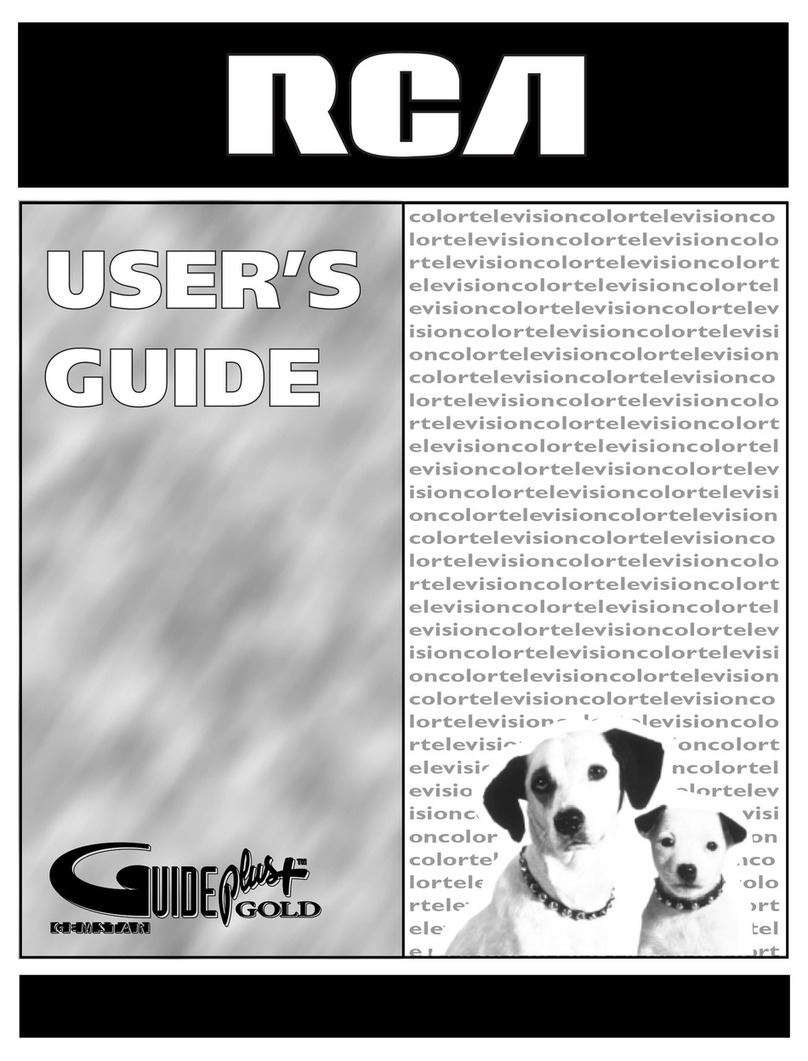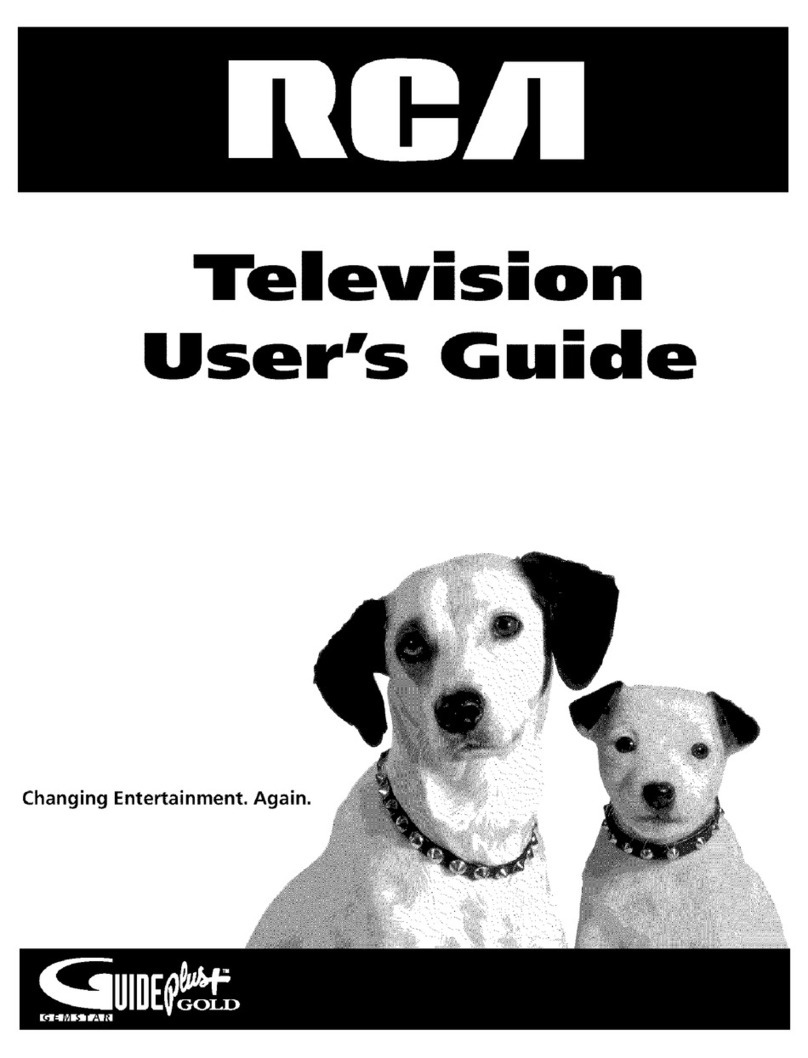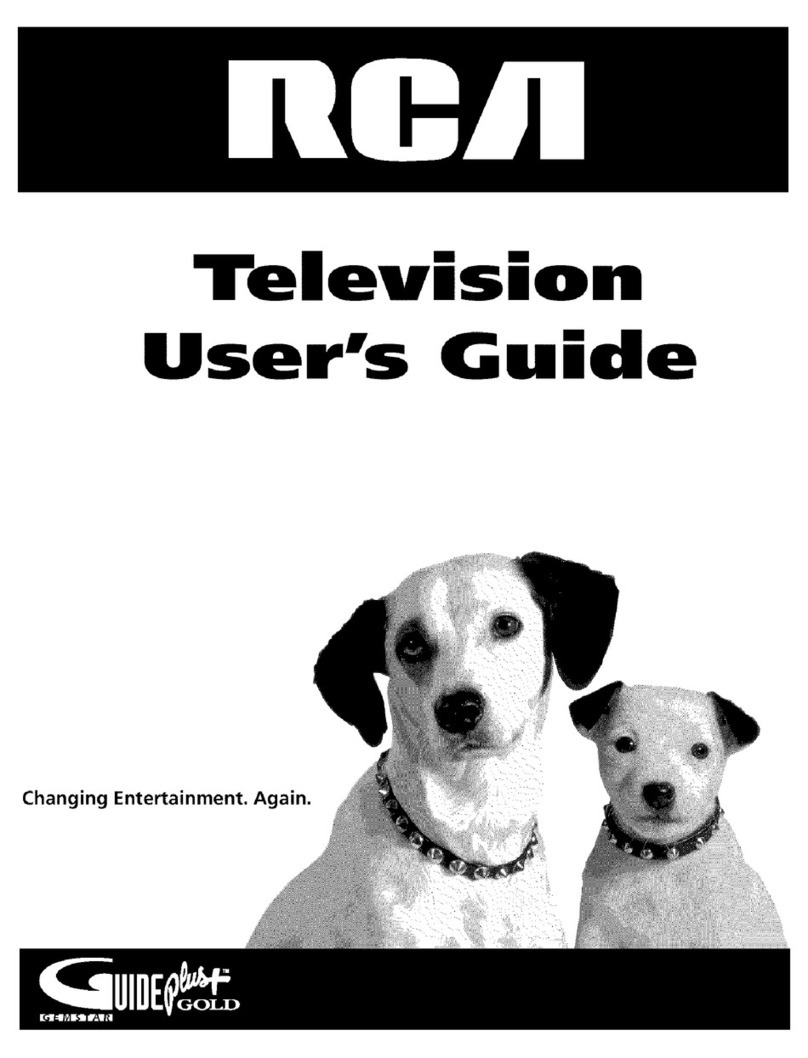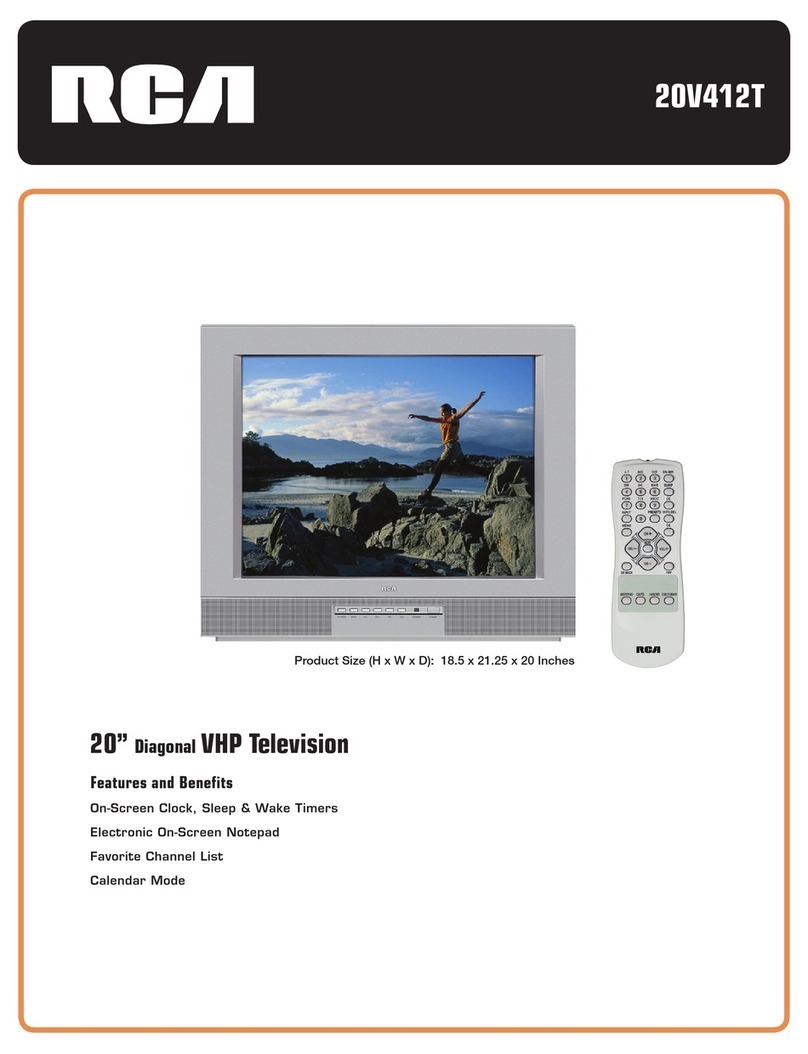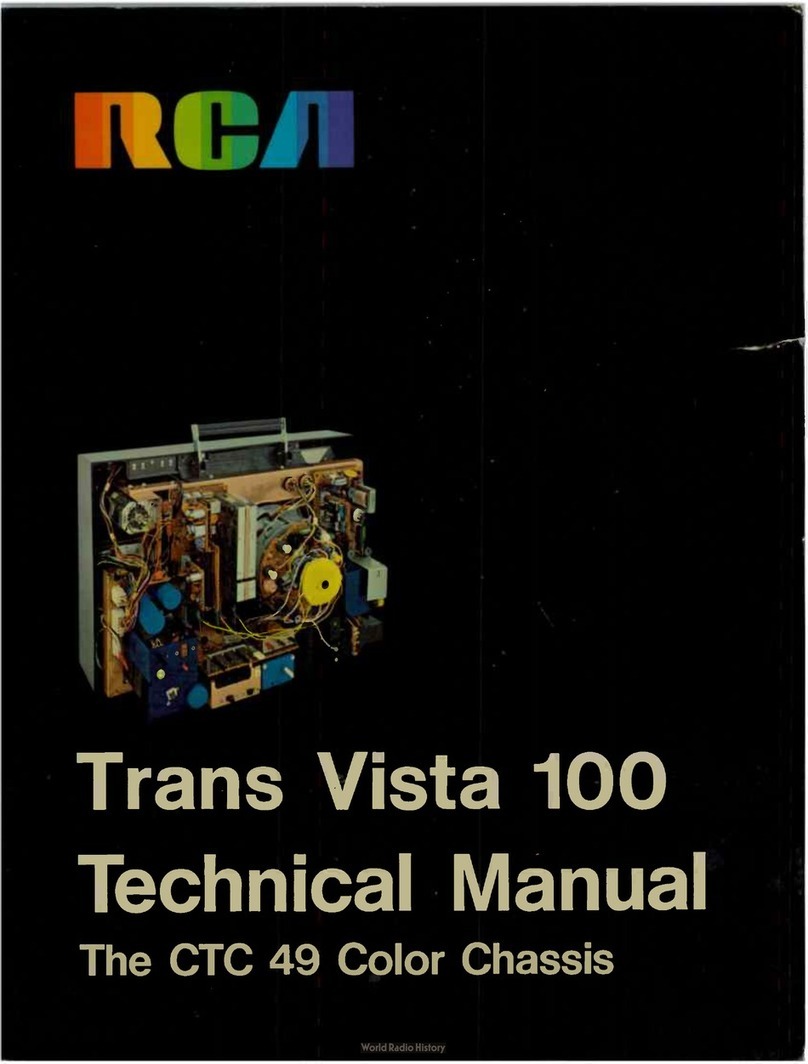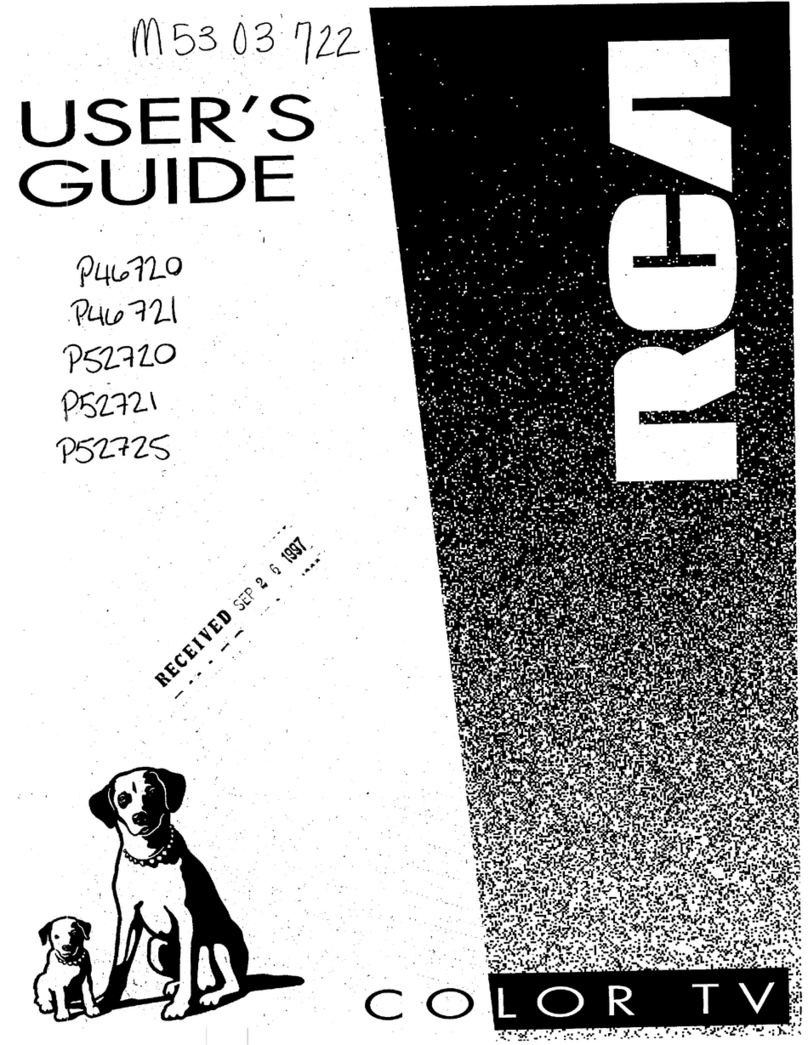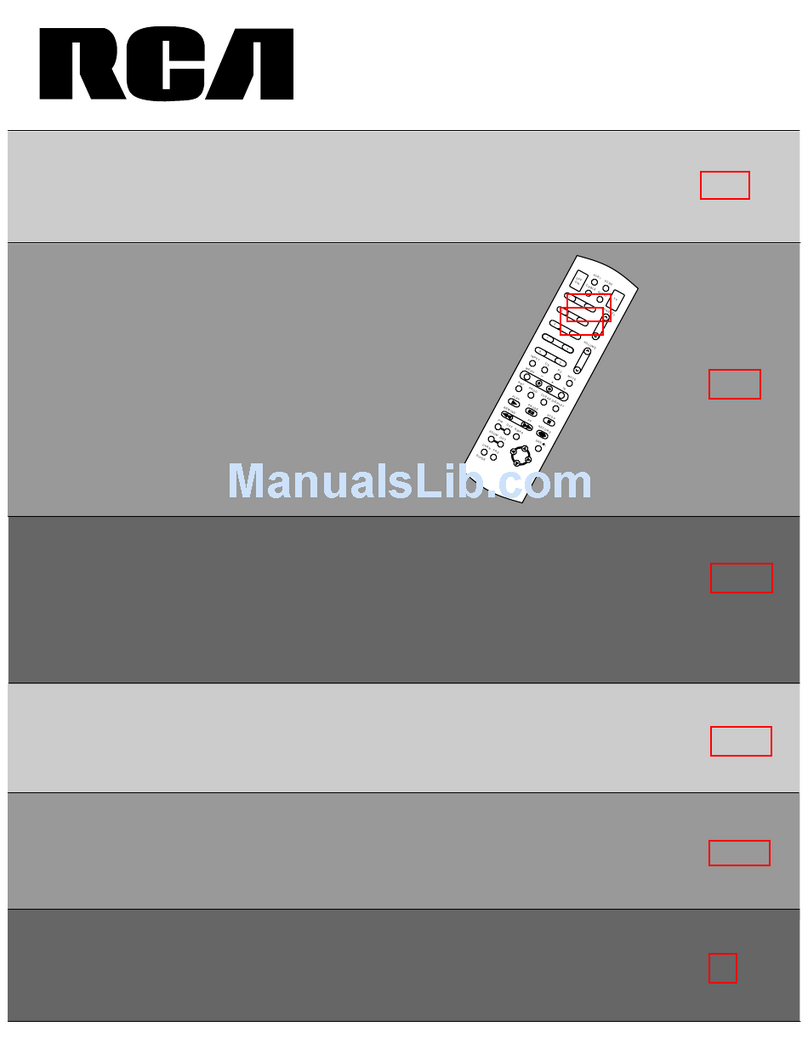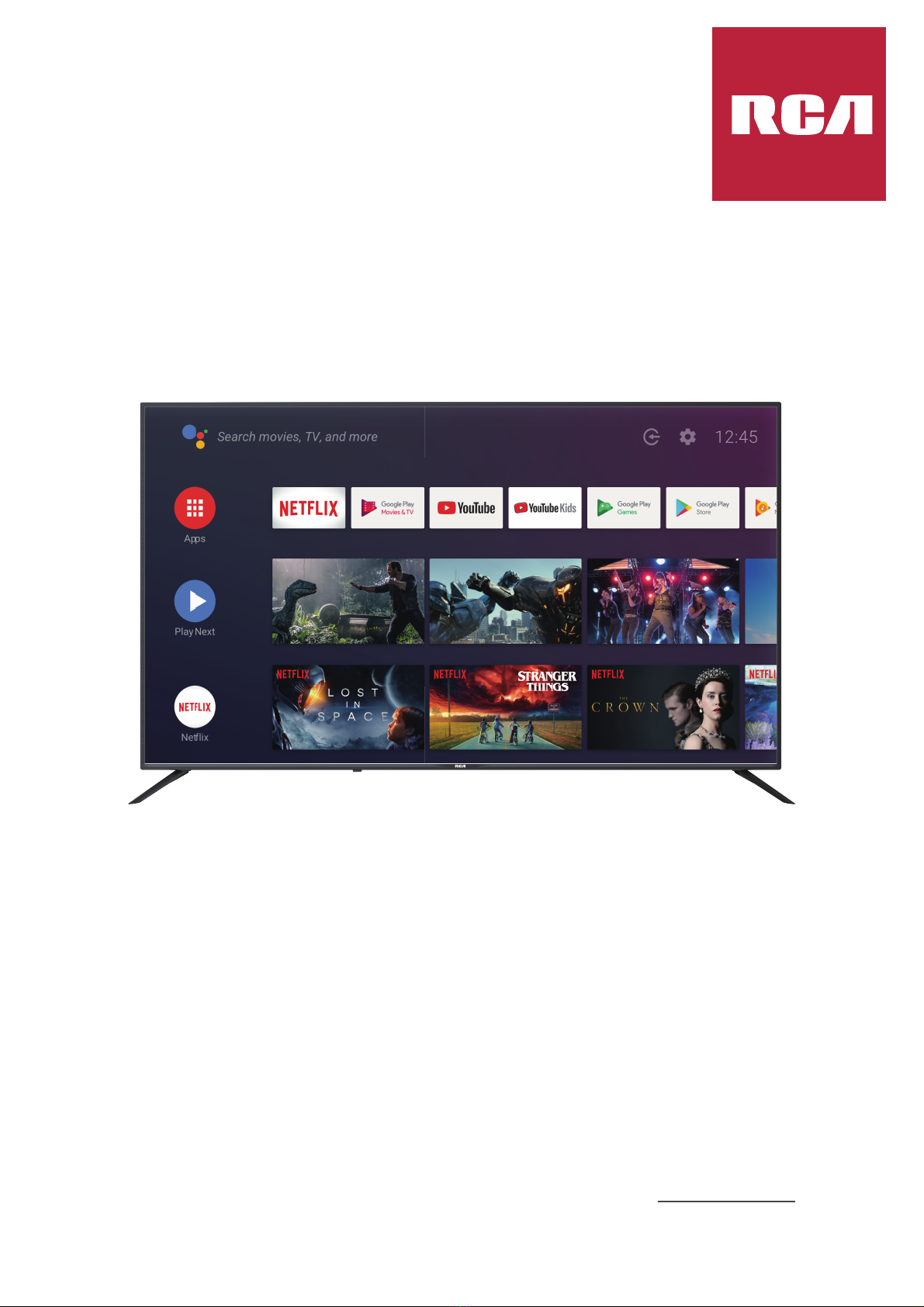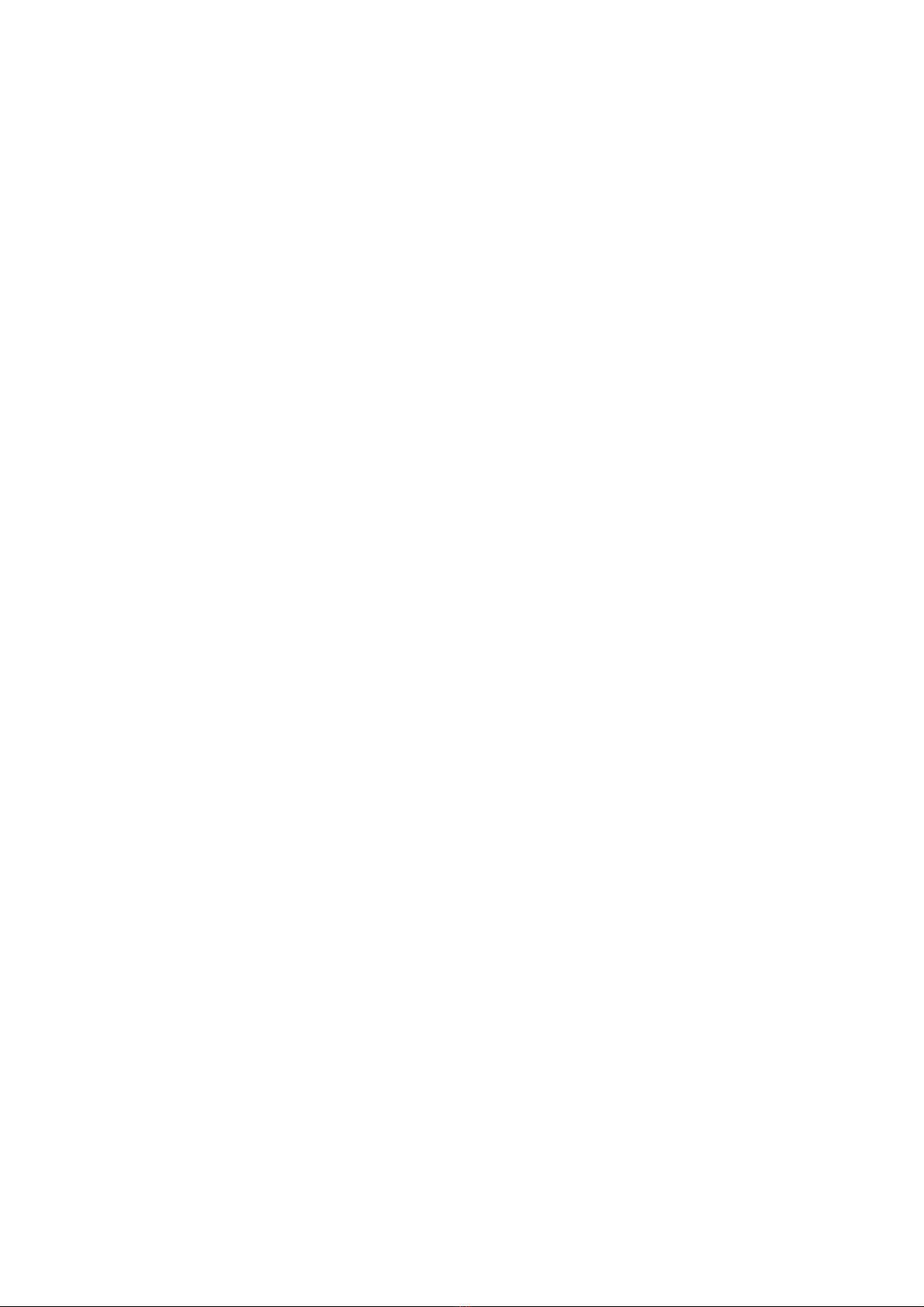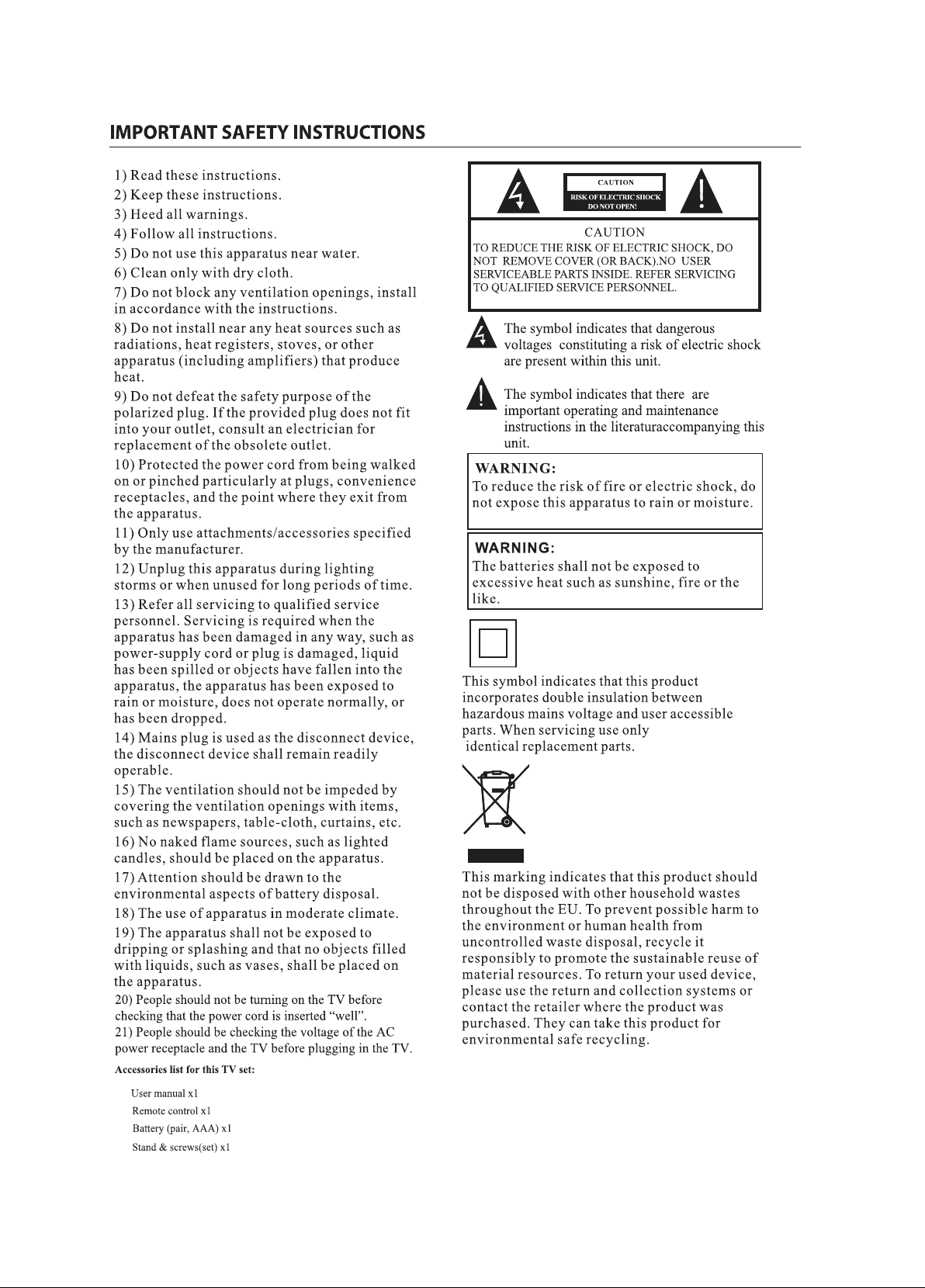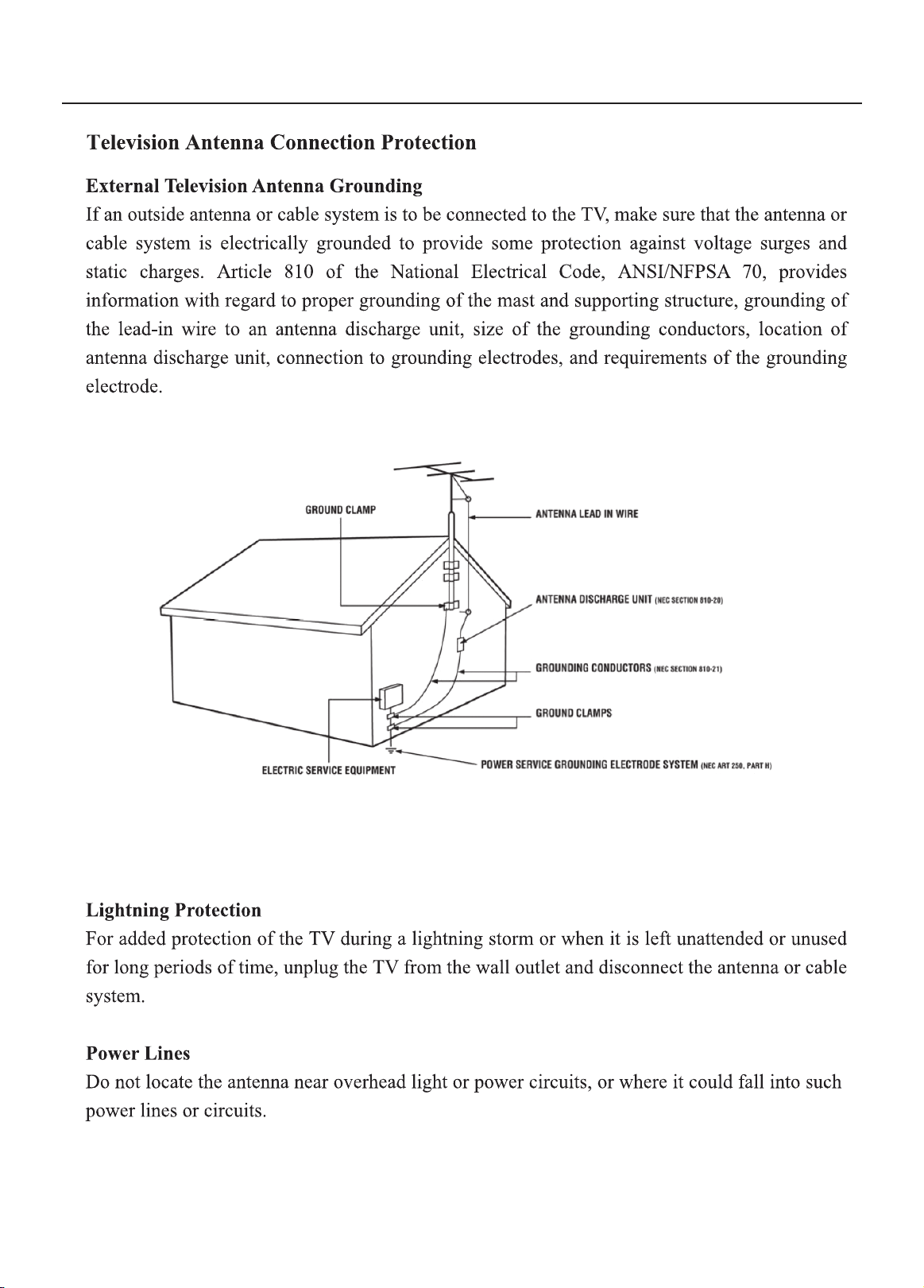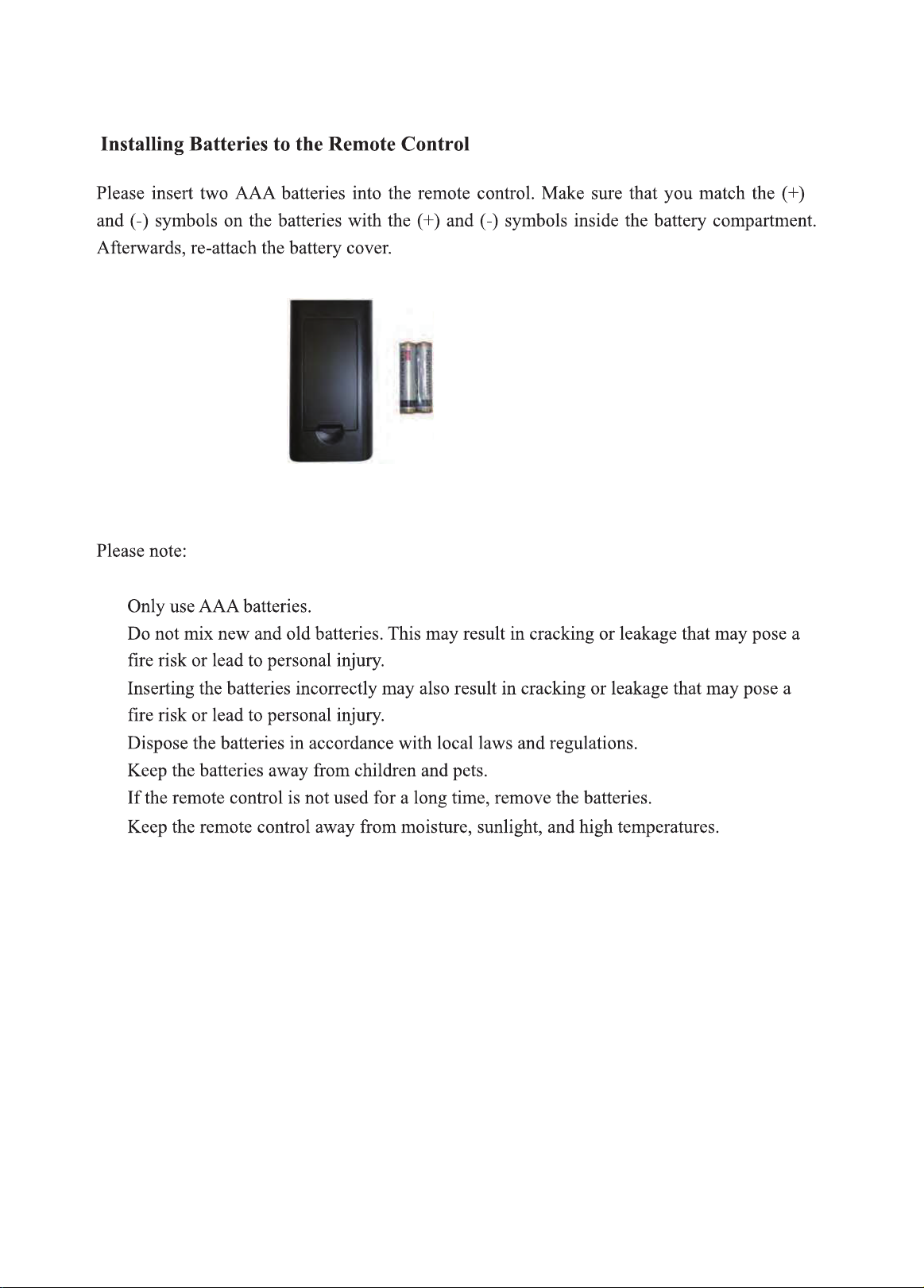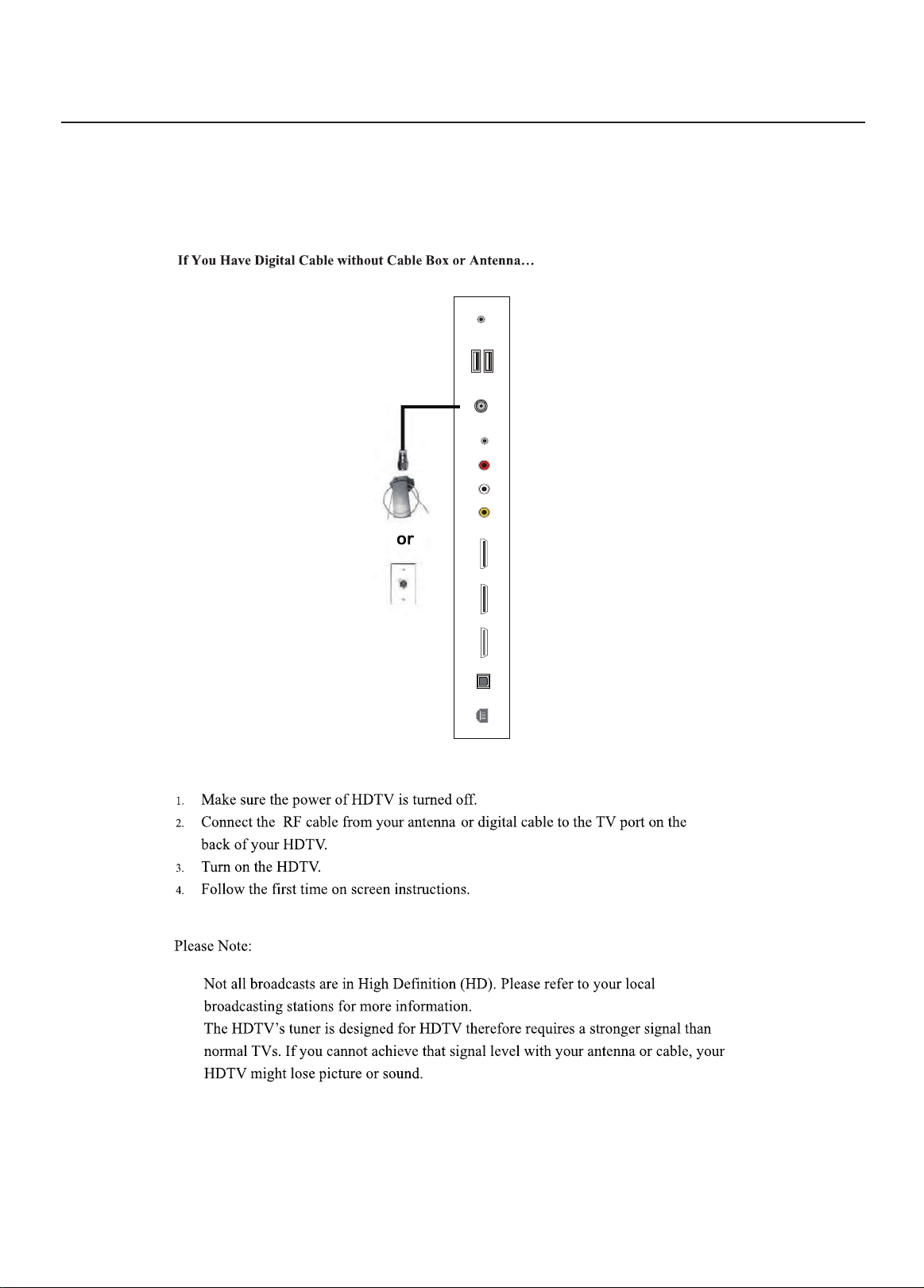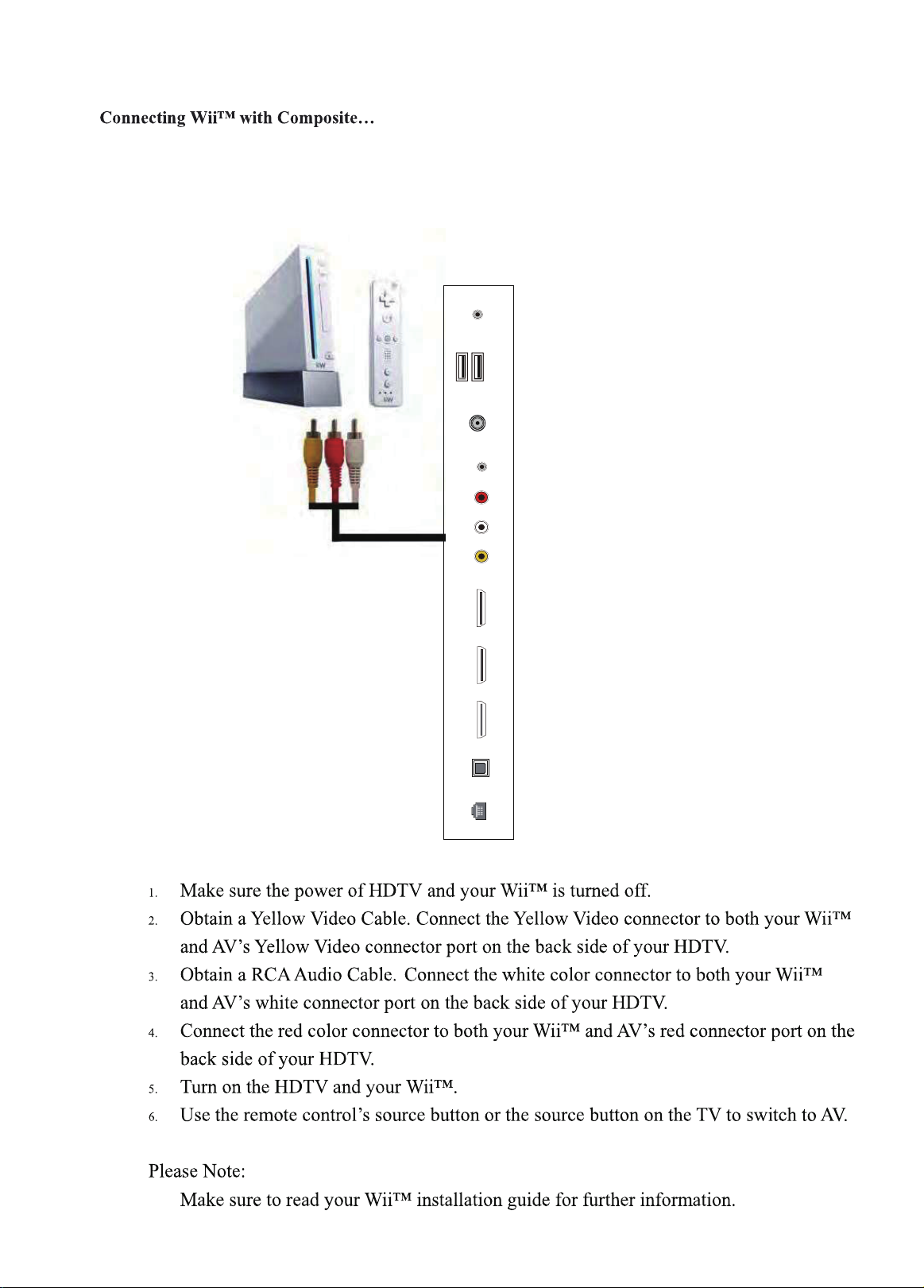RCA RTAU6504 User manual
Other RCA TV manuals

RCA
RCA 27F520T - 27" TruFlat Picture Tube TV Quick start guide
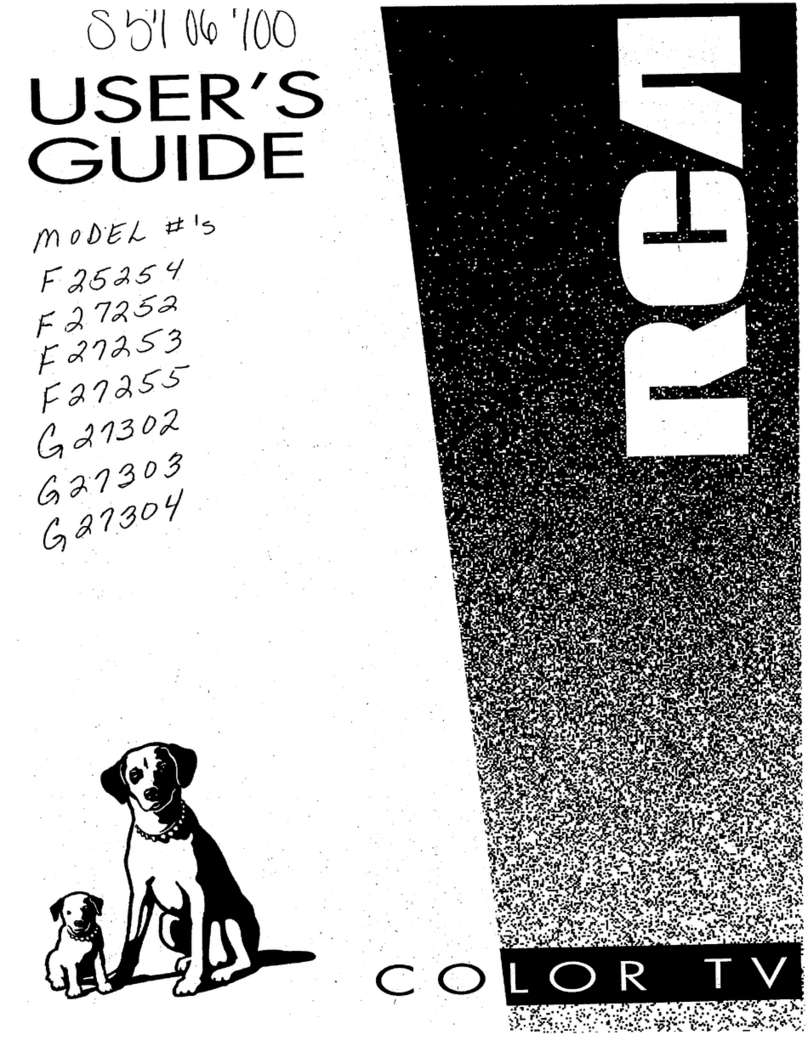
RCA
RCA F25254 User manual

RCA
RCA 24V412T User manual
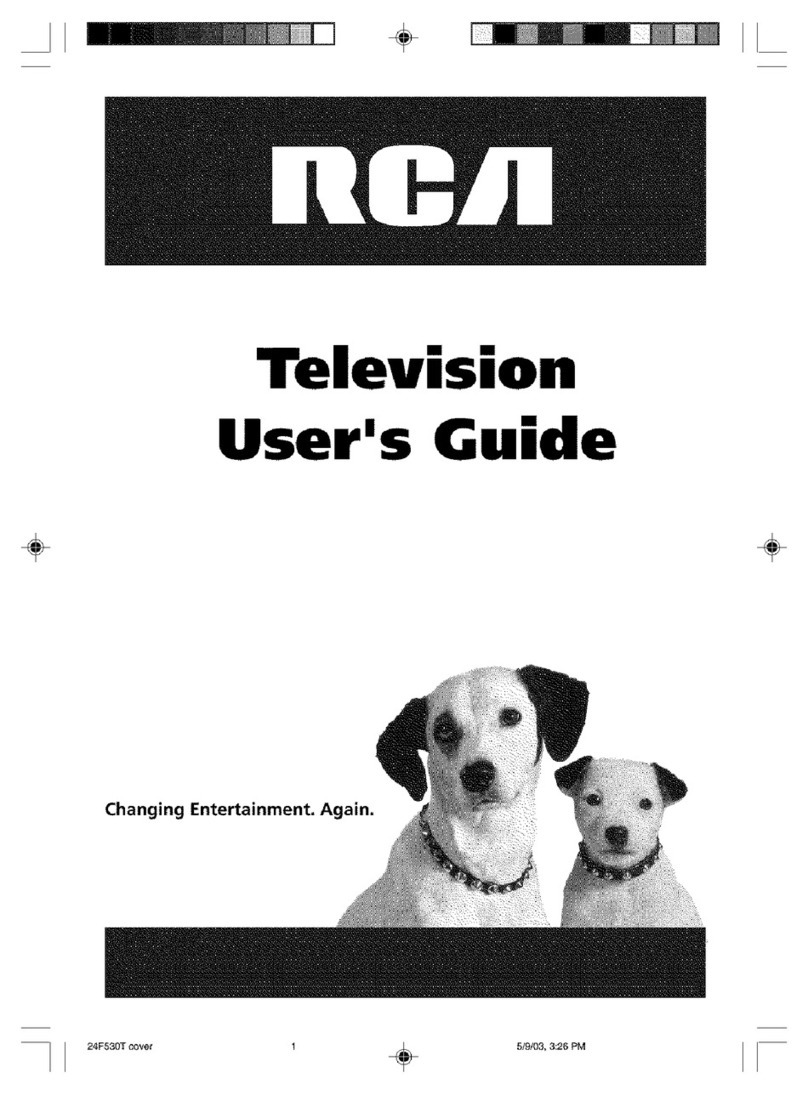
RCA
RCA 27V531T User manual
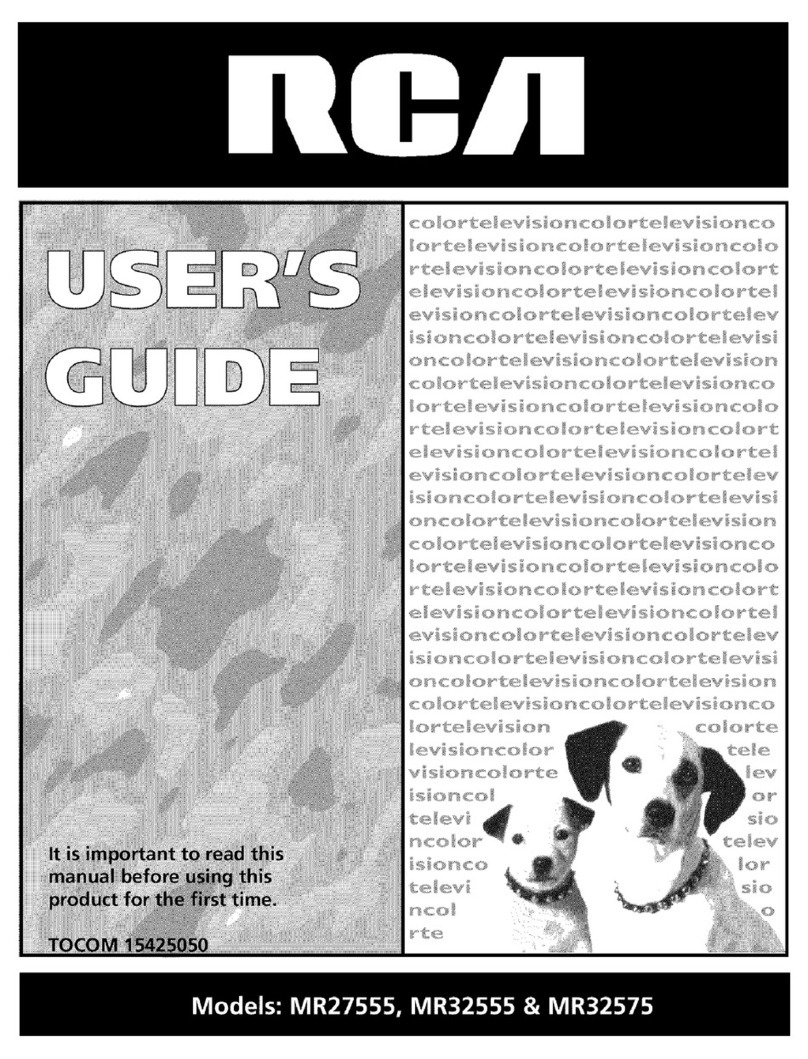
RCA
RCA MR32575YX0CY1 User manual

RCA
RCA E13318 User manual
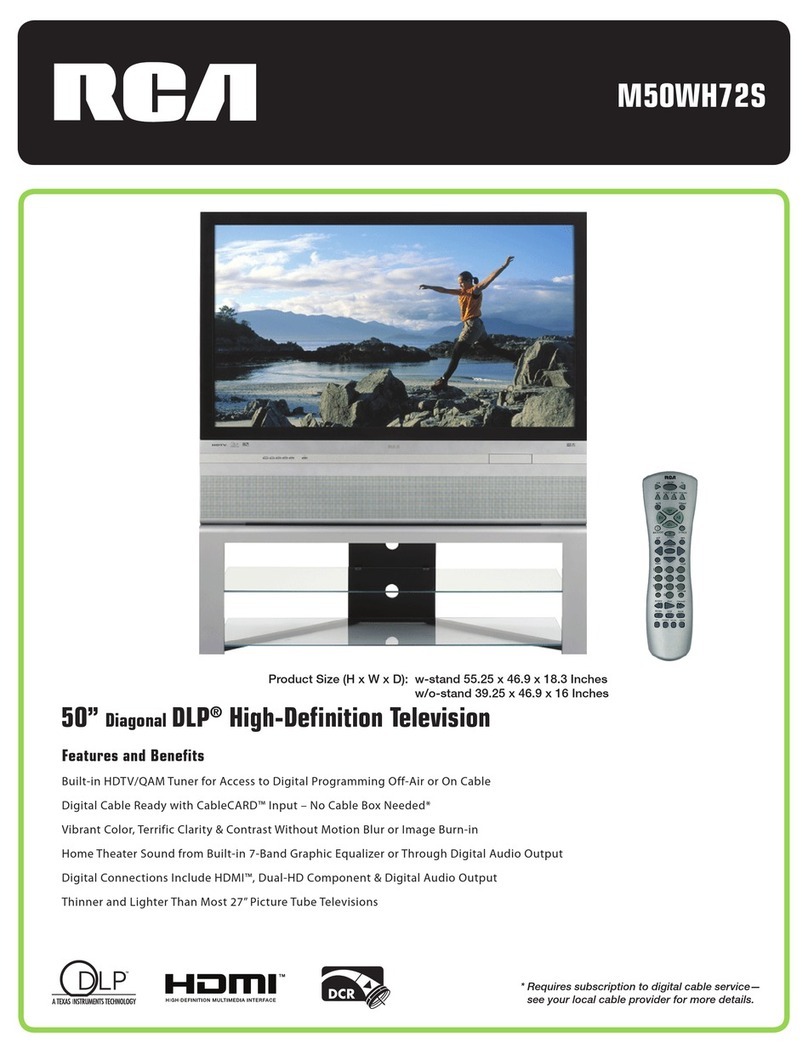
RCA
RCA M50WH72S Installation and operation manual

RCA
RCA F27730EMJX1 User manual

RCA
RCA F35760 User manual
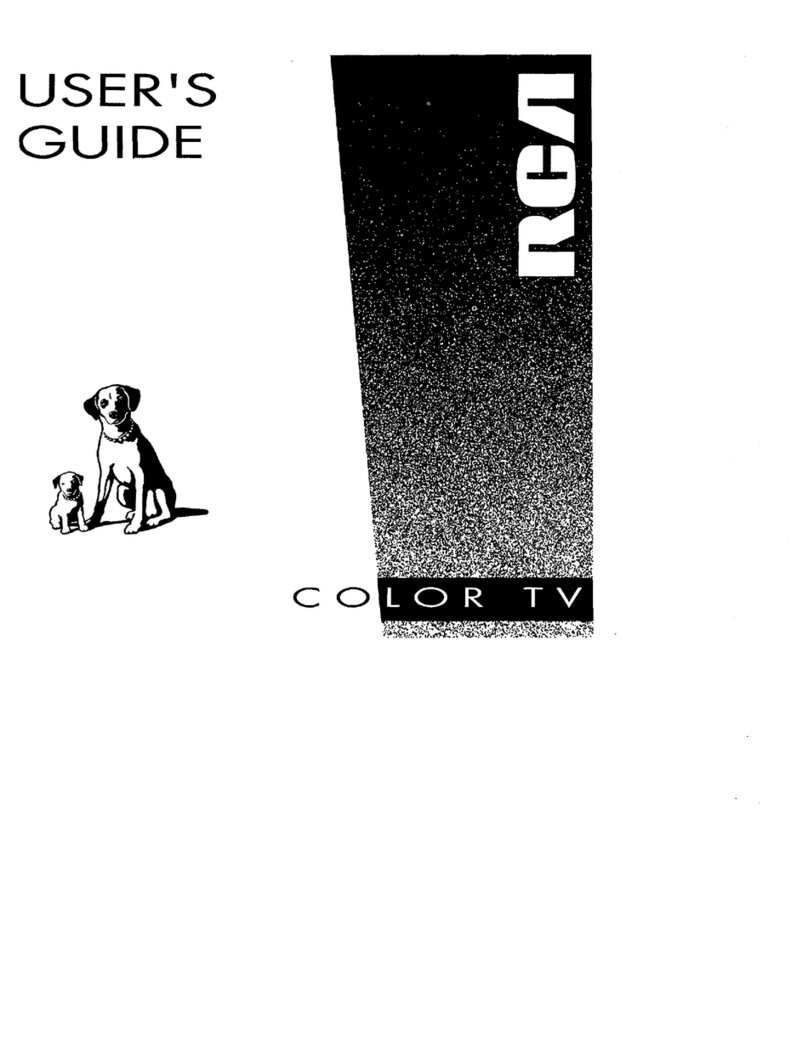
RCA
RCA F25217 User manual