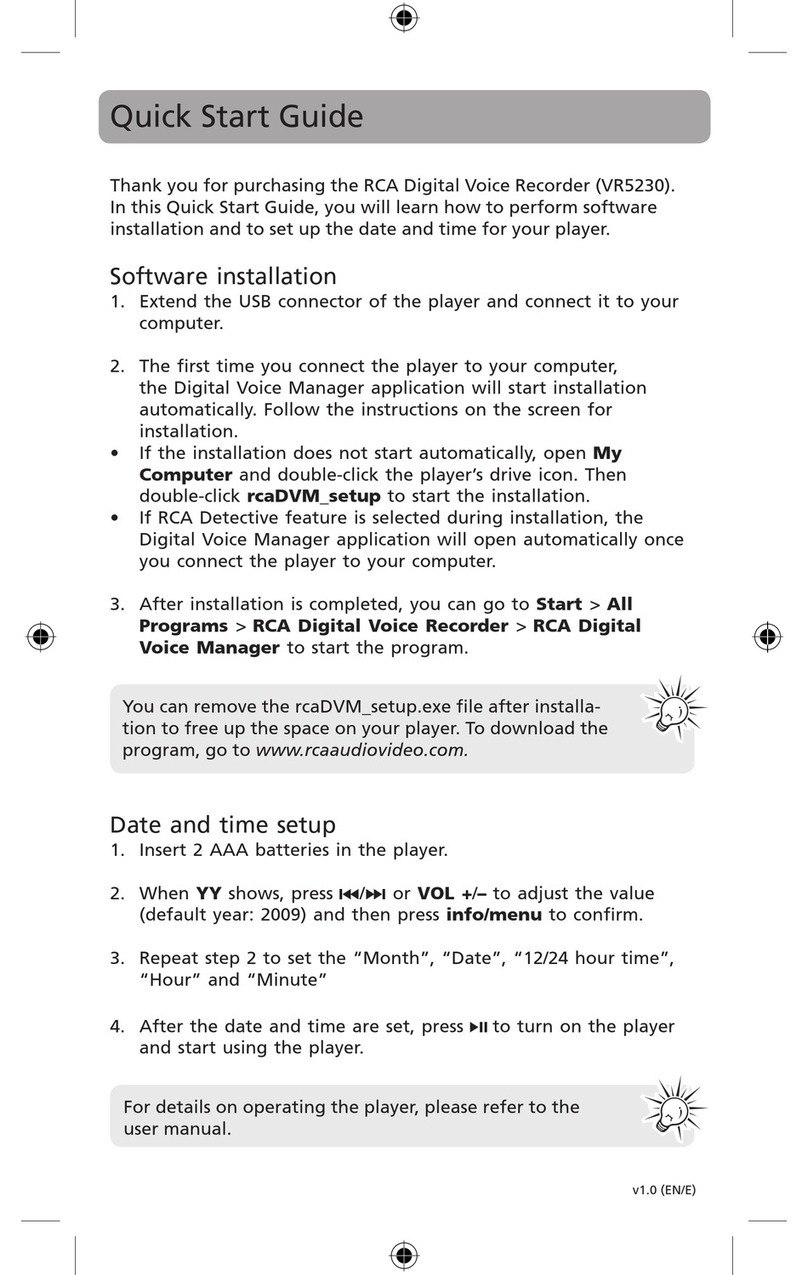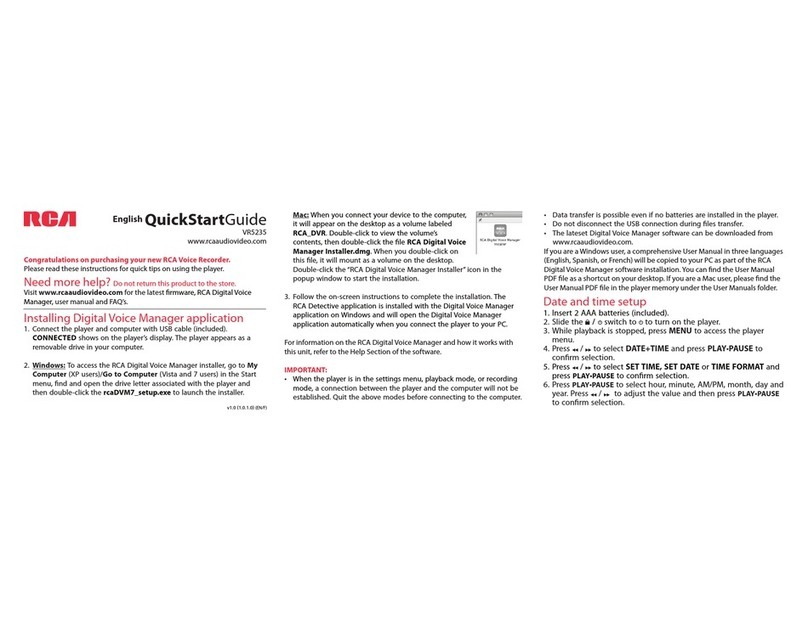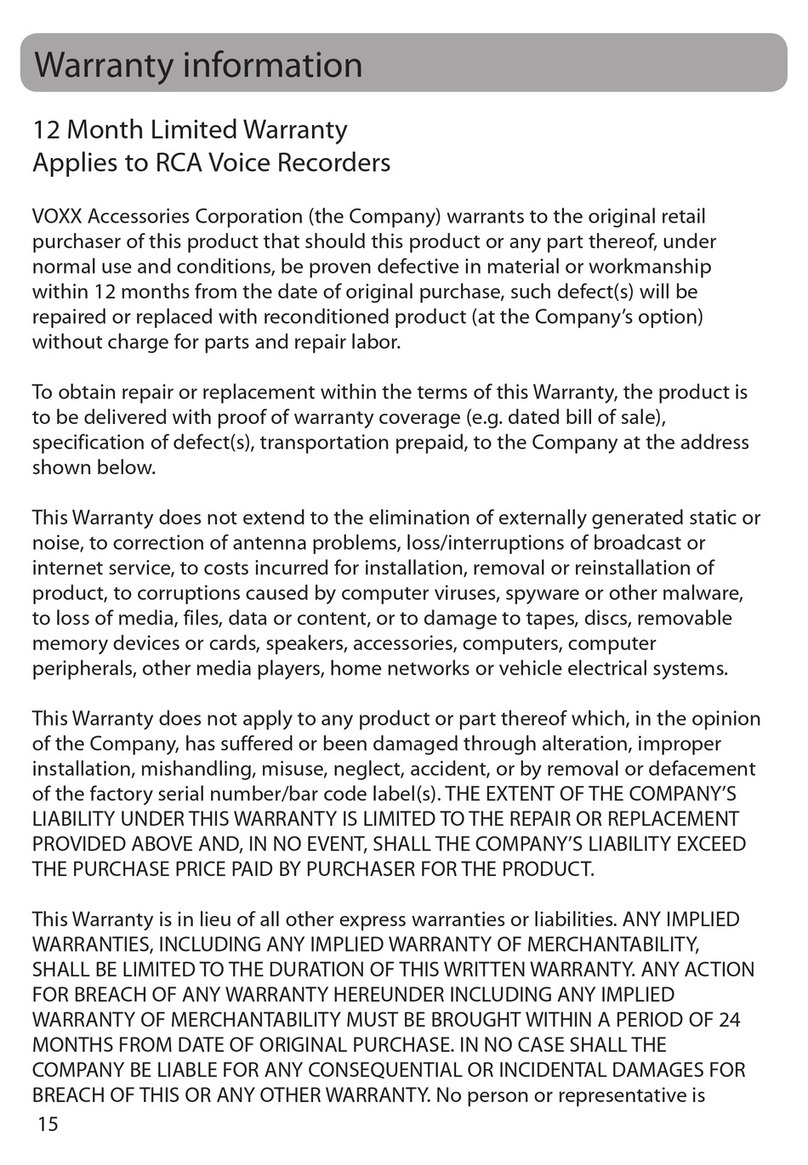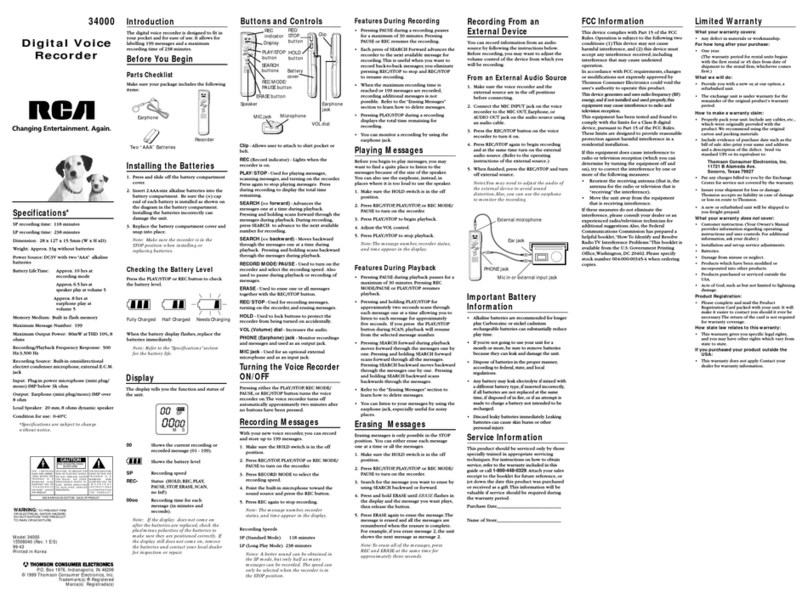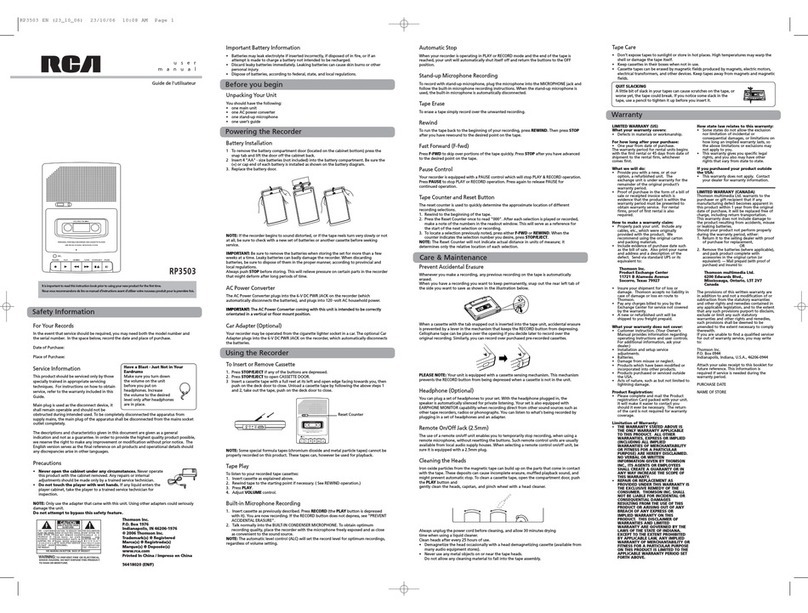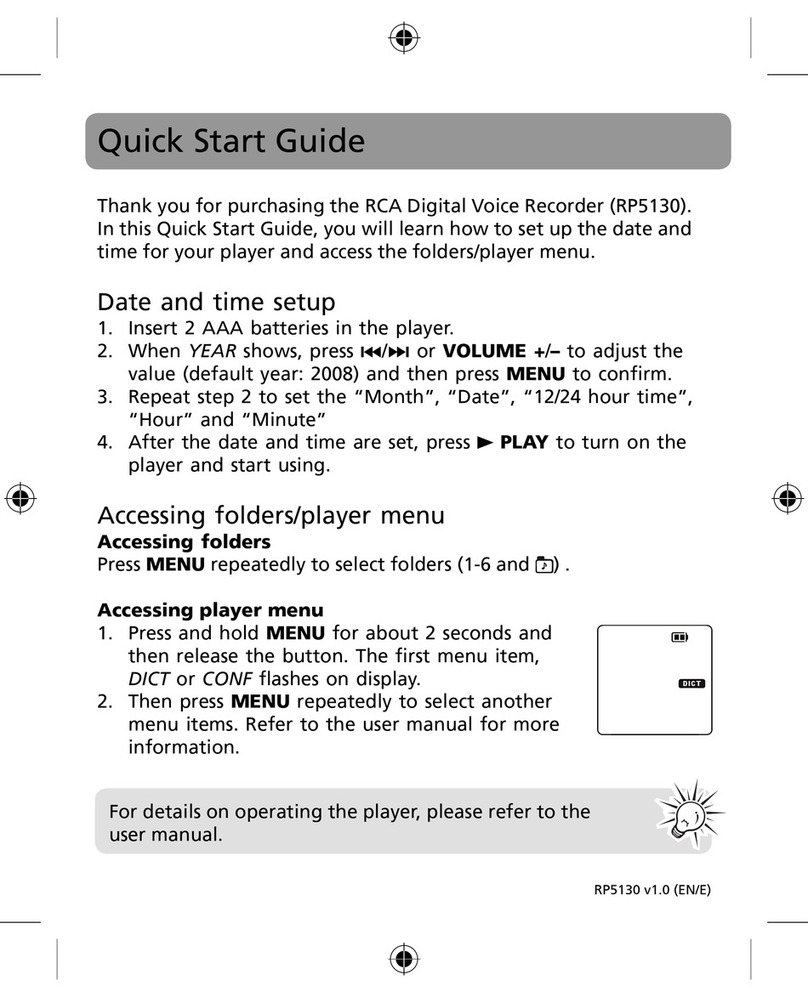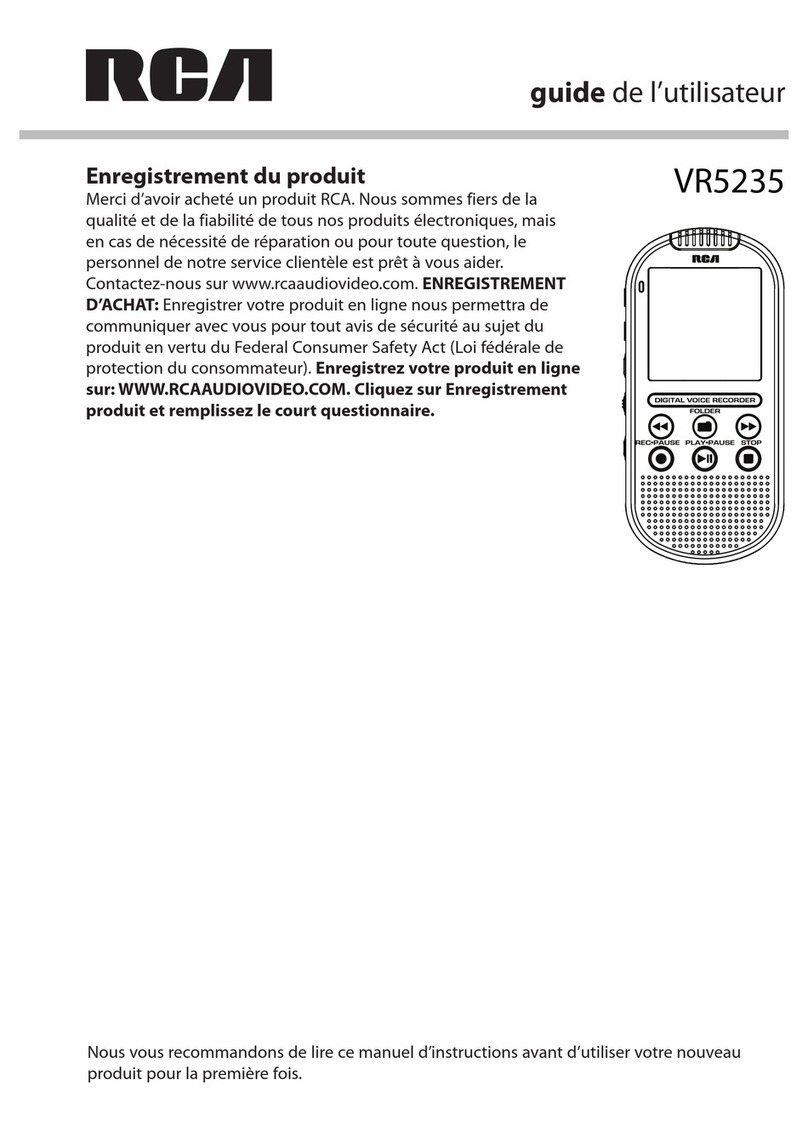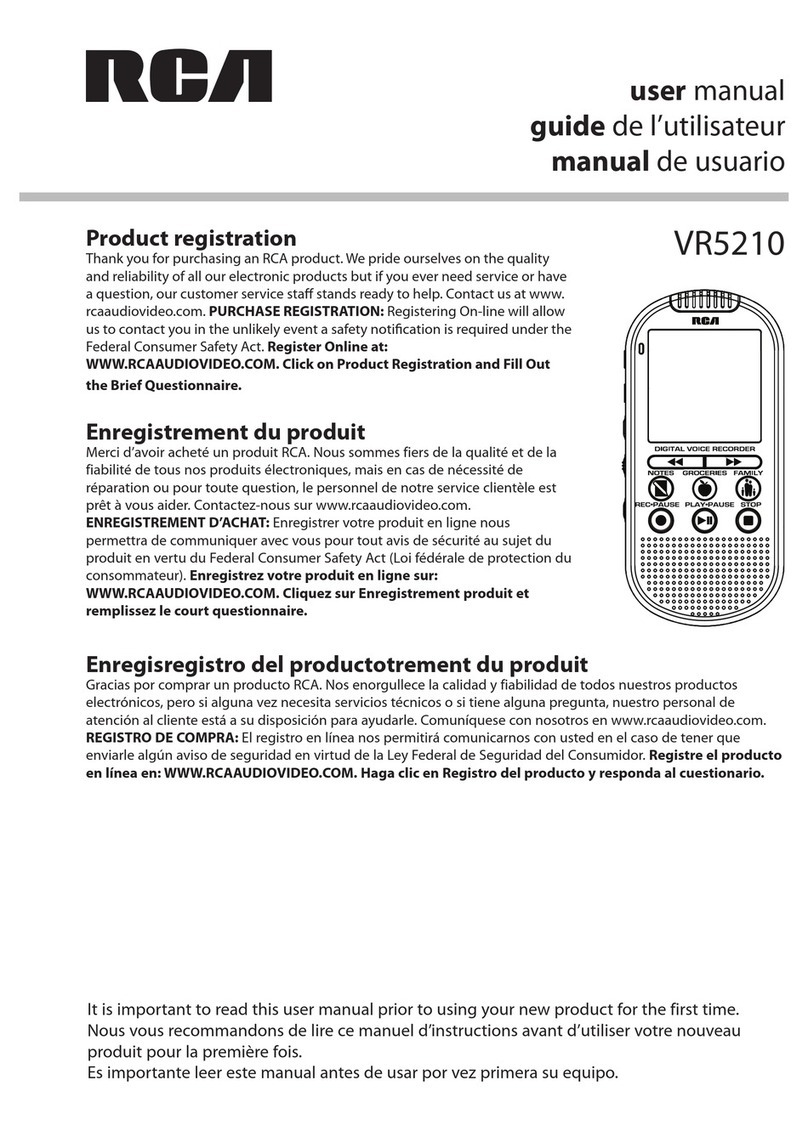FCC Information
EN
WARNING : TO PREVENT
FIRE OR ELECTRICAL
SHOCK HAZARD, DO NOT
EXPOSE THIS PRODUCT TO
RAIN OR MOISTURE.
CAUTION
RISK OF ELECTRIC SHOCK
DO NOT OPEN
THE LIGHTNING FLASH
AND ARROW HEAD WITHIN
THE TRIANGLE IS A
WARNING SIGN ALERTING
YOU OF "DANGEROUS
VOLTAGE" INSIDE THE
PRODUCT.
CAUTION: TO REDUCE THE RISK OF
ELECTRIC SHOCK, DO NOT REMOVE
COVER (OR BACK). NO USER
SERVICEABLE PARTS INSIDE. REFER
SERVICING TO QUALIFIED SERVICE
PERSONNEL.
THE EXCLAMATION POINT
WITHIN THE TRIANGLE IS A
WARNING SIGN ALERTING
YOU OF IMPORTANT
INSTRUCTIONS
ACCOMPANYING THE
PRODUCT.
SEE MARKING ON BOTTOM/BACK OF PRODUCT
FCC Information
This device complies with Part 15 of the FCC Rules. Operation is subject
to the following two conditions: (1) This device may not cause harmful
interference, and (2) this device must accept any interference received,
including interference that may cause undesired operation.
In accordance with FCC requirements, changes or modifications not
expressly approved by Thomson multimedia Inc. could void the user’s
authority to operate this product.
This device generates and uses radio frequency (RF) energy, and if not
installed and used properly, this equipment may cause interference to radio
and television reception.
This equipment does cause interference to radio or television reception
(which you can determine by turning the equipment off and on), try to
correct the interference by one or more of the following measures:
• Reorient the receiving antenna (that is, the antenna for the radio or
television that is receiving the interference).
• Change the position of the unit with respect to the radio or television
equipment that is receiving interference.
• Move the unit away from the equipment that is receiving interference.
• Plug the unit into a different wall outlet so that the unit and the
equipment receiving interference are on different branch circuits.
If these measures do not eliminate the interference, please consult your
dealer or an experienced radio/television technician for additional
suggestions. Also, the Federal Communications Commission has prepared
a helpful booklet, “How To Identify and Resolve Radio TV Interference
Problems.” This booklet is available from the U.S. Government Printing
Office, Washington, DC 20402. Please specify stock number 004-000-00345-
4 when ordering copies.
This product complies with DHHS Rules 21 CFR Subchapter J. Applicable at
the date of manufacture.
For Your Safety
The AC power plug is polarized (one blade is wider than the other) and
only fits into AC power outlets one way. If the plug will not go into the
outlet completely, turn the plug over and try to insert it the other way. If
it still will not fit, contact a qualified electrician to change the outlet, or
use a different one. Do not attempt to bypass this safety feature.
Service Information
This product should be serviced only by those specially trained in
appropriate servicing techniques. For instructions on how to obtain service,
refer to the warranty card included with this product.
For Your Records
In the event that service should be required, you may need both the model
number and the serial number. In the space below, record the date and
place of purchase, and the serial number:
Model No.
Date of Purchase
Place of Purchase
5008 EN 8/28/01, 4:04 PM1