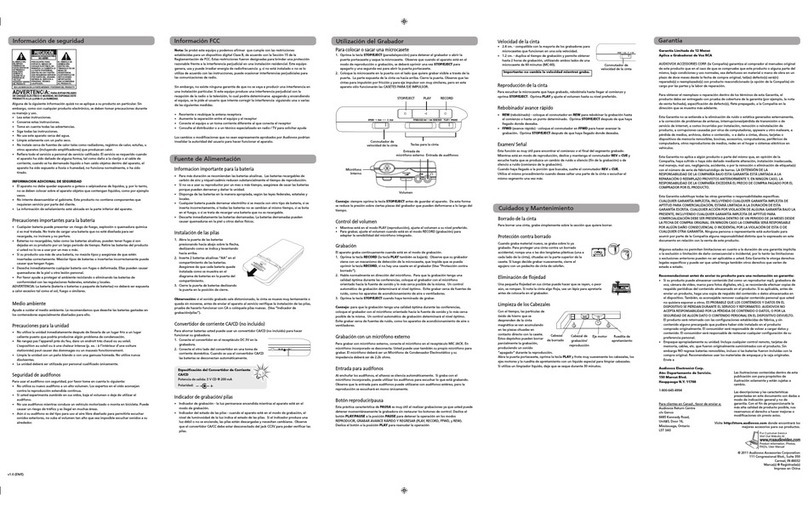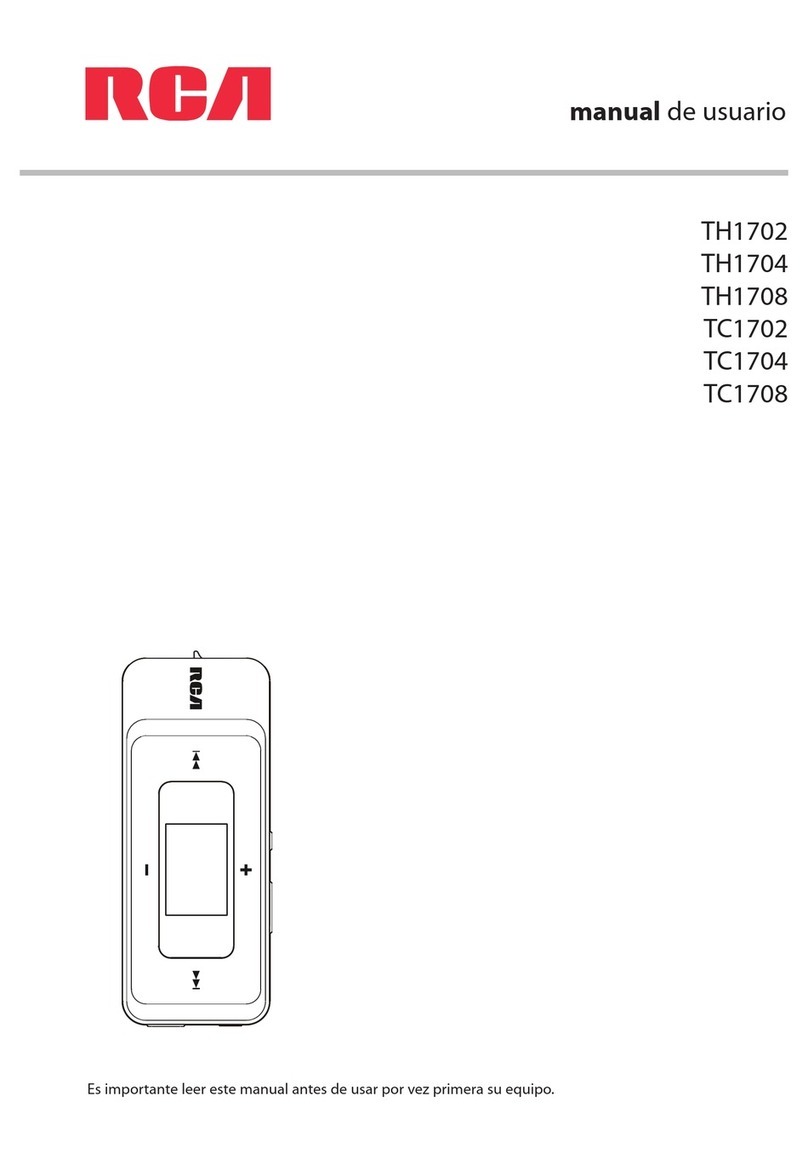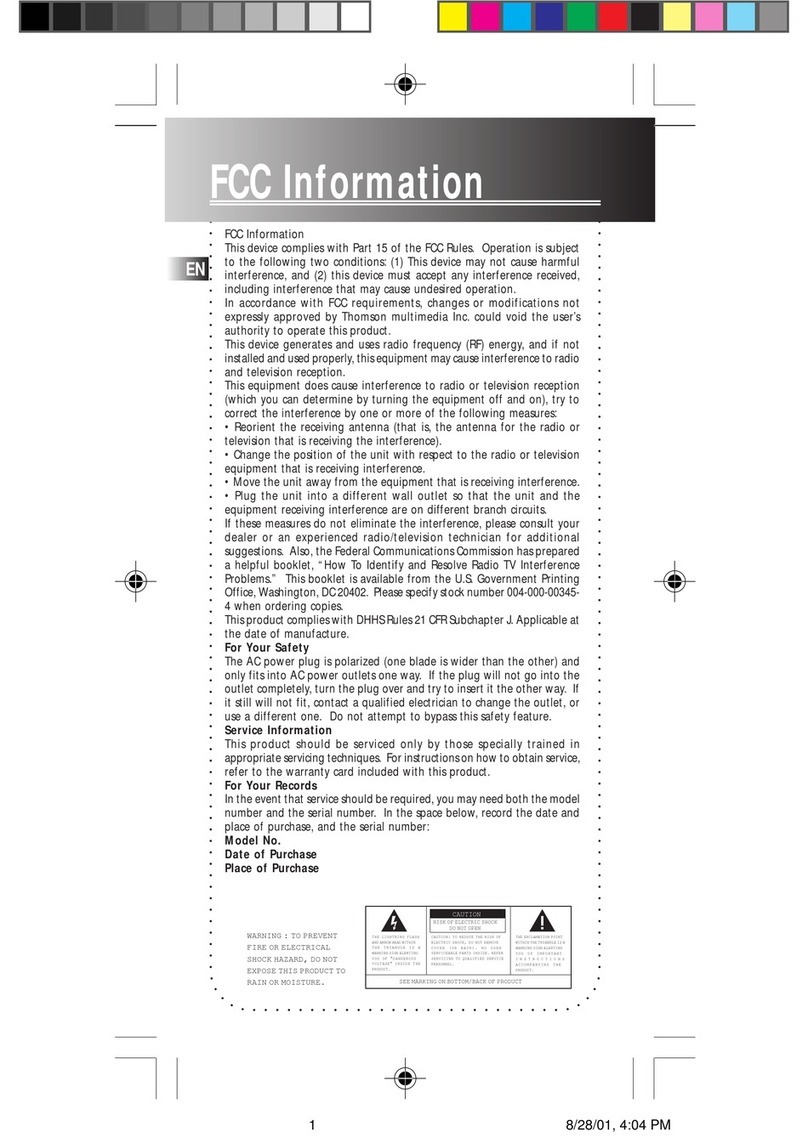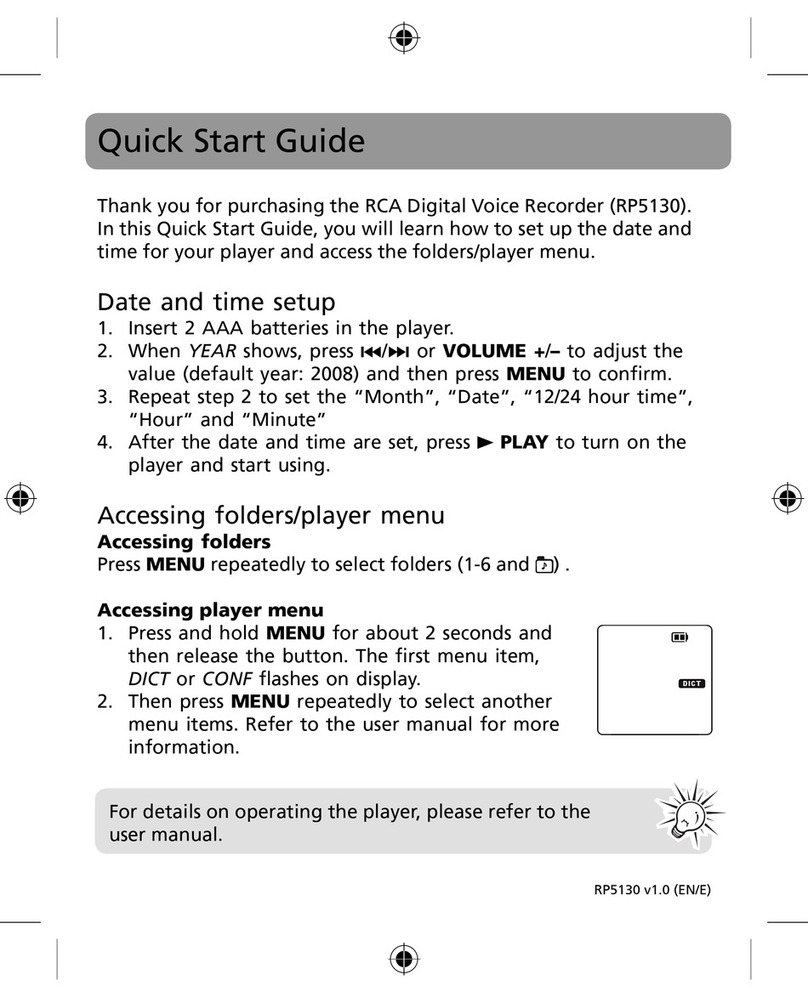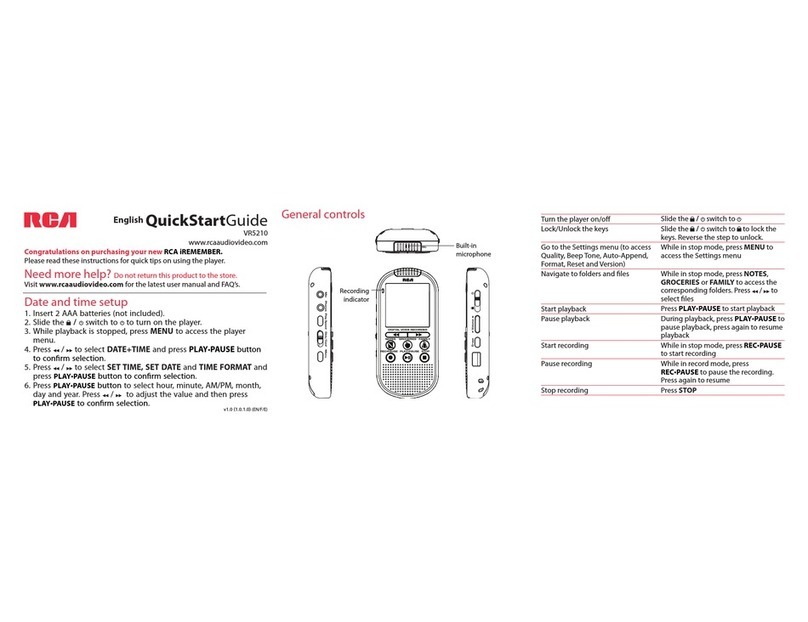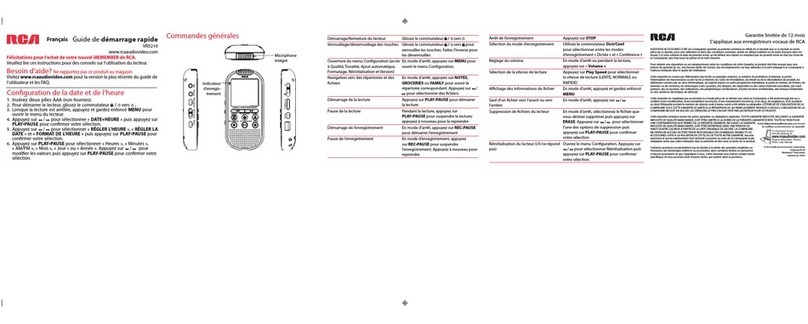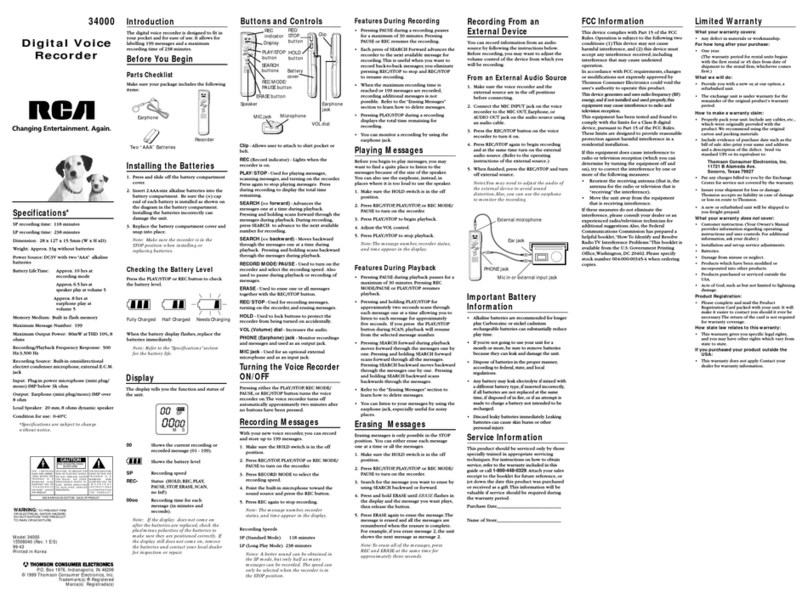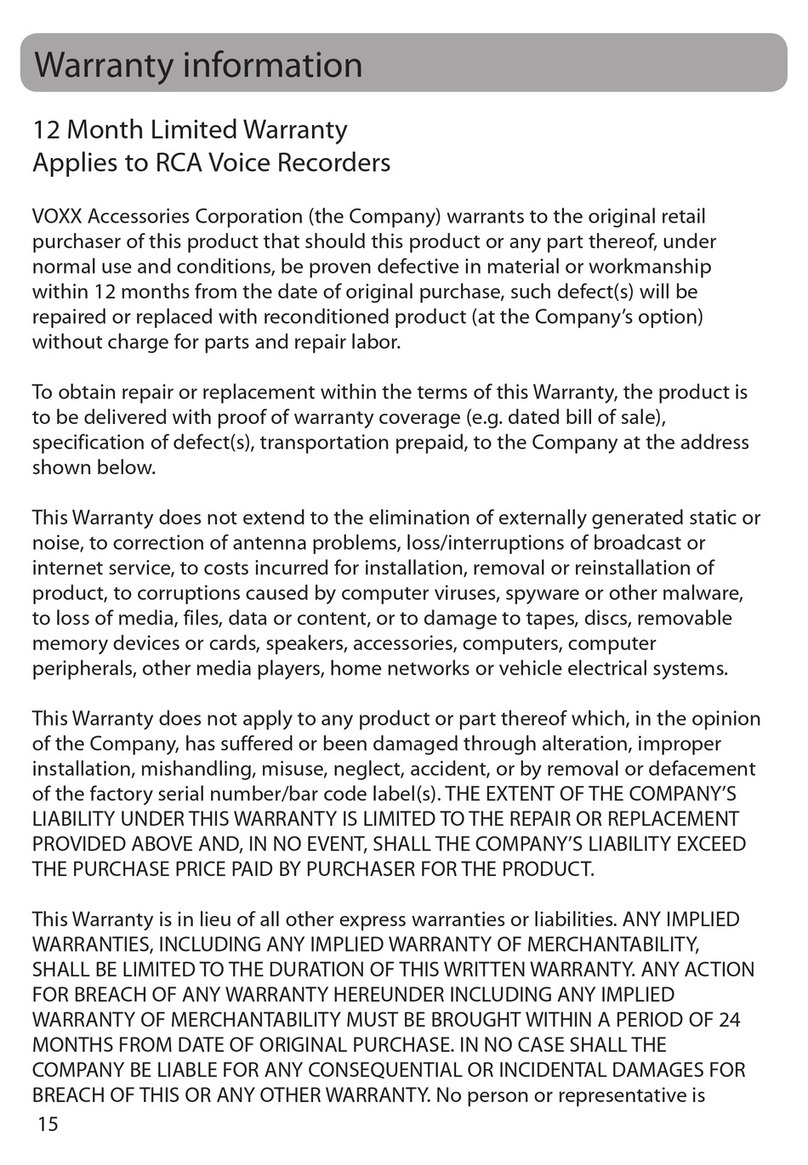FCC information
EN
1
FCC Information
This device complies with Part 15 of the FCC Rules.
Operation is subject to the following two
conditions: (1) This device may not cause harmful
interference, and (2) this device must accept any
interference received, including interference that
may cause undesired operation.
In accordance with FCC requirements, changes or
modifications not expressly approved by Thomson
multimedia Inc. could void the user’s authority to
operate this product.
This device generates and uses radio frequency
(RF) energy, and if not installed and used properly,
this equipment may cause interference to radio
and television reception.
If this equipment does cause interference to radio
or television reception (which you can determine
by unplugging the unit), try to correct the
interference by one or more of the following
measures:
• Re-orient the receiving antenna (that is, the
antenna for the radio or television that is
“receiving” the interference).
• Move the unit away from the equipment that is
receiving interference.
• Plug the unit into a different wall outlet so that
the unit and the equipment receiving interference
are on different branch circuits.
If these measures do not eliminate the
interference, please consult your dealer or an
experienced radio/television technician for
additional suggestions. Also, the Federal
Communications Commission has prepared a
helpful booklet, “How To Identify and Resolve
Radio TV Interference Problems.” This booklet is
available from the U.S. Government Printing
Office, Washington, DC 20402. Please specify stock
number 004-000-00345-4 when ordering copies.
For Your Records
In the event that service should be required, you
may need both the model number and the serial
number. In the space below, record the date and
place of purchase:
Date of Purchase:
Place of Purchase:
Service Information
This product should be serviced only by those
specially trained in appropriate servicing
techniques. For instructions on how to obtain
service, refer to the warranty included in this
Guide.
• Please respect the environment! Before
throwing any batteries away, consult your
distributor who may be able to take them
back for specific recycling.
RP5010 8/9/02, 6:00 PM2