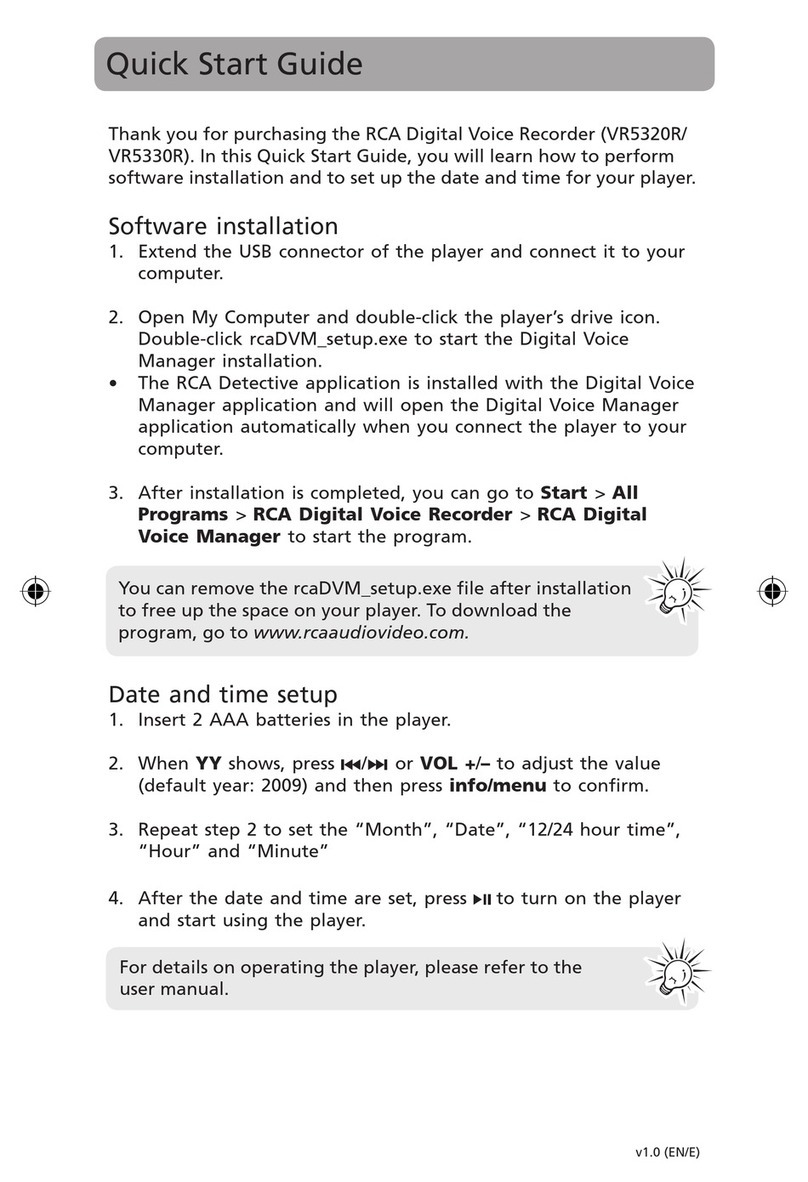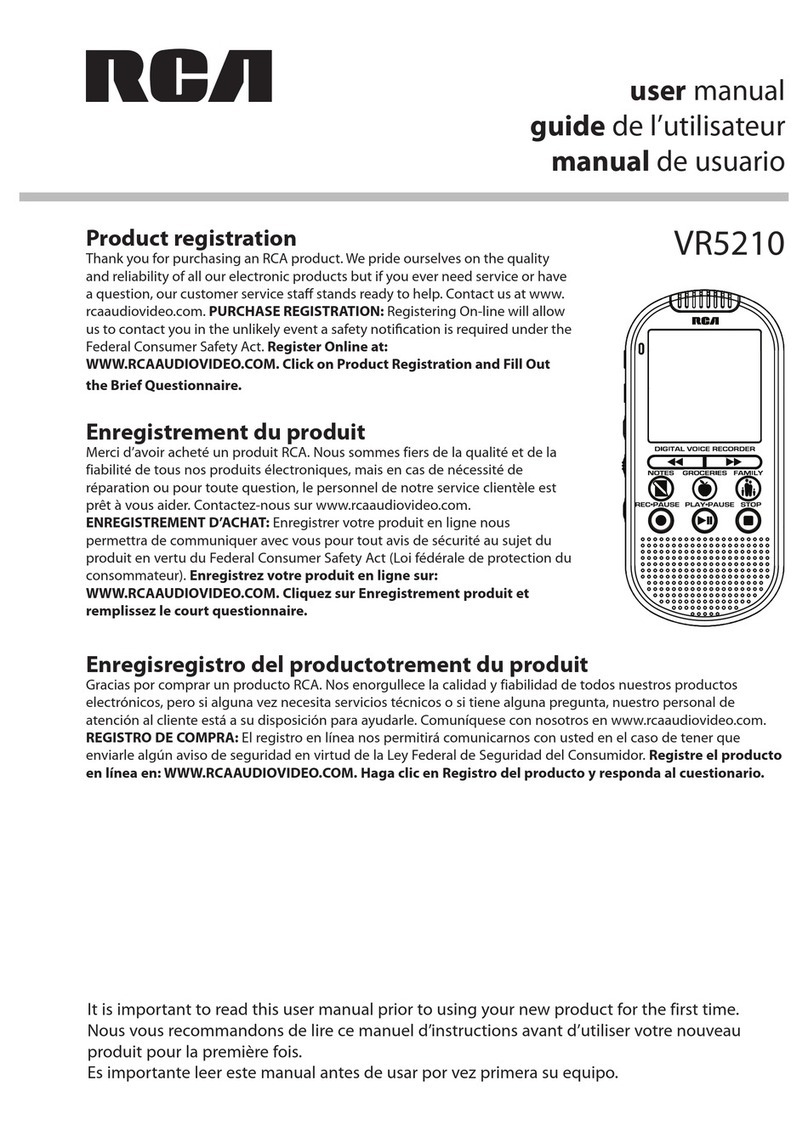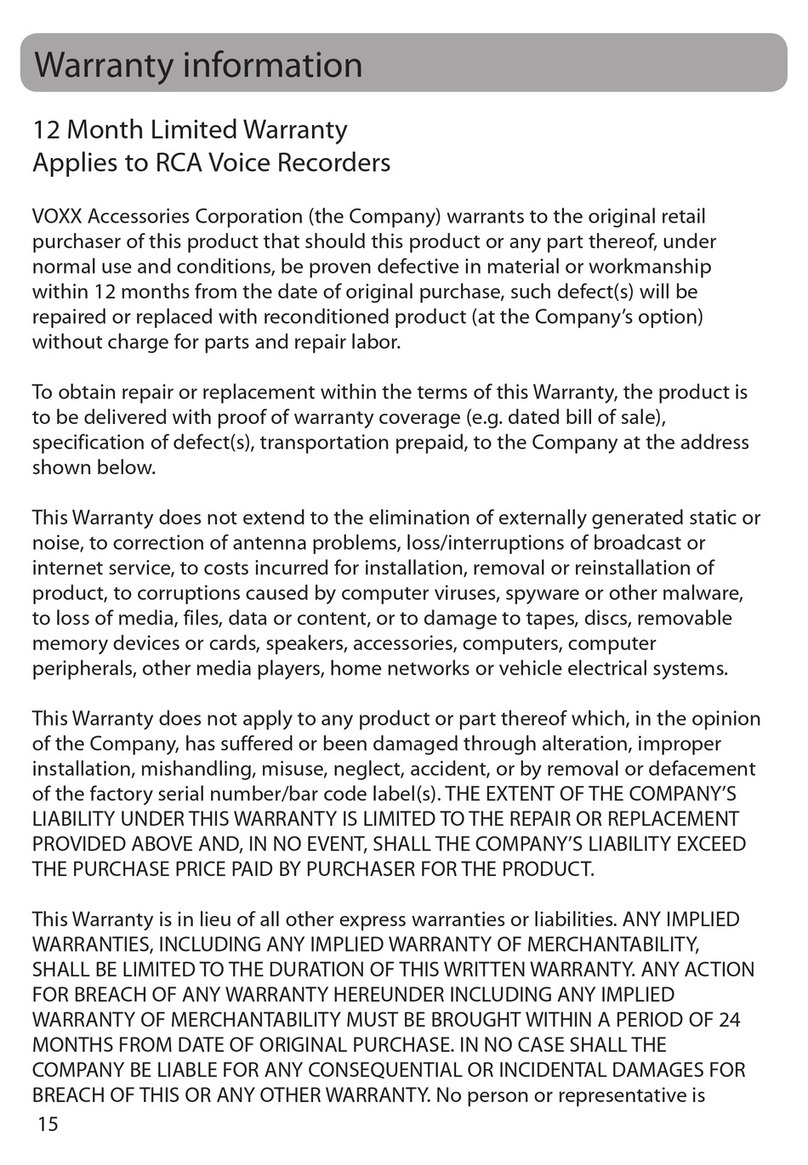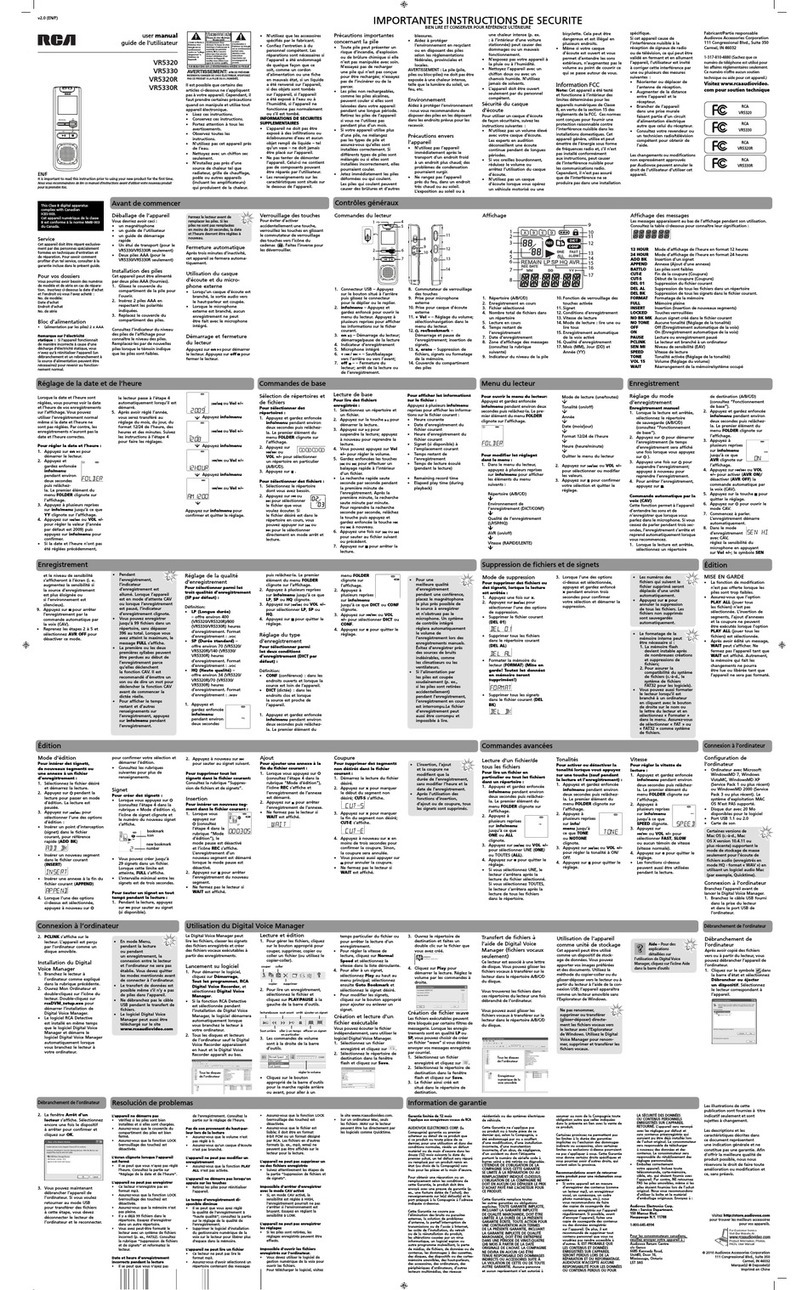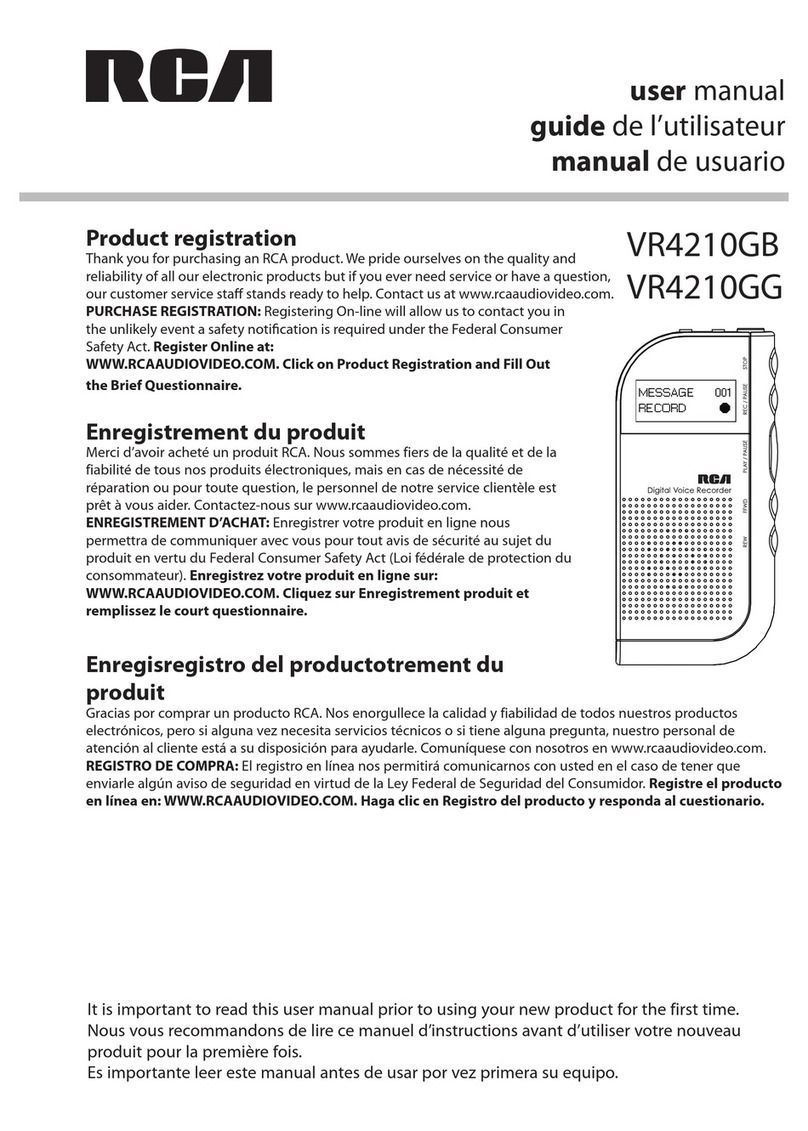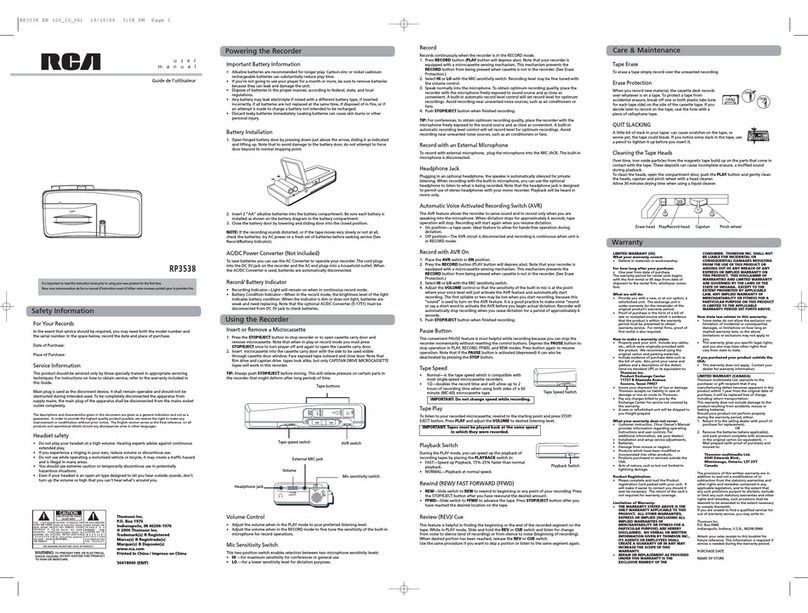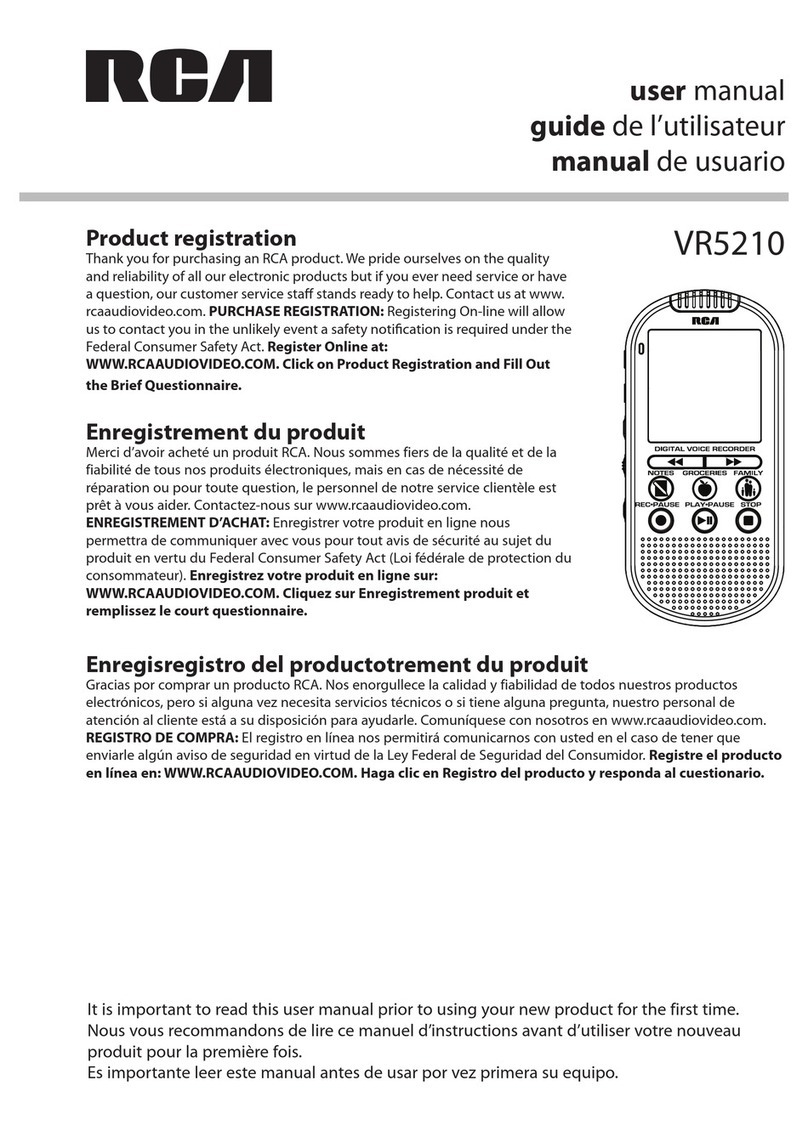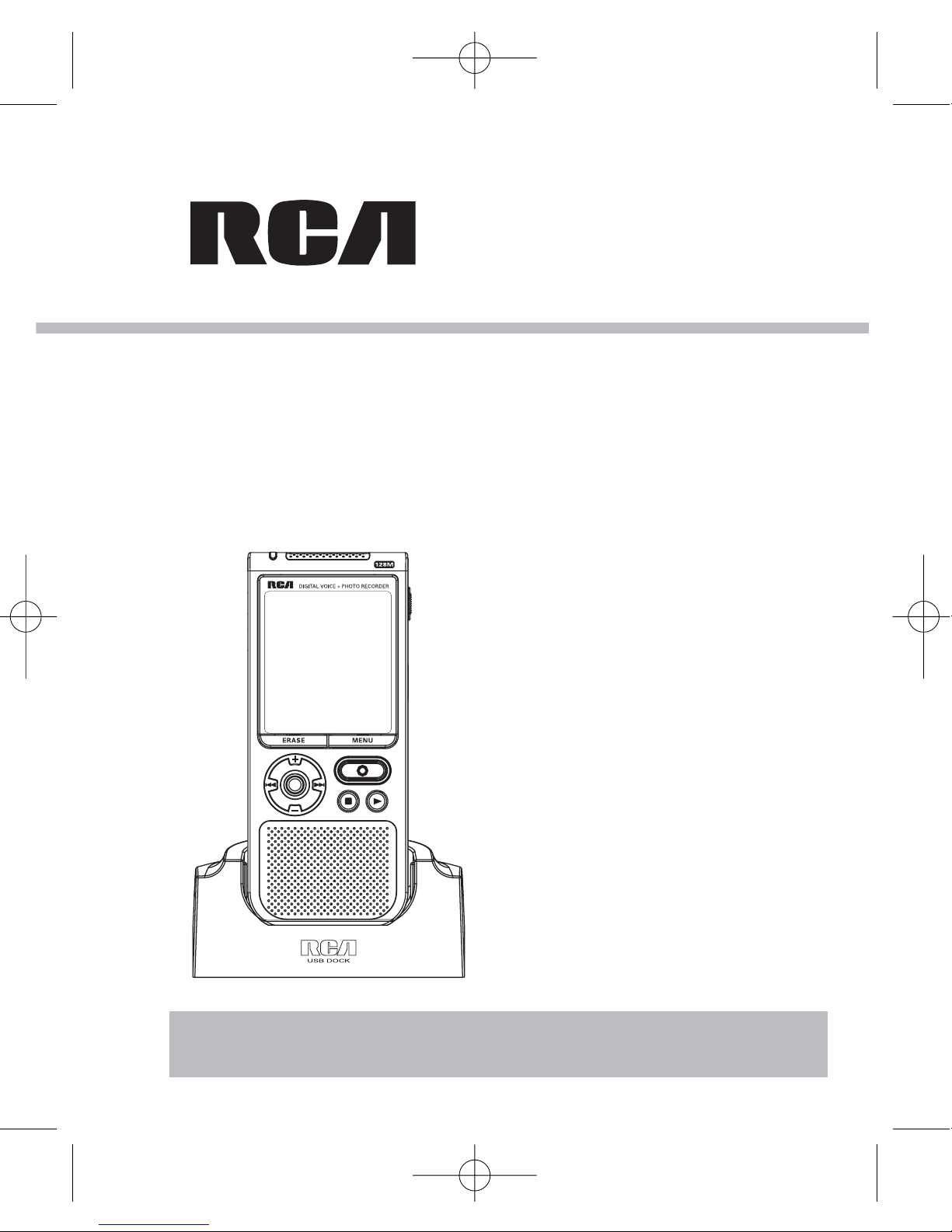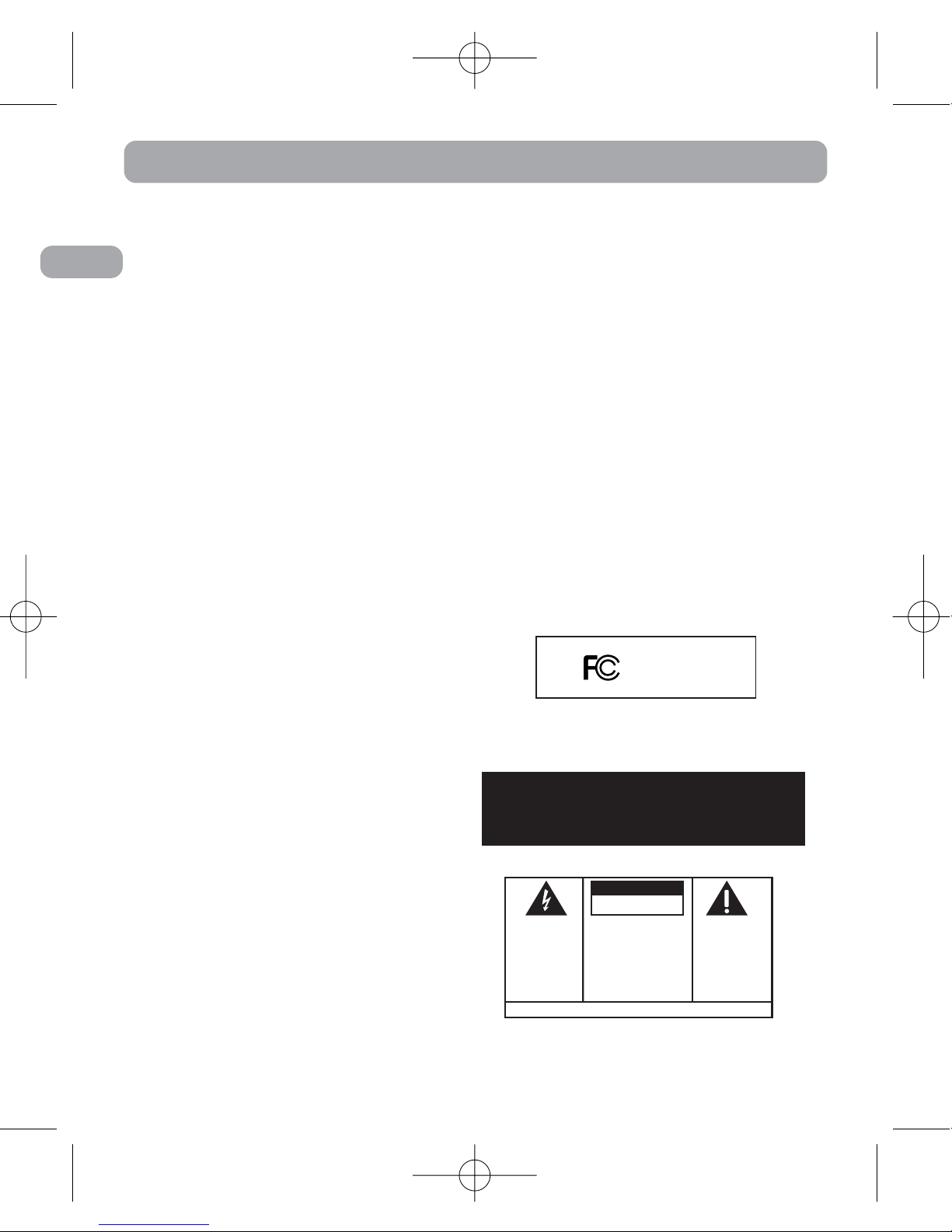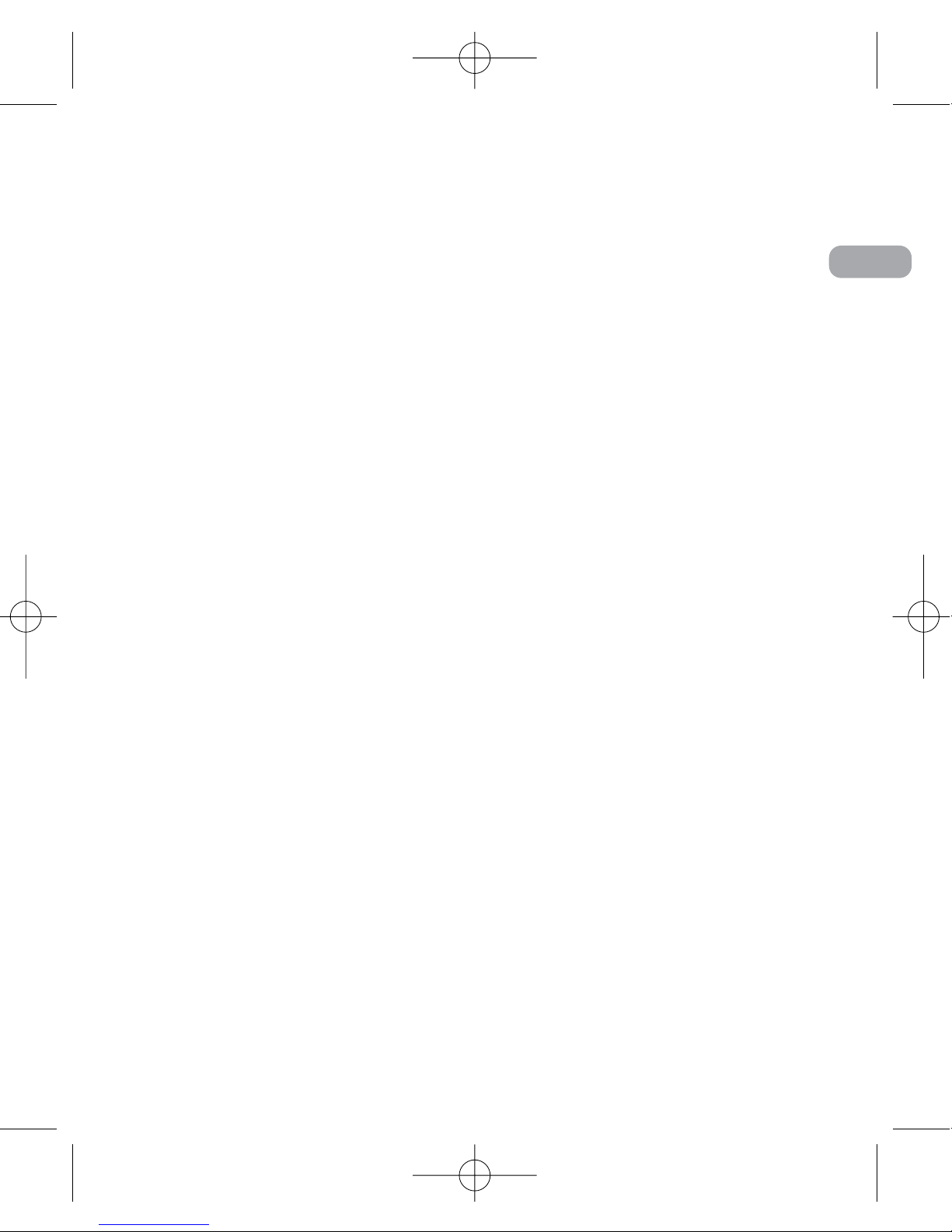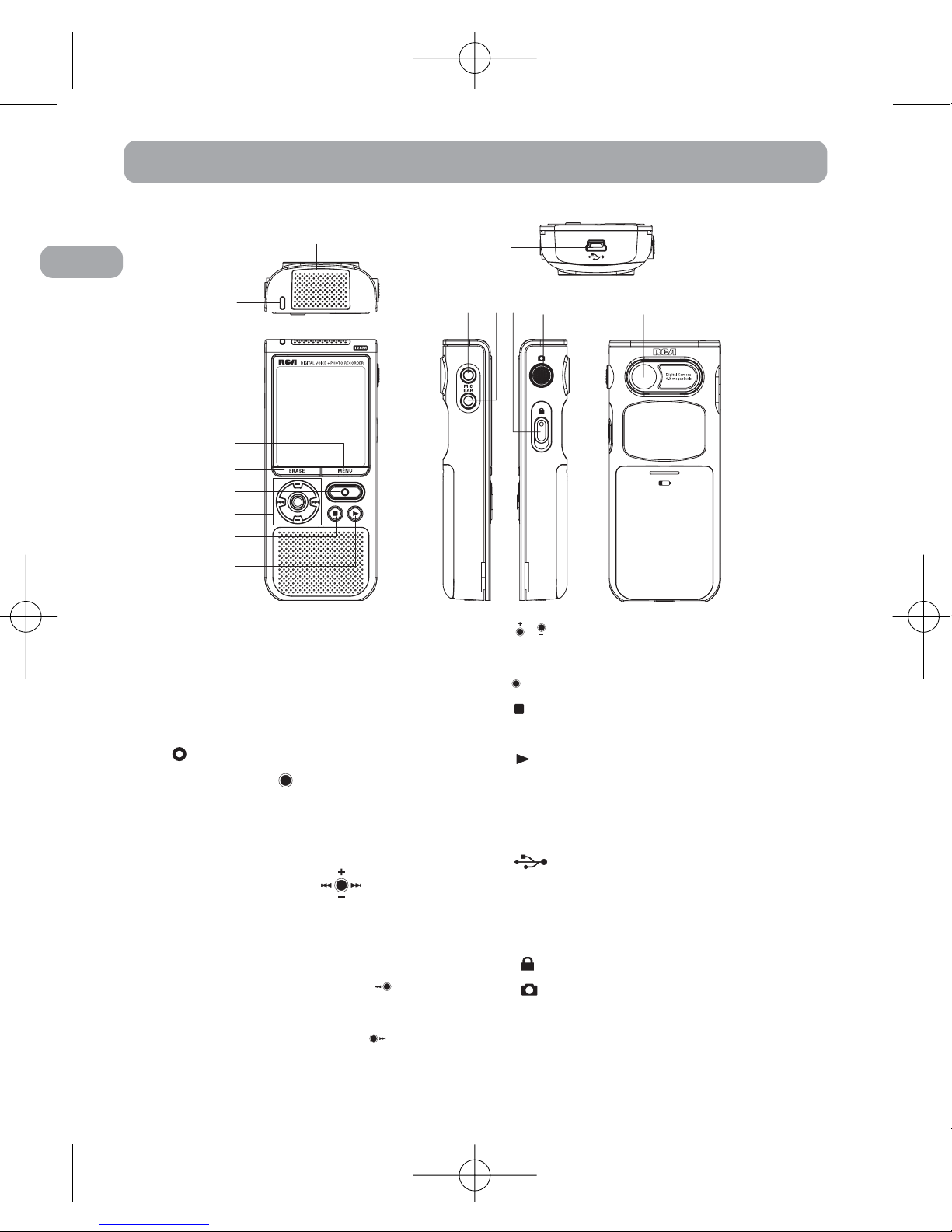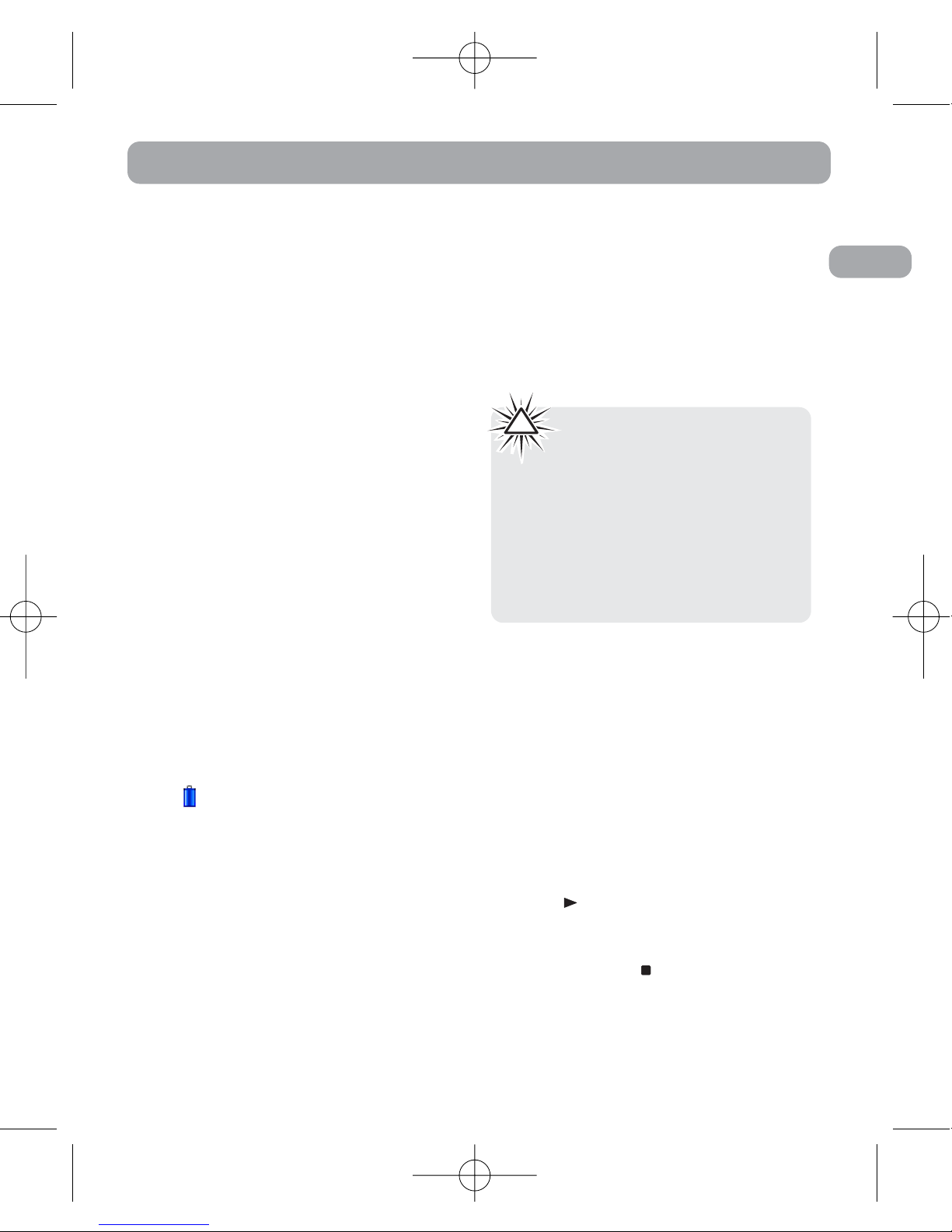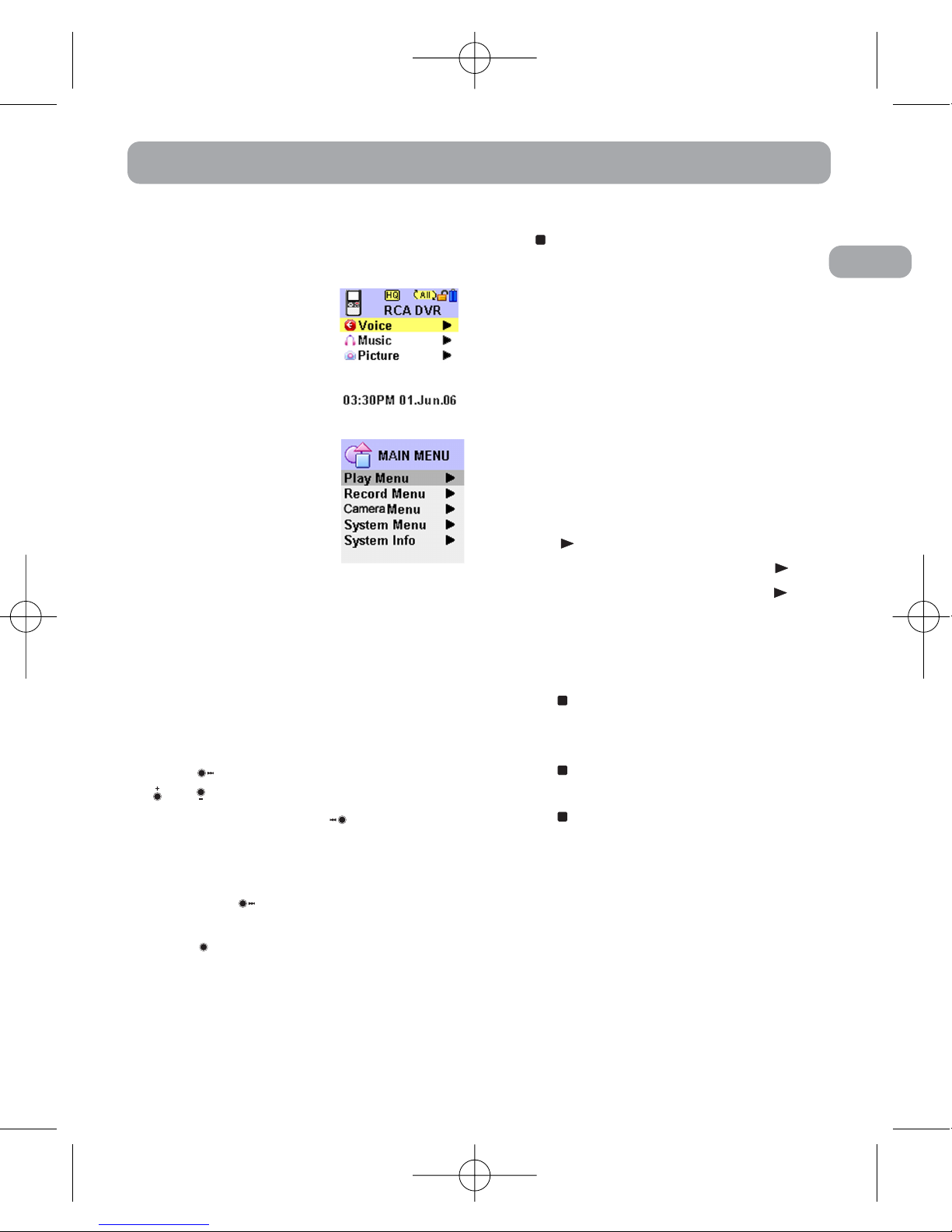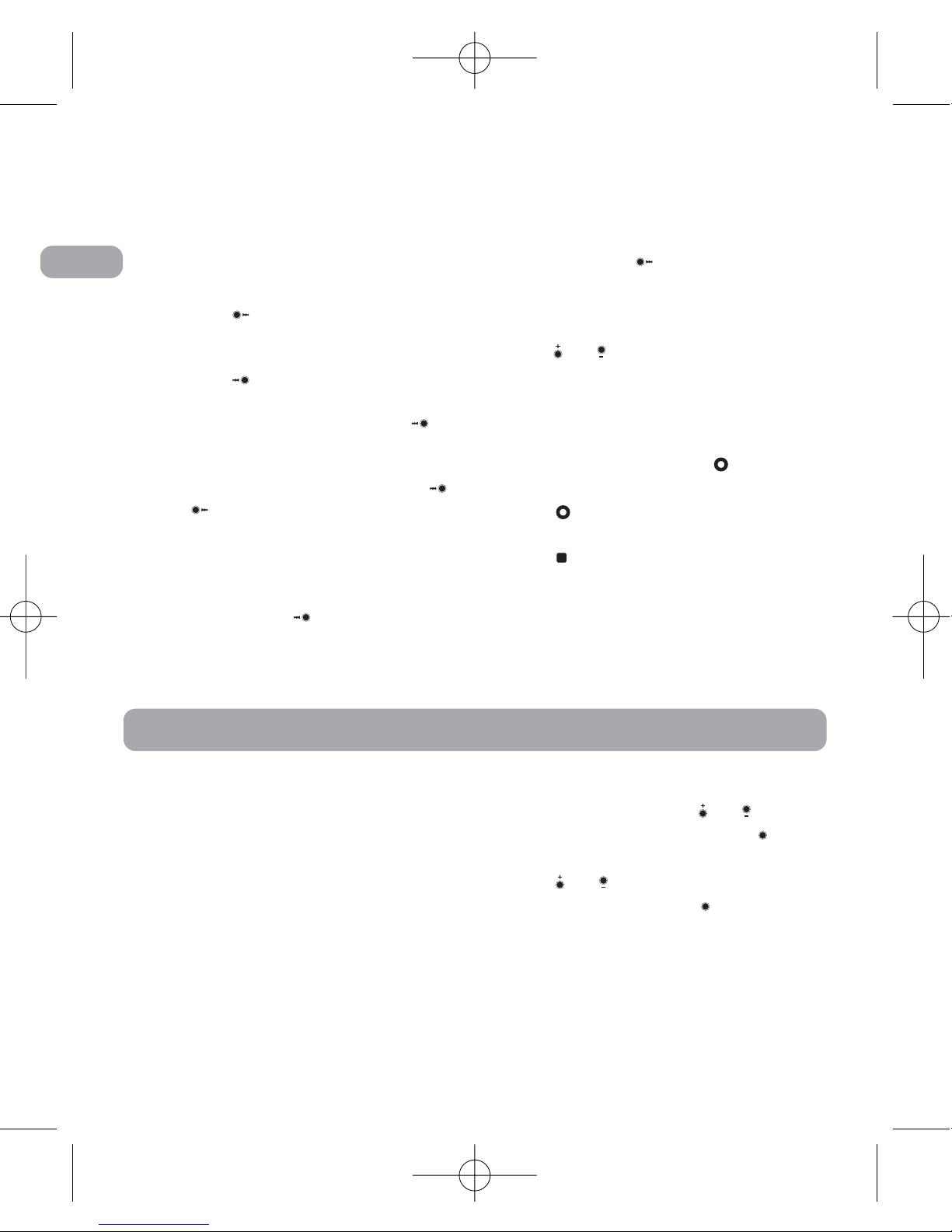EN
Contents
FCC Information
Contents . . . . . . . . . . . . . . . . . . . . .1
General Controls . . . . . . . . . . . . . . .3
Before You Begin . . . . . . . . . . . . . .4
Unpacking your Player . . . . . . . . . . .4
Power Supply . . . . . . . . . . . . . . . . . . .4
Installing Batteries . . . . . . . . . . . . . . .4
Recharging Batteries . . . . . . . . . . . . .4
Using Headphones and External
Microphone . . . . . . . . . . . . . . . . . . . .4
Switching On and Off the Device . . .4
Keys Lock . . . . . . . . . . . . . . . . . . . . . . .5
Beep Mode . . . . . . . . . . . . . . . . . . . . .5
Quick Start . . . . . . . . . . . . . . . . . . .6
Menu Navigation . . . . . . . . . . . . . . . .6
Basic Operation . . . . . . . . . . . . . . . . .6
Playing/Pausing . . . . . . . . . . . . . . . . .6
Stopping . . . . . . . . . . . . . . . . . . . . . . .6
Skipping Files . . . . . . . . . . . . . . . . . . .7
Scanning Files . . . . . . . . . . . . . . . . . . .7
Volume Control . . . . . . . . . . . . . . . . .7
Recording . . . . . . . . . . . . . . . . . . . . . .7
Connecting the Player to your
Computer . . . . . . . . . . . . . . . . . . . . . .7
Setting the Time . . . . . . . . . . . . . . .7
Year/Date/12/24/Time Setting . . . . . .7
Clock Mode . . . . . . . . . . . . . . . . .7
Clock Set . . . . . . . . . . . . . . . . . . .8
Basic Operation . . . . . . . . . . . . . . . .8
Navigation Mode . . . . . . . . . . . . . . . .8
Selecting Folder and File . . . . . . . . . .8
Playback Features . . . . . . . . . . . . . . . .8
In Music Mode and Voice Mode 8
In Picture View Mode . . . . . . . . .9
Bookmark . . . . . . . . . . . . . . . . . . . .9
Creating a Bookmark . . . . . . . . . . . . .9
Skipping to a Bookmark . . . . . . . . . .9
Deleting Bookmarks . . . . . . . . . . . . .9
Recording Mode . . . . . . . . . . . . . .10
Setting Recording Mode . . . . . . . . .10
Setting Record Quality . . . . . . . . . .10
Navigating Recorded Voice Files . .11
Manual Recording . . . . . . . . . . . . . .11
Setting AVR (Automatic Voice
Recording) . . . . . . . . . . . . . . . . . . . . .12
AVR Setting . . . . . . . . . . . . . . . .12
AVR Level . . . . . . . . . . . . . . . . . .12
Settings . . . . . . . . . . . . . . . . . . . . .13
Clock Mode and Clock Set . . . . . . . .13
Beep Mode . . . . . . . . . . . . . . . . . . . .13
Contrast . . . . . . . . . . . . . . . . . . . . . .13
Auto Off . . . . . . . . . . . . . . . . . . . . . .13
Back Light . . . . . . . . . . . . . . . . . . . . .13
Format . . . . . . . . . . . . . . . . . . . . . . . .13
Default . . . . . . . . . . . . . . . . . . . . . . . .14
Camera Mode . . . . . . . . . . . . . . . .14
Capture Condition . . . . . . . . . . . . . .14
Night Mode . . . . . . . . . . . . . . . .14
EV Effect . . . . . . . . . . . . . . . . . .14
Capture Picture . . . . . . . . . . . . . . . . .14
1