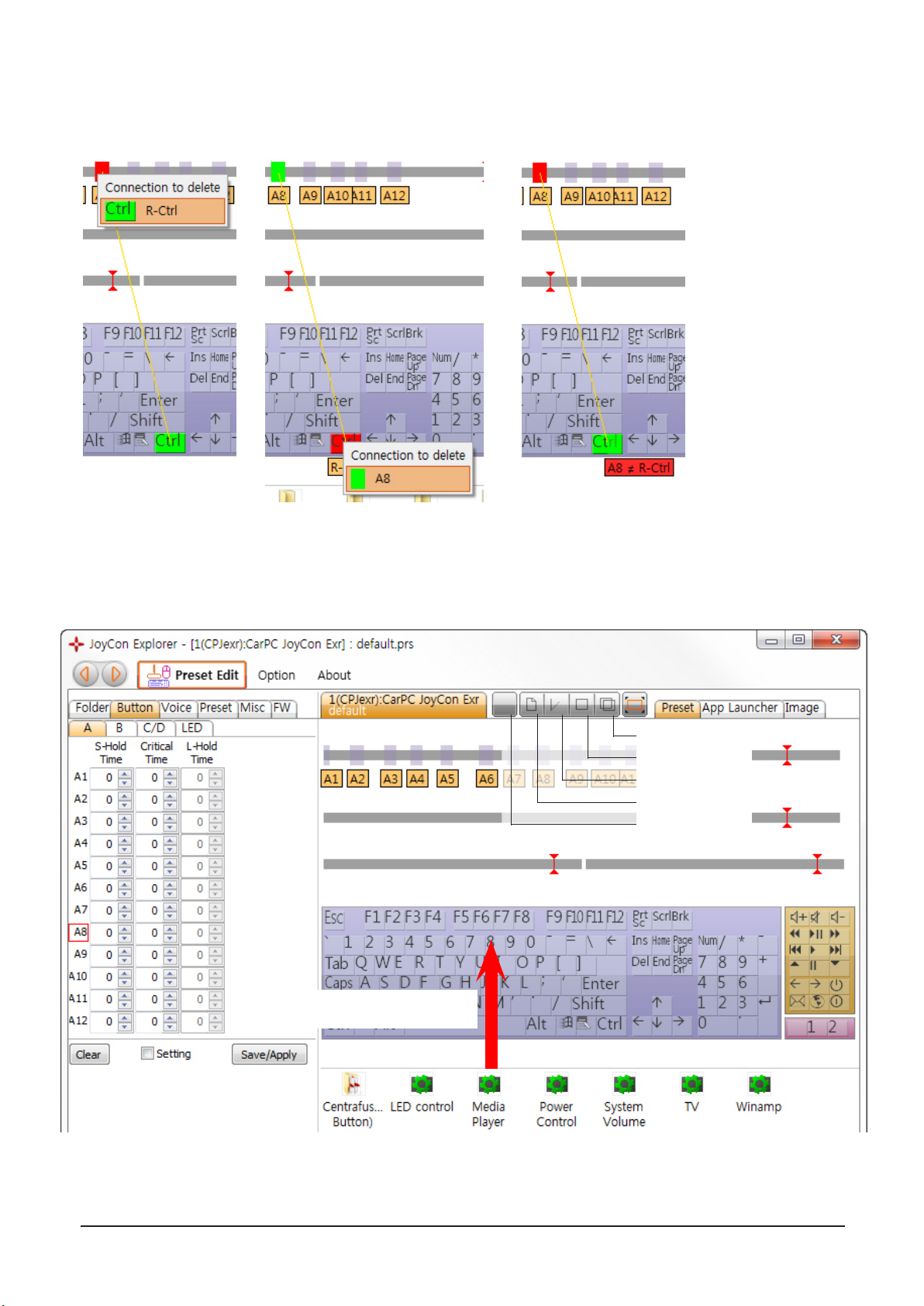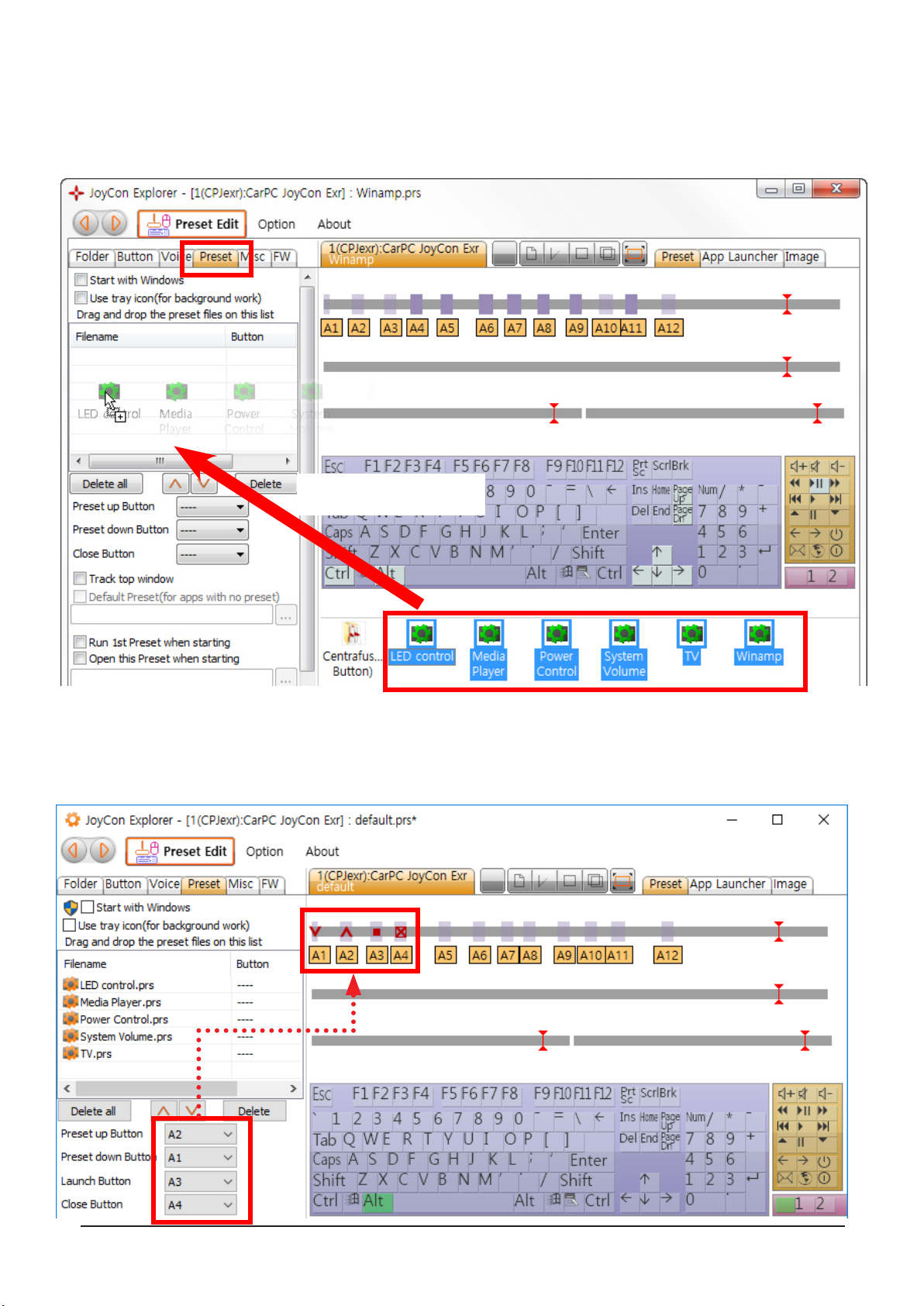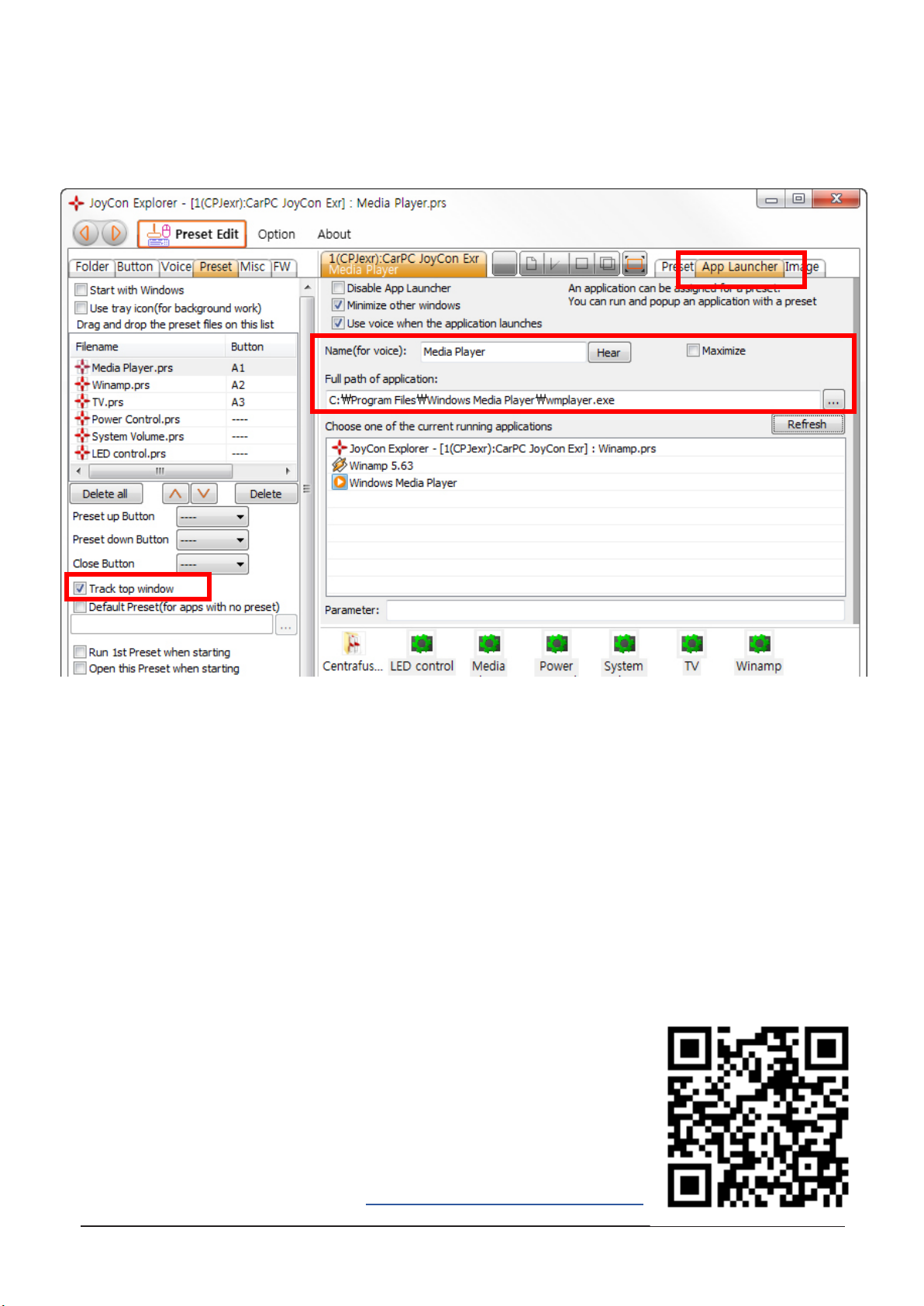CarPC JoyCon Exr RcJoyCon.Com 1
1. Feature of CarPC JoyCon Exr
Hardware feature
- Converts resistive and digital steering wheel remote controls into USB HID keyboard
and HID remote controller
- Resistance range adjustable
- Works same as standard USB HID keyboard and HID remote controller by hardware
- 24V tolerant 4 channel resistive(voltage) input
- Supports 28 physical buttons, 52 programmable logical buttons
- Long and Short button for one physical button, up to 5 simultaneous key strokes by one button.
- 2 programmable LED port
- Remote wake-up(resume PC from sleep with steering wheel remote controls)
- Channel Master/Slave selectable
- Temperature range : -40 ~ +85°C
JoyCon Explorer feature(for Windows PC)
- Preset switching by buttons.
- Application Launcher(application launches and pops up with preset switching).
- Voice and OSD by button and preset switching.
- User denable button voice and OSD.
- Rearview by reversing light
- Online rmware update.
- No external power or driver installation needs.
- Available OS : Windows 8, Windows 7, Vista, XP, 2003
JoyCon Explorer supports Windows XP and the later version.
JoyCon Explorer does not support Linux, Mac. But CarPC JoyCon Exr works on Linux and Mac after it
is congured at Windows.
JoyCon Explorer does not support Android devices. But CarPC JoyCon Exr works on Android devices
(from Android version 3.1) after it is congured at Windows.
2. Contents
CarPC JoyCon Exr Manual
JoyCon Exr - Steering wheel controls USB interface
OCT. 23th. 2016
RcJoyCon.com
Heat shrinkable tube x2
Short Manual
(USB A-mini B 5P cable and JoyCon Explorer
CD is optional. You can download JoyCon
Explorer at www.rcjoycon.com)
Input Cable x4 LED Cable x2
JoyCon Exr