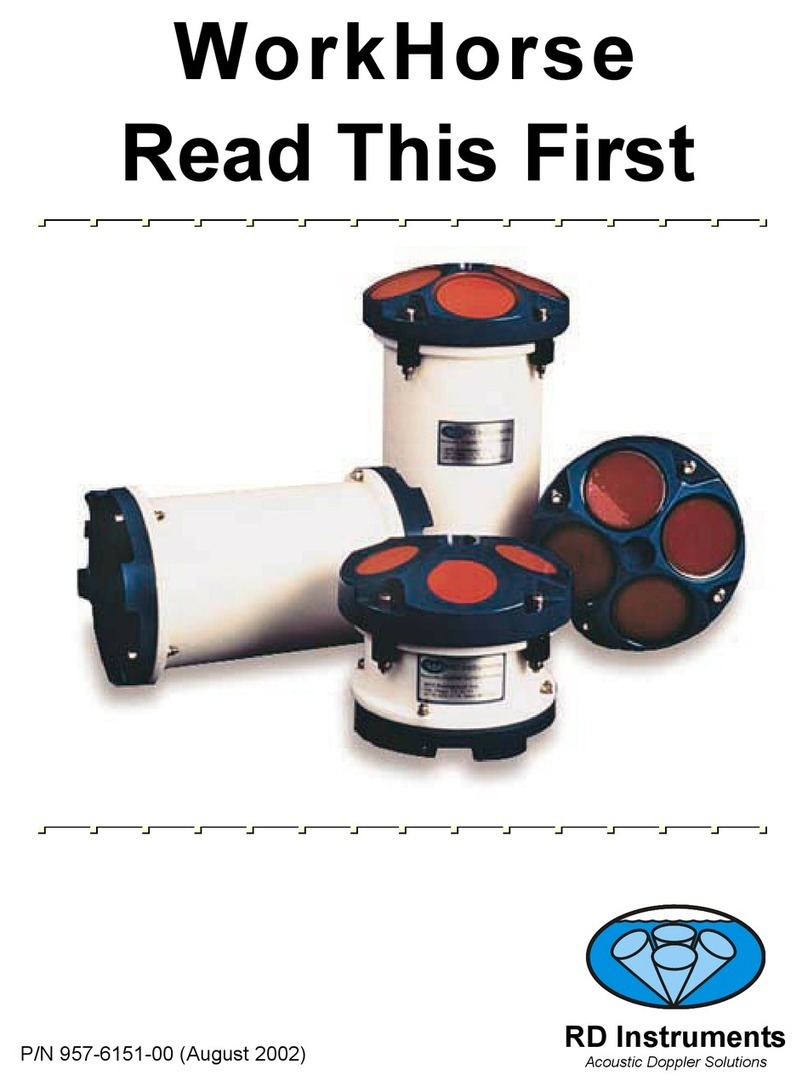Table of Contents
1Introduction....................................................................................................................................... 1
2WorkHorse Sentinel ADCP Applications........................................................................................ 2
3System Overview .............................................................................................................................. 4
3.1 Sentinel ADCP Overview ....................................................................................................................4
3.2 I/O Cable Overview.............................................................................................................................6
3.3 Battery Pack Overview........................................................................................................................7
3.4 Flash Memory Card Overview.............................................................................................................8
3.5 Spare Parts.........................................................................................................................................8
4WorkHorse Care................................................................................................................................ 9
4.1 General Handling Guidelines ..............................................................................................................9
4.2 Assembly Guidelines ..........................................................................................................................9
4.3 Deployment Guidelines.....................................................................................................................10
5Setup the WorkHorse Sentinel ADCP........................................................................................... 11
5.1 Serial Communication.......................................................................................................................11
5.2 What if the WorkHorse Does Not Respond.......................................................................................12
6Software........................................................................................................................................... 12
6.1 System Requirements.......................................................................................................................13
6.2 Software Installation..........................................................................................................................13
6.3 Utility Software ..................................................................................................................................13
6.4 WorkHorse Software Philosophy ......................................................................................................15
6.5 File Naming Conventions..................................................................................................................15
7Batteries and Power ....................................................................................................................... 16
7.1 AC Adapter .......................................................................................................................................16
7.2 Alkaline Battery Pack Capacity .........................................................................................................16
7.3 External Battery Pack .......................................................................................................................16
7.4 Reusing Alkaline Batteries ................................................................................................................17
7.5 Bench-Top Battery Power Requirements..........................................................................................18
7.6 Operation Modes ..............................................................................................................................18
8Testing Your WorkHorse................................................................................................................ 18
9Compass Calibration...................................................................................................................... 20
9.1 Preparing for Calibration ...................................................................................................................20
9.2 Compass Calibration Verification......................................................................................................20
9.3 Compass Calibration Procedure .......................................................................................................21
10 Internal Pressure Sensor ............................................................................................................... 23
10.1 Pressure Sensor Maintenance..........................................................................................................23
11 Deployment Guide .......................................................................................................................... 24
11.1 Deployment Checklist .......................................................................................................................24
11.2 Prepare the ADCP for Deployment ...................................................................................................26
11.3 Use the Deployment Wizard .............................................................................................................27
11.3.1 Plan the Deployment.........................................................................................................................28
11.3.2 Set the ADCP’s Clock .......................................................................................................................29
11.3.3 Verify the Compass...........................................................................................................................30
11.3.4 Run the Pre-Deployment Tests.........................................................................................................31
11.3.5 Send the Commands ........................................................................................................................32
11.4 Deploy and Recover the ADCP.........................................................................................................33
11.5 Recover the Data..............................................................................................................................34
11.6 Verify and View the Data ..................................................................................................................35
11.7 Erase the Recorder...........................................................................................................................36
12 Backing Up Data ............................................................................................................................. 36