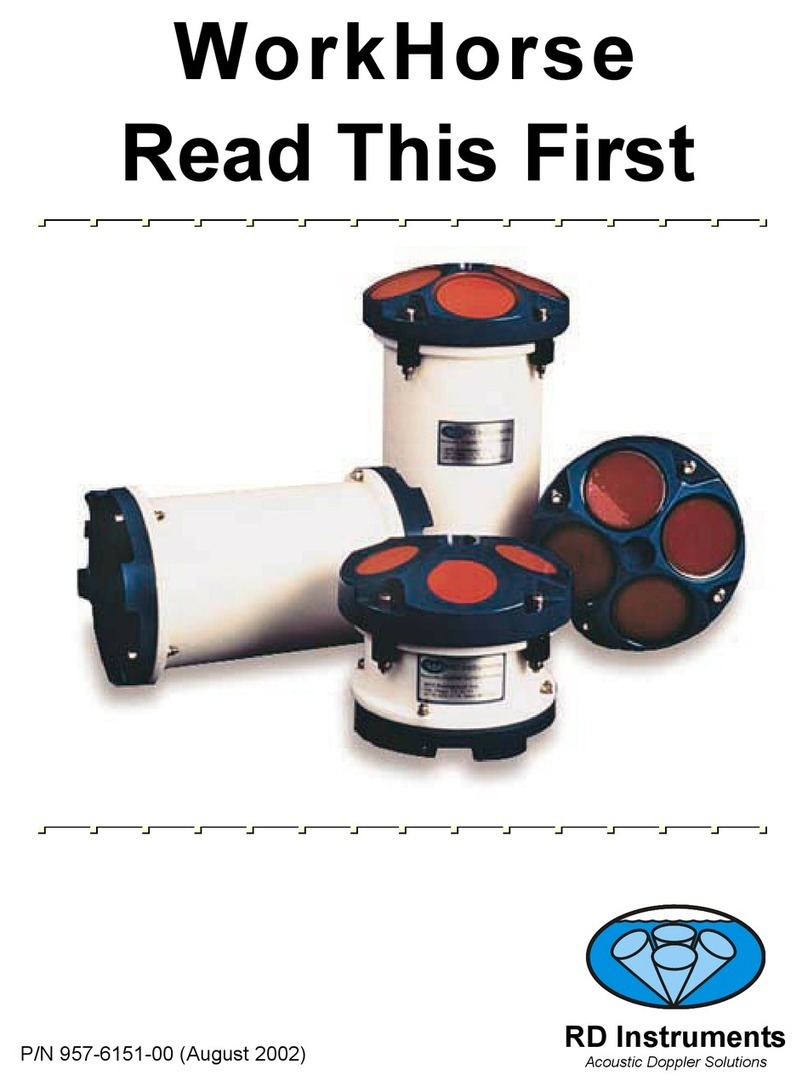Table of Contents
1Introduction....................................................................................................................................... 1
2WorkHorse Mariner ADCP Applications......................................................................................... 2
3System Overview .............................................................................................................................. 4
3.1 Mariner ADCP Overview.....................................................................................................................4
3.2 Deck Box Overview.............................................................................................................................5
3.3 Mounting Plate Overview ....................................................................................................................8
3.4 I/O Cable Overview.............................................................................................................................9
3.5 Optional Flash Memory Card ............................................................................................................10
3.6 Spare Parts .......................................................................................................................................10
4WorkHorse Care.............................................................................................................................. 11
4.1 General Handling Guidelines ............................................................................................................11
4.2 Assembly Guidelines ........................................................................................................................11
4.3 Deployment Guidelines.....................................................................................................................12
5Setup the WorkHorse Mariner ADCP............................................................................................ 13
5.1 Serial Communication.......................................................................................................................13
5.2 What if the WorkHorse Does Not Respond.......................................................................................13
6Software........................................................................................................................................... 14
6.1 System Requirements.......................................................................................................................14
6.2 Software Installation..........................................................................................................................14
7Power ............................................................................................................................................... 15
7.1 Bench-Top Battery Power Requirements..........................................................................................16
7.2 Operation Modes ..............................................................................................................................16
8Testing Your WorkHorse................................................................................................................ 17
9Compass Calibration...................................................................................................................... 18
9.1 Preparing for Calibration ...................................................................................................................18
9.2 Compass Calibration Verification ......................................................................................................19
9.3 Compass Calibration Procedure .......................................................................................................20
10 Internal Pressure Sensor ............................................................................................................... 22
10.1 Pressure Sensor Maintenance..........................................................................................................22
11 Deployment Guide .......................................................................................................................... 23
11.1 Deployment Checklist .......................................................................................................................23
11.2 Prepare the ADCP for Deployment ...................................................................................................24
11.3 Deployment Software........................................................................................................................25
11.4 Deploy the ADCP..............................................................................................................................25
11.5 Send the Deployment Commands ....................................................................................................26
12 Reviewing the Data......................................................................................................................... 26
12.1 'Where' was the Data? ......................................................................................................................26
12.2 'When' was the Data? .......................................................................................................................26
12.3 'What' is the Data? ............................................................................................................................26
13 A Few Principles of Operation ...................................................................................................... 27
14 Technical Support .......................................................................................................................... 28