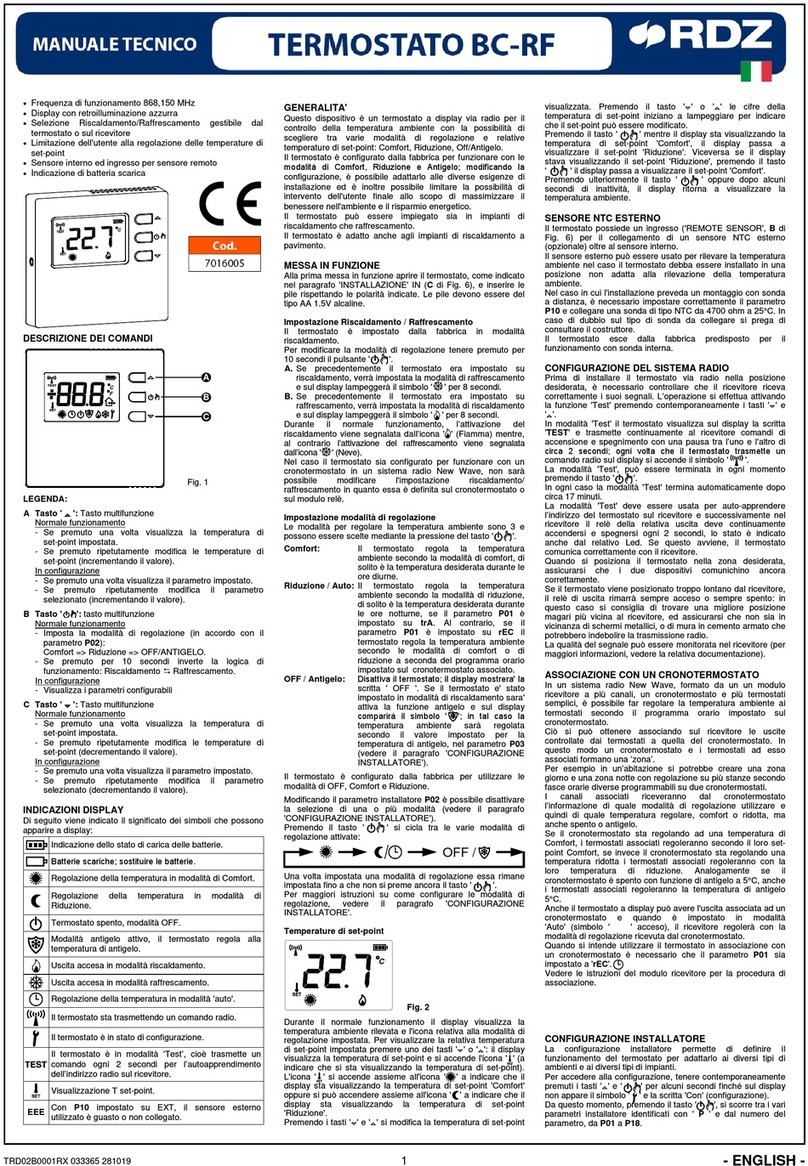USER SHEET
2 / 8
USER MENU
Options and congurations that can be personalised by the user to adapt the operation of CoRe CRONO TH to their needs.
At the rst switch on, CoRe CRONO TH is set to OFF operative mode. Touch the button and select Programming or Manual operative modes
to use the device.
Key Description
USER MENU
Access to settings of hourly/daily programs of the Temperature
.
Acces to settings of hourly/daily programs of the Comfort index
.
Settings reserved for the service centre or technician; password-protected access.
Scan the QR-Code to access the device’s web documentation .
Zone Name: device name (assigned with the CoRe Connect app)
SW Vers.: software version
ID: device’s network address
Group: grouping of devices when several AHUs or MCTs are present
Mode: Operating mode set: 0 = O / 1= Manual / 2= Schedules / 3=Away
Season: 0= Winter / 1= Summer
Humidity: detected humidity
Dew Point: current dew point value
List of connected devices: HUB, TRM, AHU, MCT, PRB, MIO
Touch Tone: On O
Language: IT / EN / ESP
Season: Summer Winter
Standby Auto: automatic screen switch-o for inactivity
Standby theme:Auto light theme active from10:00 to 17:00 / dark theme active from 17:01 to 9:59
Light light theme always active
Dark dark theme always active
Backlight: screen lighting intensity
Standby Backlight: illumination intensity when the screen is switched o for inactivity
Set T. Away Summer: set Temperature in Away mode in the Summer season (0,0 to 39,9 °C)
Set T. Away Winter: set Temperature in Away mode in the Winter season (0,0 to 39,9 °C)
Set I.C. Away Summer: set Comfort Index in Away mode in Summer season (Min to Max / OFF)
Set I.C. Away Winter: set Comfort Index in Away mode in Winter season (Min to Max / OFF)
te/Tim
Set Date/Time: click on the icon, select the values for hours, minutes, day, month, year, and use the keys
to change the system values. While editing, the value will be highlighted in grey. Click on the
key to conrm and exit.
Fan Mode: O the fan coil il switched o
Auto the fan coil works at the preset settings
Man manual adjustment settings of the fan coil
Manual Set: with “Fan Mode -> Man” activated, adjust the ventilation percentage value using the buttons
. Click on the key to conrm and exit.
OPERATIVE MODE
Key Description
OFF
OPERATIVE MODE
OFF The device is switched o, but the Anti-Freeze function remains functional.
Away mode is active: the system work to the Set Point Temperature and Comfort Index values established
in the User Menu Settings.
Schedule mode is active: the system works with the activated hourly/daily programs.
Manual mode is active: only manually it is possible to change the setting of the Temperature Set Points
and the Comfort Index.
The Temporary Manual mode is activated only when, in Schedule mode, the Temperature Set Point and
its period of operation are changed manually. Once the set time has elapsed, the device automatically
returns to previeous settings.