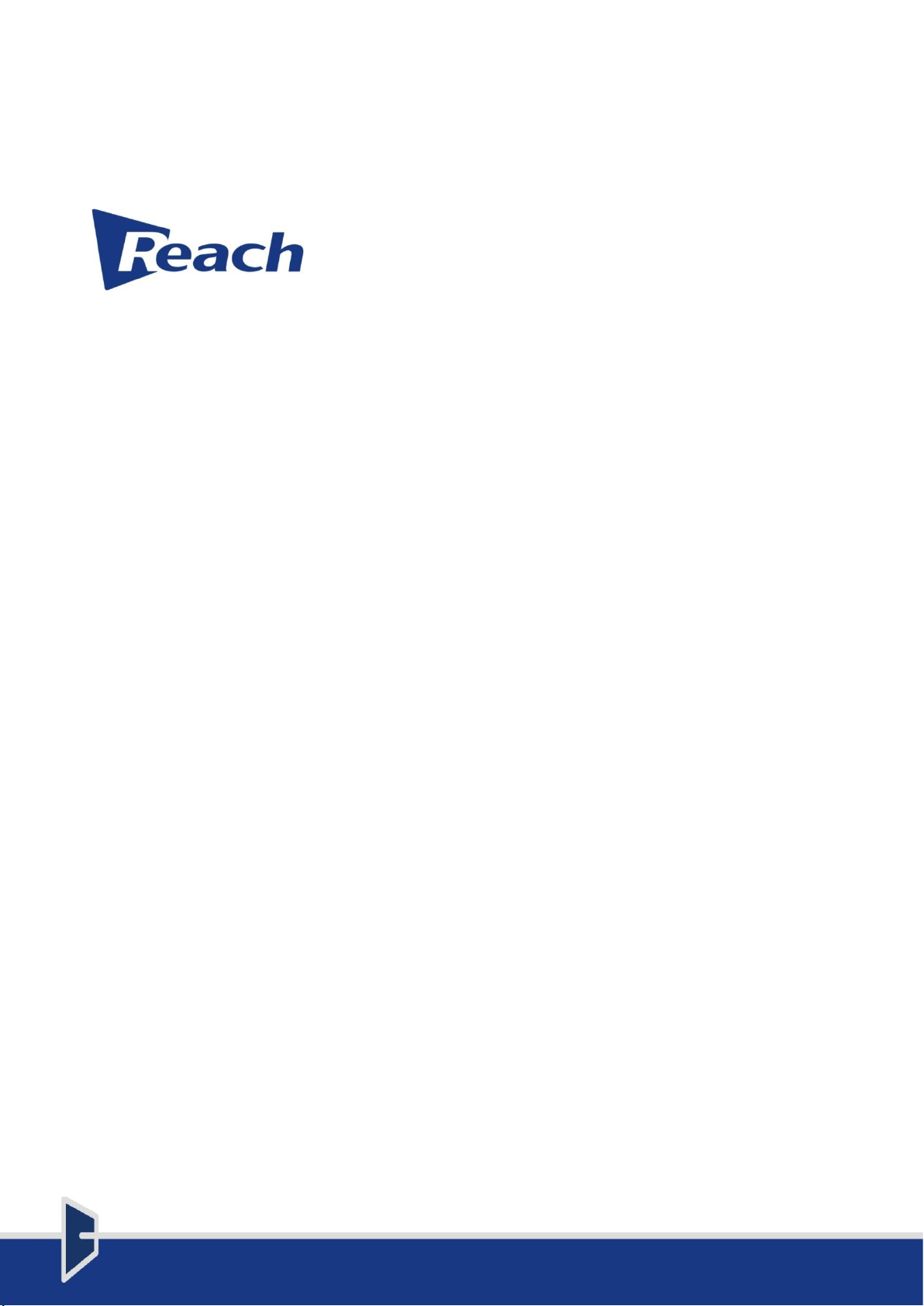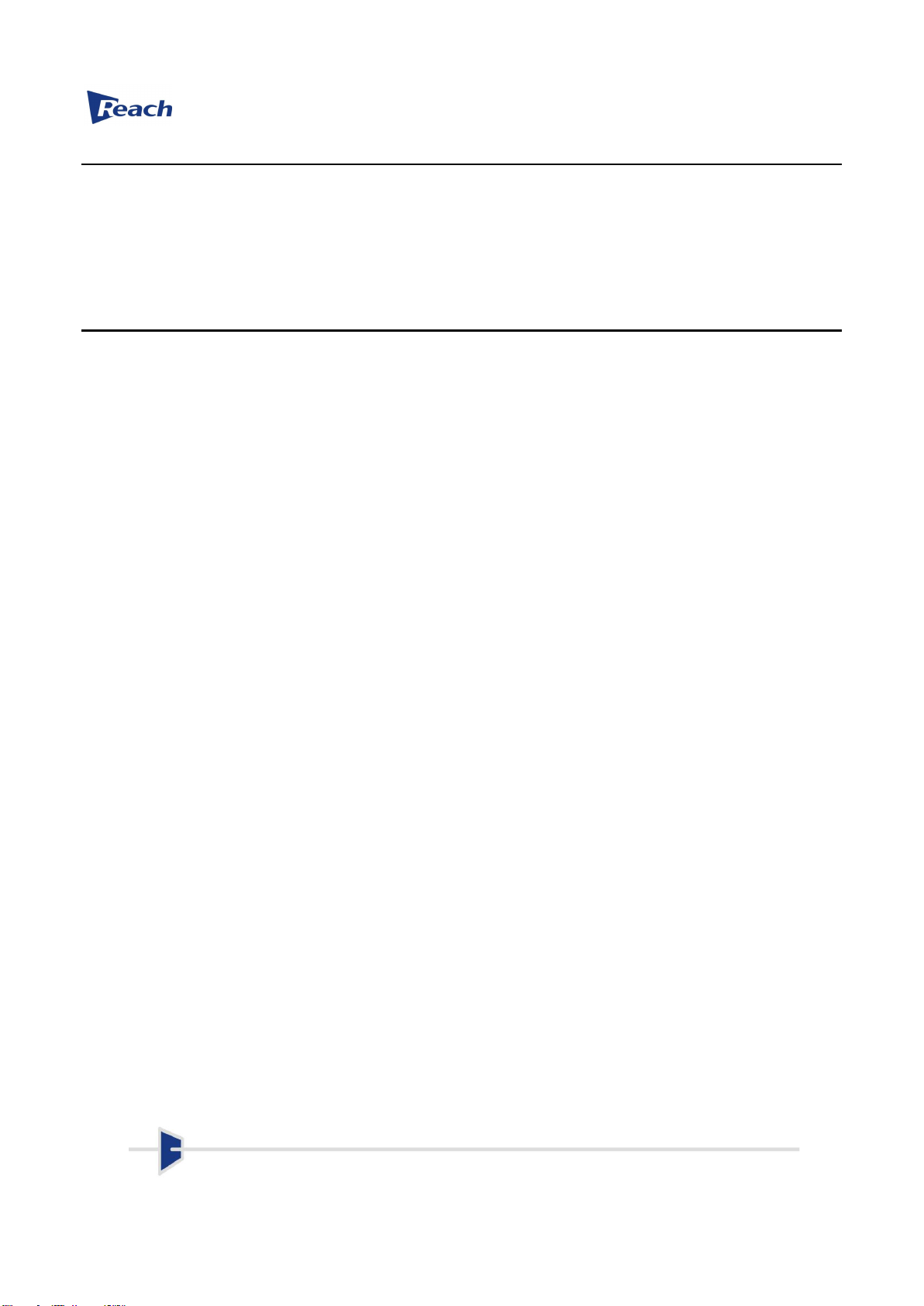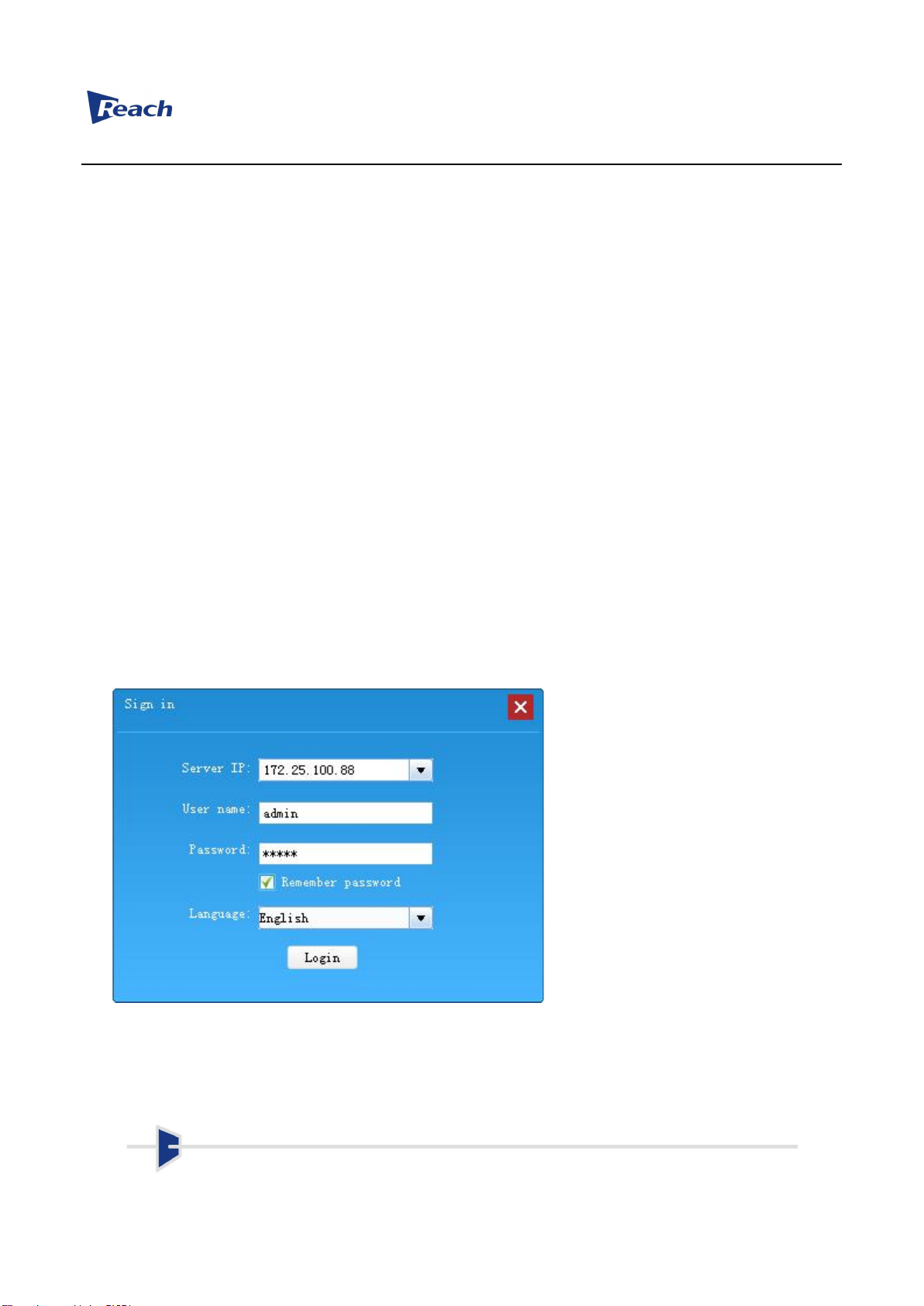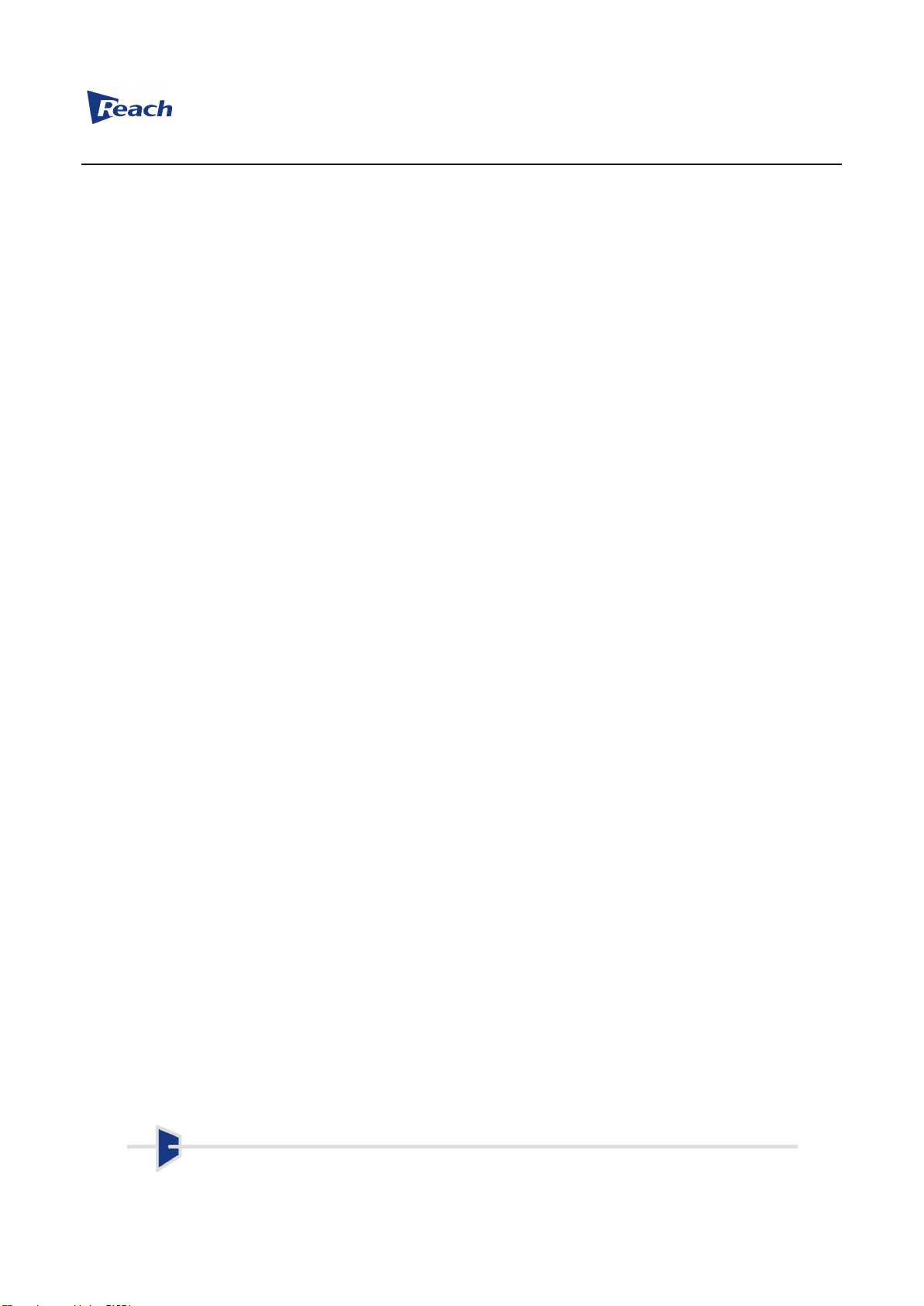SZ REACH TECH CO., LTD.
2/ 39
SZ Reach Tech Co., Ltd.
© SZ Reach Tech Co., Ltd., 2018. All rights reserved.
Any part of this document, including text, pictures, graphics, etc., belongs to SZ Reach Tech Co., Ltd. No
person or group may reproduce any part of this document in any way without the written consent of SZ Reach Tech
Co., Ltd. SZ Reach Tech Co., Ltd. reserves the right to modify this document, but it is not obligated to notify any
person or group of such modification.
The company only provides limited warranty for hardware and software products. For any loss of users caused
by the design defect of software and hardware, the company shall make compensation at the highest price specified
in the contract price of the products purchased.
Trademark statement
Reach, REACH, , Beyonsys™ , Powolive™, Reach Software, etc are the trademarks of SZ Reach
Tech Co., Ltd.; Windows, Windows 95, Windows 98, Windows NT, Windows 2000, Windows 2003, Windows XP,
Windows 7 are the trademarks of Microsoft Corporation of the United States; Other trademarks are owned by the
corresponding company.
Note
This Manual is formulated in order to ensure that you can better install and configure this product. Before using
this product, please read this Manual carefully to make full use of all functions of this product.
The contents of this Manual will be updated irregularly without prior notice. If you can’t solve the problem in
accordance with the manual, please contact us to inquire a relevant operation method, thank you!