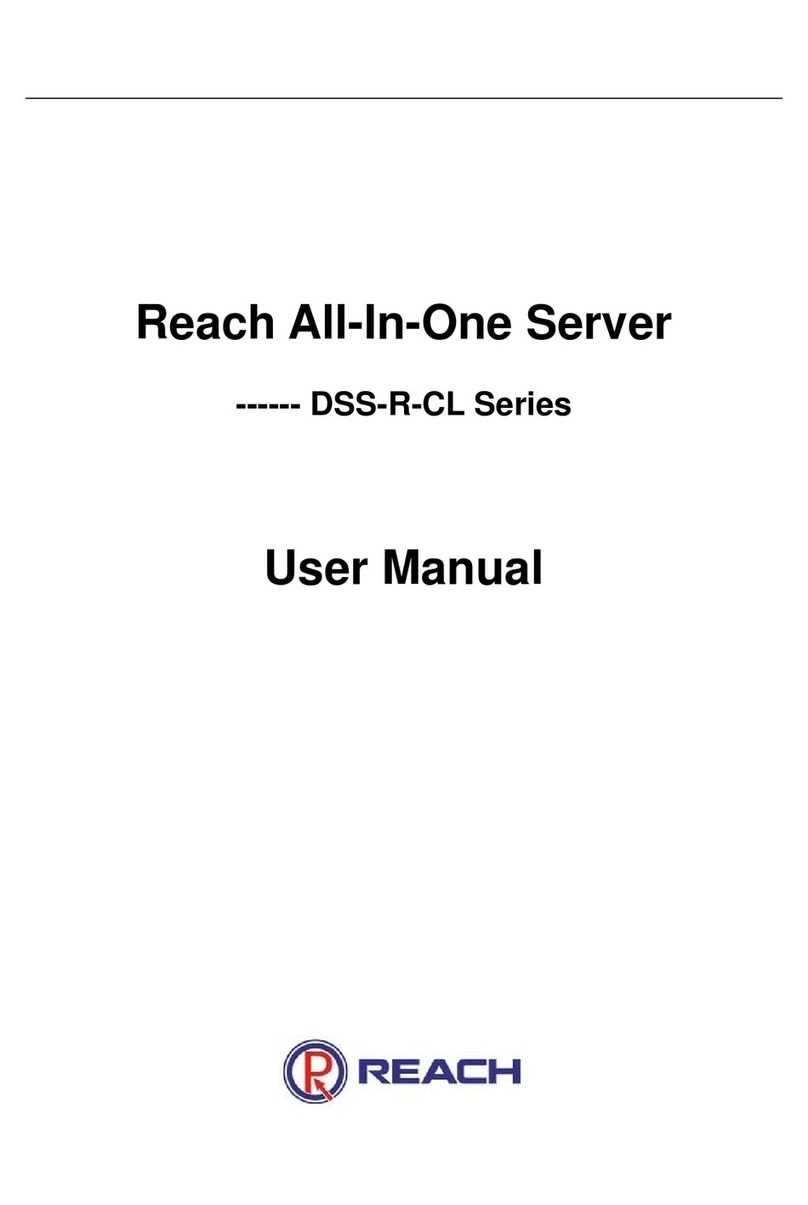Reach CM400 User manual

Copyright© Shenzhen Reach IT Co., Ltd.
REACH MRS Server
CM400
User Manual
V1.5
2012-01
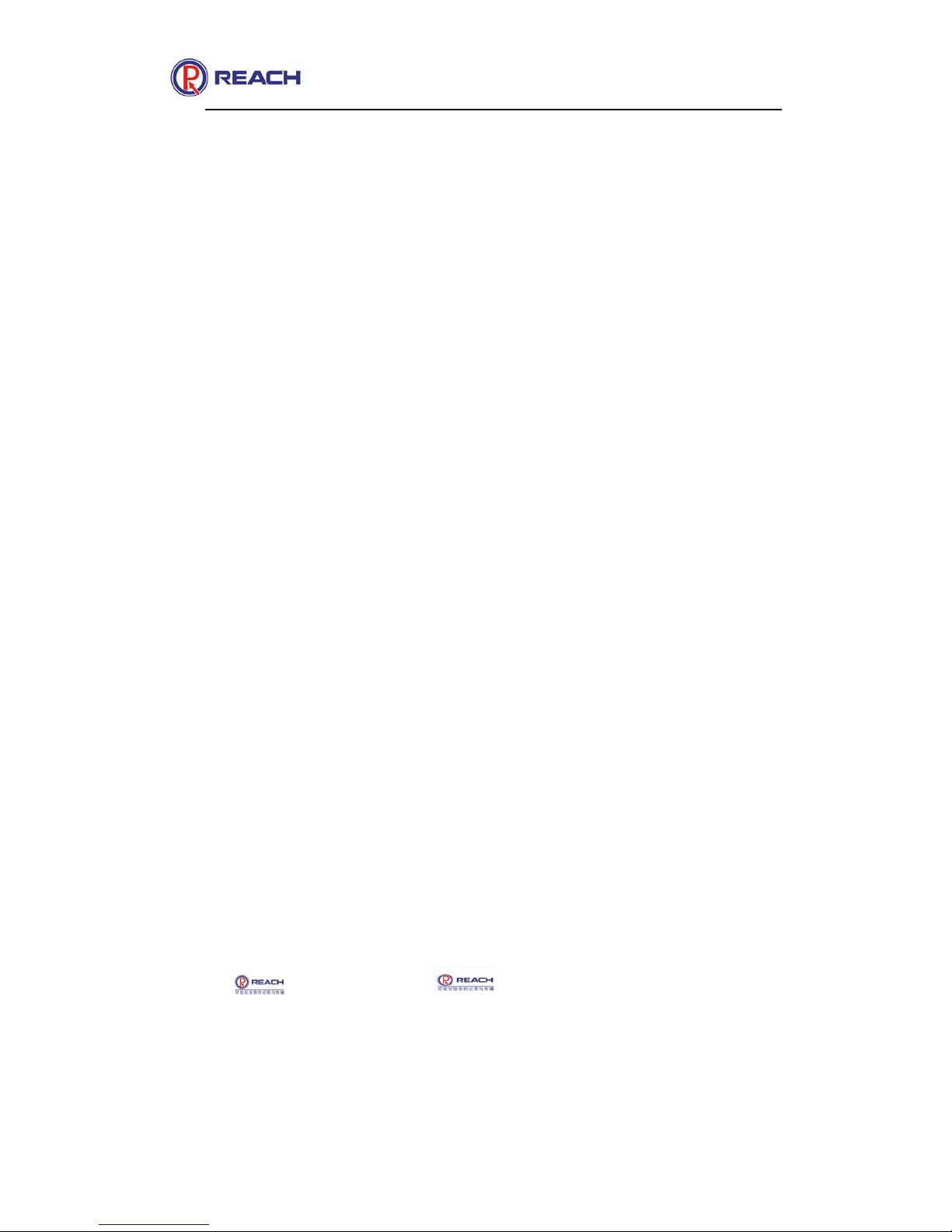
REACH MRS100
User Manual
Copyright©ShenzhenReachITCo.,Ltd. 2/ 43
Shenzhen Reach IT Co., Ltd provides full technical supports for the
customers. If you have any inquiries, please contact the local Reach office
or directly contact the headquarters of the company.
Shenzhen Reach IT Co., Ltd.
Addre
ss:
Unit 601, Block B, Kingdee Software
Park, No. 2, Technology Southern No. 12
Rd. South District of Hi-Tech Industrial
Park, Nanshan District, Shenzhen
Posta
l code:
518057
Websit
e:
http://www.szreach.com
Tel.: +86 755 86073600
Custo
mer
service
hotline:
+86 4007160868
Custo
mer
service
fax:
+86 755 86073689
Copyright© Shenzhen Reach IT Co., Ltd. 2011. All rights reserved.
Any part of this document, including the text, image and graph, is the
property of Shenzhen Reach IT Co., Ltd. No part of this document shall be
copied in any means without the prior written consent of Shenzhen Reach
IT Co., Ltd. Reach reserves the right to revise this document without any
prior notice.
Reach provides warranty of limited liabilities for the software and
hardware product. For any loss of the users caused by the design defect
of the software and hardware, Reach will compensate the user with the
amount up to the price specified in the product purchase contract.
Trademark Statement
, Reach, REACH, , Reach Software, Beyonsys™and
Powolive™are the trademarks of Shenzhen Reach IT Co., Ltd. Windows,
Windows 95, Windows 98, Windows NT, Windows 2000, Windows 2003,
Windows XP and Windows 7 are the trademarks of Microsoft. Other
trademarks are the properties of their respective owners.

REACH MRS100
User Manual
Copyright©ShenzhenReachITCo.,Ltd. 3/ 43
Note:
This user manual is compiled to ensure easy installation and
configuration of the product. Please read carefully this manual before
using the product, so that you can make best use of all its functions.
This manual is subject to update from time to time without prior notice.
If you come across any problem that cannot be solved according to the
manual, please contact our company for solutions. Thank you.
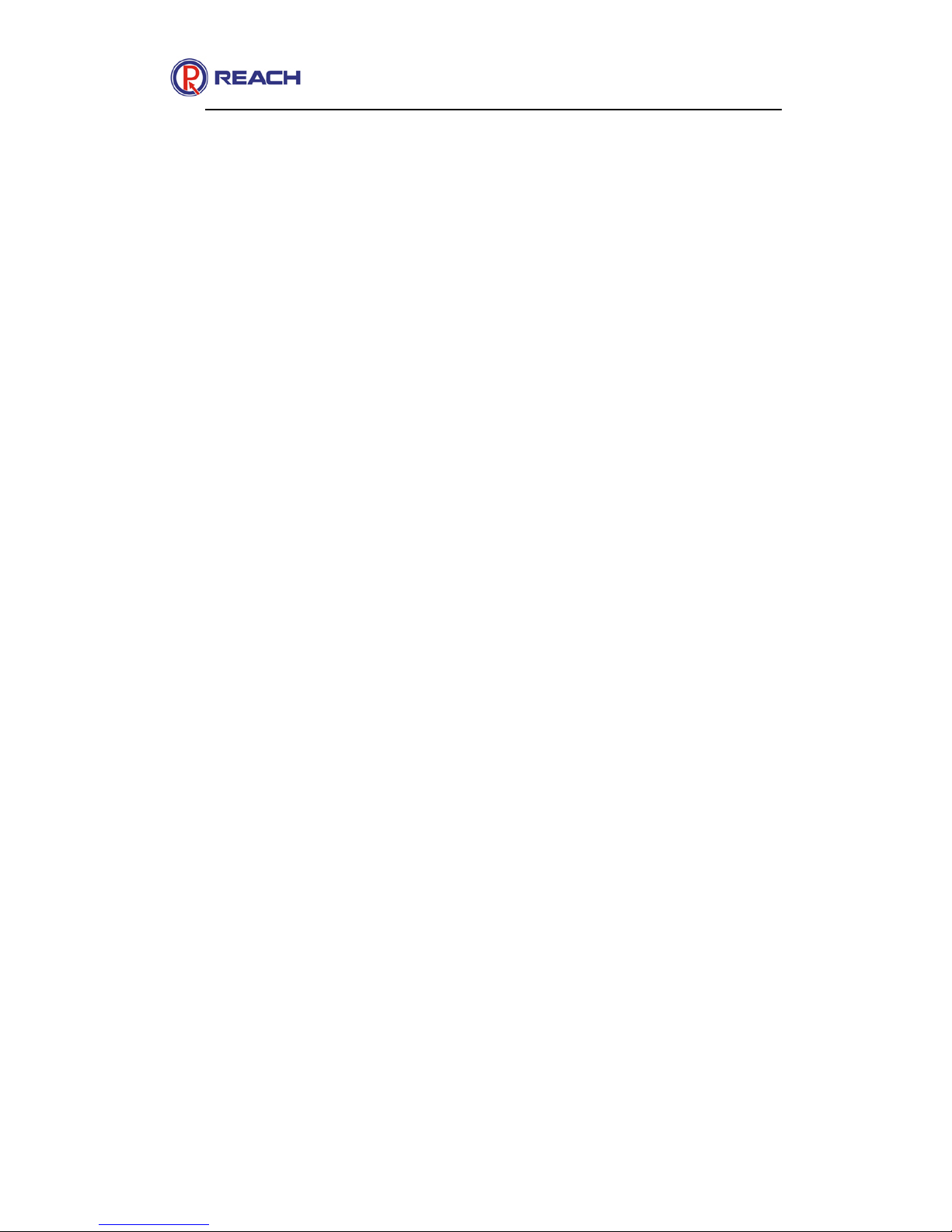
REACH MRS100
User Manual
Copyright©ShenzhenReachITCo.,Ltd. 4/ 43
Contents
1OVERVIEW................................................................................................................ 7
1.1FEATURES AND SPECIALIZATION ............................................................................. 7
1.1.1Physical overview ........................................................................................... 7
1.1.2Environment.................................................................................................... 7
1.1.3Network interfaces .......................................................................................... 7
1.2APPLICATION DIAGRAM.......................................................................................... 8
2HARDWARE INSTALLATION ................................................................................... 9
2.1PANEL AND PORT .................................................................................................. 9
2.1.1LED indicator of Server................................................................................... 9
2.1.2Rear Panel...................................................................................................... 9
2.2AV ENCODER (DSS-ENC-110) ........................................................................... 10
2.3VGA ENCODER (DSS-ENC-120) ........................................................................ 10
2.4HD ENCODER(DSS-ENC-1200) ..........................................................................11
2.5ENVIRONMENT FOR SOFTWARE AND HARDWARE INSTALLATION............................... 12
3SYSTEM CONFIGURATION ................................................................................... 12
3.1SEARCHING FOR THE IP ADDRESS OF SERVER AND ENCODERS............................... 12
3.2IP CONFIGURATION OF SERVER ............................................................................ 13
3.3INITIAL CONFIGURATION OF DSS-ENC 110........................................................... 13
3.4INITIAL CONFIGURATION OF DSS-ENC 120 .......................................................... 14
3.5INITIAL CONFIGURATION OF DSS-ENC 1200 ........................................................ 16
4CONFIGURATION GUIDE OF THE SERVER......................................................... 17
4.1SYSTEM LOGIN INTERFACE:.................................................................................. 17
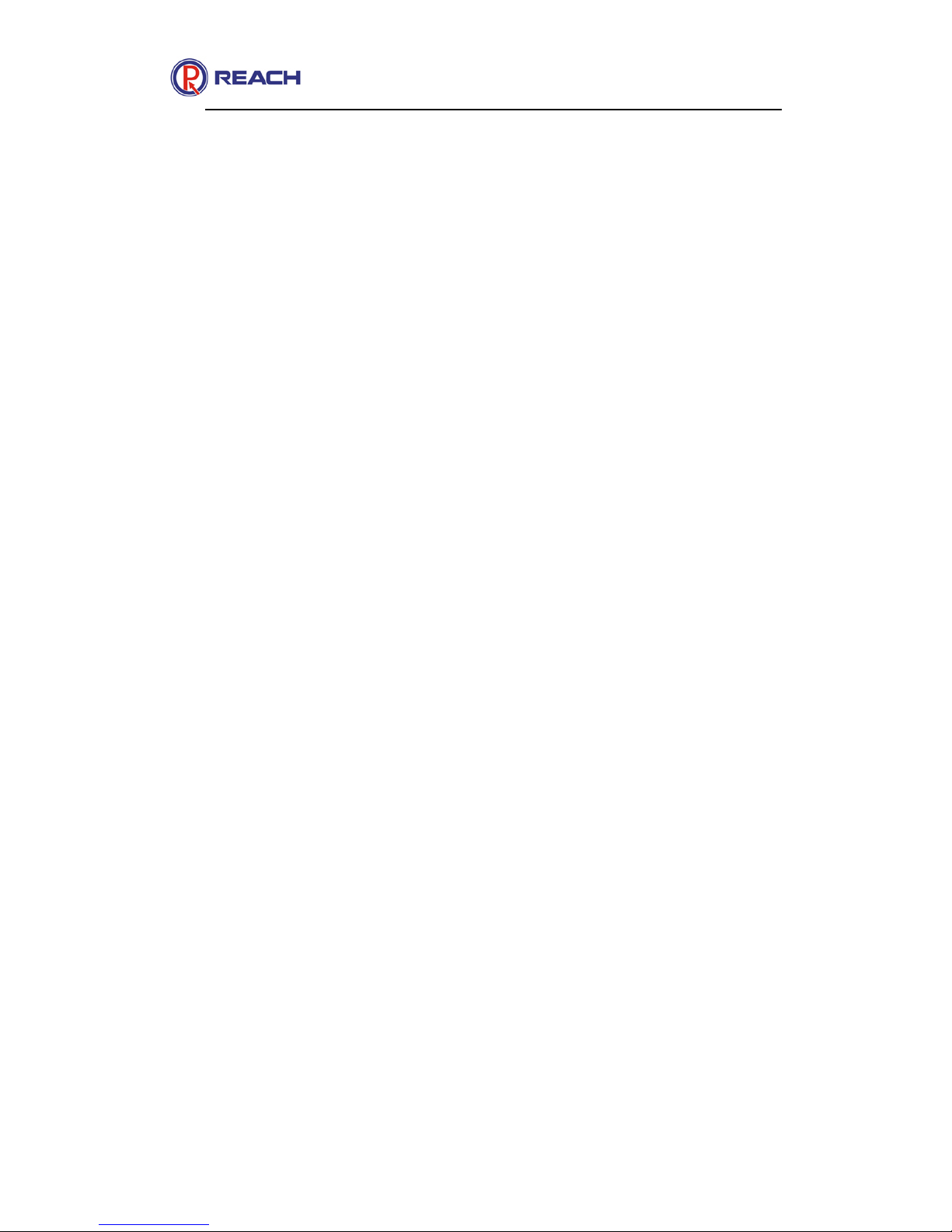
REACH MRS100
User Manual
Copyright©ShenzhenReachITCo.,Ltd. 5/ 43
4.2SEARCH AND CHANGE IP ADDRESS OF THE SERVER............................................... 18
4.3LOGOUT/RE-LOGIN ............................................................................................. 20
4.4PLUG-IN MANAGEMENT ....................................................................................... 20
4.4.1Plug-in download .......................................................................................... 20
4.4.2Plug-in Instruction ......................................................................................... 21
4.4.33rd-party Plug-in............................................................................................ 22
4.4.4System information ....................................................................................... 22
4.5START ................................................................................................................ 23
4.5.1Encoder Management................................................................................... 23
4.5.2Meeting Room............................................................................................... 24
4.5.3Filelist............................................................................................................ 28
4.5.4File ................................................................................................................ 28
4.5.5Classfied ....................................................................................................... 29
4.6CONFIGURATION ................................................................................................. 29
4.6.1Time Sync/Reboot......................................................................................... 30
4.6.2System Set.................................................................................................... 30
4.6.3Notice............................................................................................................ 31
4.6.4User Groups.................................................................................................. 32
4.6.5Users............................................................................................................. 33
4.6.6Log................................................................................................................ 35
4.6.7Finished Recording....................................................................................... 35
4.6.8Other............................................................................................................. 36
4.7LCD OPERATION GUIDE ...................................................................................... 37

REACH MRS100
User Manual
Copyright©ShenzhenReachITCo.,Ltd. 6/ 43
4.7.1Alternant message display mode.................................................................. 37
4.7.2Query ............................................................................................................ 37
4.7.3Set................................................................................................................. 37
4.8NONADMINISTRATOR USER GUIDE ....................................................................... 38
4.8.1Operator operation interface......................................................................... 38
4.8.2Common user operation interface................................................................. 38
4.8.3Guest operation interface.............................................................................. 39
4.8.4Plug-in (RecPlayer) brief instruction ............................................................. 40

REACH MRS100
User Manual
Copyright©ShenzhenReachITCo.,Ltd. 7/ 43
1 Overview
Reach Multimedia Recording & Streaming System—is a new generation of multimedia recording
and streaming system developed by Shenzhen Reach IT Co., Ltd. It is an IP-based system which
can do the recording, live streaming and playing on demand of the video, audio and computer
screen content through network simultaneously. The user can receive the media via IP network.
Contrasting to the traditional system, the screen content is added to the media on the basis of video
and audio.
1.1 Features and specialization
1.1.1 Physical overview
Structure: 1u chassis for rack mounted installation
Cool system: Fan cool
LED indicator: Power, HDD, LAN
Dimension: 430mm x 373mm x 45mm (L*D*H)
Weight: 7kg
1.1.2 Environment
Storage temperature: -20~600C
Humidity: 5~95%
Operation temperature: 0~450C
Power supply
Operation voltage: AC100~240V 47~63Hz
Power consumption: 100W
1.1.3 Network interfaces
LAN: For internal connection
WAN: Both for internal and external connection

REACH MRS100
User Manual
Copyright©ShenzhenReachITCo.,Ltd. 8/ 43
1.2 Application Diagram

REACH MRS100
User Manual
Copyright©ShenzhenReachITCo.,Ltd. 9/ 43
2 Hardware Installation
2.1 Panel and Port
Front Panel of Server
2.1.1 LED indicator of Server
Name Description
Power Power indicator
HDD Hardware indicator, the light is on as the
system is working
LAN LAN connection indicator, LAN LED blink
if the data is transmitted
WAN WAND indicator, WAN LED blink if the
data is transmitted
2.1.2 Rear Panel
There are 3 interfaces at the rear panel: power plug, LAN interface and
WAN interface. Insert the power cable into the Power connector on the
rear panel of the server unit and insert the Power cable into the power
source socket. Connect LAN cable to LAN port on the rear panel of the
server unit.

REACH MRS100
User Manual
Copyright©ShenzhenReachITCo.,Ltd. 10 / 43
2.2 AV Encoder (DSS-ENC-110)
Dimension: Length x Depth x High=240mm x 169mm x 45mm
The above figure shows all ports and connection methods of the coder.
Ports are selectively to be connected based on requirements while
installation (but Power, LAN, VIDEO IN, AUDIO IN must be connected).
2.3 VGA Encoder (DSS-ENC-120)
This manual suits for next models
1
Table of contents
Other Reach Server manuals