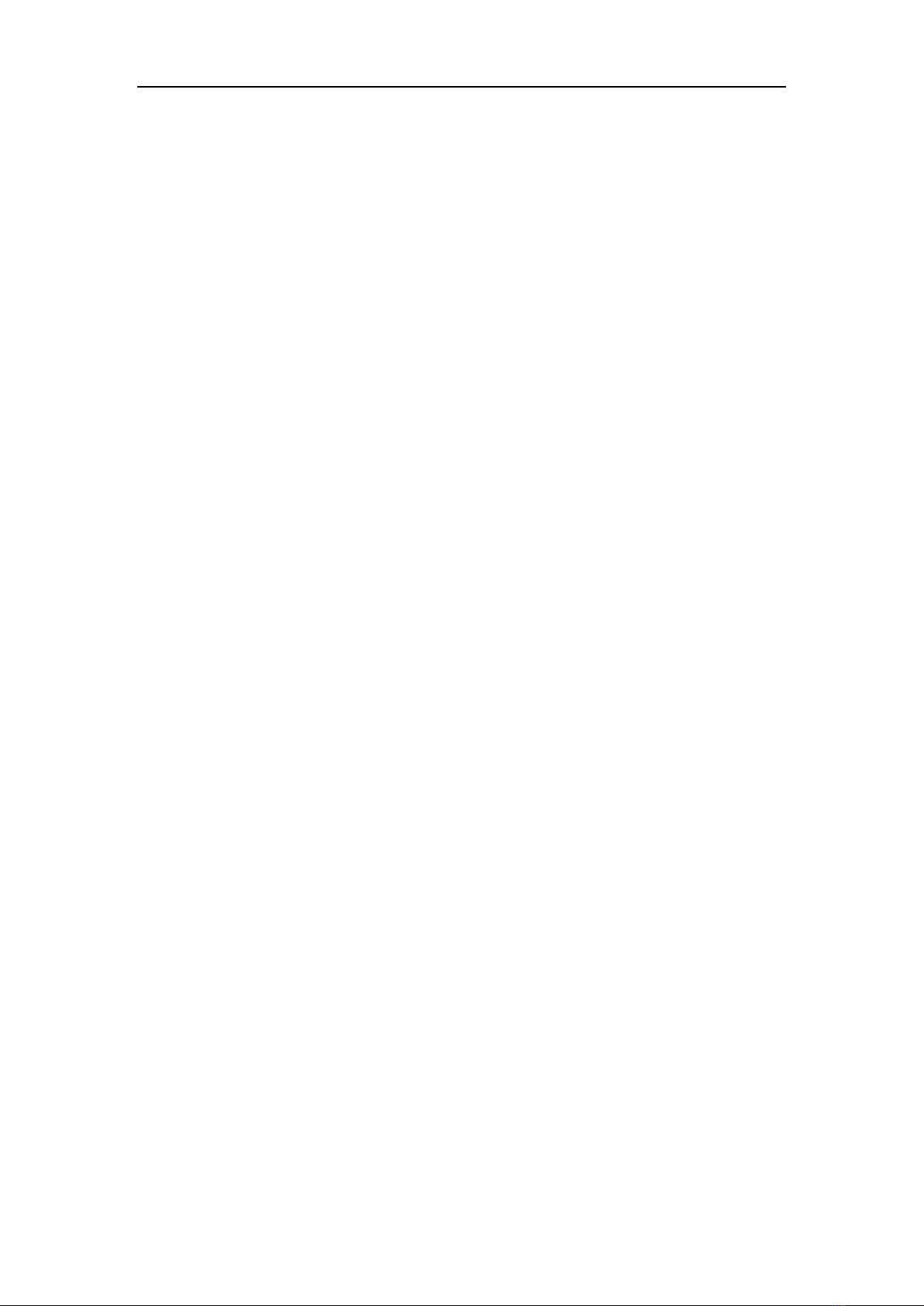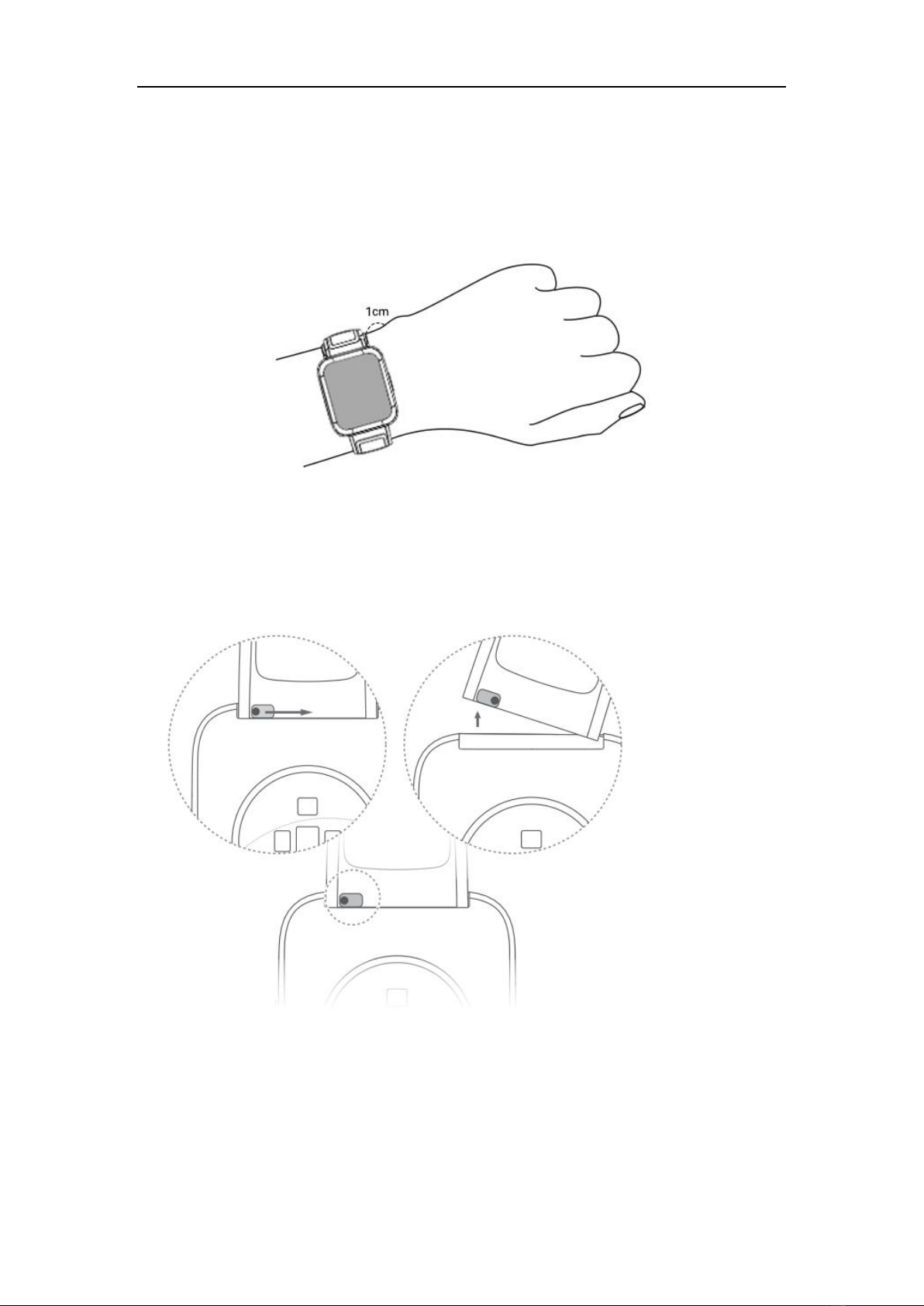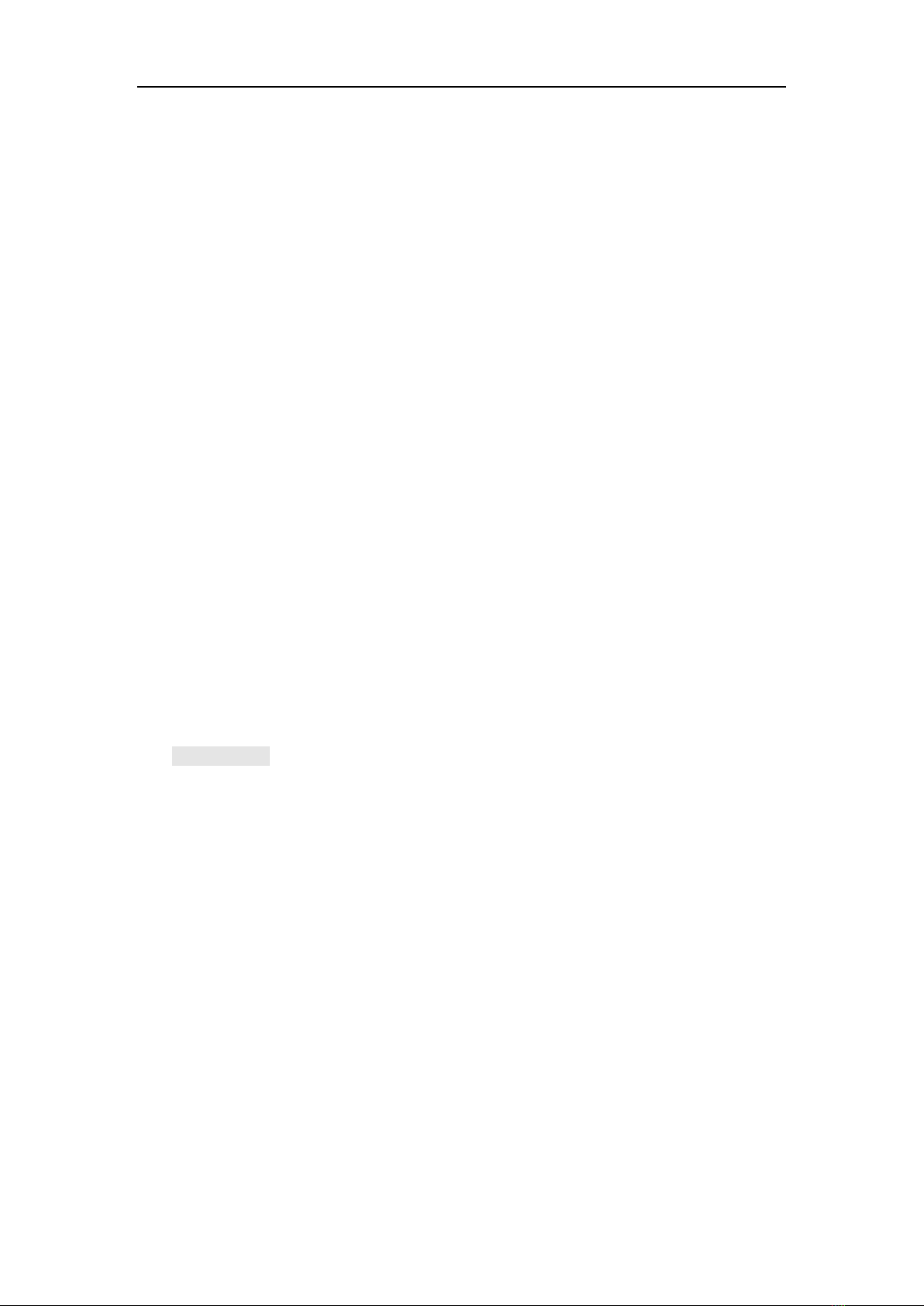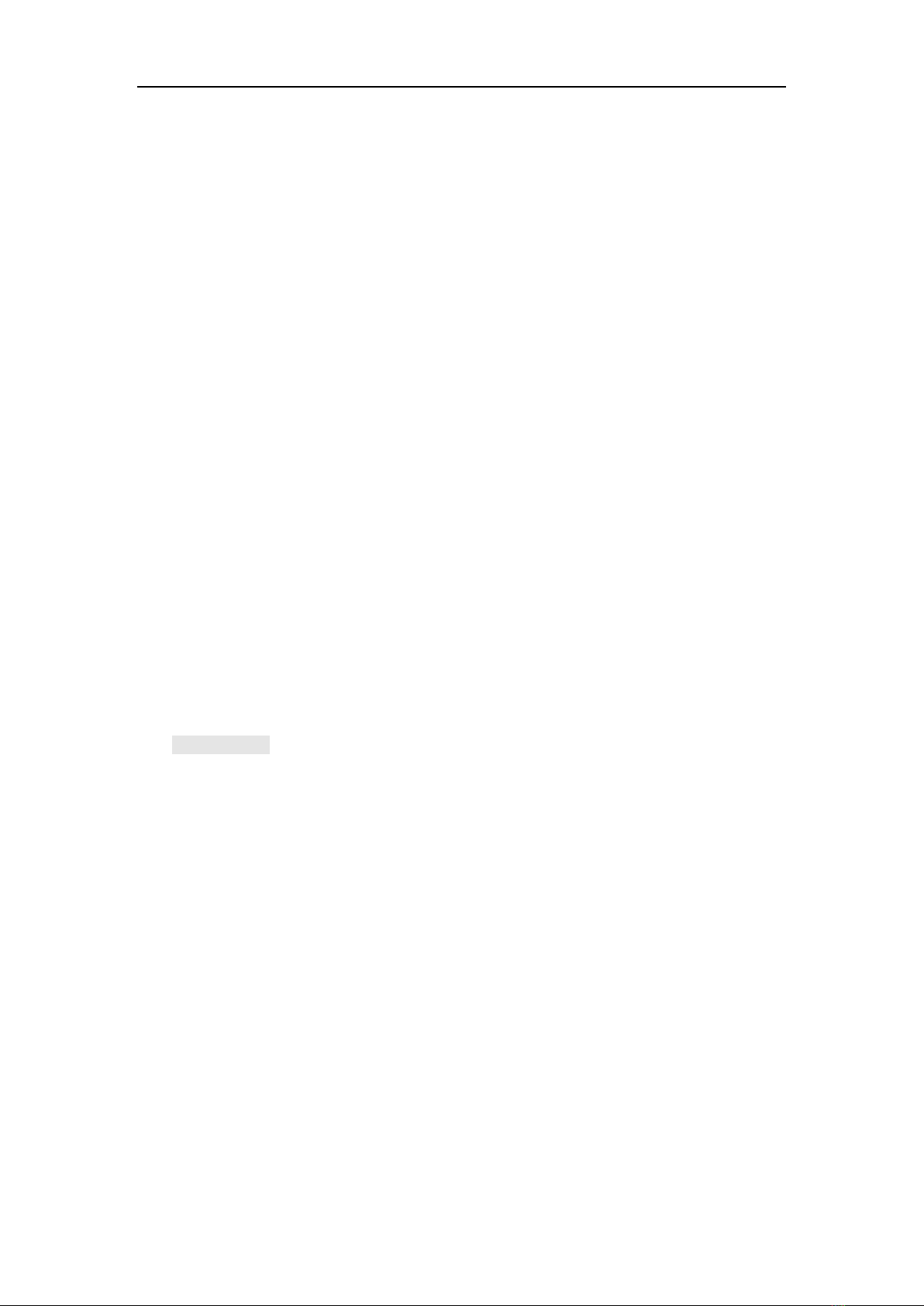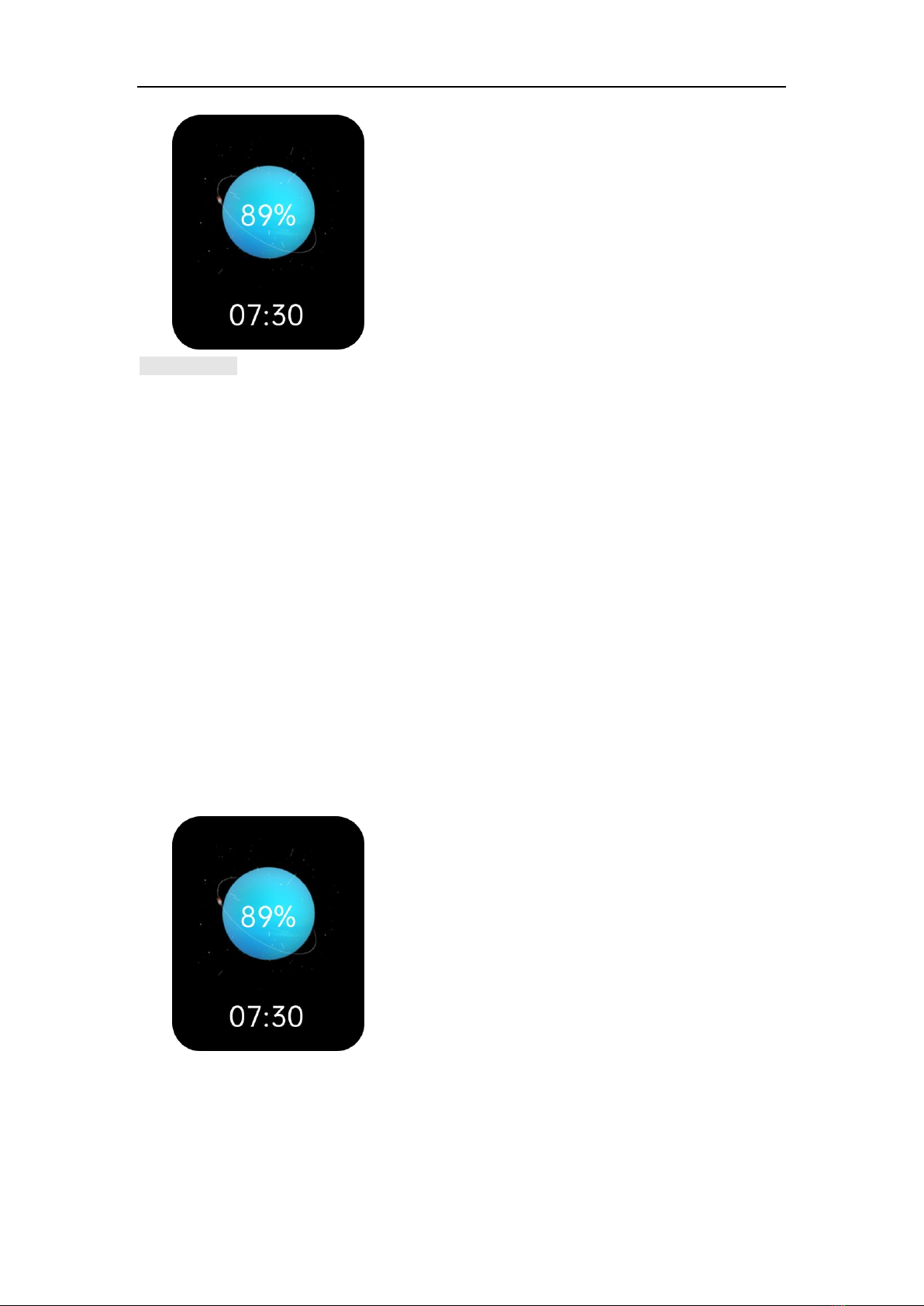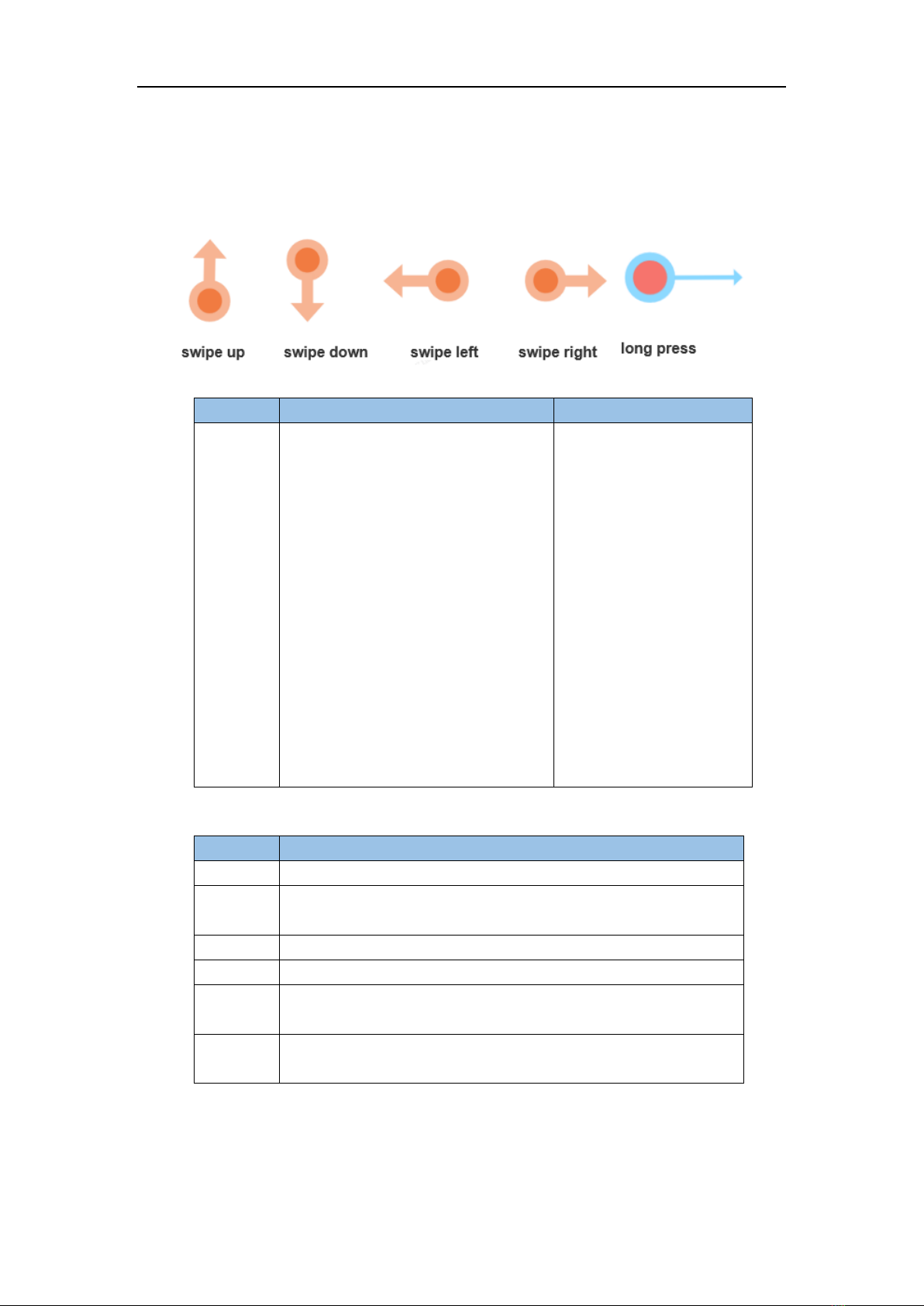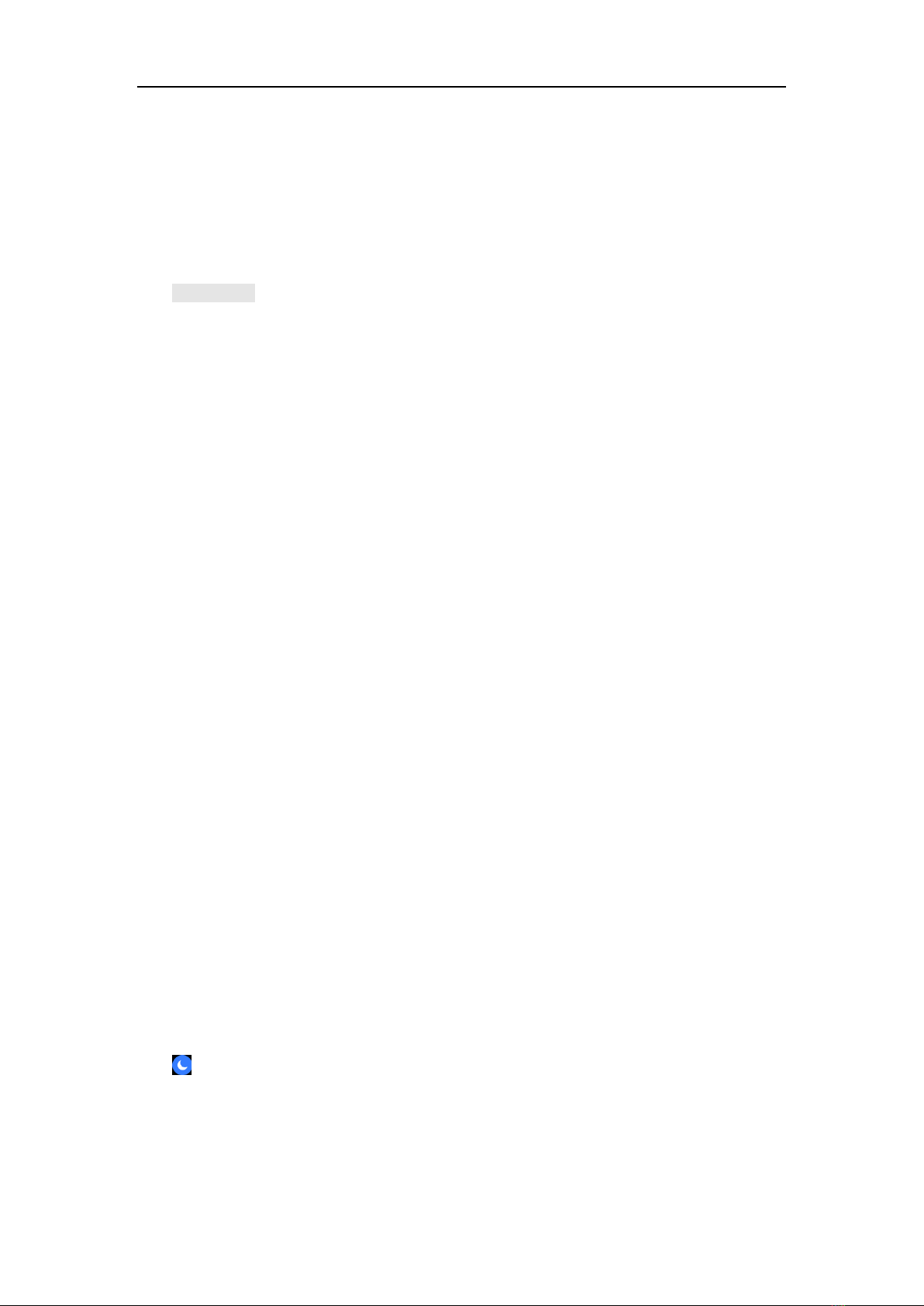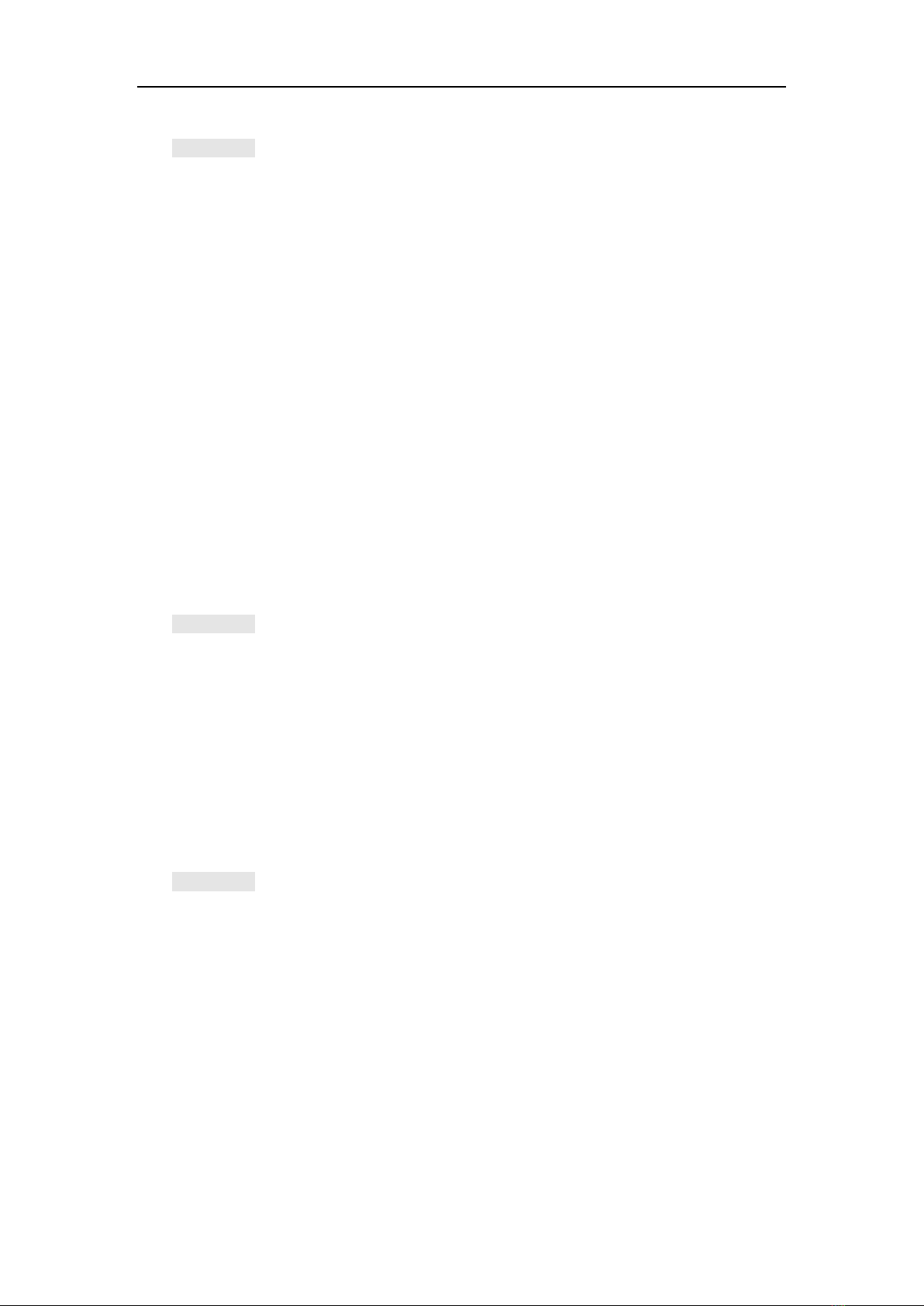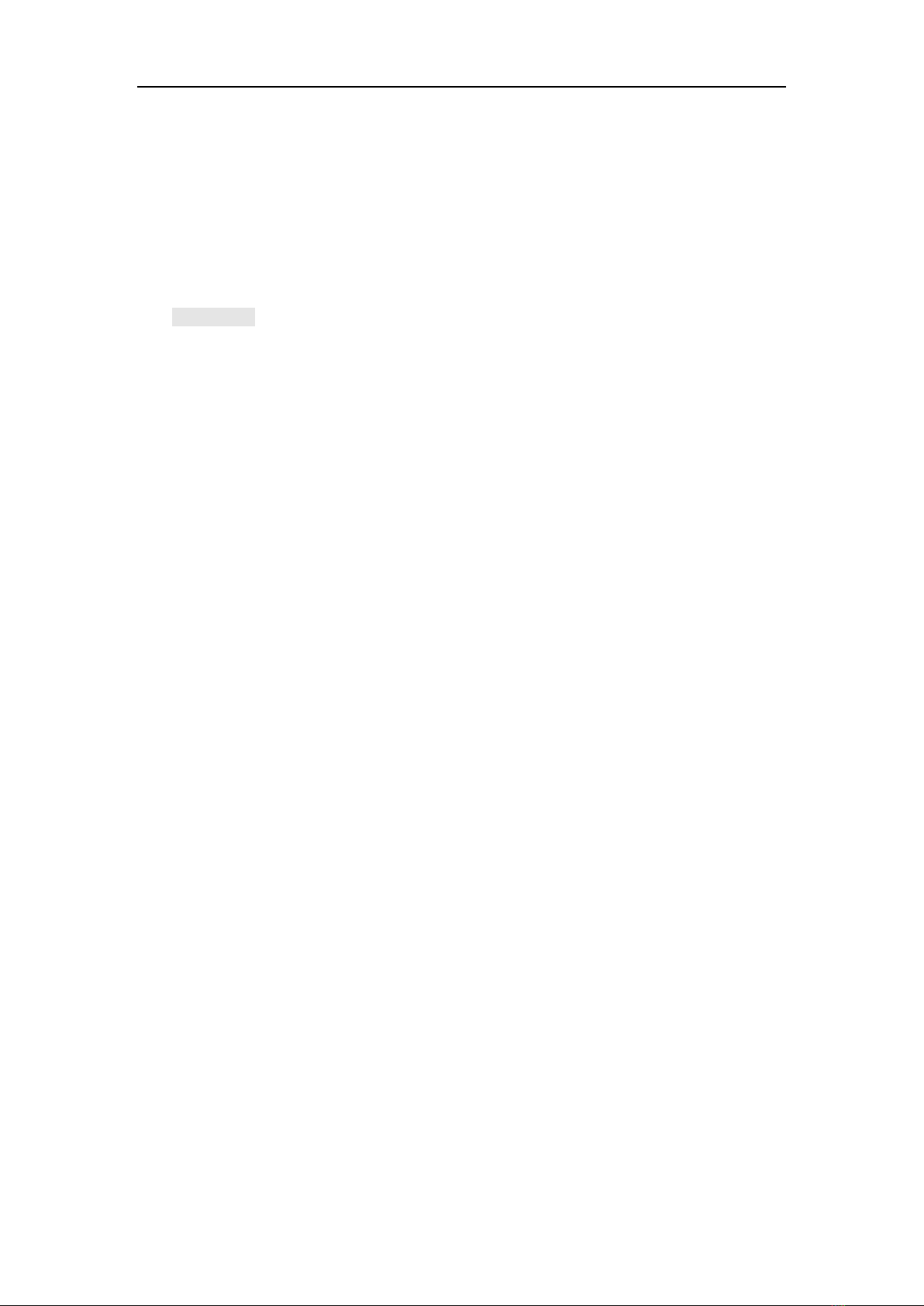realme Watch 3 Pro User Manual
Contents
1. Getting Started .....................................................................................................3
1.1 Wear watch .....................................................................................................3
1.2 Replace strap ..................................................................................................3
1.3 Connect watch to phone .................................................................................4
1.4 Power on/power off/restart ..............................................................................4
1.5 Charging your watch.........................................................................................5
1.6 Watch buttons and screen control functions ....................................................7
1. 7 Set time and language ...................................................................................8
1. 8 Set frequently used switches ..........................................................................8
1. 9 Turn on Do Not Disturb Mode ........................................................................8
1.1 0 Upgrade watch and App version ..................................................................9
1.1 1 Factory reset ................................................................................................9
2. Application Management ......................................................................................9
2.1 Message reminder and delete message ..........................................................9
2.2 Use the watch to make and receive calls........................................................10
2.3 Answer or reject incoming calls .....................................................................11
2.4 View call history ............................................................................................11
2.5 Music Control ................................................................................................12
2.6 Weather ........................................................................................................12
2.7 Alarm clock ...................................................................................................12
2.8 Timer ............................................................................................................13
2.9 Stopwatch .....................................................................................................13
2.10 Flashlight ....................................................................................................14
2.1 1 Find the phone ...........................................................................................14
2.1 2 Remote control camera ..............................................................................14
2.1 3 Power saving mode ....................................................................................14
3. Scientific workout ................................................................................................15
3.1 workout .........................................................................................................15
3.2 Automatic recognition of workout................................................................1513
3. 3 Today's activity .............................................................................................16
4. Health management ...........................................................................................16
4.1 Heart rate ......................................................................................................16
4.2 SpO2 ............................................................................................................18
4.3 Sleep ............................................................................................................18
4.4 Pressure .......................................................................................................19