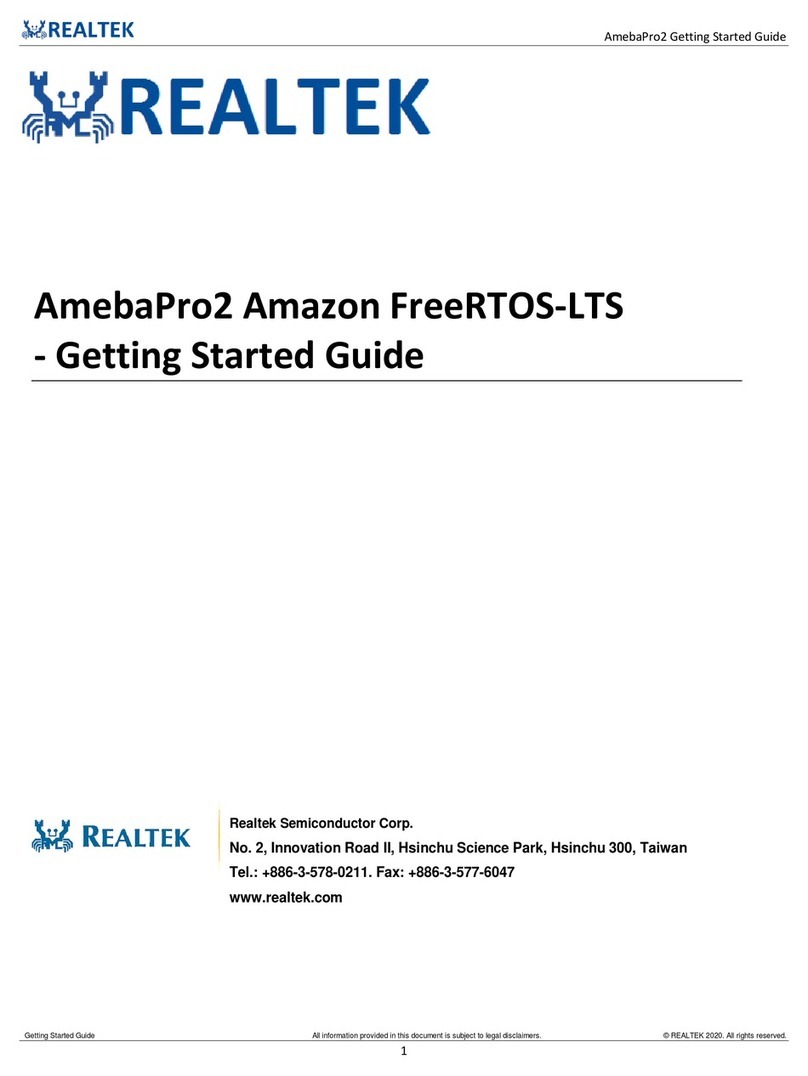4
Chapter 1 Introduction
Thank you for purchasing Realtek RTL8187SE Wireless LAN MINI CARD
Adapter. Realtek RTL8187SE Wireless LAN MINI CARD Adapter is another
perfect combination of both performance and cost-effective product introduced
by Realtek. Realtek hopes you can enjoy the wireless world through this solid
profiled wireless card.
RTL8187SE provides a full solution of all the IEEE 802.11 b/g protocols. Both
of our solutions passed the WIFI tests and will be compatible with all the
wireless products with WIFI logos, including WPA2, WMM, WMM Power Save.
If you have a Realtek RTL8187SE Wireless LAN MINI CARD Adapter on hand,
it means you can connect to the wireless world without any difficulty.
RTL8187SE provides all the data rates in the IEEE 802.11 b/g standards.
RTL8187SE supports both the short and long preambles to ensure the
compatibility of legacy wireless products and new ones, saving the panic
works for end users to find compatible products.
Since the security has became one of the most important issue in the wireless
society, Realtek provides you with the full security coverage from the naïve
64/128bits Wep encryptions, second generation WPA-PSK encryption, to the
most advanced WPA2-AES encryption. WPA2 is the latest security standard
currently approved by WIFI standard. Realtek cares about your security on the
wireless world and makes our efforts to protect our users from malicious
sniffers.
QoS, Power saving mode, Adhoc wireless Lan, Wake on Lan(WOL) and other
exciting features are also included in this Realtek RTL8187SE Wireless LAN
MINI CARD Adapter. We will guild you through these exciting features in the
following chapters and we believe that you will have a great satisfactory with its
performance and ease of use.