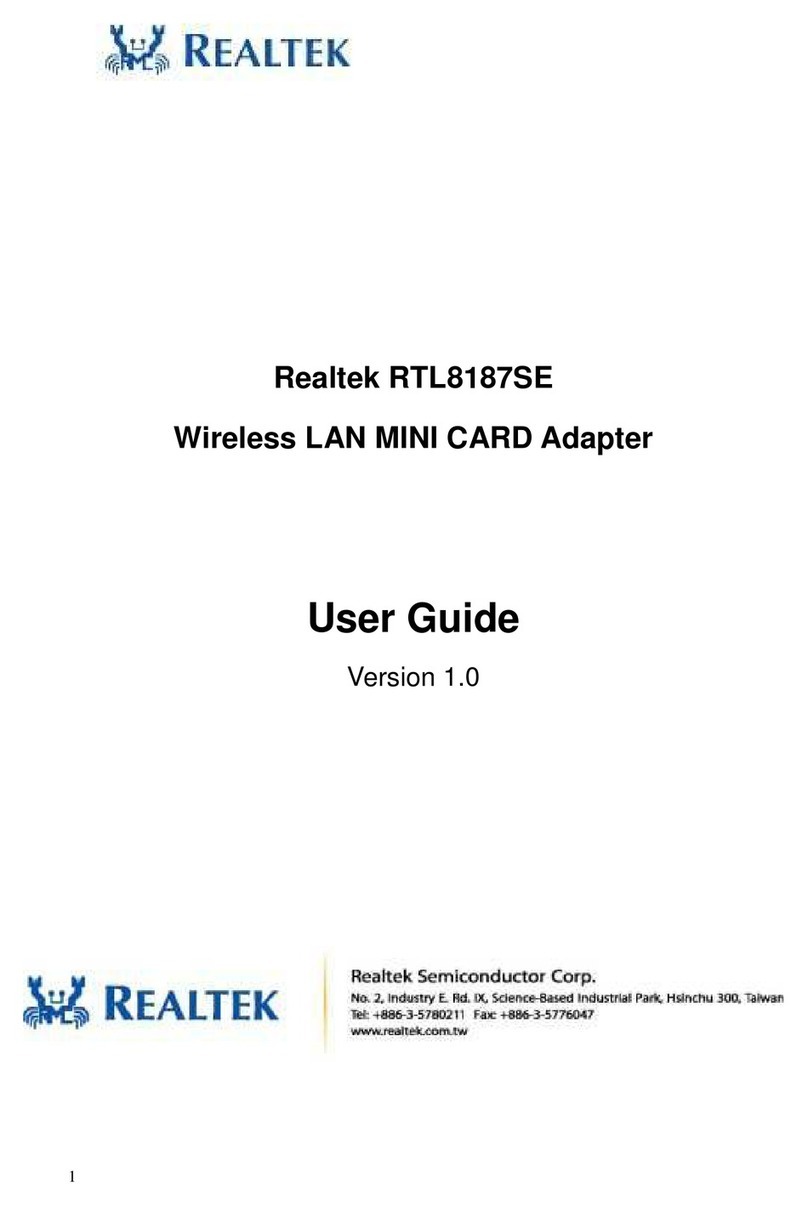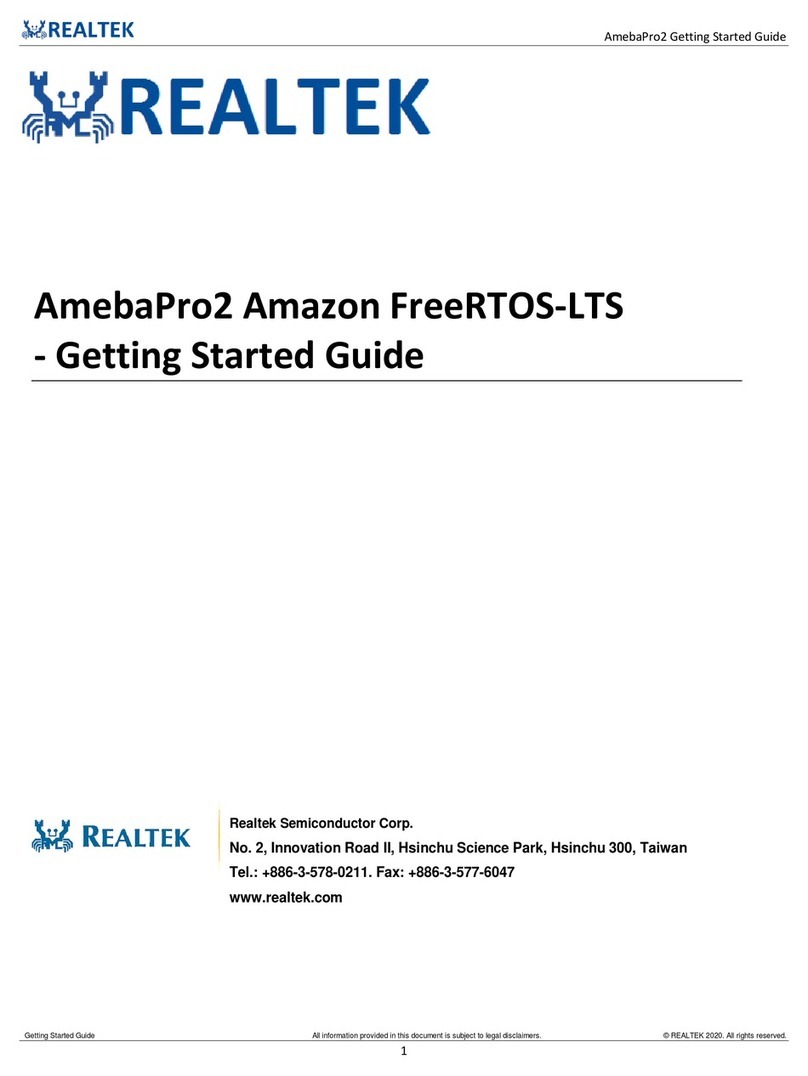Ameba-Pro KVS Getting Started Guide
Getting Started Guide All information provided in this document is subject to legal disclaimers. © REALTEK 2020. All rights reserved.
2
COPYRIGHT
© 2019 Realtek Semiconductor Corp. All rights reserved. No part of this document may be reproduced, transmitted, transcribed, stored in a
retrieval system, or translated into any language in any form or by any means without the written permission of Realtek Semiconductor Corp.
DISCLAIMER
Please Read Carefully:
Realtek Semiconductor Corp., (Realtek) reserves the right to make corrections, enhancements, improvements and other changes to its
products and services. Buyers should obtain the latest relevant information before placing orders and should verify that such information is
current and complete.
Reproduction of significant portions in Realtek data sheets is permissible only if reproduction is without alteration and is accompanied by all
associated warranties, conditions, limitations, and notices. Realtek is not responsible or liable for such reproduced documentation. Information
of third parties may be subject to additional restrictions.
Buyers and others who are developing systems that incorporate Realtek products (collectively, “Customers”) understand and agree that
Customers remain responsible for using their independent analysis, evaluation and judgment in designing their applications and that
Customers have full and exclusive responsibility to assure the safety of Customers' applications and compliance of their applications (and of all
Realtek products used in or for Customers’ applications) with all applicable regulations, laws and other applicable requirements. Designer
represents that, with respect to their applications, Customer has all the necessary expertise to create and implement safeguards that (1)
anticipate dangerous consequences of failures, (2) monitor failures and their consequences, and (3) lessen the likelihood of failures that might
cause harm and take appropriate actions. Customer agrees that prior to using or distributing any applications that include Realtek products,
Customer will thoroughly test such applications and the functionality of such Realtek products as used in such applications.
Realtek’s provision of technical, application or other design advice, quality characterization, reliability data or other services or information,
including, but not limited to, reference designs and materials relating to evaluation kits, (collectively, “Resources”) are intended to assist
designers who are developing applications that incorporate Realtek products; by downloading, accessing or using Realtek’s Resources in any
way, Customer (individually or, if Customer is acting on behalf of a company, Customer’s company) agrees to use any particular Realtek
Resources solely for this purpose and subject to the terms of this Notice.
Realtek’s provision of Realtek Resources does not expand or otherwise alter Realtek’s applicable published warranties or warranty disclaimers
for Realtek’s products, and no additional obligations or liabilities arise from Realtek providing such Realtek Resources. Realtek reserves the
right to make corrections, enhancements, improvements and other changes to its Realtek Resources. Realtek has not conducted any testing
other than that specifically described in the published documentation for a particular Realtek Resource.
Customer is authorized to use, copy and modify any individual Realtek Resource only in connection with the development of applications that
include the Realtek product(s) identified in such Realtek Resource. No other license, express or implied, by estoppel or otherwise to any other
Realtek intellectual property right, and no license to any technology or intellectual property right of Realtek or any third party is granted herein,
including but not limited to any patent right, copyright, mask work right, or other intellectual property right relating to any combination,
machine, or process in which Realtek products or services are used. Information regarding or referencing third-party products or services does
not constitute a license to use such products or services, or a warranty or endorsement thereof. Use of Realtek Resources may require a license
from a third party under the patents or other intellectual property of the third party, or a license from Realtek under the patents or other
Realtek’s intellectual property.
Realtek’s Resources are provided “as is”and with all faults. Realtek disclaims all other warranties or representations, express or implied,
regarding resources or use thereof, including but not limited to accuracy or completeness, title, any epidemic failure warranty and any implied
warranties of merchantability, fitness for a particular purpose, and non-infringement of any third party intellectual property rights.
Realtek shall not be liable for and shall not defend or indemnify Customer against any claim, including but not limited to any infringement claim
that related to or is based on any combination of products even if described in Realtek Resources or otherwise. In no event shall Realtek be
liable for any actual, direct, special, collateral, indirect, punitive, incidental, consequential or exemplary damages in connection with or arising
out of Realtek’s Resources or use thereof, and regardless of whether Realtek has been advised of the possibility of such damages. Realtek is not
responsible for any failure to meet such industry standard requirements.
Where Realtek specifically promotes products as facilitating functional safety or as compliant with industry functional safety standards, such
products are intended to help enable customers to design and create their own applications that meet applicable functional safety standards
and requirements. Using products in an application does not by itself establish any safety features in the application. Customers must ensure
compliance with safety-related requirements and standards applicable to their applications. Designer may not use any Realtek products in life-
critical medical equipment unless authorized officers of the parties have executed a special contract specifically governing such use. Life-critical
medical equipment is medical equipment where failure of such equipment would cause serious bodily injury or death. Such equipment
includes, without limitation, all medical devices identified by the U.S.FDA as Class III devices and equivalent classifications outside the U.S.