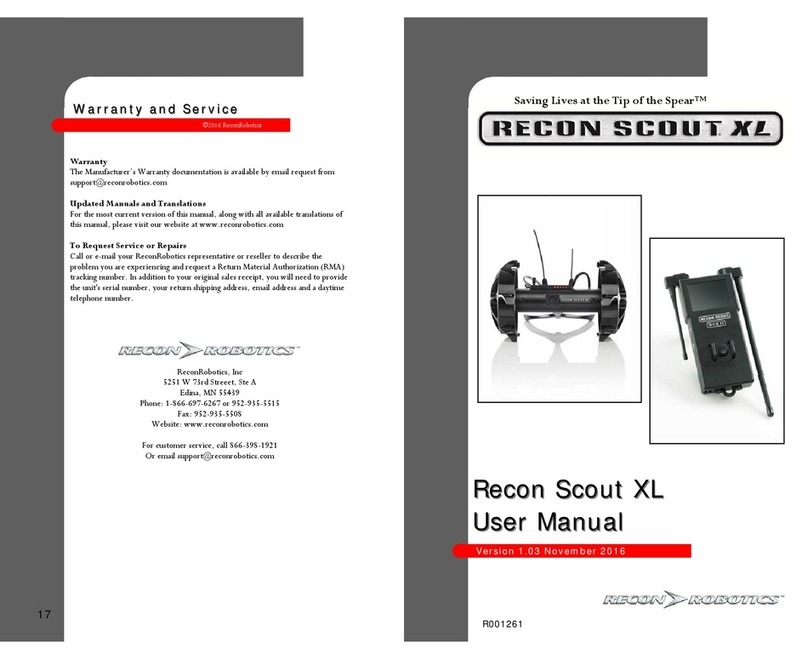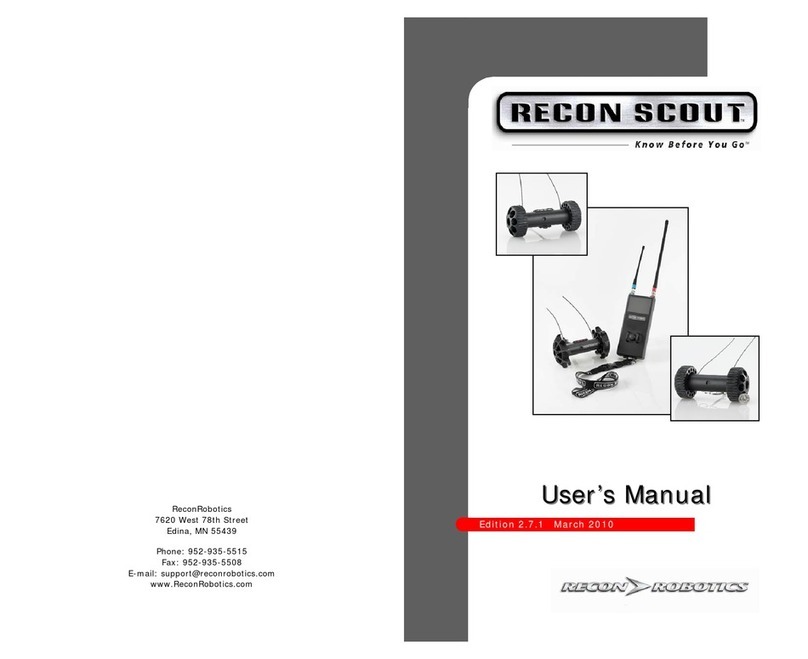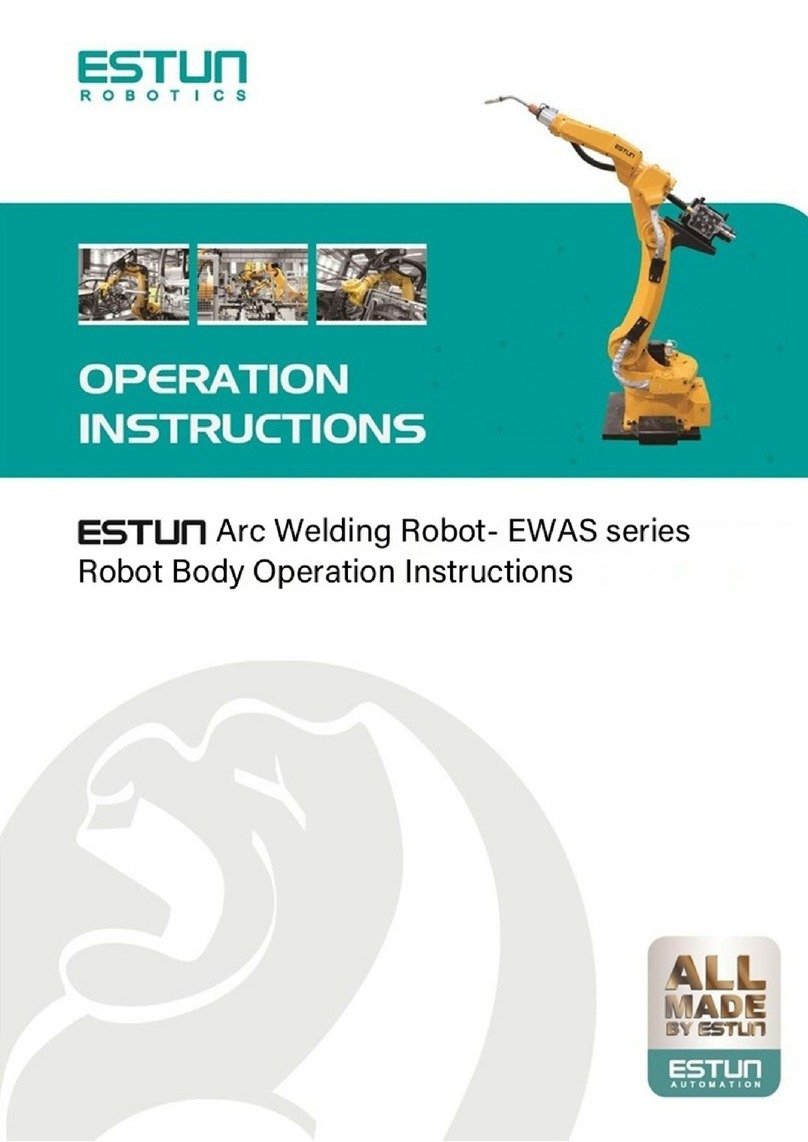ReconRobotics THROWBOT 2 User manual

1
WORLD
LEADER IN
TACTICAL
MICRO-ROBOT
SYSTEMS
VERSION 2.0, JUNE 2018

ROBOT AND OCU USER MANUAL
PRODUCT IDENTIFICATION
This User Manual applies to the ReconRobotics®
Throwbot® 2 Robot and Operator Control Unit (OCU).
NOTICE: Any changes or modications, whether to the
physical equipment, software, or rmware, that are not
expressly approved by ReconRobotics, will void the
user’s warranty and license to operate the equipment.
All materials contained in this document are proprietary
and condential. Reproduction and duplication, without
specic written permission, are strictly prohibited.
Failure to adhere to the terms of this manual (User
Manual), or ignoring the safety warnings described on
page 25 through 27, will void the user’s license to
operate the equipment and subject the user to liability.
The "license" or "licenses" means all licenses applicable
to the user, including the FCC License (as dened on
page 31) and any applicable end user license
agreements for the product or accessories ("EULAs").
CORPORATE HEADQUARTERS:
ReconRobotics, Inc.
5251 W 73rd Street, Ste A
Edina, MN 55439 USA
Phone: 1-866-697-6267
952-935-5515
Fax: 952-935-5508
Email: support@reconrobotics.com
Website: www.reconrobotics.com
Place Serial Number Sticker Here

Kit Contents........................................................................ 4
Accessories for the Throwbot2 Robot ........................... 5
Throwbot 2 Robot Feature Overview.............................. 6
Operator Control Unit (OCU) Feature Overview ............ 7
Throwbot 2 Robot’s Video Overlay................................... 8
OCU Audio/Video-Out Capabilities ................................ 9
Operational Specications..............................................10
Quick Start Guide.............................................................11
Matching Radio Channels .........................................11
Basic Deployment Instructions..................................11
Instructions for Use: Setup ..............................................12
Powering on the OCU................................................12
Powering on the Robot..............................................12
Instructions for Use: Charging.........................................13
Robot Charging ..........................................................13
OCU Charging............................................................14
General Charging Guidelines ...................................14
Regular Maintenance.......................................................15
System Reconguration ..................................................16
Attaching the Picatinny Rail.......................................18
Carry and Tow (CT) Conguration ............................18
Rugged XL (RXL) Conguration ................................19
Troubleshooting / Frequently Asked Questions.....20–24
Safety Information & Warnings.................................25–27
Warranty and Service.......................................................28
Warranty ......................................................................28
Requesting Service or Repair ....................................28
Limitations of Liability & Warranty ..................................29
ReconRobotics Throwbot 2 Robot FCC Guidelines
and Logbook ..............................................................30–35
PATENT NOTIFICATION
The devices described
within this User Manual
are protected under US
Patent Numbers D637,217,
D626,577, and 9,061,544
and other patents pending.
©2018 ReconRobotics

4
KIT CONTENTS
Kit Contents Included:
• Throwbot 2 Reconnaissance Robot
• Operator Control Unit (OCU) with lanyard
• Throwbot 2 Charger with region specic
power cord
• OCU Charger with region specic
power cord
• Spare Activation Plate
• Tether Kit
• Volume Control Adapter
• Hard Carrying Case
• User Manual
Please inspect the contents of this package to ensure that all materials listed below are present. If any of the materials
are missing, please contact support@reconrobotics.com.

5
ACCESSORIES FOR THE THROWBOT 2 ROBOT
The following accessories are available for the Throwbot
2 robot. Please contact your local ReconRobotics
representative for pricing and availability.
RUGGED XL (RXL) CONVERSION KIT
This kit provides the RXL style wheels and tail necessary
to convert a Throwbot2 base robot into the Rugged
XL conguration. All necessary tools for performing the
change are included in the kit.
CARRY AND TOW (CT) CONVERSION KIT
This kit provides the Picatinny rail , CT style wheels, and
RXL tail to recongure the Throwbot 2 base robot into
the Carry and Tow conguration. All necessary tools for
performing the change are included in the kit.
DELUXE CONVERSION KIT
This kit provides the contents of both the Rugged XL
Conversion Kit and Carry and Tow Conversion Kit in a
single package.
AUDIO AND VIDEO OUT CABLING PACKAGE
This package allows you to capture video and audio from
the Throwbot 2 robot onto a 3rd party device via the
outputs on the OCU. The cabling package includes RCA
and BNC cables.
RECON SCOUT®SEARCHSTICK™
The Recon Scout SearchStick pole enables tactical and
patrol personnel to instantly convert any Throwbot 2 robot
into a versatile pole camera. The SearchStick pole has a
collapsed length of 20.5" (52cm) and can be extended to
a length of 72" (183cm).
COMMAND MONITORING STATION
The Command Monitoring Station 2.0 (CMS 2.0) enables
a commander to monitor and record video and audio
transmissions from Throwbot 2 robot's operating on
channels A.2, B.2, or C.2 from up to 1,000 feet (305m)
away.
1 While these wheels may look similar to the Recon Scout®XL wheels, they are a new design. They can be utilized on Recon Scout XL or Recon Scout CT with Flex Pack robots, but the Recon
Scout XL wheels from the Recon Scout XL robot or Flex Pack will not afford the same drop ratings as the new wheels and should not be used on a Throwbot 2 robot.
2While this tail may look similar to the Recon Scout XL or Recon Scout CT tail, the mounting mechanisms are different and they cannot be interchanged.
3The Throwbot 2 robot’s Picatinny Rail is not interchangeable with the Recon Scout CT's Picatinny Rail.

6
Activation Plate
IR Emitters
Camera
Light Sensor
USB / Charge Port
Channel Indicator
Microphone
Charge Indicator
Wheels
Antennas
Picatinny Rail Mount Points
Tether Mount Point Tail
THROWBOT 2 ROBOT FEATURE OVERVIEW
FRONT VIEW BACK VIEW

7
Antennas
Channel Indicator
LCD Screen
Joystick
Lanyard Attachment Point
Power Switch
Charge Jack
A/V Out Jack
Headphone Jack
OPERATOR CONTROL UNIT (OCU)
FEATURE OVERVIEW

8
THROWBOT 2 ROBOT’S VIDEO OVERLAY
State of
Charge Empty 10% 20% 40% 60% 80% Fully
Charged
Battery Icon
Battery Icon
(Charging)
Blinking
The robot’s battery level is shown by an
icon in the lower left corner of the video.
The table at left provides an overview of
this icon and the robot’s state of charge.
Note: There is no indicator for the OCU’s
battery level.
Marginal Fair Good
The robot’s received signal strength is shown by an icon immediately
above the battery level icon. There are three levels (marginal, fair, and
good) for receive signal strength depicted at right. With marginal signal
strength, there is the potential to lose control of the robot.
The Throwbot 2 robot incorporates icons for some useful operational
information into the video signal which will be displayed on the OCU or
Command Monitoring Station (CMS).
Note: Earlier generation robots from ReconRobotics such as the Throwbot XT
and Recon Scout CT do not have this capability and will not transmit the same
information, even if used with the OCU from a Throwbot 2 kit.

9
OCU AUDIO/VIDEO-OUT CAPABILITIES
The OCU is capable of receiving audio transmitted from
the Throwbot 2 robotic system. To listen, plug the provided
volume control adapter into the appropriate jack on the
left-hand side of the OCU. Then plug headphones into the
volume control adapter. Headphones approved for Apple®
or Android™ devices may not work with the provided
volume control adapter.
NOTE: Ensure you are using the volume control adapter or
headphones with in-line volume control. There is no volume
control on the OCU itself. Be careful to test the audio volume
before using.
The ReconRobotics Audio/Video (A/V) Out Cabling Package
(sold separately) can be used to connect the OCU to an
external monitoring / recording device (not included). The
A/V Out jack is located on the left-hand side of the OCU.
Once connected to the OCU, connect the other end of the
A/V Out cable to the appropriate connector on an external
device. Please refer to the instruction card provided with the
A/V Out Cabling Package for more information.
NOTE: The A/V Out cables in the A/V Out Cabling Package
are specically designed to work with the OCU. Though they
may look similar, cables manufactured by a third party may not
work with the OCU.
NOTE: If the OCU is used with older ReconRobotics products
that do not transmit audio, you will still be able to output a
video signal using the appropriate cable.

10
OPERATIONAL SPECIFICATIONS
The Throwbot 2 robotic system has
been designed to provide immediate
situational awareness in a variety of
situations. The table at right outlines
performance characteristics in various
congurations. For information
on reconguring the system, see
System Reconguration on page 16.
4 The Throwbot 2 robot and OCU have been
tested to these ranges. Performance may
vary depending upon local environmental
conditions.
5 Typical Runtime is dened as 75% driving,
25% observation on at terrain in a well-lit
area. Towing weight, maneuvering over
terrain, driving with the IR emitters on,
etc. will reduce lifetime. Observation
Mode is dened as remaining stationary
and broadcasting video only. Runtime will be
reduced as the battery ages.
6Rating does not apply when Picatinny Rail
or other payloads are attached
7Does not include payloads.
Range4
Line of Sight (LOS) 450 ft / 137 m
Indoors / Non-Line of
Sight (NLOS) 150 ft / 45 m
RunTime5
Typical 110 minutes
Observation Mode 160 minutes
Max Drop Height630 ft / 9.1 m
Max Throw Distance6120 ft / 36 m
Max Obstacle Climb62" / 5 cm 4" / 10 cm Not rated for climbing
Max Speed61.8 ft/s 0.6 m/s 2.2 ft/s / 0.7 m/s 1.5 ft/s / 0.4 m/s
Tow Capacity None None
Up to 2 lbs / 0.9 kg
mounted on robot.
Up to 2lbs / 0.9kg
towed behind robot
IP Rating7(Robot) IP66, IP67
IP Rating (OCU) None
Specication Base Conguration Rugged XL (RXL) Carry and Tow (CT)
Image

11
QUICK START GUIDE
MATCHING RADIO CHANNELS
Ensure that both devices are on matching frequencies.
The operating frequency channel is indicated by a sticker
on the robot and OCU. They must match for successful
operation. To deploy multiple robots within the same area
of operation, different channels must be used.
When pairing an OCU and a ReconRobotics robot
for operation, the channel designations must match
identically.
For example, equipment labeled A may not be 100%
compatible with equipment labeled A.2. When operating
multiple systems simultaneously, make sure you are using
two different letters, for instance A.2 and C. Robots on
channel A.2 and on channel A will interfere with each
other and not work well in the same environment (the
same will also occur with B/B.2 and C/C.2).
BASIC DEPLOYMENT INSTRUCTIONS
1. Rotate OCU antennas to an upright position.
2. Switch OCU on.
3. Pull Activation Plate from Robot. Conrm that
the robot is broadcasting video and accepting
command from the OCU before deploying. If the
video is noisy, it’s possible that the OCU’s video
receiver is being overpowered. Try moving the robot
and OCU further apart.
4. Test headphones at a low volume setting.
5. Drop or throw robot into target environment.
6. Wait two seconds after robot lands to allow
gyroscope to stabilize before operating.

12
INSTRUCTIONS FOR USE: SETUP
POWERING THE OCU
Flip the power switch at the base of the controller from the
Off to On position. The Screen should light up indicating
the unit is ready to use. If the robot is powered on, video
from the robot should appear. Otherwise, the screen will
display static.
Rotate antennas from the stored position (left) to an
upright position (right) as shown below. The operator
may rotate the antennas up or down as needed during
use to receive the maximum range performance from
the robot system while maintaining a comfortable view
of the OCU screen. POWERING THE ROBOT
To activate the robot, pull the activation plate. Reinserting
the plate will turn the robot off. You will hear and feel
a click when the activation plate is fully seated with the
“shoulder” of the plate making contact with the housing
as shown below.
NOTE: When not in use,
always ensure the OCU is
switched off and the robot
activation plate is inserted.
NOTE: Modication
of the antenna
system will void
your warranty and
applicable licenses
and may violate your
FCC authorization to
operate this product.
NOTE: Some OCUs have an optional
dimming feature indicated with the presence
of a sticker as shown (right). When this
feature is enabled, when powered on, the
OCU will have as dim a screen as possible
and may appear to be off. To change the
brightness, press down and hold the joystick
until a click is heard, then to increase the
brightness move the joystick upward, and
to decrease brightness move the joystick
downward. Release the joystick to resume
normal command operation.

13
INSTRUCTIONS FOR USE: CHARGING
ROBOT CHARGING
Your kit includes two chargers, one for the OCU and one for the robot. The robot uses USB Type C connectivity for recharging.
This enables it to charge from a variety of USB-based power sources. Charge rates will vary based upon the charging source
and cable used. For maximum charge rates, use a USB Type C charger that supports Power Delivery 2.0 (or higher) capable of
providing at least 9V @ 2A. The included charger and cable are rated for this. The Throwbot 2 robot does not support other
charging systems like Quick-Charge.
There is a charge indicator located on the front face of the robot which is used to display the robot’s state of charge. When
charging with the robot off, the background will ash. When the robot is operational and charging, the charge indicator will
have a solid black background. When the robot is operational, the state of charge is also visible as an icon located in the lower
left hand corner of the video stream. The table below outlines the current state of charge for the robot.
NOTE: Some generic chargers
and cables advertise more
capability than they actually
provide. This could result in
damage to your equipment. If
you have questions about chargers
and charge cables, please contact
support@reconrobotics.com for
a list of tested and approved
chargers and cables or to purchase
one from ReconRobotics.
State of
Charge Empty 10% 20% 30% 40% 50% 60% 70% 80% 90% Fully
Charged
•
Video
Overlay
Video
Overlay
(Charging)
Charge
Blinking
Indicator

14
OCU CHARGING
GENERAL CHARGING GUIDELINES
1. Ensure the robot and OCU are off before charging.
2. Plug the AC electrical cord into charger and plug
charger into the power source before charging.
3. Prior to charging ensure the charge plugs and
receptacles are dry, debris free, and not damaged.
If anything appears damaged, contact support@
reconrobotics.com for assistance.
4. Fully insert the appropriate charger cord into the
OCU and robot. Do not force a connection. Ensure
connecting plugs are not bent during insertion or
removal.
5. Remove robot and OCU from charger when charging
is complete or keep everything connected to trickle
charge and maintain a full battery. Charge your
robot and OCU at least once per month to ensure
the batteries are kept topped off to be ready for
immediate deployment.
6. Always charge in a cool, ventilated, and re-
safe area.
7. Do not leave items charging unattended.
8. After charging, make sure that the Throwbot 2 robot’s
charge jack dust cover is in place over the charge jack.
9. If there is an unusual sound, smoke, or burning odor
emitted from any of the components during charging,
discontinue charging, unplug the equipment and
contact support@reconrobotics.com for assistance.
The OCU comes with a dedicated charger.
NOTE: Only use the supplied OCU charger with the OCU.
Blinking
Fully
charged
OR
No device
plugged In
Charging No Power
Charger is not
working properly.
Please contact
support@
reconrobotics.com

15
REGULAR MAINTENANCE
After each deployment, it is important to perform some
basic maintenance:
1. Always re-insert the activation plate in the robot and
turn the OCU off.
2. Keep the system clean of dust and debris.
3. Ensure the system is fully dry before charging or
storing.
4. Inspect the robot for wear on its tail, wheels, and
antennas.
a. Wheels – If the wheels are loose, tighten the nut
with a 5/16” nut driver. The wheels should spin
freely. Inspect the wheels for wear, rips, or tears.
b. Tail – If the tail is loose, use a 3/32” hex driver to
tighten the bolts holding the tail. Tighten until
the tail just begins to deform under the screw
pressure. Do not over-tighten.
c. Antennas – Visually inspect for scufng or cracking.
If the wire is exposed or if the antennas have been
severely kinked, antennas should to be replaced.
The antennas should stand nearly vertical.
d. If any of the above are missing and/or damaged,
please contact support@reconrobotics.com to
arrange for service.
5. Inspect the OCU for wear.
a. Antennas – Ensure that the antennas are not bent
or kinked and that they are able to be easily rotated.
b. Joystick Bars – Rarely, (typically if the OCU is
dropped or experiences excessive vibration), the
joystick bars can be knocked loose. That loose screw
can rattle loose and cause damage to the electrical
systems.
c. Screen – Check for scratches and other damage
to the screen.
d. If any of the above are damaged, please contact
support@reconrobotics.com to arrange for service.
6. Recharge the robot and OCU as described on page
13-14.
NOTE: There are no user serviceable parts inside. DO NOT
DISASSEMBLE YOUR ROBOT OR OCU. Service is available
from the manufacturer or regional service centers only.
Disassembly and/or modication of the product or its software
and rmware will void your warranty and applicable licenses.

16
SYSTEM RECONFIGURATION
Components
Base Wheels X
Base Tail X
RXL Wheels X
CT Wheels X
RXL Tail XX
Picatinny Rail Not recommended
8Not recommended8Optional
Tow disc Not recommended8Not recommended8Optional
Tradeoffs
Recommended
Use Case General-purpose Rough terrain Stealth missions,
payload delivery
Speed Medium Fastest Slowest
Terrain capacity Medium Highest Smooth terrain only
Noise level Medium Loudest Quietest
Video stability Medium Shakiest Smoothest
Ease of driving Medium Most difcult Easiest
8 Payloads mounted in these congurations
may degrade mobility and throwability.
Congurations Base Conguration Rugged XL (RXL) Carry and Tow (CT)
Image
CONVERTING TO DIFFERENT CONFIGURATIONS
The robot can be recongured to use various wheel
and tail designs. Recommended congurations
are shown at right, and detailed specications are
provided in the Operational Specications on page 10.
Rugged XL
RXL Wheels RXL Tail
CT Wheels Picatinny
Rail CT Tow
Disc
Carry and Tow

17
To recongure the robot, perform the following steps:
1. Remove the hex nuts from both axles using the
supplied 5/16"nut driver.
2. Slide the wheels off the axles.
3. Ensure that the gold-colored thrust washers on each
side of the robot are in place before putting on new
wheels.
4. Slide the new wheels onto the axles. If the wheels
have colored hubs (red and green), ensure that the
hub color matches the color band on the shaft.
5. Replace the hex nuts using the 5/16"nut driver.
6. Remove the tail using the 3/32"hex driver. The captive
screws will be retained in the tail. If a screw becomes
detached from the tail, push or screw it back into the
hole in the tail until it can rotate freely.
7. Attach the new tail to the same mounting points
using the 3/32"hex driver. If the tail has an arrow on
the side, it should be pointed up for general use, or
pointed down if a more ground-facing viewing angle
is desired. If the tail does not have an arrow on the
side, then it can only be installed one way; do not try
to force it on upside-down.
8. If using the Carry and Tow conguration: Attach
the Picatinny Rail (as described below) and the tow
disc (if desired; see notes about the Carry and Tow
conguration below). There are two mount points for
the tow disc as shown in the picture below.
NOTE: Do not
over tighten the
nuts, the wheels
should spin freely.
Do not under
tighten the nuts,
it may cause the
wheels to dislodge
on impact.
Green Band Red Band
Tow Mount Points
Picatinny Rail
Front
Back
SYSTEM RECONFIGURATION CONTINUED

18
ATTACHING THE PICATINNY RAIL
The Picatinny Rail accessory comes with a Deluxe
Conversion Kit or a Carry and Tow Conversion Kit. The
Picatinny Rail can be used with any wheel conguration,
but is only recommended for use with the smoother
wheels in the Deluxe Kit. Locomotion may be severely
degraded if a payload is carried with the larger wheels.
To attach the Picatinny Rail, align the screws with either of
the mounting positions on the top of the robot as shown
below. Use a 3/32"hex driver to attach it. The screws are
captive and will remain with the Picatinny Rail. Ensure
that the long end of the rail points toward the back of the
robot as shown on the left. Installing the rail in the wrong
orientation as shown on the right may result in difculty
balancing a payload, or even cause the robot to tip
forward during use.
The carry and tow conguration is designed to allow the
system to transport up to 2 lbs (0.9 kg) mounted on top of
the robot while towing up to 2 lbs (0.9 kg) behind. Some
weight must be mounted on top of the robot in order to
tow a full 2 lbs (0.9 kg), because wheel traction is increased
with carried weight. When the Picatinny Rail and/or any
payload is attached, the robot should not be thrown or
dropped – this can result in damage or in the robot being
unable to right itself if it lands upside-down. See page 10
for more performance differences in this conguration.
The ability to carry and tow payloads is heavily dependent
upon terrain and how the payloads are mounted. User
training and experimentation with payloads is essential
prior to a real deployment. Some key usage tips are:
• When training, it is essential to practice driving without
looking at the robot (use the OCU video only). However,
occasionally observing the robot motion directly may
help the user understand better how to interpret robot
motion when viewing the video feed.
• Try to balance payload weights roughly equally
between carried (mounted on top of the robot) and
CARRY AND TOW (CT) CONFIGURATION
RIGHT WRONG

19
towed, or to carry more weight than is towed. Carried
weight improves traction and doesn’t affect speed or
battery life as much as towed weight.
• Ensure that the center of gravity of any payload
mounted to the top of the robot is somewhat behind
the wheel axles. Placing the payload too far forward
can cause the robot to tip forward.
• When towing, tether the towed payload to the tether
point close to the robot’s body (rather than the tether
point at the end of tail). This makes turning much easier.
• If towing from the tether point at the end of the tail, if
a sharp turn needs to be made, the tow rope can be
slackened by backing the robot up approximately 12"
(30 cm). Then, the robot can freely turn.
• When towing, to prevent tangling of the tow rope,
do not back the robot up any more than necessary to
make turns.
NOTE: The payload mounting points on the back and top of the
Throwbot 2 robot are designed for use with a standard 4-40 screw.
If the robot is used in Carry and Tow conguration
without any payload or the Picatinny rail attached, it
can be thrown. Sometimes, the robot may land with the
antennas oriented in a way that makes it difcult for the
robot to right itself. If this happens, rotating the robot
and/or moving it backwards for some distance will push
the antennas to a better position and allow the robot to
self-right when moving forward. This is not an issue in the
other congurations because the larger wheels give the
antennas more room to bend out of the way.
Everything needed to convert to the Carry and Tow
conguration comes with a Deluxe Conversion Kit or the
Carry and Tow Conversion Kit.
RUGGED XL (RXL) CONFIGURATION
The Rugged XL conguration is designed to allow the
system to climb over 4"/10 cm obstacles. See page 10 for
more performance differences in this conguration.
Everything needed to convert to the Rugged XL (RXL)
conguration comes with a Deluxe Conversion Kit or the
Rugged XL (RXL) Conversion Kit.
CARRY AND TOW (CT) CONFIGURATION CONTINUED

20
TROUBLESHOOTING / FREQUENTLY ASKED QUESTIONS
HOW LONG WILL THE ROBOT RUN ON A
FULL CHARGE?
In the default conguration, on a fully charged battery,
the robot should operate for 110 minutes when new in
standard use of driving and observation on at terrain.
Towing payloads, driving on irregular terrain or up inclines,
driving in the dark (with IR activated) can all affect
battery life.
HOW LONG WILL THE OCU RUN ON A FULL
CHARGE?
The OCU has a runtime of approximately 120 minutes.
HOW MANY TIMES CAN THE ROBOT AND OCU
BE RECHARGED?
The robot and OCU use Lithium Polymer batteries which
are expected to maintain at least 80% of their runtime
after 300 recharge cycles.
HOW LONG DOES IT TAKE TO RECHARGE THE
OCU AND ROBOT?
The recharging times for the OCU and robot will vary
depending upon usage and charger. A fully depleted
Throwbot 2 robot or OCU will take approximately 2 hours
to fully charge using the provided chargers. Charging a
Throwbot 2 robot from a charger that does not support
USB Power Delivery or does not supply the recommended
power output may take as long as 10 hours.
THE CHARGE INDICATOR LIGHTS DO NOT
LIGHT UP WHEN THE OCU IS CONNECTED TO
THE BATTERY CHARGER.
Refer to page 13 for instructions on charging.
THE ROBOT OR OCU ARE NOT HOLDING A FULL
BATTERY CHARGE.
If you feel that your system is not running for a complete
battery life on a full charge, try performing this test before
contacting support:
1. Fully charge both devices using the provided
chargers. Ensure that the activation plate is inserted
into the robot and the OCU is switched off during
charging.
2. Activate both devices and run both devices until:
This manual suits for next models
1
Table of contents
Other ReconRobotics Robotics manuals
Popular Robotics manuals by other brands

M.J. MALLIS GROUP
M.J. MALLIS GROUP SIAT WR100 Instruction manual and spare parts list

ABB
ABB IRB 6620LX product manual
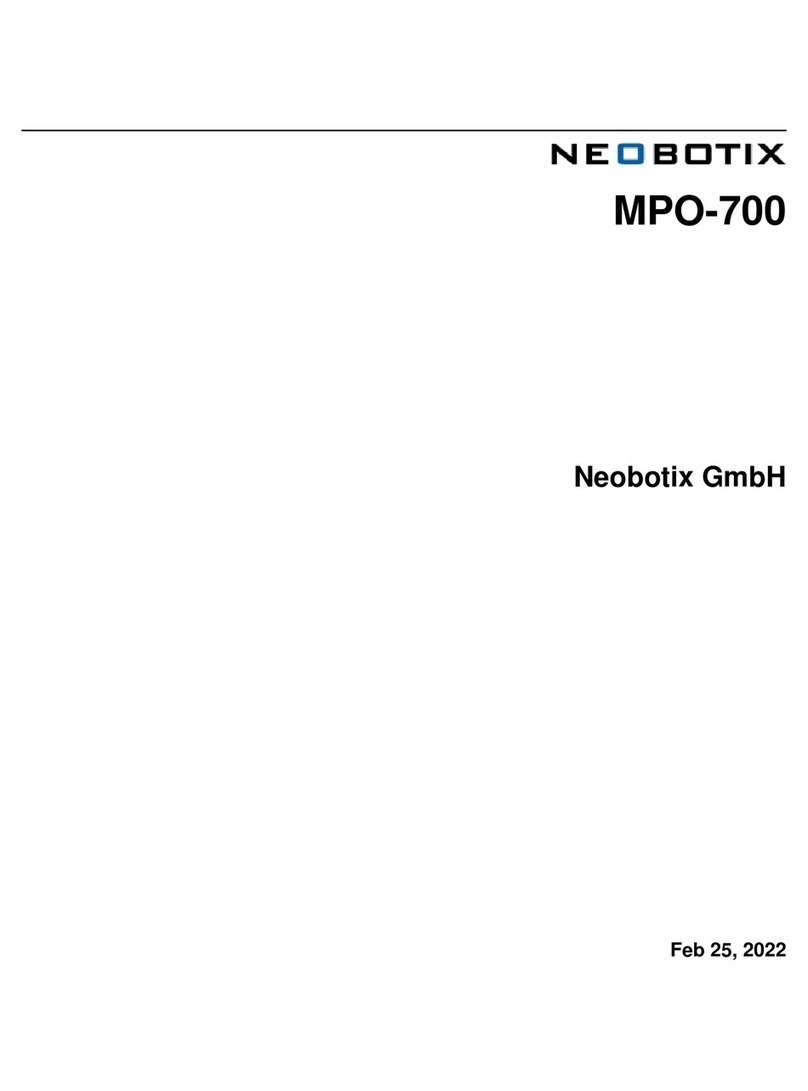
neobotix
neobotix MPO-700 manual

Evil Mad Scientist
Evil Mad Scientist EggBot Pro user guide
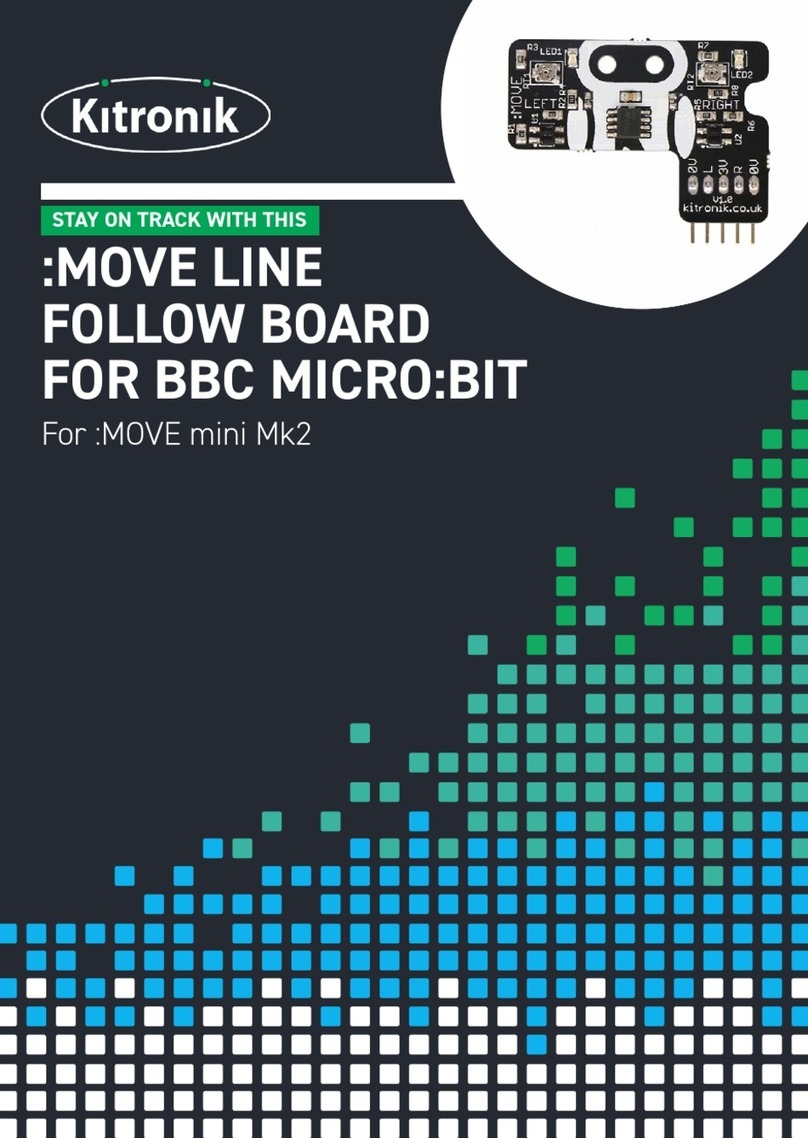
Kitronik
Kitronik MOVE LINE 5659 manual
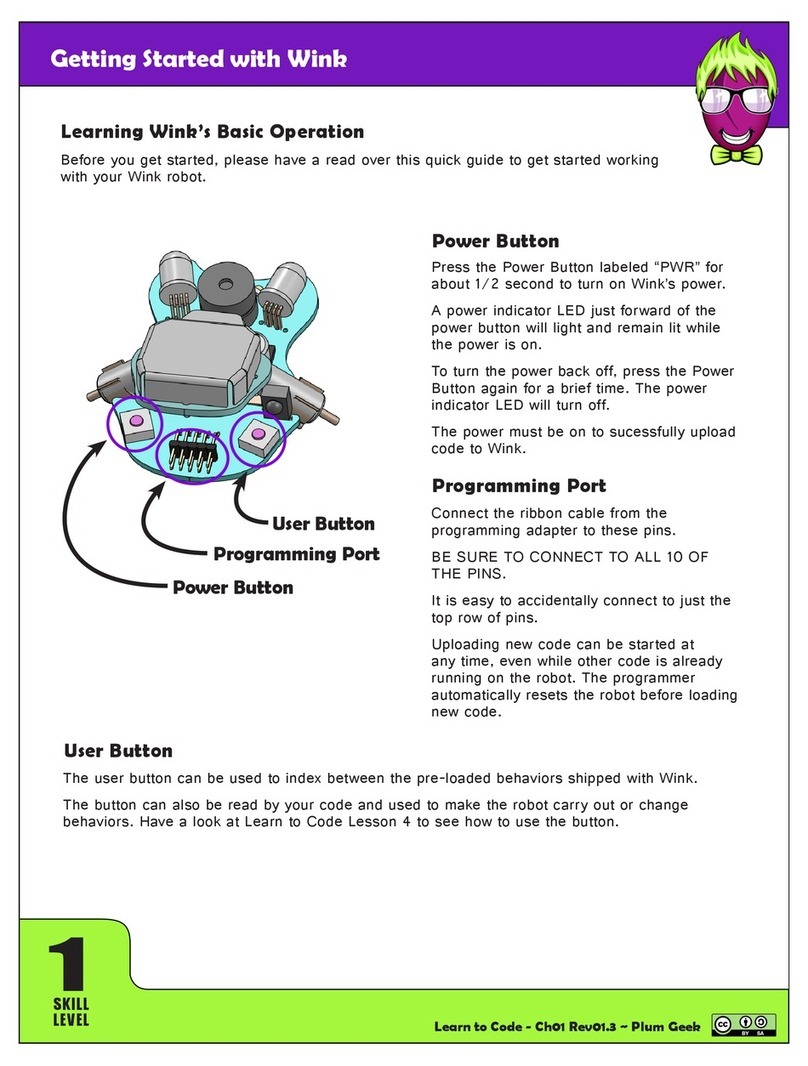
Plum Geek Robotics
Plum Geek Robotics Wink Getting started

ROKAE
ROKAE xMate CR12 Hardware installation manual
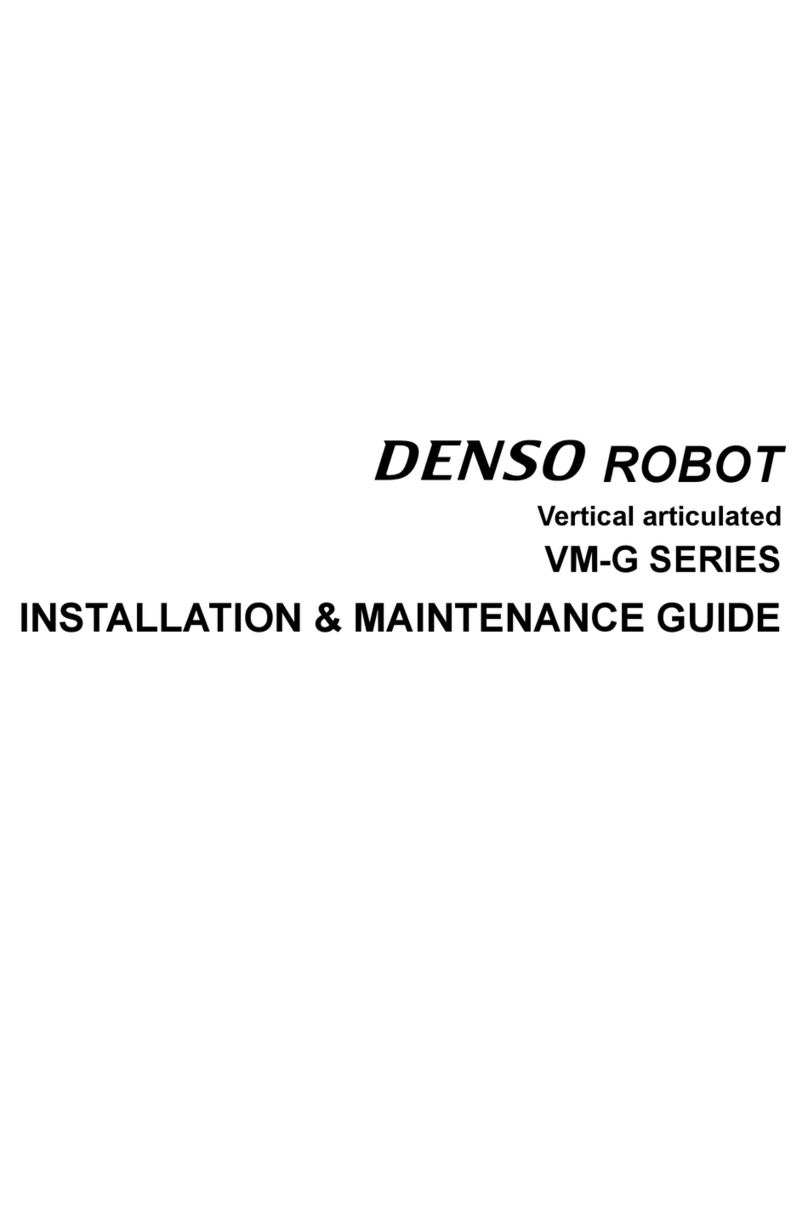
Denso
Denso VM-G Series Installation & maintenance guide
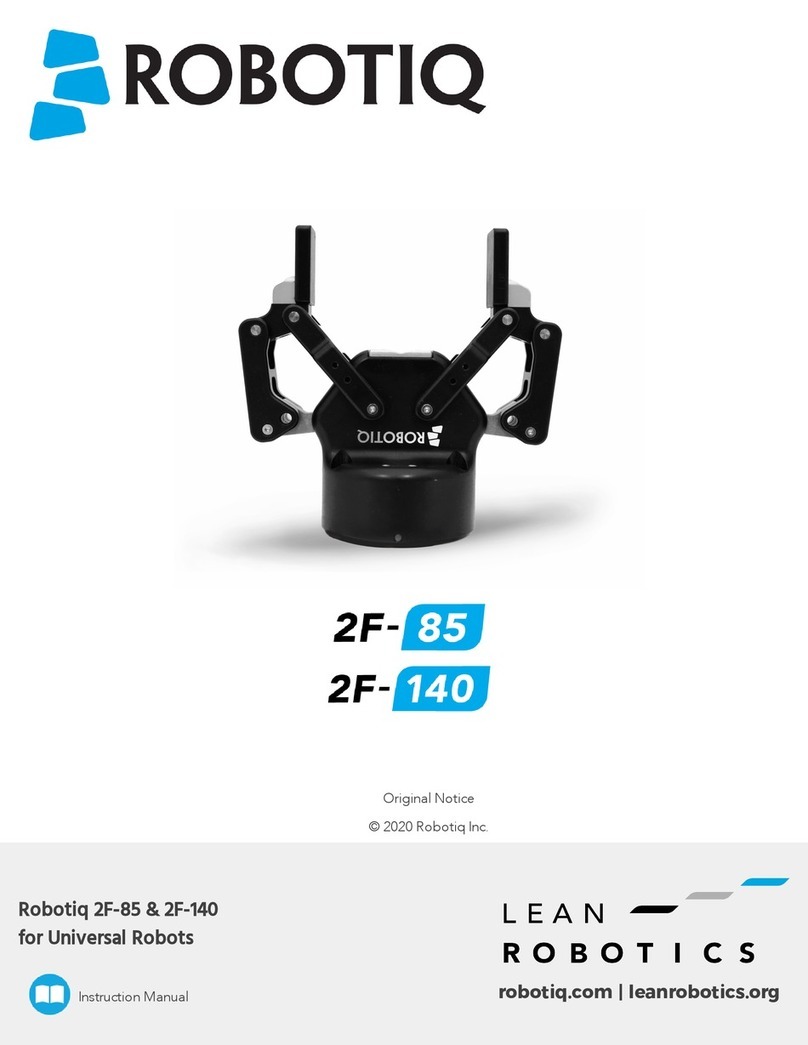
Lean
Lean Robotiq 2F-85 instruction manual
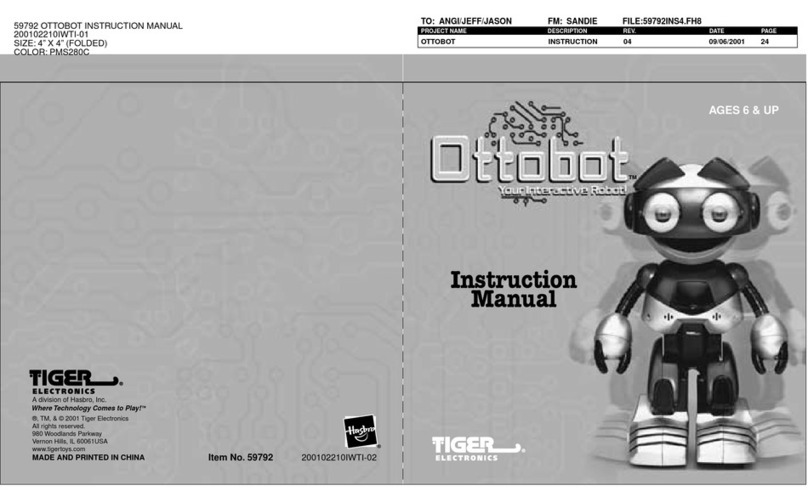
Tiger Electronics
Tiger Electronics OttoBot PMS280C instruction manual

Tectonic
Tectonic Smash Assembly and operating instructions

Omron
Omron Cobra s600 Assembly instructions