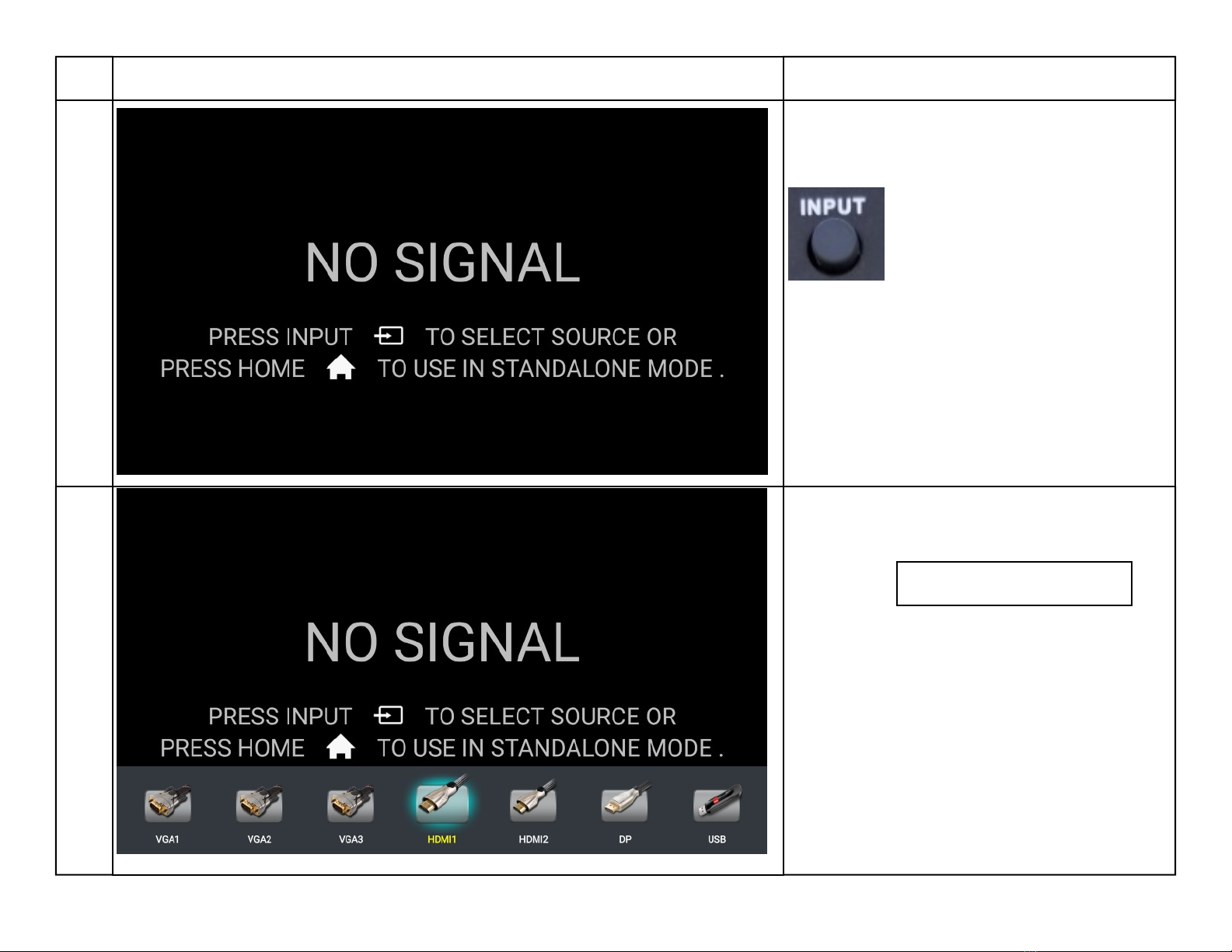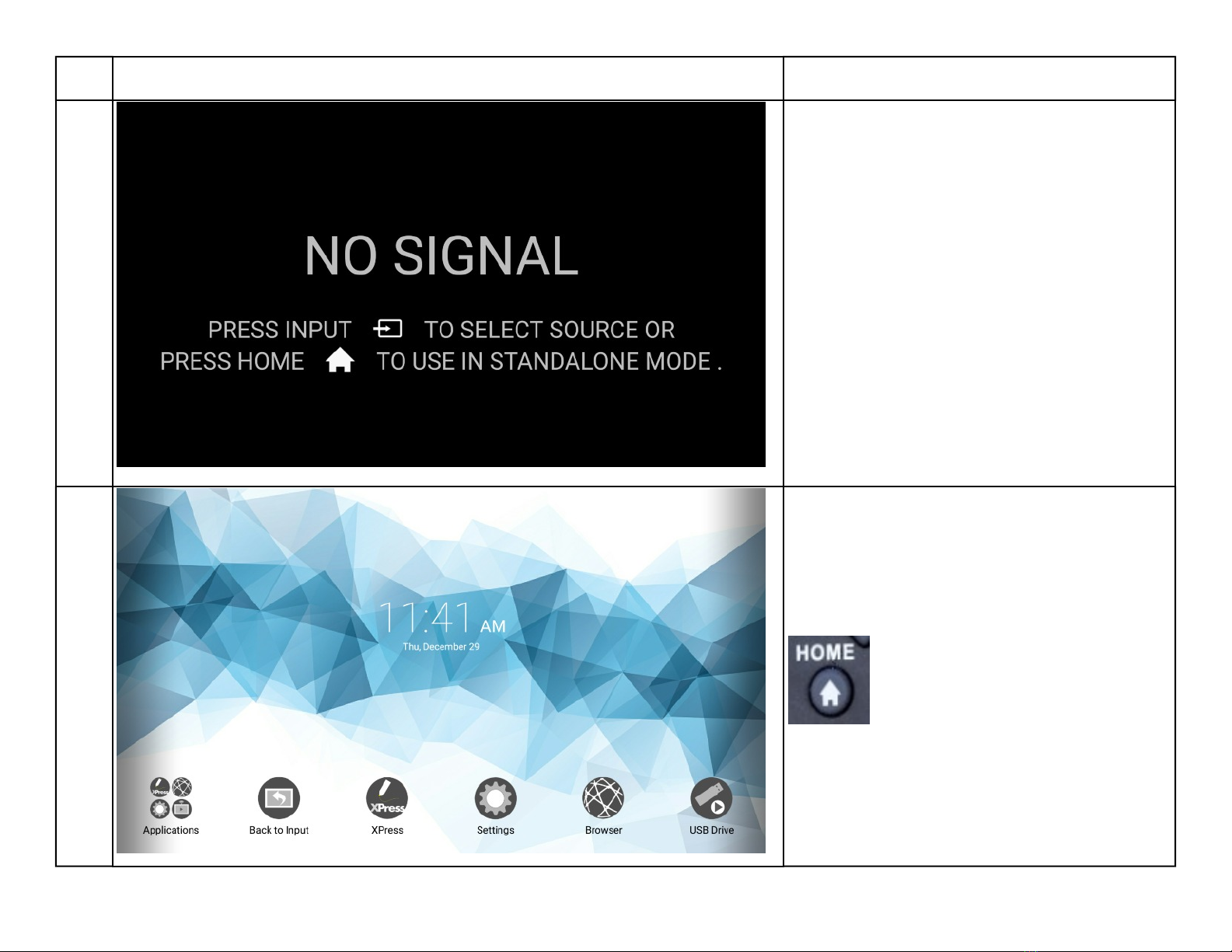Page 1
Instructions for SimplicityTouch ST-700 Gen 3
TECHNICAL TRAINING GUIDE
Manuals included in guide:
1. Update panel firmware and reinstall applications……………….……………………………………………… page 2
2. Update router firmware……………………………………………………………………………………………………… page 10
3. Connect to wireless network (including changing router password and saving config file)… page 23
4. Connect to wired network (including changing router password and saving config file)……. Page 40
5. Disable wireless network interface……….……….……….…….…….……………….…………………………….. Page 60
6. Configure panel for use with proxy server…………………………………………………………………….…… page 68
7. Troubleshooting Tips…………………………………………………………………………………………………………. Page 74