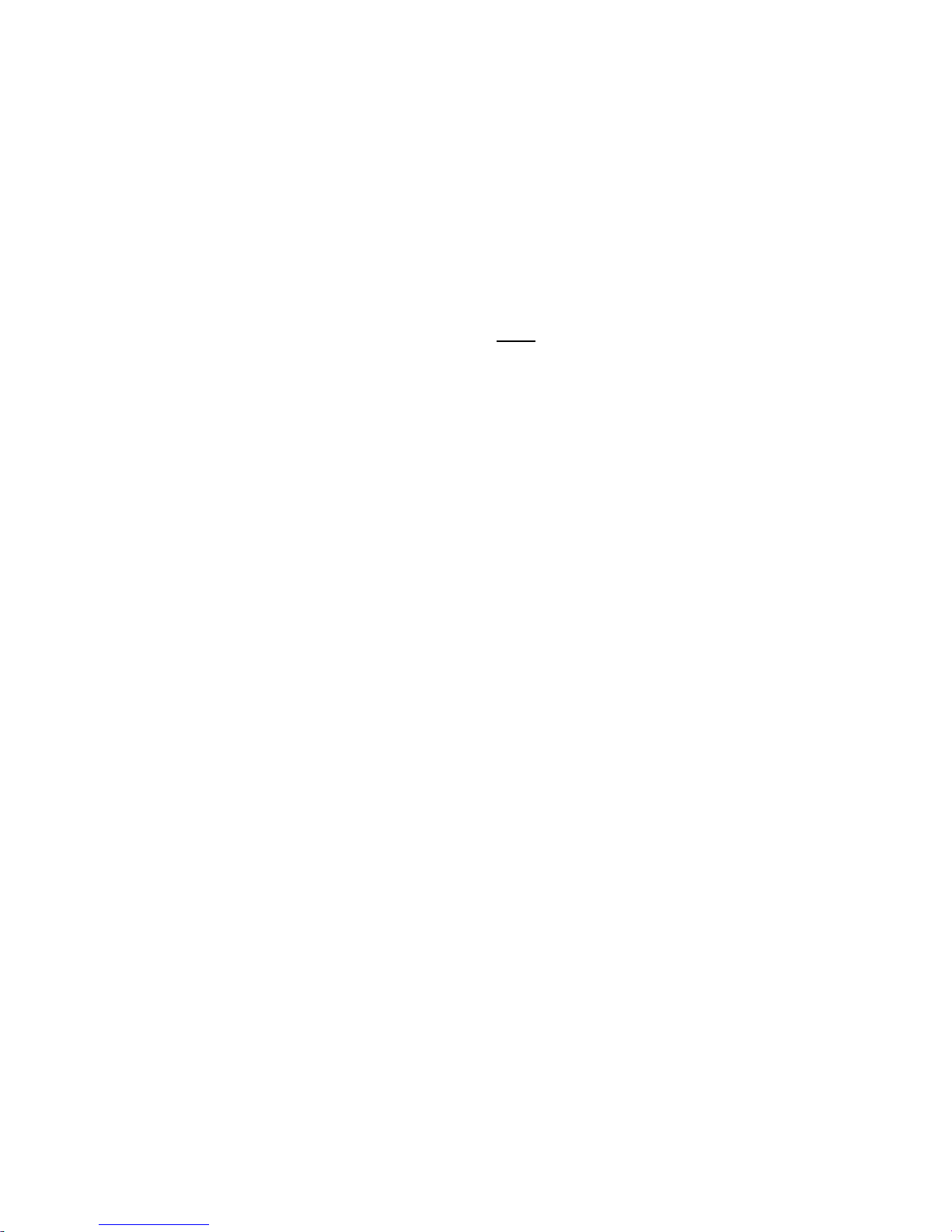RECSPEED-2021P
Installation Guide
i
Table of Contents
BEFORE YOU START!...........................................................................................................................1
STEP1 – GATHER SYSTEM AND SERVICE CONNECTION INFORMATION .........................2
SYSTEM REQUIREMENTS ........................................................................................................................2
DETERMINING YOUR OPERATINGSYSTEM.............................................................................................2
DETERMINING YOUR INTERNET SERVICE PROTOCOL............................................................................3
DETERMINING YOUR CONNECTION ADDRESSAND CONFIGURATION....................................................3
STEP 2 – INSTALL THE ADSL MODEM CARD ...............................................................................4
HARDWARE INSTALLATION....................................................................................................................4
STEP3 – INSTALL THE DRIVERS AND ESTABLISH AN INTERNET SERVICE
CONNECTION......................................................................................................................................5
DRIVERINSTALLATION ANDINTERNET SERVICE CONNECTION.............................................................5
POINT TO POINT PROTOCOL OVER ATM (RFC 2364) – WINDOWS 95A................................................6
POINT TO POINT PROTOCOL OVER ATM (RFC 2364) – WINDOWS 95B................................................8
MAKINGAN INTERNET CONNECTION FORPOINT TO POINT SERVICE – WIN95....................................10
POINT TO POINT PROTOCOL OVER ATM (RFC 2364) – WINDOWS 98, 98A........................................10
POINT TO POINT PROTOCOL OVER ATM (RFC 2364) - WINDOWS 2000.............................................12
POINT TO POINT PROTOCOL OVER ATM (RFC 2364) – WINDOWS NT 4.0 .........................................13
CLASSICA L INTERNET PROTOCOL OVER ATM (RFC1577) - WINDOWS 95A......................................15
CLASSICA L INTERNET PROTOCOL OVER ATM (RFC1577) - WINDOWS 95B......................................16
MAKINGAN INTERNET CONNECTION FOR IPOA - WIN 95A, 95B........................................................17
CLASSICA L INTERNET PROTOCOL OVER ATM (RFC1577) - WINDOWS 98, 98A................................18
CLASSICA L INTERNET PROTOCOL OVER ATM (RFC1577) - WINDOWS 2000.....................................19
CLASSICA L INTERNET PROTOCOL OVER ATM (RFC1577) - WINDOWS NT 4.0..................................20
BRIDGED ETHERNET OVERATM (RFC 1483) – WINDOWS 95A.........................................................21
BRIDGED ETHERNET OVERATM (RFC 1483) – WINDOWS 95B.........................................................22
BRIDGED ETHERNET OVERATM (RFC 1483) – WINDOWS98, 98A....................................................23
MAKINGAN INTERNET CONNECTION FOR BRIDGED ETHERNET ON WIN95, 98, 2000........................24
Enternet 300 Installing..................................................................................................................24
BRIDGED ETHERNET OVERATM (RFC 1483) - WINDOWS 2000.........................................................35
BRIDGED ETHERNET OVERATM (RFC 1483) – WINDOWS NT 4.0.....................................................36
APPENDIX A - DIAGNOSTIC TOOLS...............................................................................................37
HARDWARE DIAGNOSTICS....................................................................................................................37
CONFIGURING THE CONNECTION SERVICE............................................................................................38