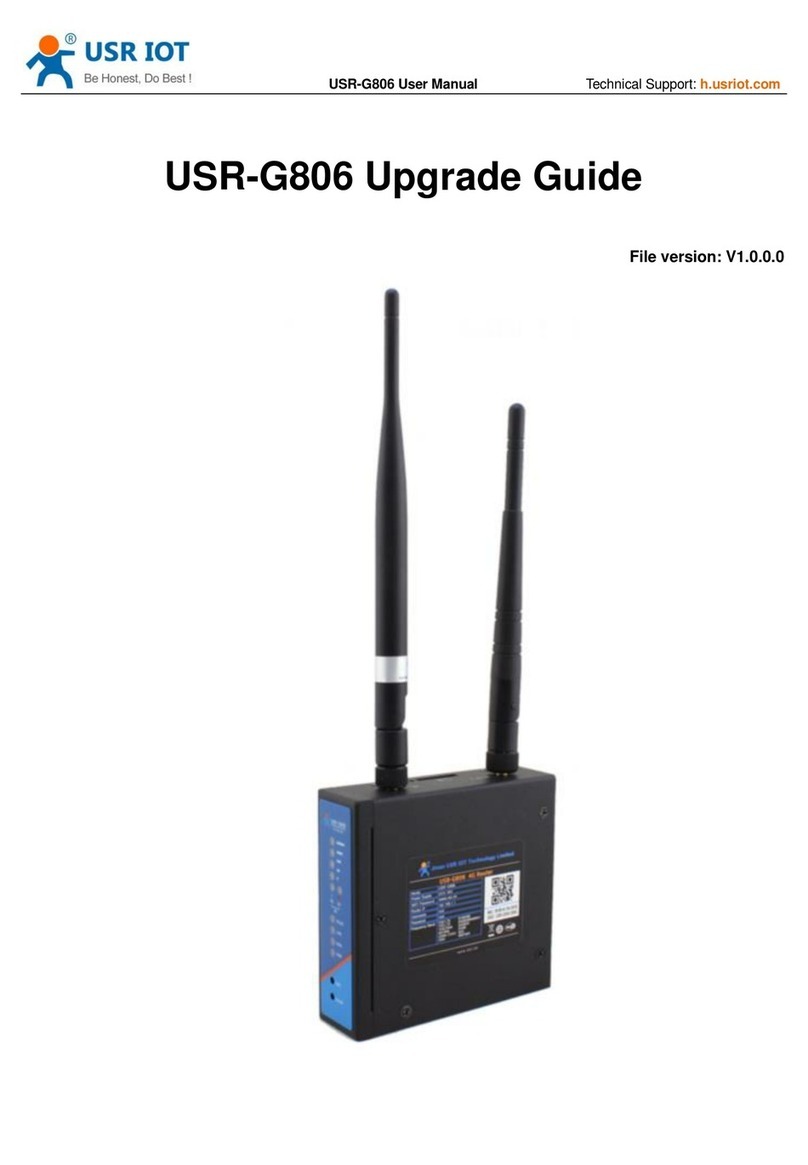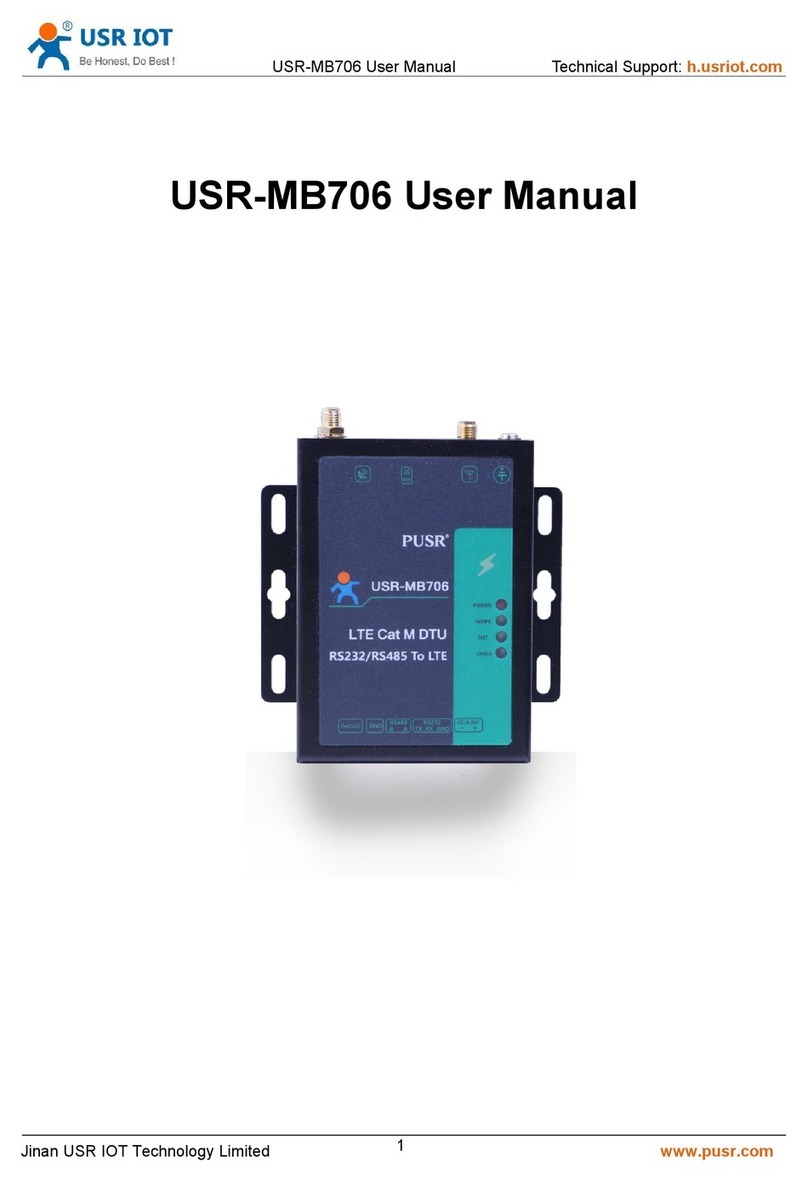USR-G786-G User Manual Technical Support: h.usriot.com
Jinan USR IOT Technology Limited www.pusr.com
7. AT Command Set............................................................................................................................................................39
7.1. AT Command Examples..................................................................................................................................... 39
7.1.1. Serial AT Command........................................................................................................................................... 40
7.1.2. Network AT Command...................................................................................................................................... 42
7.1.3. SMS AT Command............................................................................................................................................. 43
7.1.4. Command Format............................................................................................................................................. 43
7.2. AT Command Set................................................................................................................................................ 45
7.2.1. AT....................................................................................................................................................................... 47
7.2.2. AT+H...................................................................................................................................................................47
7.2.3. AT+Z................................................................................................................................................................... 47
7.2.4. AT+E................................................................................................................................................................... 47
7.2.5. AT+ENTM........................................................................................................................................................... 48
7.2.6. AT+WKMOD.......................................................................................................................................................48
7.2.7. AT+CMDPW....................................................................................................................................................... 48
7.2.8. AT+STMSG......................................................................................................................................................... 49
7.2.9. AT+RSTIM...........................................................................................................................................................49
7.2.10. AT+CSQ............................................................................................................................................................ 49
7.2.11. AT+SYSINFO..................................................................................................................................................... 50
7.2.12. AT+UCPIN.........................................................................................................................................................51
7.2.13. AT+RELD...........................................................................................................................................................51
7.2.14. AT+CLEAR.........................................................................................................................................................51
7.2.15. AT+CFGTF.........................................................................................................................................................52
7.2.16. AT+VER.............................................................................................................................................................52
7.2.17. AT+SN...............................................................................................................................................................52
7.2.18. AT+ICCID.......................................................................................................................................................... 52
7.2.19. AT+IMEI............................................................................................................................................................52
7.2.20. AT+CIP..............................................................................................................................................................53
7.2.21. AT+LBS............................................................................................................................................................. 53
7.2.22. AT+CCLK...........................................................................................................................................................53
7.2.23. AT+PING...........................................................................................................................................................53
7.2.24. AT+UART.......................................................................................................................................................... 54
8:8 data bits.....................................................................................................................................................................54
1:1 stop bit.......................................................................................................................................................................54
2:2 stop bits.....................................................................................................................................................................54
7.2.25. AT+CMDPT.......................................................................................................................................................54
7.2.26. AT+UARTFT...................................................................................................................................................... 55
7.2.27. AT+UARTFL.......................................................................................................................................................55
7.2.28. AT+APN............................................................................................................................................................ 55
7.2.29. AT+SOCKA........................................................................................................................................................56
7.2.30. AT+SOCKB........................................................................................................................................................ 56
7.2.31. AT+SOCKAEN................................................................................................................................................... 57
7.2.32. AT+SOCKBEN................................................................................................................................................... 57
7.2.33. AT+SOCKALK.................................................................................................................................................... 57
7.2.34. AT+SOCKBLK.................................................................................................................................................... 58