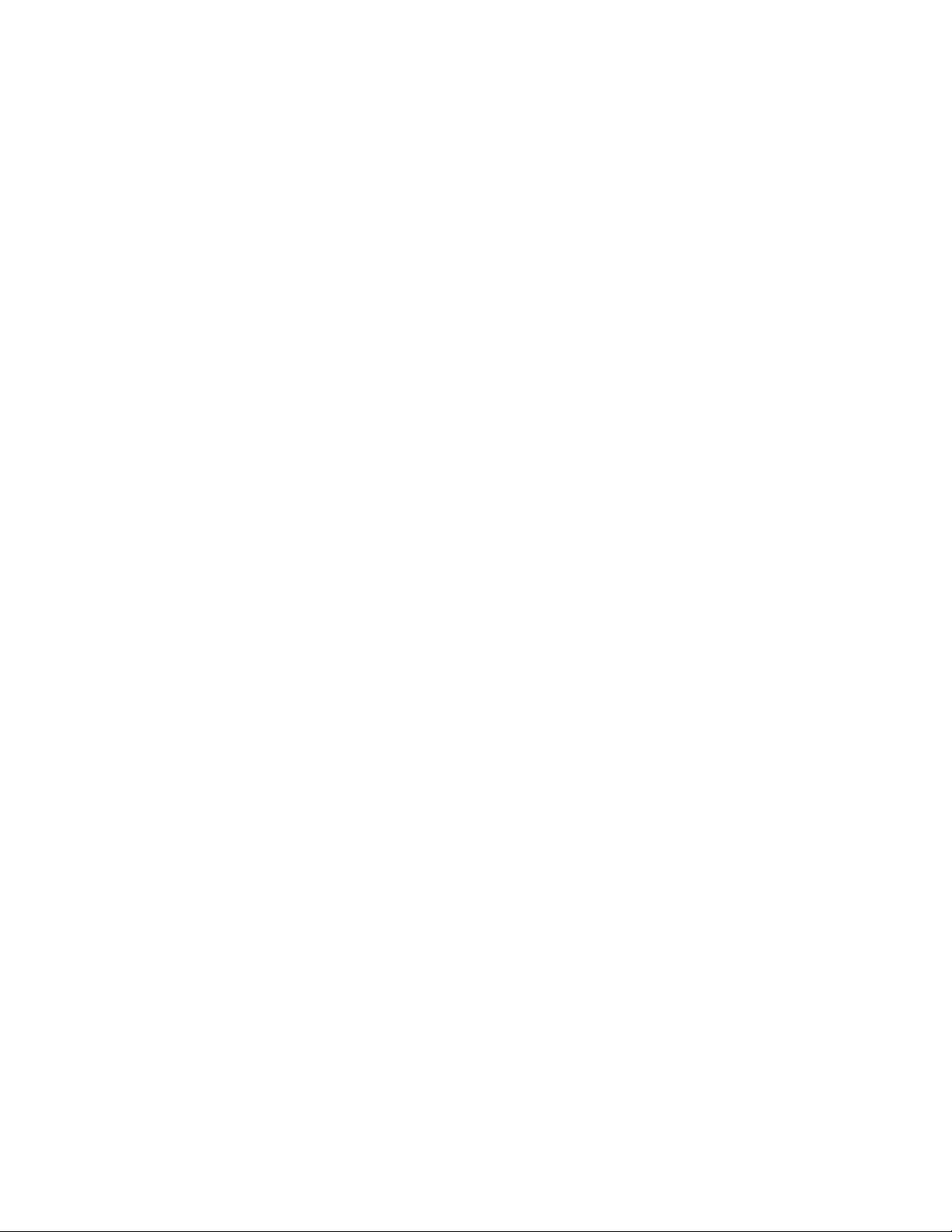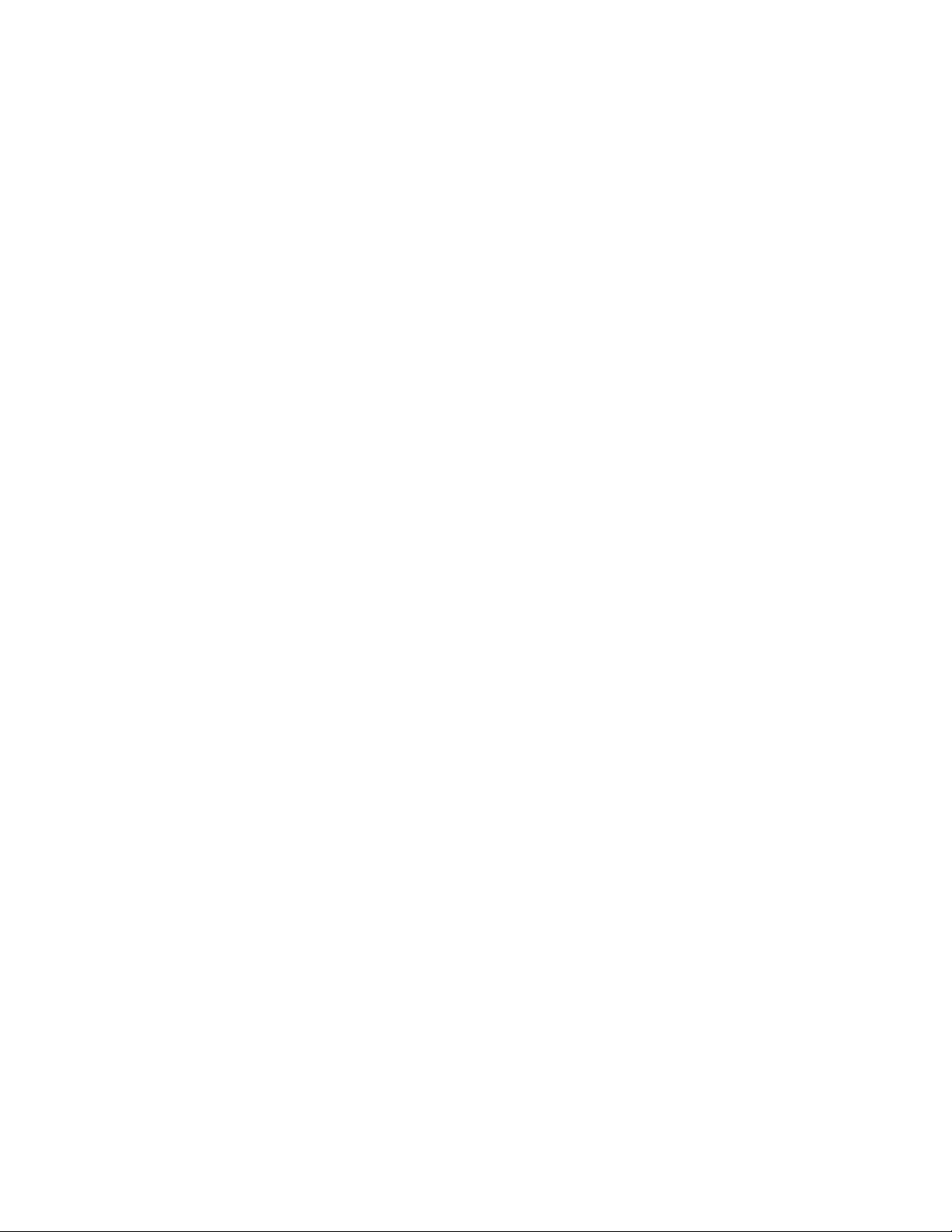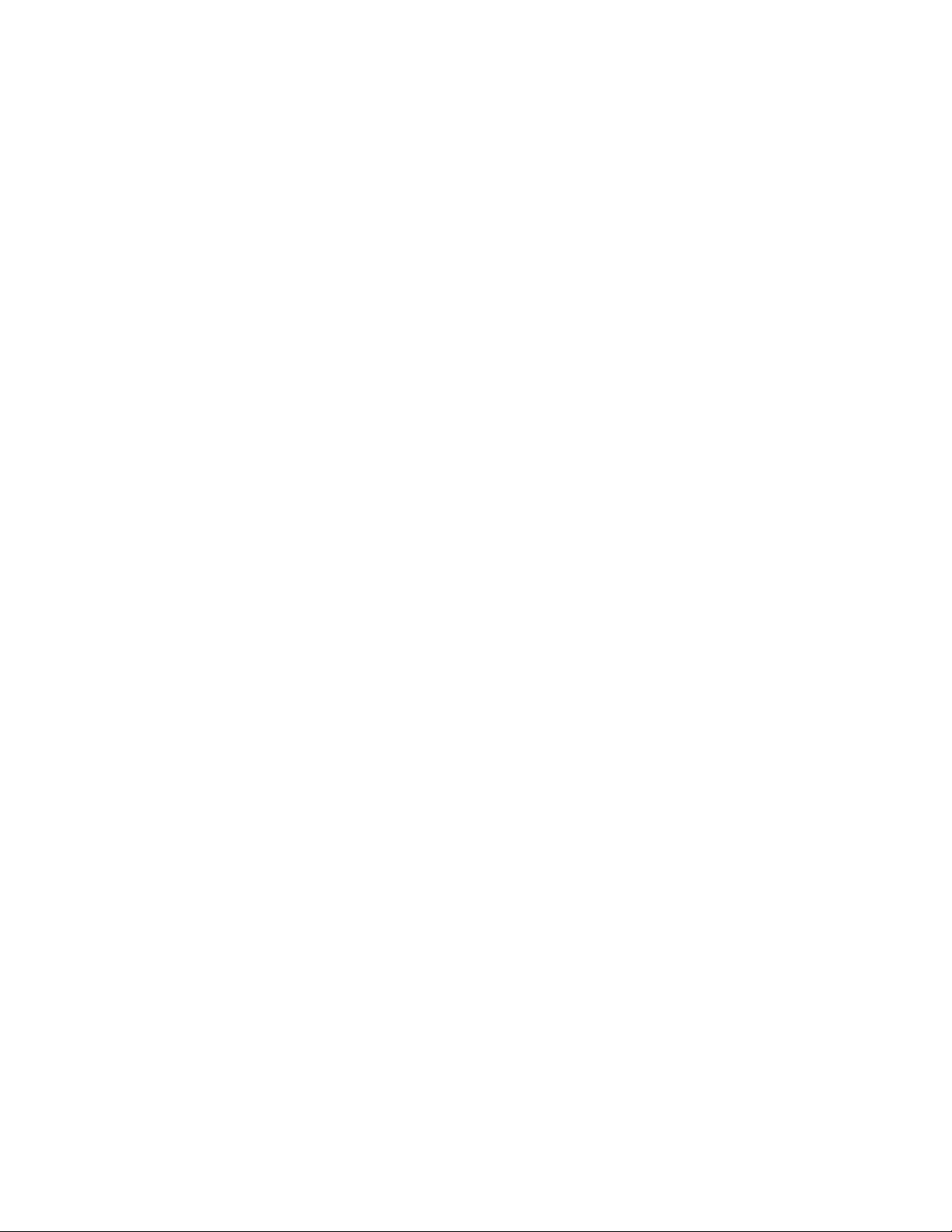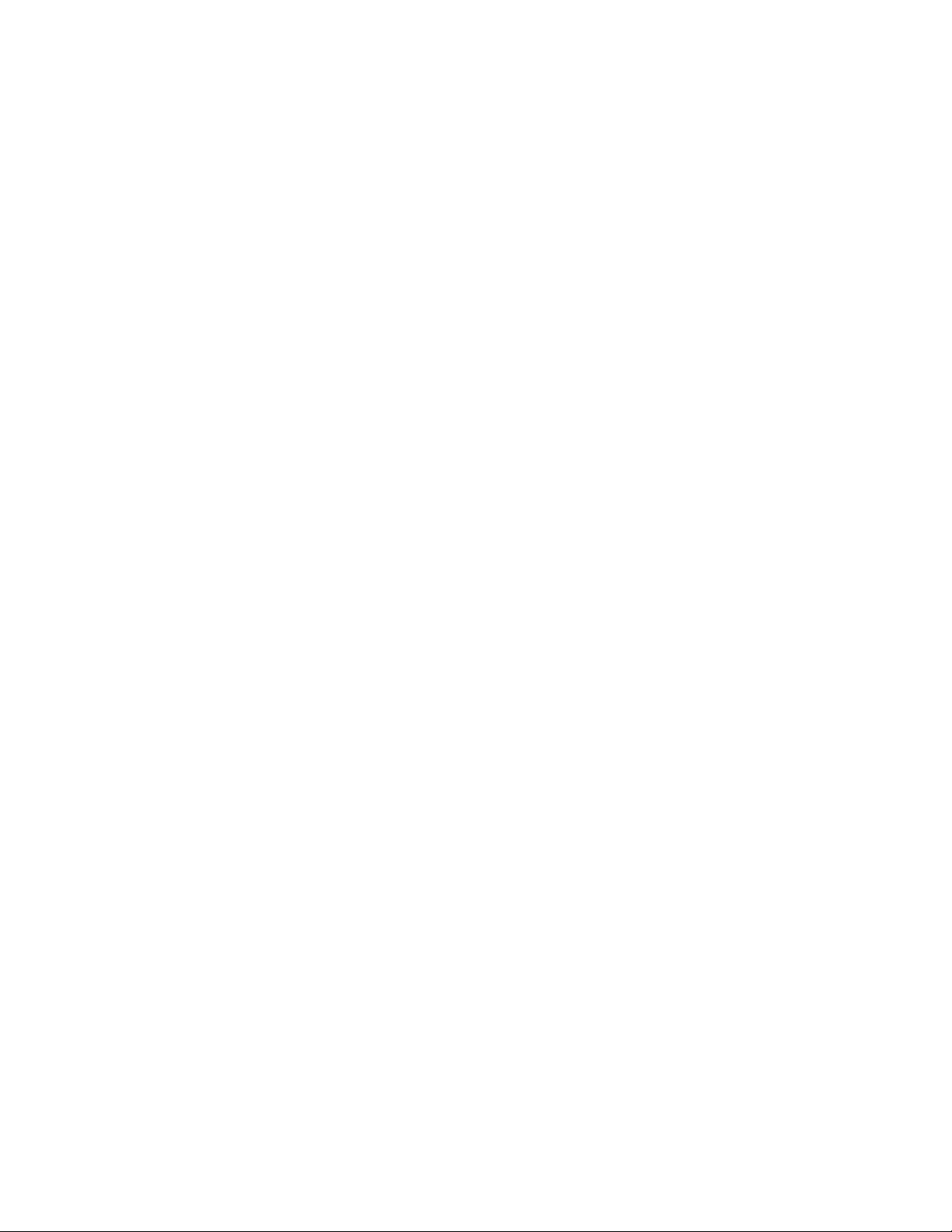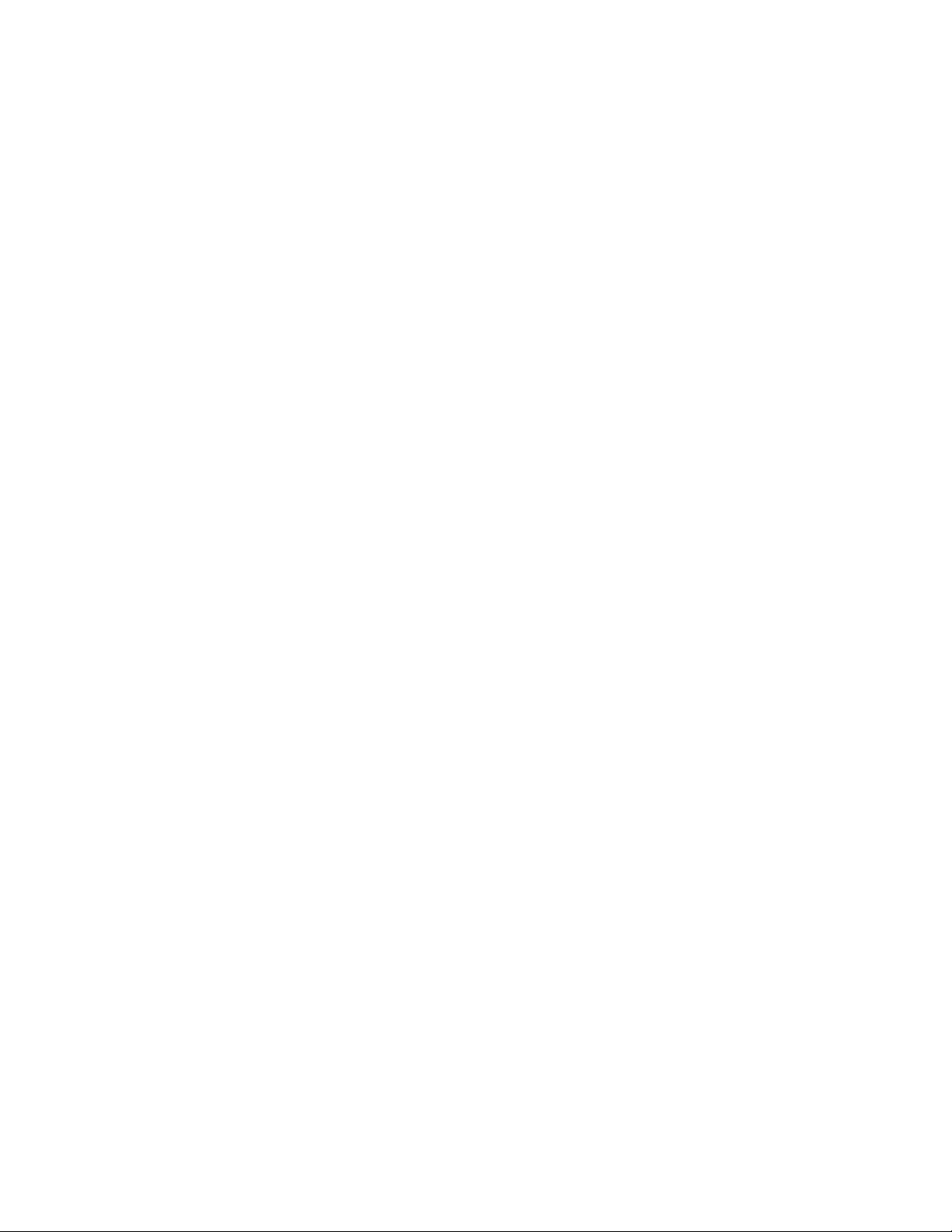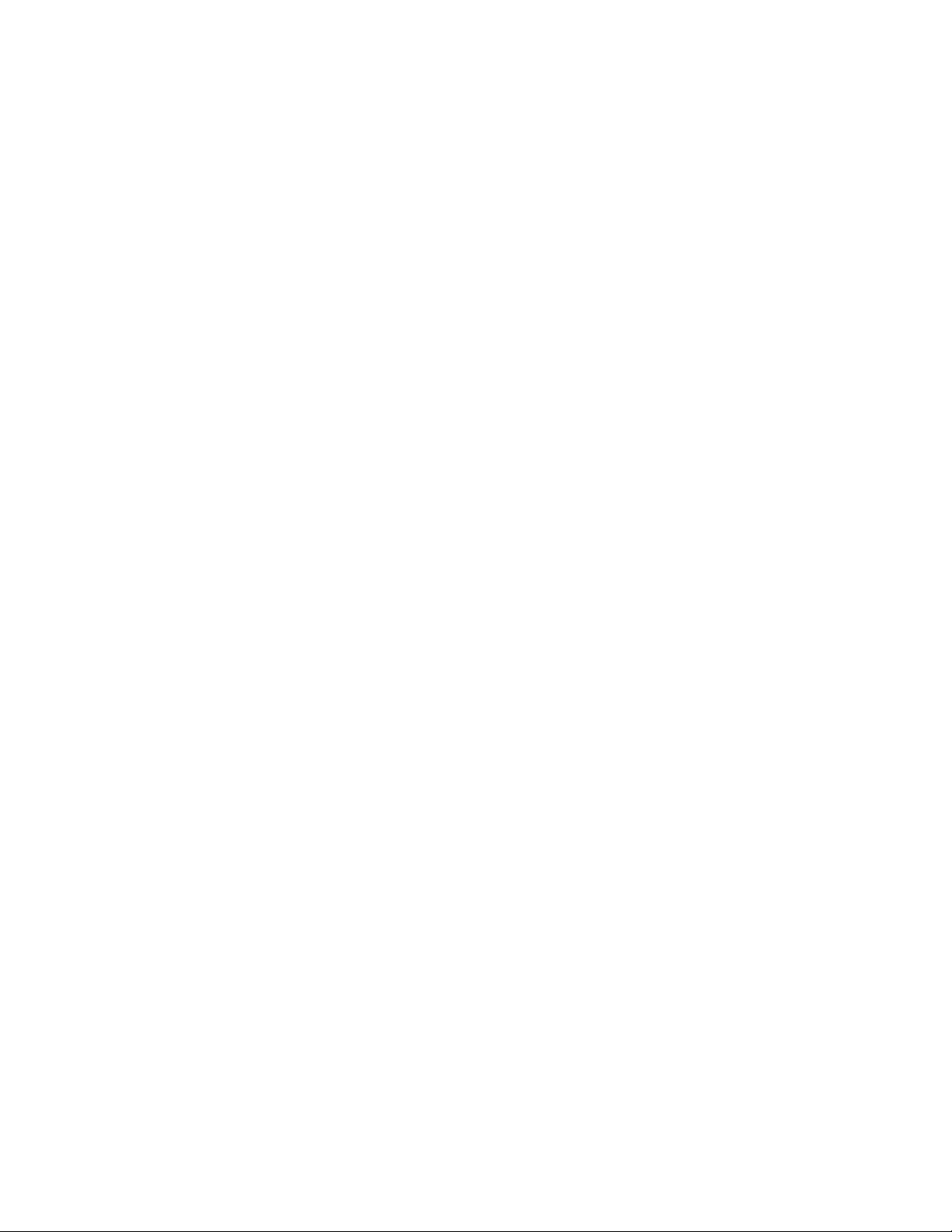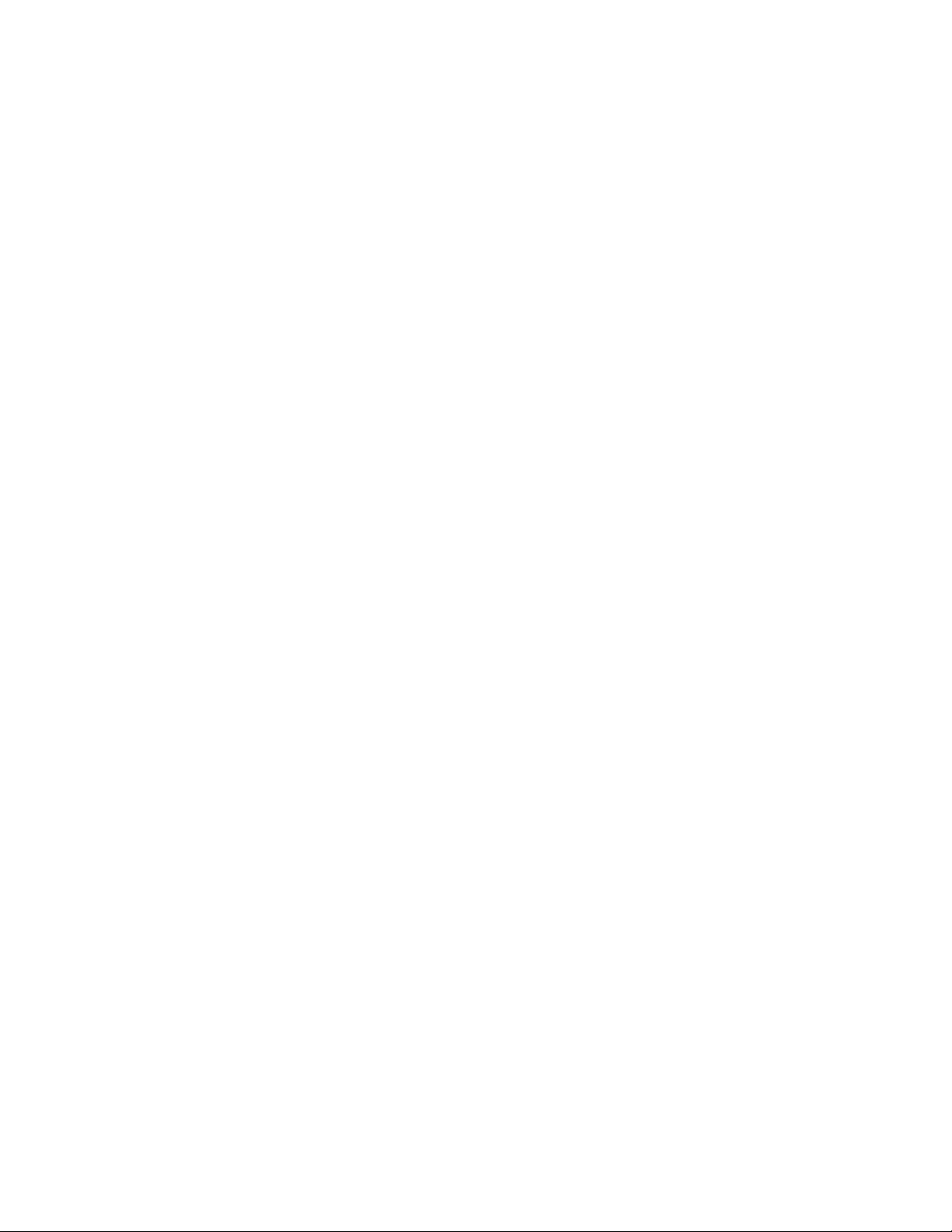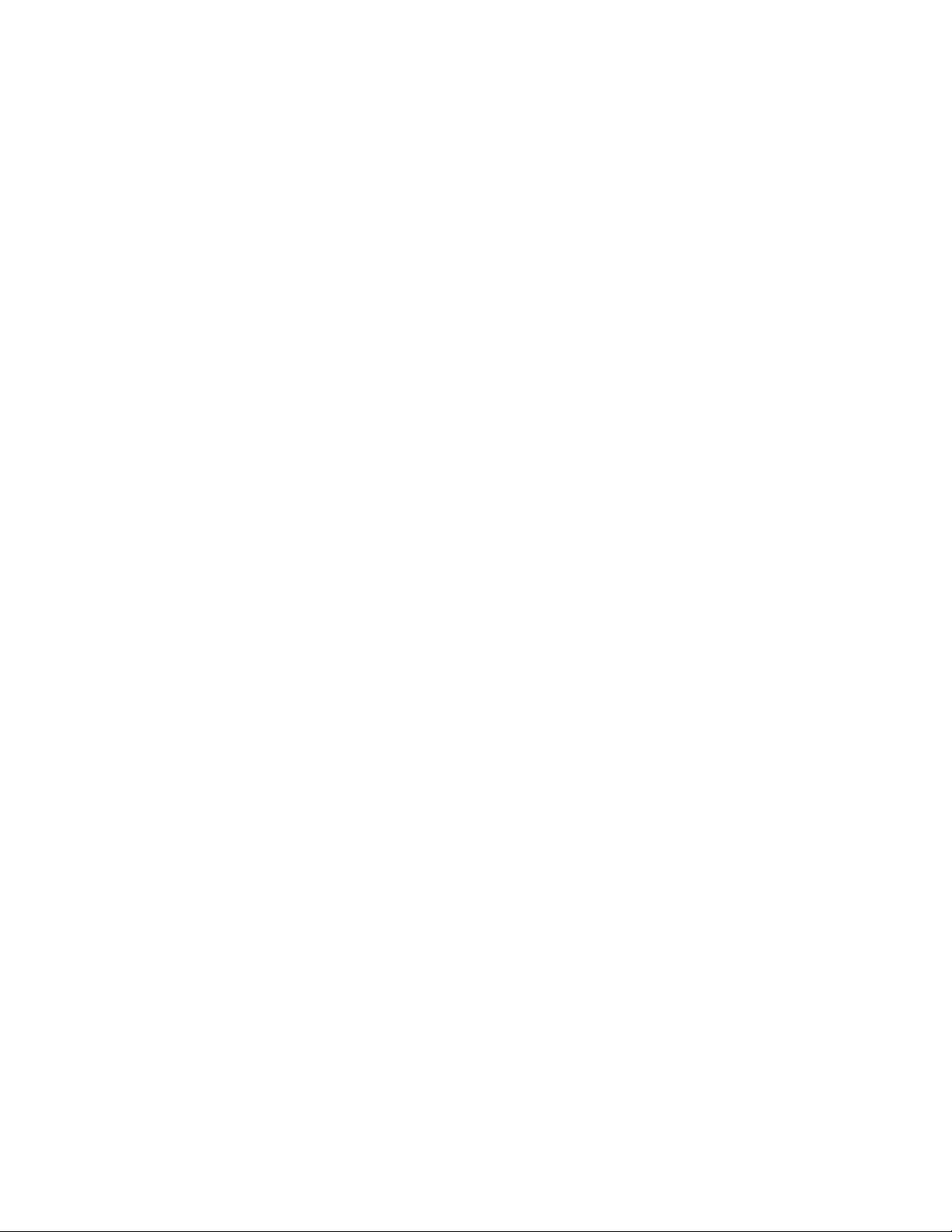
2
Table of Contents
1Introduction ...................................................................................................................5
1.1 Modem Capabilities................................................................................................5
1.2 The Types Of Calls.................................................................................................5
1.3 Speeds ...................................................................................................................5
2Getting Started ...............................................................................................................6
2.1 Fast-Track: Circuit Switch Data (CSD) Call Setup....................................................7
2.2 Fast-Track: Packet Data Call Setup..........................................................................9
2.3 Fast-Track: Activating your Modem ......................................................................10
2.4 Fast-Track: Troubleshooting Communications with the Modem ..............................11
2.5 Setting Up Your Modem.......................................................................................12
2.6 Configuring The Modem.......................................................................................12
3Using Terminal Emulation Software To Talk To The Modem..........................................13
3.1 Serial Connection Reference Table ........................................................................13
4Activating The Modem .................................................................................................13
4.1 Over-the-Air Provisioning.....................................................................................14
5Placing Calls ................................................................................................................14
5.1 Making An Async Call Using Terminal Emulation Software ...................................14
5.2 Configuring Dial-Up Networking..........................................................................14
5.3 Making A 1xRTT Packet Data Call........................................................................15
5.4 PC Fax Modem and Setup for Hot Fax...................................................................15
6Troubleshooting...........................................................................................................16
6.1 Helpful Hints........................................................................................................16
6.2 Diagnosing COM Port Problems Using HyperTerminal..........................................17
6.3 Altering The Modem’s Cellular Parameters............................................................18
6.4 Entering Offline Digital Mode...............................................................................18
6.5 Unlocking The Service Programming Code (SPC)..................................................18
6.6 Entering The Mobile Directory Number (MDN).....................................................18
6.7 Entering The MSID/MIN Number .........................................................................18
6.8 Entering The Mobile Country Code (MCC)............................................................18
6.9 Entering The Mobile Network Code (MNC)...........................................................18
7Frequently Asked Questions..........................................................................................19
7.1 Does The Modem Understand AT Commands?......................................................19
7.2 At What Speed Can I Send Data?...........................................................................19
7.3 How Do I Perform An Over-the-Air Activation Of The Unit?..................................19
7.4 The CDM-819s/u Does Not Answer When I Dial From Another Modem. ................19
7.5 The Modem Auto-Answered, But Is Not Connecting. .............................................19
7.6 I Dialed a Phone Number Using ATDT and received "No Carrier"...........................19
7.7 I Dialed A Phone Number Using ATDT And Connected, But When I Physically Move
The Modem, I Receive A "No Carrier" Message.................................................................19
7.8 What Is The AT Command To Change The Baud Rate Of The Modem?..................20
7.9 What Is The AT Command To Check The Current Baud Rate?................................20
7.10 What Is The AT Command To Change The Flow Control?......................................20
7.11 When Do I Need A Null Modem Cable? ................................................................20
7.12 Why Do I Have To Set The Phone Number As #777? .............................................20
7.13 What Is Dormancy?..............................................................................................21
8Land-Cellular Proprietary AT Configuration Commands.................................................21
9Session Management Commands...................................................................................21
9.1 User Profiles ........................................................................................................21
10 AT Command Reference...............................................................................................21