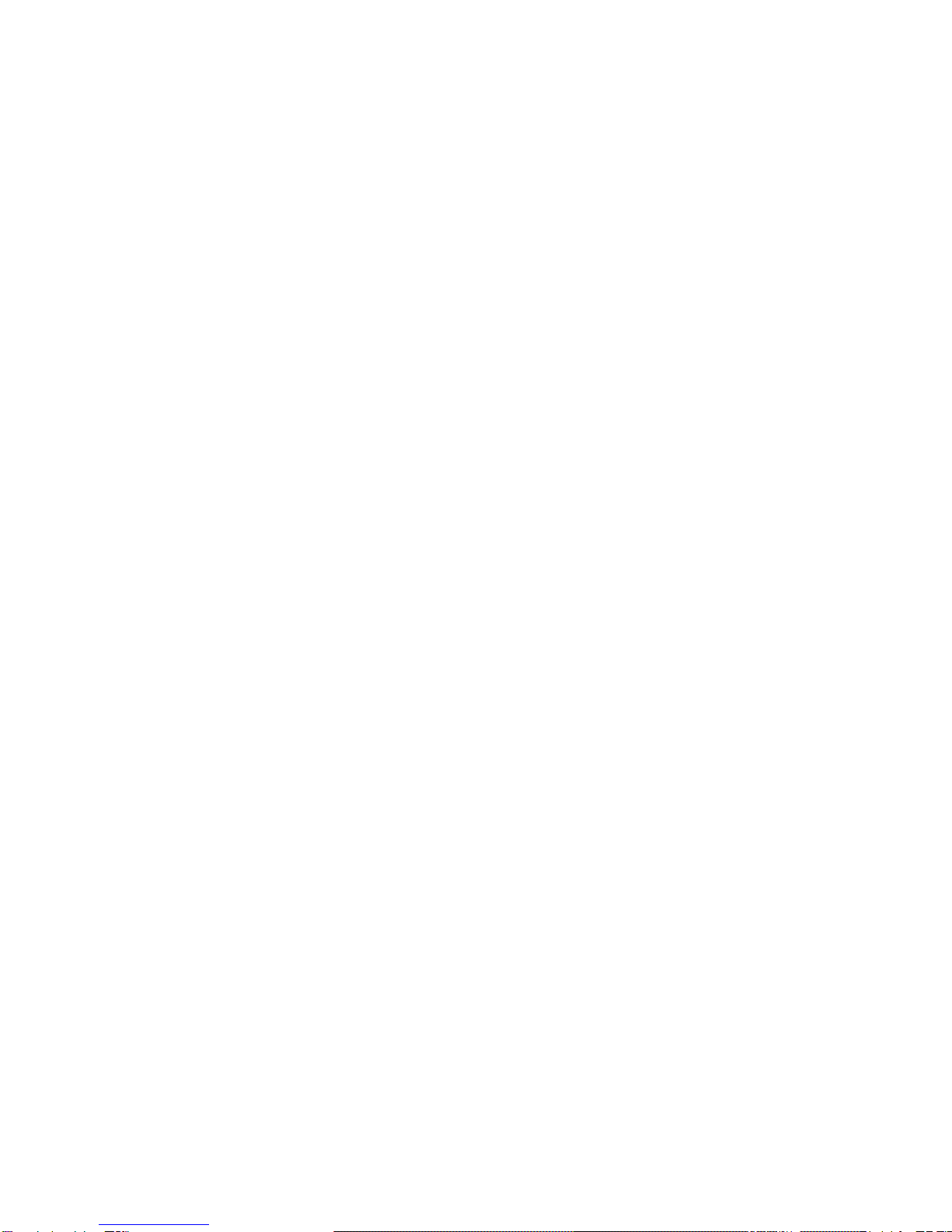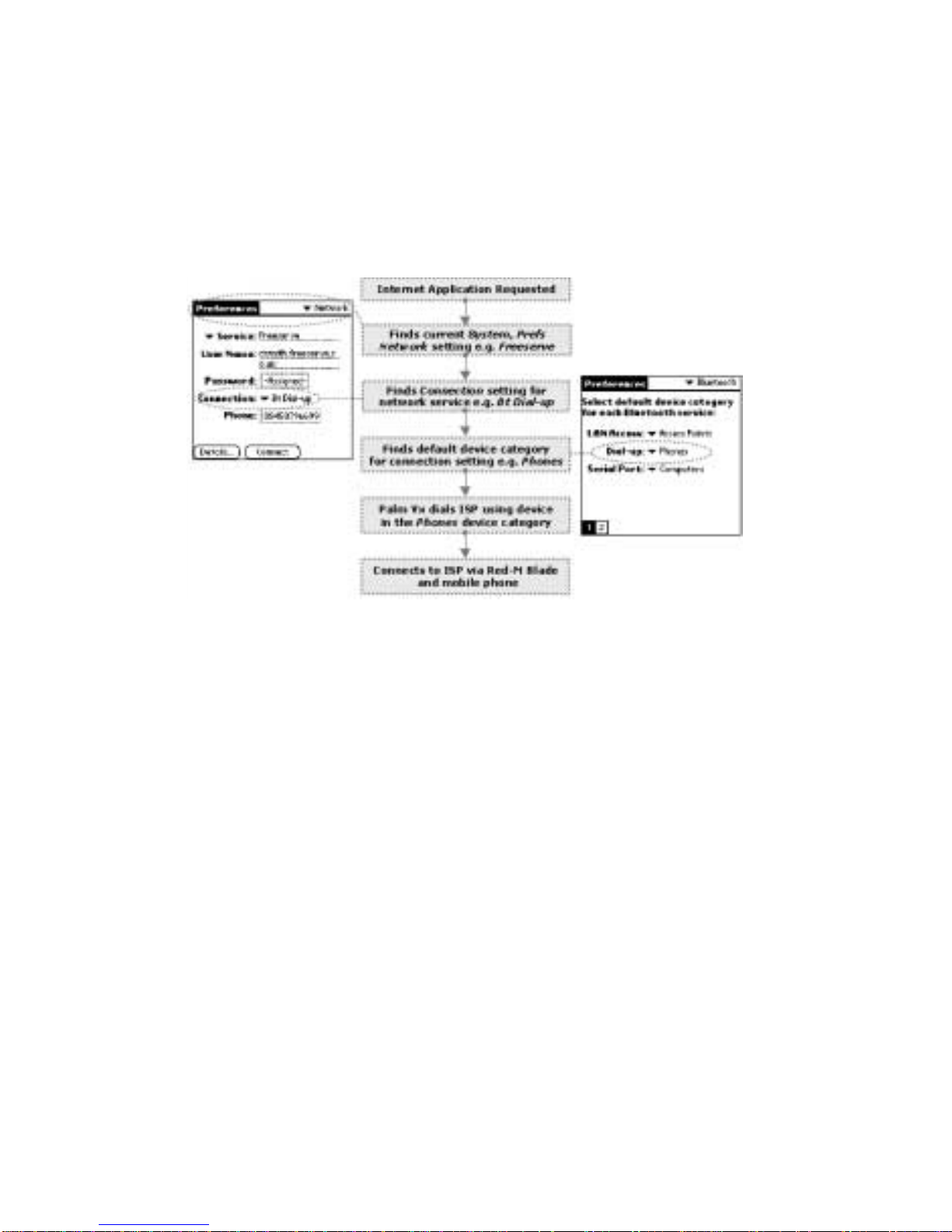Red-M Blade - Bluetooth Clip-on for Palm Vx User Guide
9
If a category contains multiple devices, the Red-M Blade will
connect to the first available device. This is useful if, for example,
there are several LAN Access Points in your office to which you
can connect.
Palm network service settings
When an application (for example, a WAP browser) on the Palm
Vx handheld wants to use the network, the network service that
will be used to make the connection will be the service that is
displayed on the System, Prefs, Network screen.
Each network service has a Connection setting, which determines
the physical network connection used. Connections are managed
through the System, Prefs, Connection screen.
Red-M Blade software adds a network service setting called Bt
LAN Access, with Connection set to Bt LAN Access. This is the
network service that is used when you connect to Bluetooth LAN
Access Points.
If you are connecting to an intranet or the Internet via a
Bluetooth-enabled mobile phone, you must add a new network
service and set Connection to Bt Dial-up. For more information,
see Configuring a connection to the Internet via a mobile phone
on page 14.
When a network service using Bt LAN Access or Bt Dial-up
connection is used, the device used to make the connection will
File devices into categories using Bluetooth
preferences screen 2.
When you have installed the Red-M Blade
software, the Phones, Access Points and
Computers categories will already be available
for you to use. You can add, delete and merge
categories as required using the Edit categories
option from the pick list on this screen.
Set the default device category for each Blue-
tooth service by using Bluetooth preferences
screen 1. You can also set the default device cat-
egory to Prompt. If you do this, when the Palm
Vx handheld needs to make a Bluetooth connec-
tion, you will be asked which category and/or
device to which you want to connect.