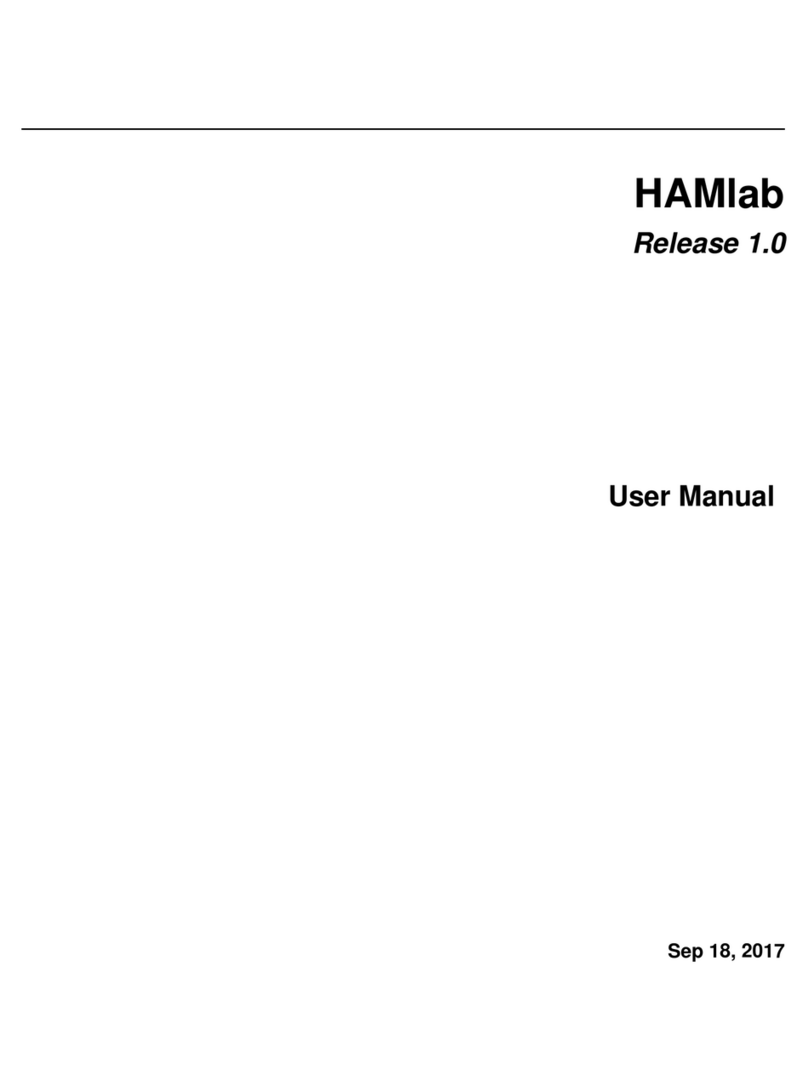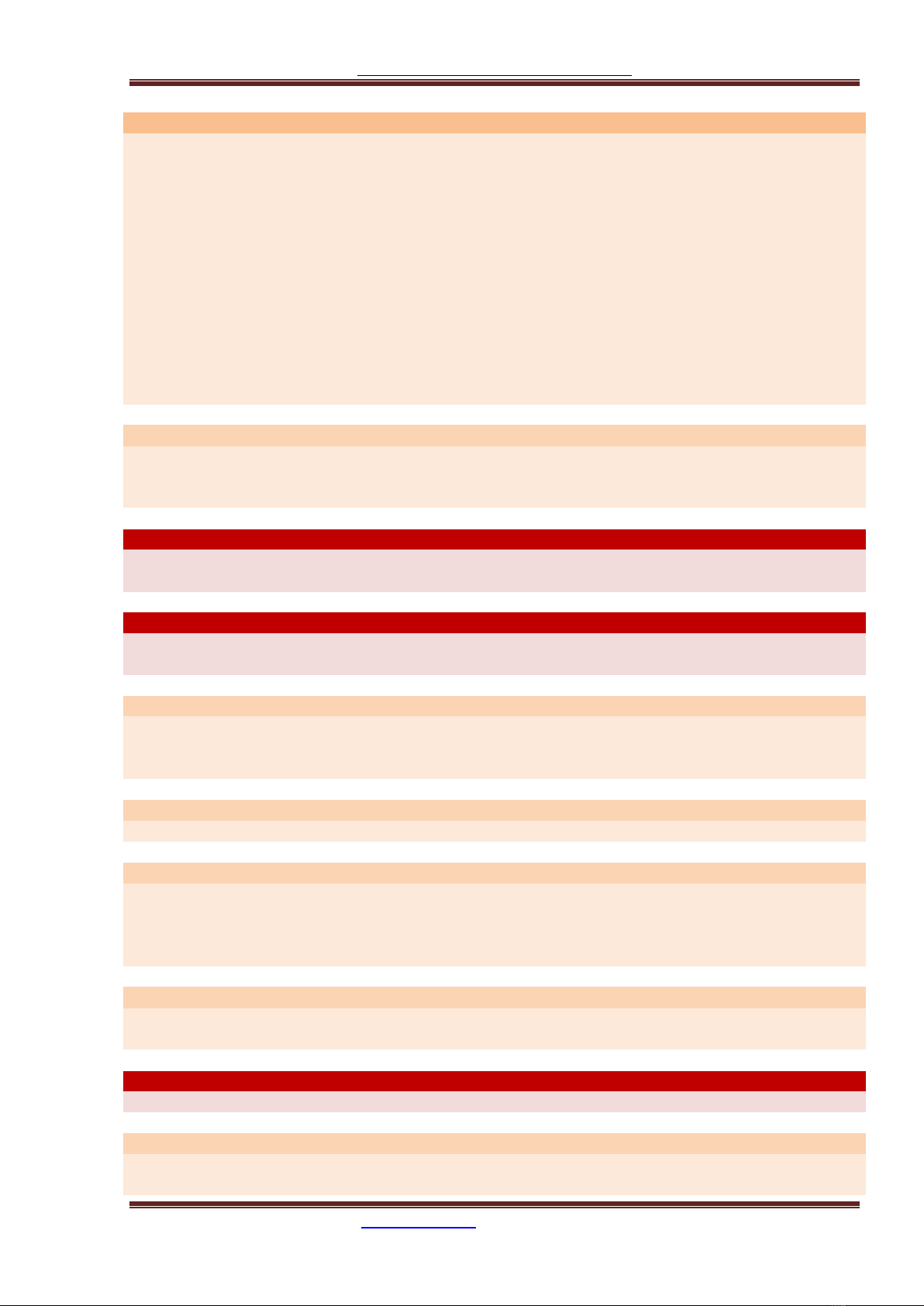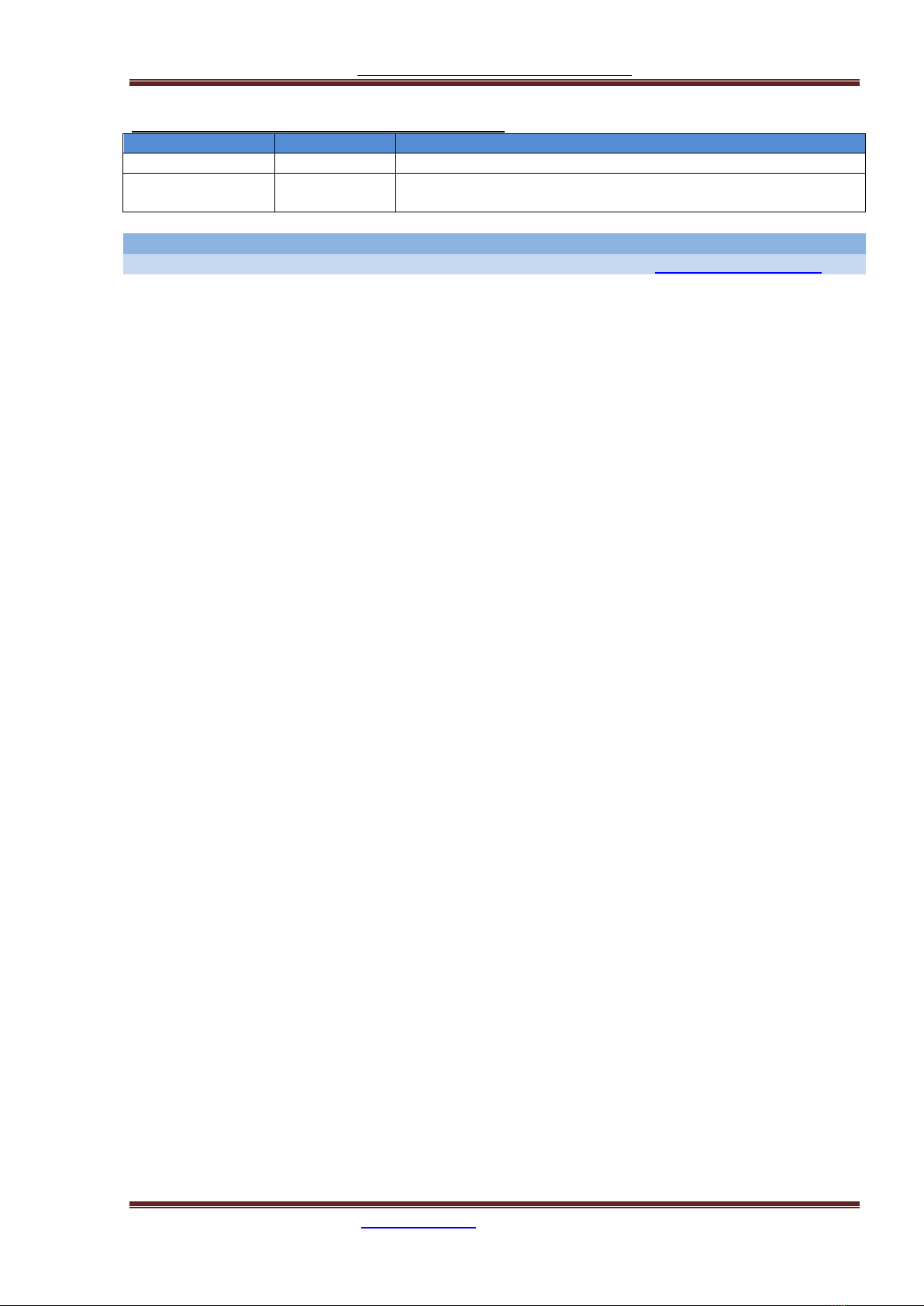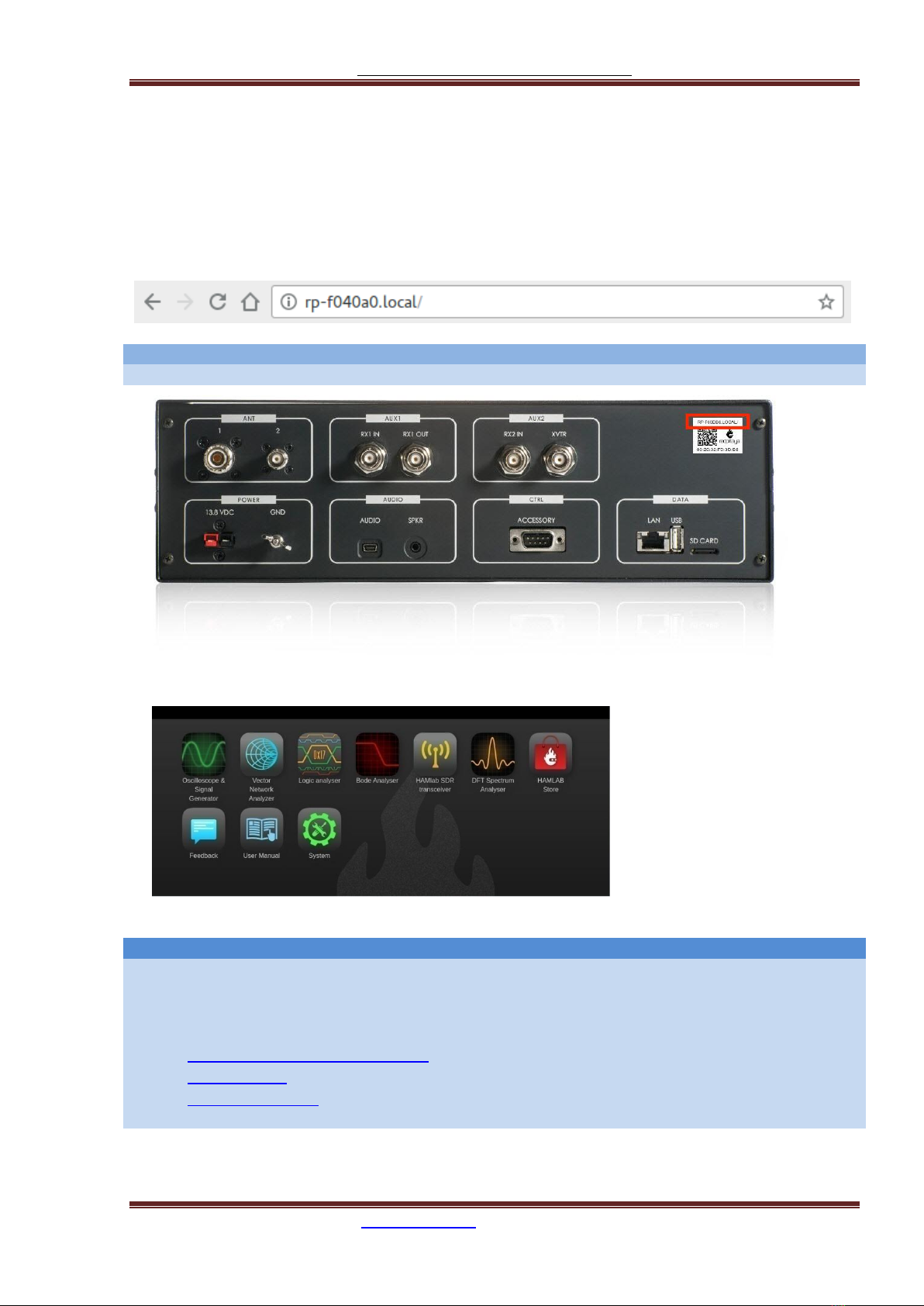Red Pitaya HAMlab Documentation
The manual is made on the site https://trcvr.ru 6
HAMlab models that are covered by this user manual:
what has changed to previous model
all amateur transmit bands are now supported, USB audio card was
replaced with audio codec, other improvements
If you have proposal what to improve in next generation please contact us: hamlab@redpitaya.com
2.1. What is in the box
The following accessories and materials are included with your HAMlab kit. Carefully remove the
HAMlab device and accessories from its shipping package and identify the items listed below.
HAMlab
DC power cord with Anderson Power Pole™ connector
Ethernet cable
USB 2.0 Cable - A-Male to Mini-B (only for HAMlab 80-10 10W)
Rx filters bypass BNC cable
2.2. Other additional requirements
In addition to the supplied accessories, software and cables supplied with the HAMlab, you will need to
provide the following:
An HF-Antenna or dummy load with BNC or SO-239 connector
powered stereo speakers (computer type) or stereo headphones
router with enabled DHCP and connection to the internet
good RF ground
HAMlab compatible Microphone available in HAMlab shop .
A stabilized DC 13.8 VDC, 4A Power Supply
Oscilloscope and logic analyzer probes available in HAMlab shop .
DJControl Instinct S Series available from Hercules or other midi controller.
SDR application requirements:
Personal computer (PC) running Windows 7 or later. Either 32 or 64-bit operating systems are
supported.
Instrumentation applications requirements:
All instrumentation applications are WEB based and don’t require the installation of any native
software. Users can access them via a browser using their smartphone, tablet or a PC running
any popular operating systems (macOS, Linux, Windows, Android or iOS).
2.3. Start using HAMlab measurement instruments
2.3.1. Connecting the cables
2.3.1.1. Back panel connections
HAMlab should be powered by DC 13.8 V Power Supply that can provide at least 4A of constant power.
Make sure that is turned off and then use DC power cord with Anderson Power Pole™ connector to
connect it with HAMlab. RED wire is positive (+) while BLACK wire is negative (-), double check to not
mix the colors or polarity! Don’t turn on the power supply yet.