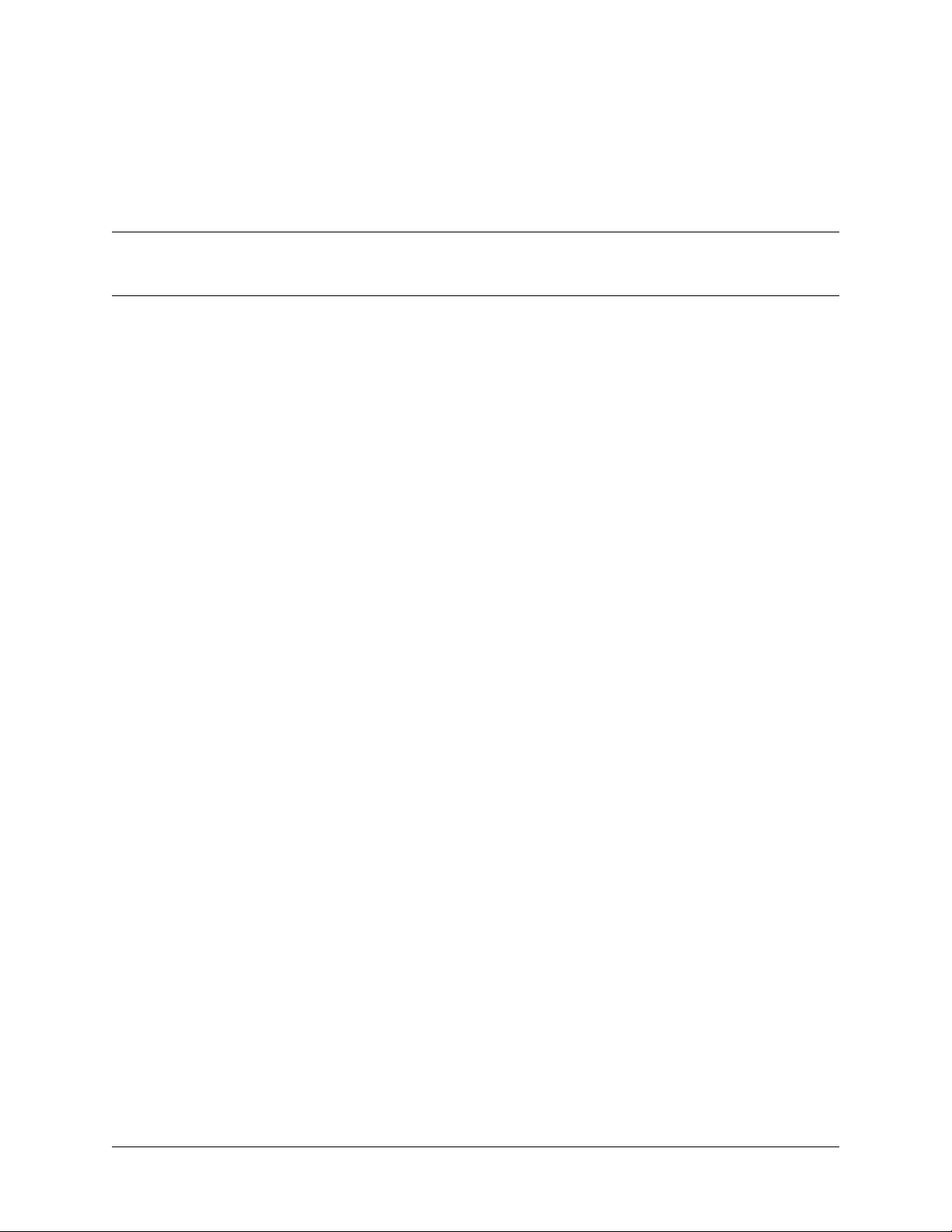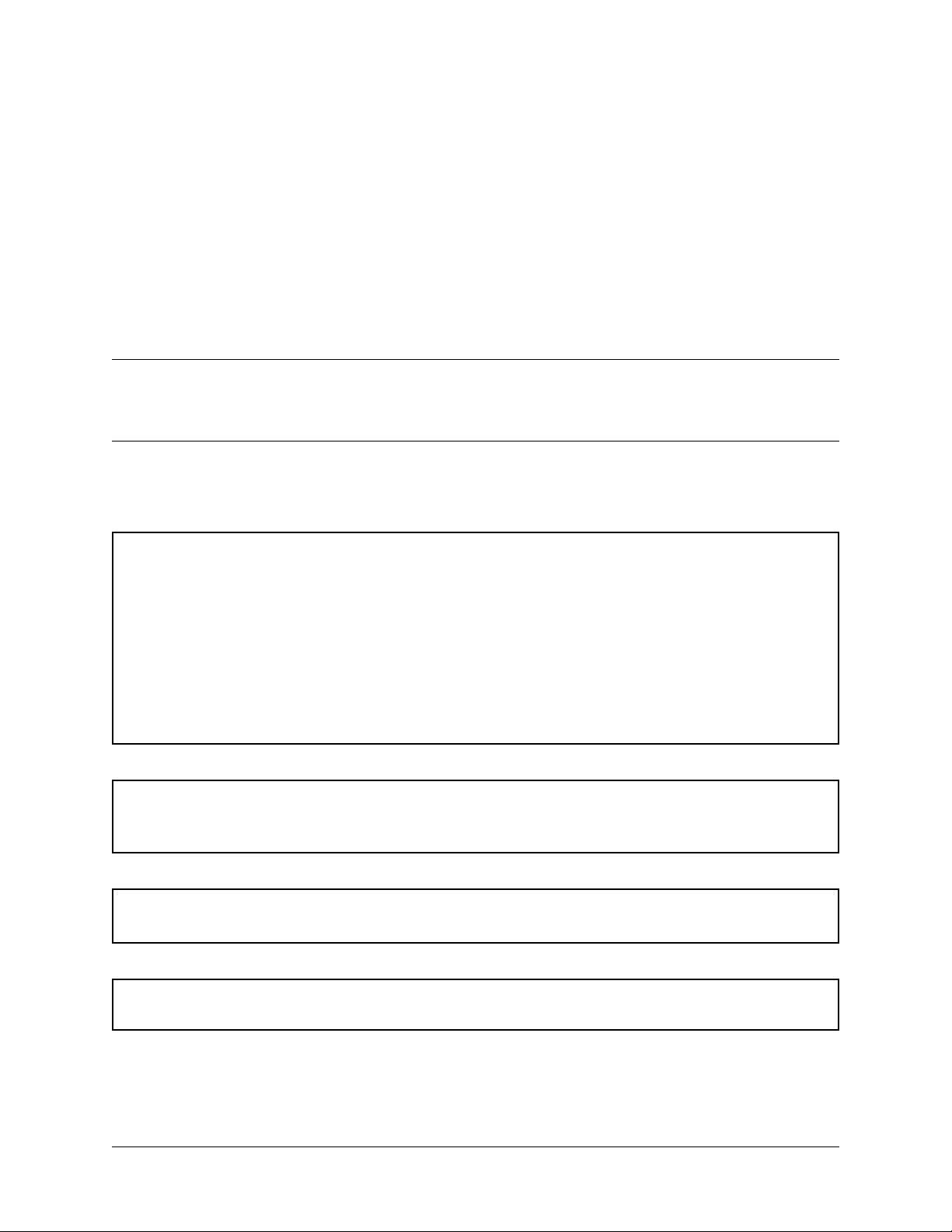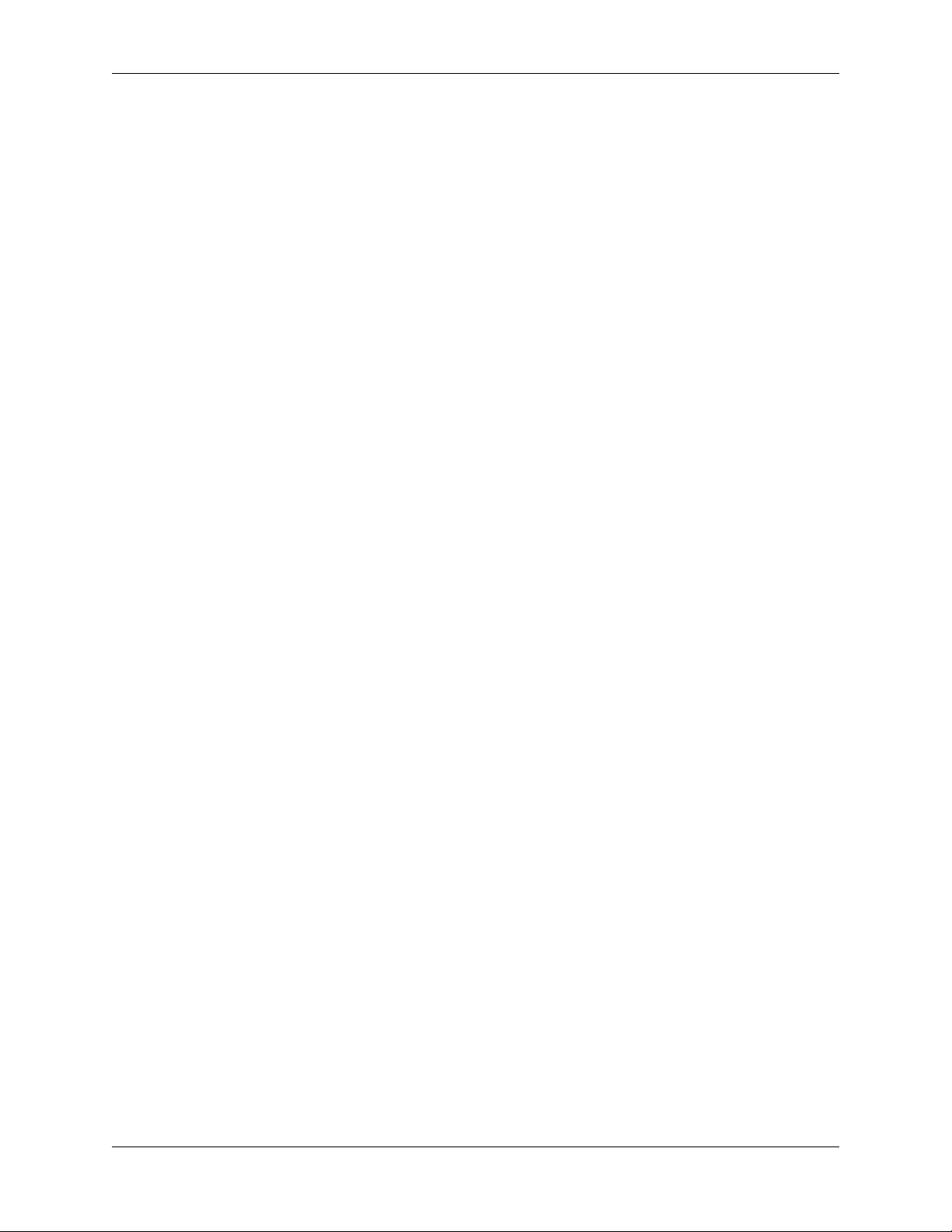HAMlab, Release 1.0
Caution: Avoid operation this unit in direct sunlight or other areas of extrem heat, excessive vibrations or
mechanical force. This product should be operated at normal conditions with ambient temperatures not exceeding
40oC (86oF) and should not be covered.
Caution: When using earphones, use caution when adjusting the volume prevent any harm to your hearing.
Caution: The connection of unapproved external devices to the unit may damage the unit and/or affect compli-
ance with manufacturer’s instructions or applicable standards and shall invalidate the warranty. Please follow the
instuctions in user manual in order to undrestand how to properly and safely connect external devices and what are
voltage/current limitations of HAMlab inputs/outputs.
Caution: This product should be placed on a stable, flat, nonconductive surface and should not be contacted by
conductive items.
Danger: This product is not a toy. Keep the product and all of its parts out of reach of children.
Caution: This product should not be overclocked and should not be or modified in the hardware components as
this may result in excess heating of certain components or may damage the product.
Caution: If any defects, abnormal result, or other observations occur not covered in user manual, immediately
disconnect device from it’s power and contact manufacturer or local distibutor for operationa advice or repair of
the unit.
INSTRUCTIONS FOR SAFE HANDLING
This product should only be handled (operated, maintained, cleaned, and otherwise dealt with) in accordance with
good engineering practices and only by persons with the adequate knowledge and skills. To avoid malfunction or
damage to your Red Pitaya product please observe the following:
Do not expose the product to any liquid, moisture, flammable materials or chemicals.
Do not expose the product to heat from any source. The Red Pitaya product is designed for reliable operation only at
normal ambient room temperatures.
Handle the product with care to avoid mechanical or electrical damage to the printed circuit board and connectors.
Avoid handling the Red Pitaya HAMlab product while it is powered.
All peripherals used with the Red Pitaya HAMlab product should comply with relevant standards for the country of
use and be marked accordingly to ensure that safety and performance requirements are met. Such peripherals include,
but are not limited to, USB (Universal Serial Bus) wireless adapters, USB storage media and measurement probes
used in conjunction with the Red Pitaya HAMlab product.
2 Chapter 1. WARNING! IMPORTANT NOTICE - Read before operating this unit