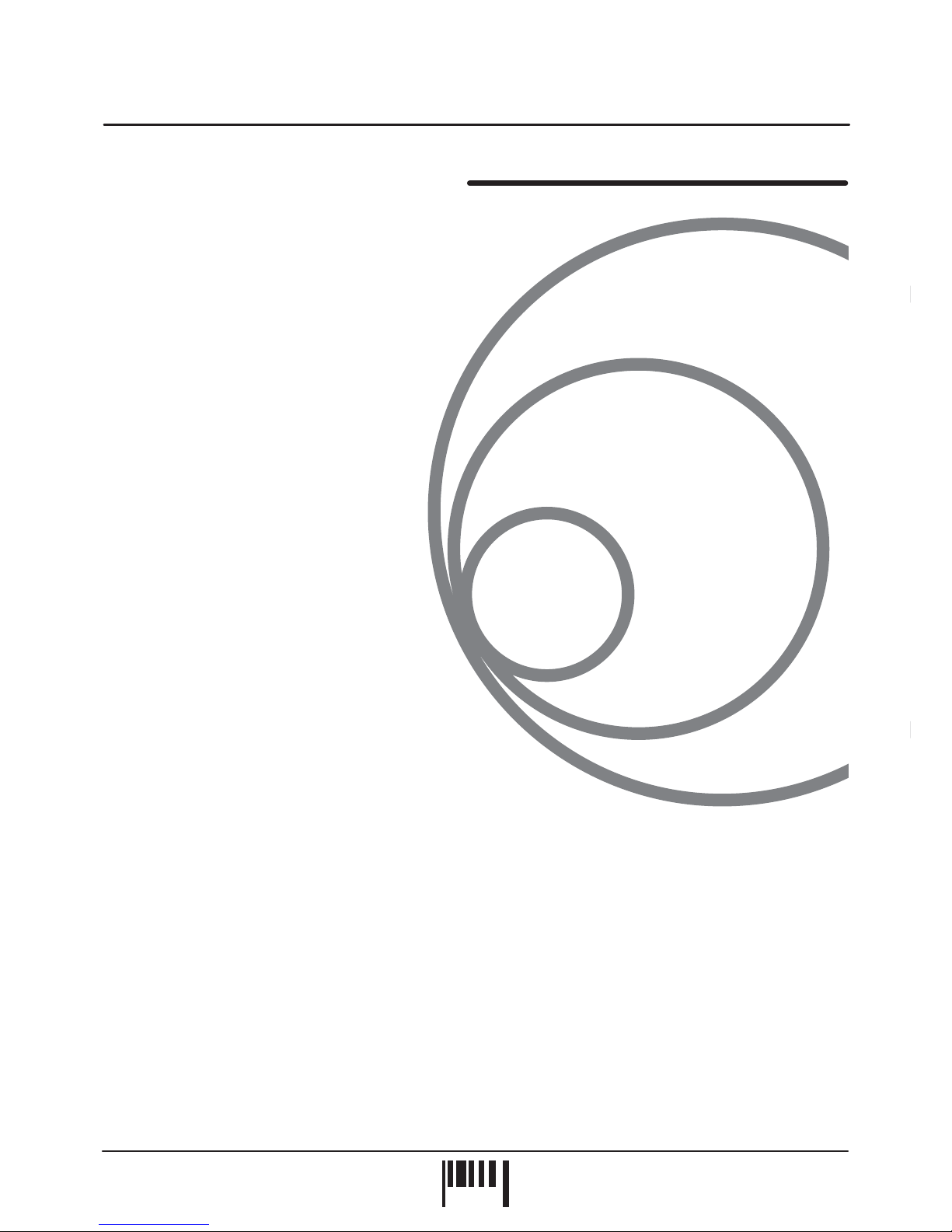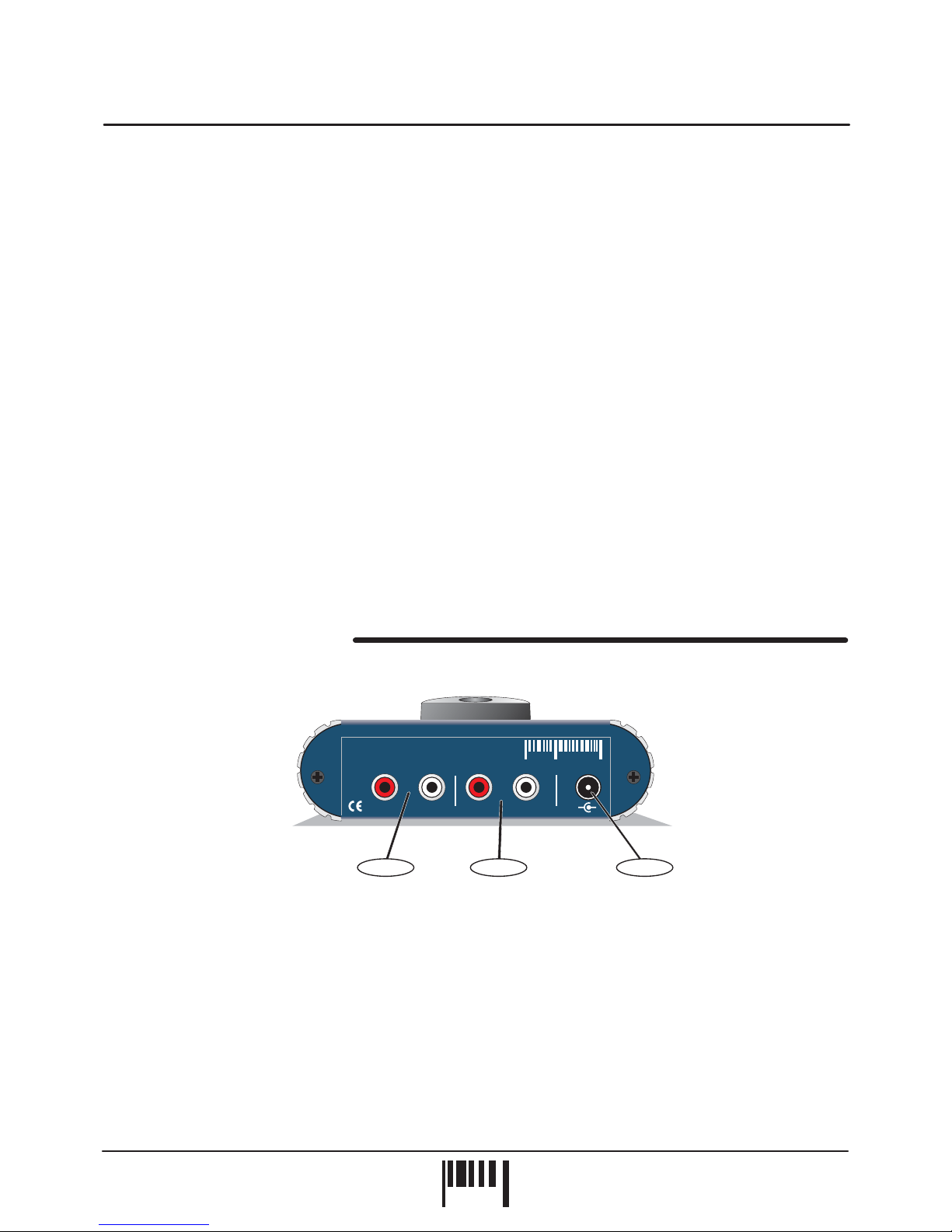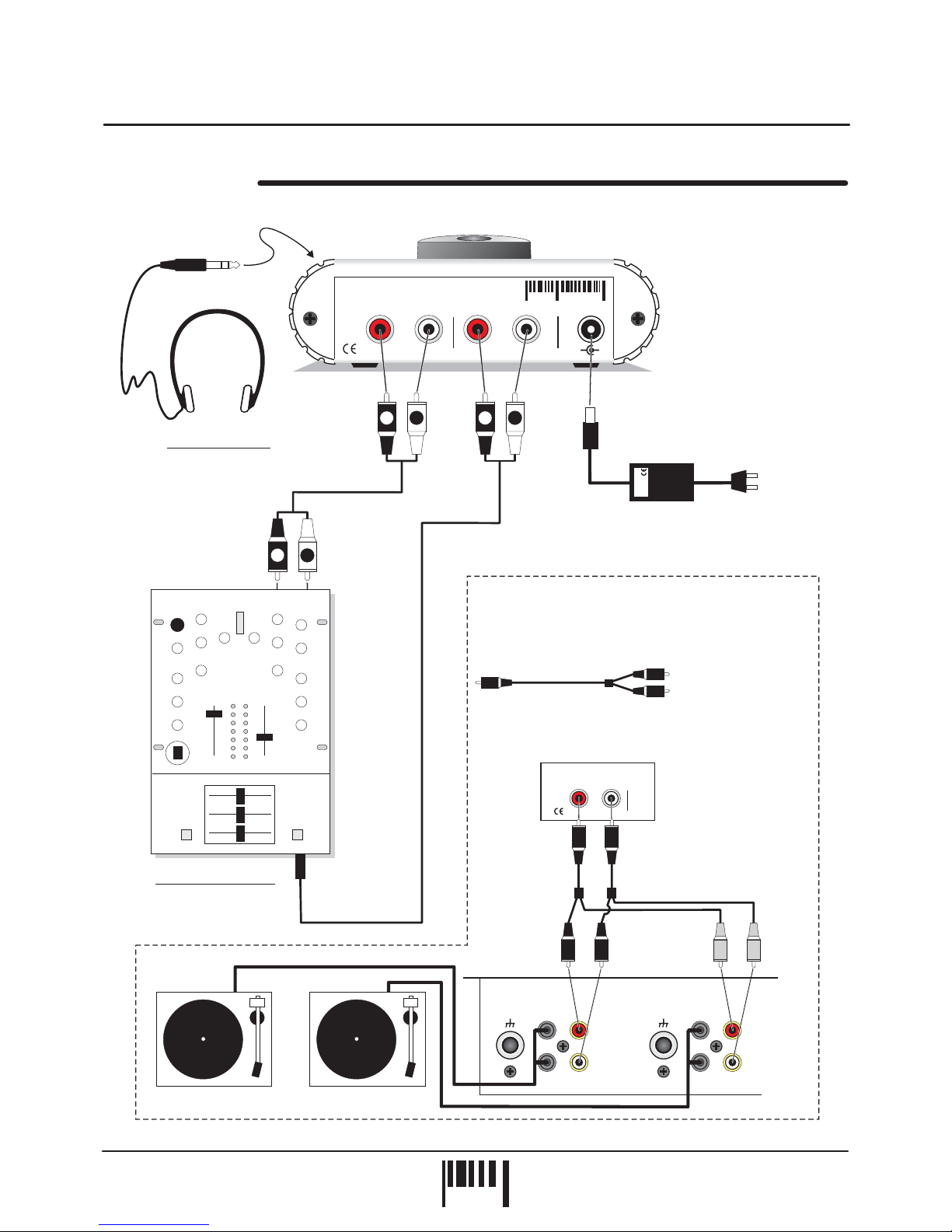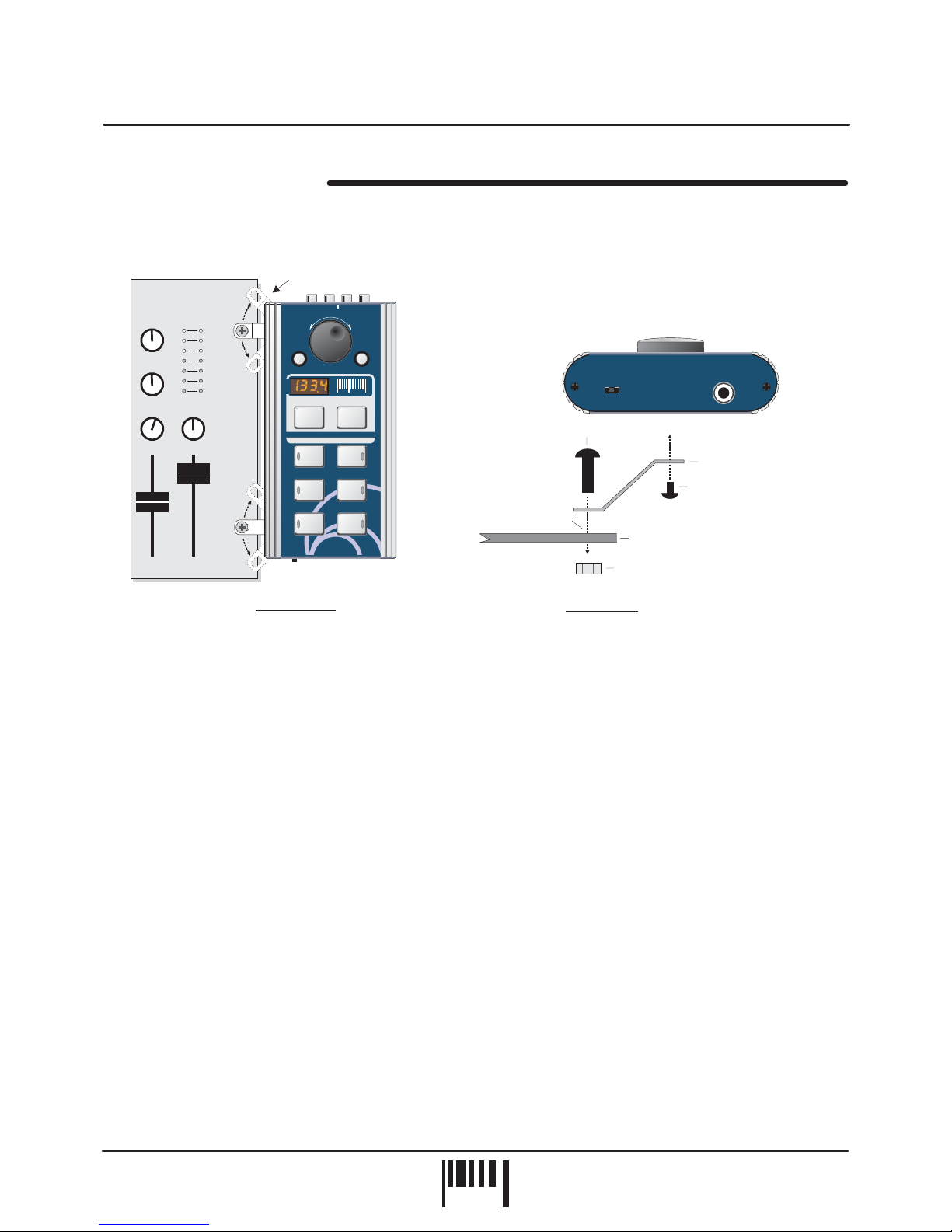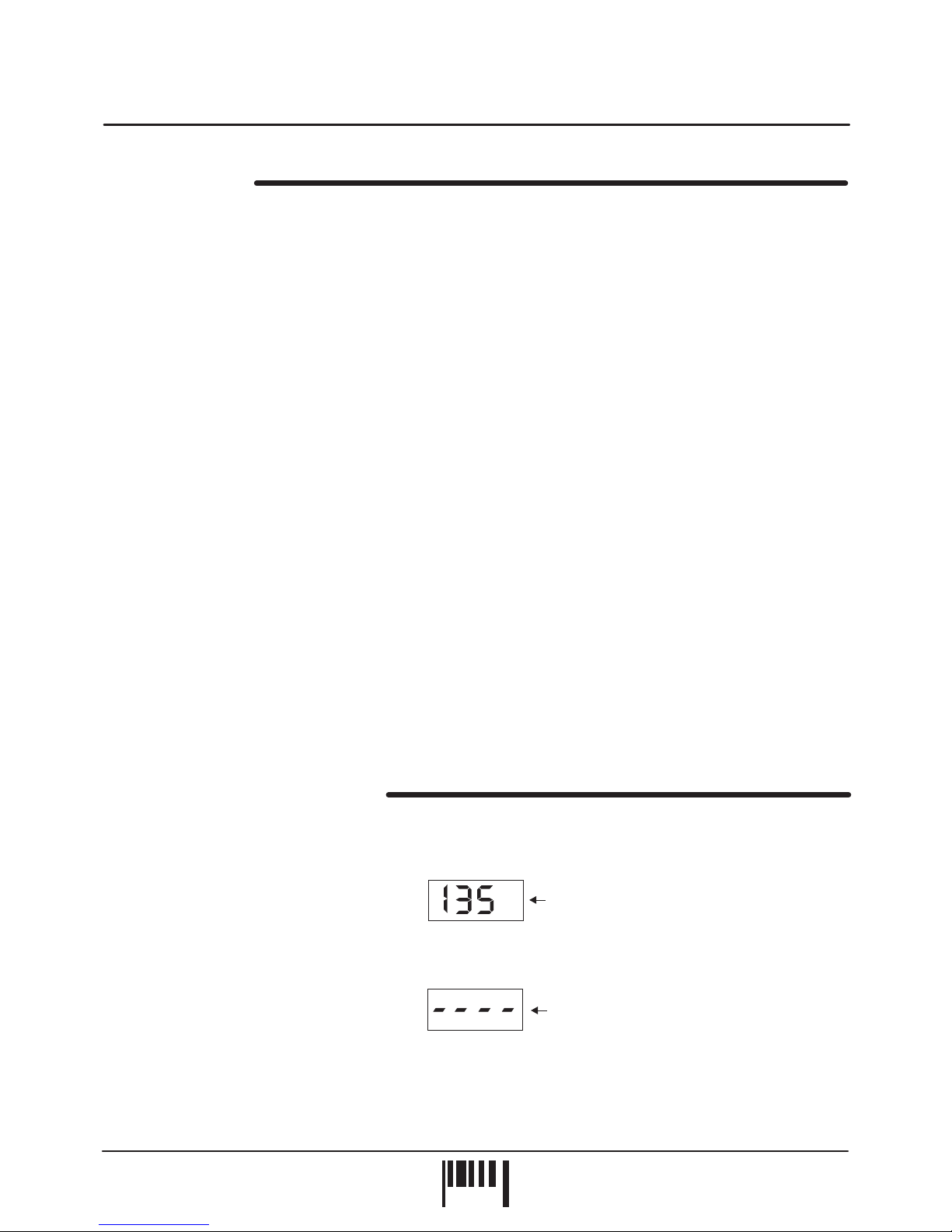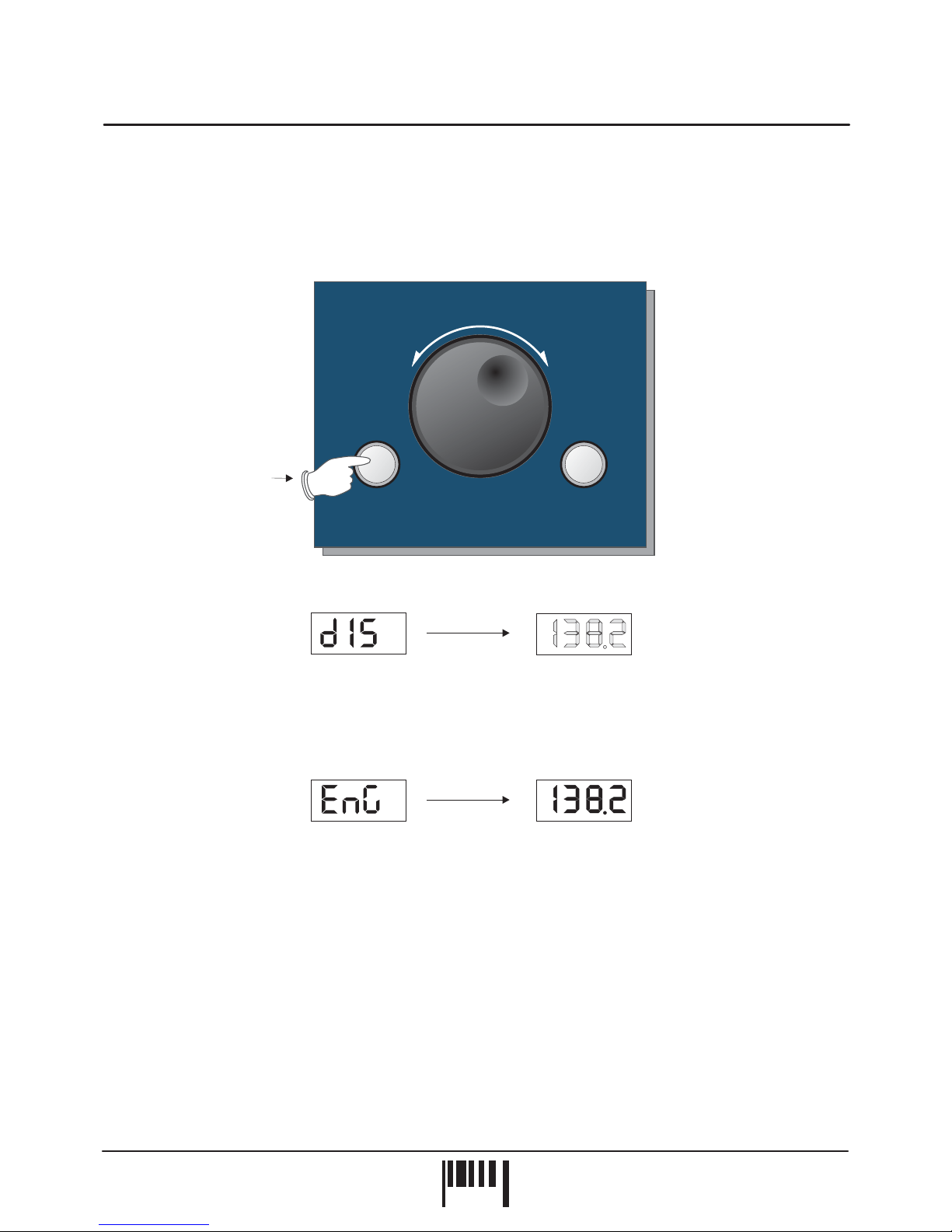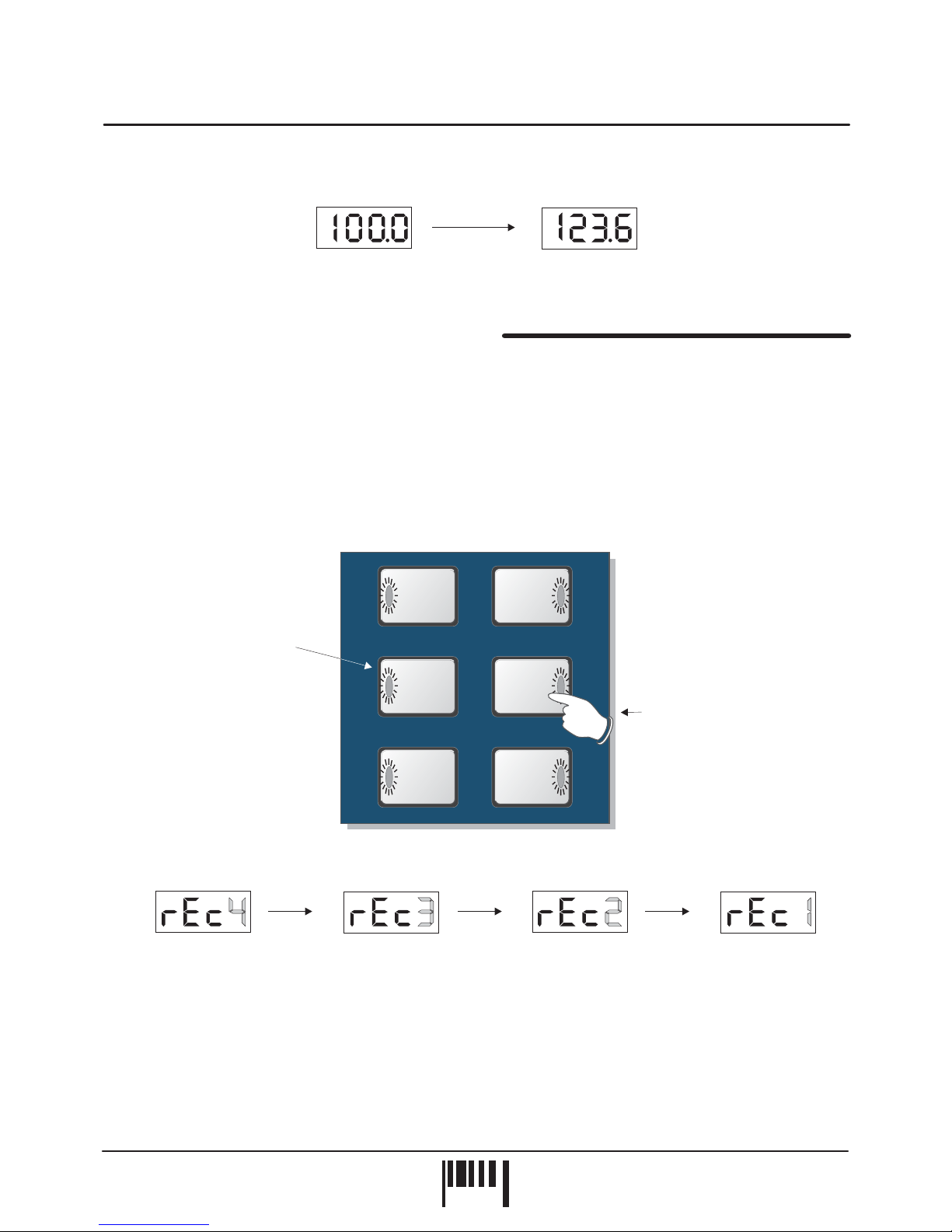6
PAGE
Operation
QUICK START
BPM DISPLAY & CONTROLS
If you want to quickly try out the basic performance of SoundBITE, please read the following points carefully:
Before making any connections, make sure that the power on all your equipment is turned OFF.
Connect the audio cables for a basic system setup as shown on page 4.
Make sure all connections have been made correctly and that the volume controls on
the mixing desk and amplifier system are completely turned down. Connect the power supply (included) to the
‘power in’ socket on the rear panel of SoundBITE and plug it into a suitable AC outlet. Turn on the power of the
mixing desk and then turn on the power to the amplifier system.
When SoundBITE is powered up, the BPM display will briefly show the current BPM
range setting (as defined by the position of the [BPM RANGE] switch) and then show four illuminated centre bars. If
this does not happen, check the power supply is of the correct type and the unit is connected as above.
Select a suitable audio track (dance orientated music with defined beat information), start the
playback on the connected sound source and route this signal to the headphone monitor output on the mixing desk
[check this using the headphones now connected to the monitor output on SoundBITE]. The input level is
automatically set by SoundBITE’s AGC (automatic gain control). The main BPM display should now show the BPM
reading of the audio track.
Set the [SAMPLE MODE] switch to the [CYCLIC] position. Now
simply press one of the six loop buttons when you want to start recording - the display will show ‘rEC’ and count
down the number of beats as the loop is sampled. If for instance, you pressed the [4 BEATS] loop button, the
display would count down 4-3-2-1 and then instantly playback the 4 beat loop. To mute the loop, simply press the
same loop button again [this button now switches the loop on/off].
Now try recording some of the other loops and playing them back in combination. To clear all the loops press the
[ERASE ALL] button once. To replace a single loop, press the [RE-SAMPLE] button once, then press the desired
loop button to start the re-sample recording process. Try changing the [SAMPLE MODE] setting to see the effect
this has on the sample playback.
Please read the following “OPERATION” section fully to appreciate the range of features and facilities SoundBITE
has to offer.
After connecting SoundBITE to your system as detailed on page 4, plug in the power connector on the rear panel
to turn the power on. The centre value of the default BPM range will now be shown briefly on the main display:
Afterwards, the four centre bars will illuminate to indicate the ‘IDLE’ status of the BPM engine.
SoundBITE is now ready to use!
CONNECTIONS:
TURNING ON THE POWER:
START UP INDICATIONS:
SETTING UP:
RECORDING/PLAYING BACK THE LOOPS:
Example = BPM range 90-180 currently selected -
mid point = 135
Four static centre bars
indicate no beat detected
‘IDLE’ condition
BPM
BPM
SoundBITE - DJ Loop Sampler