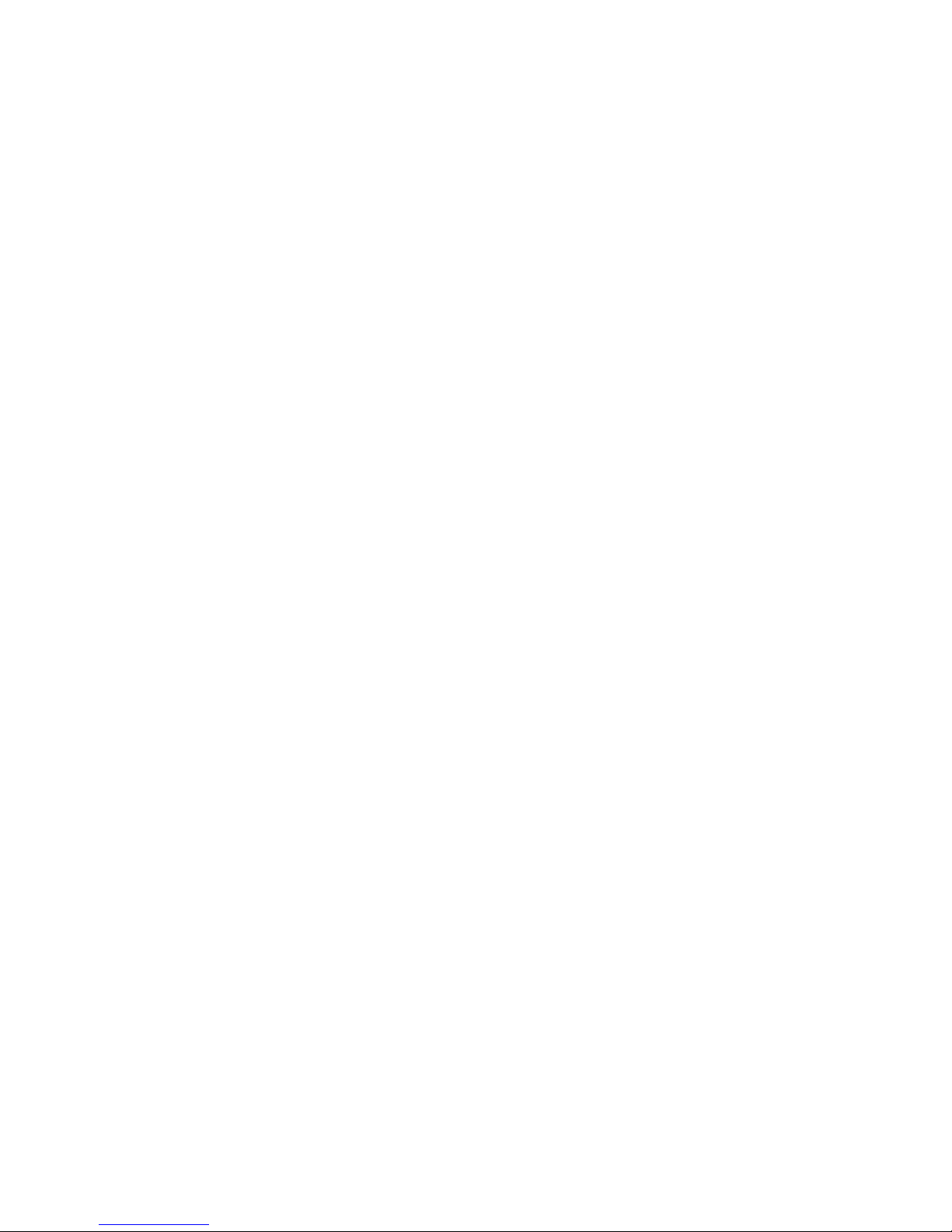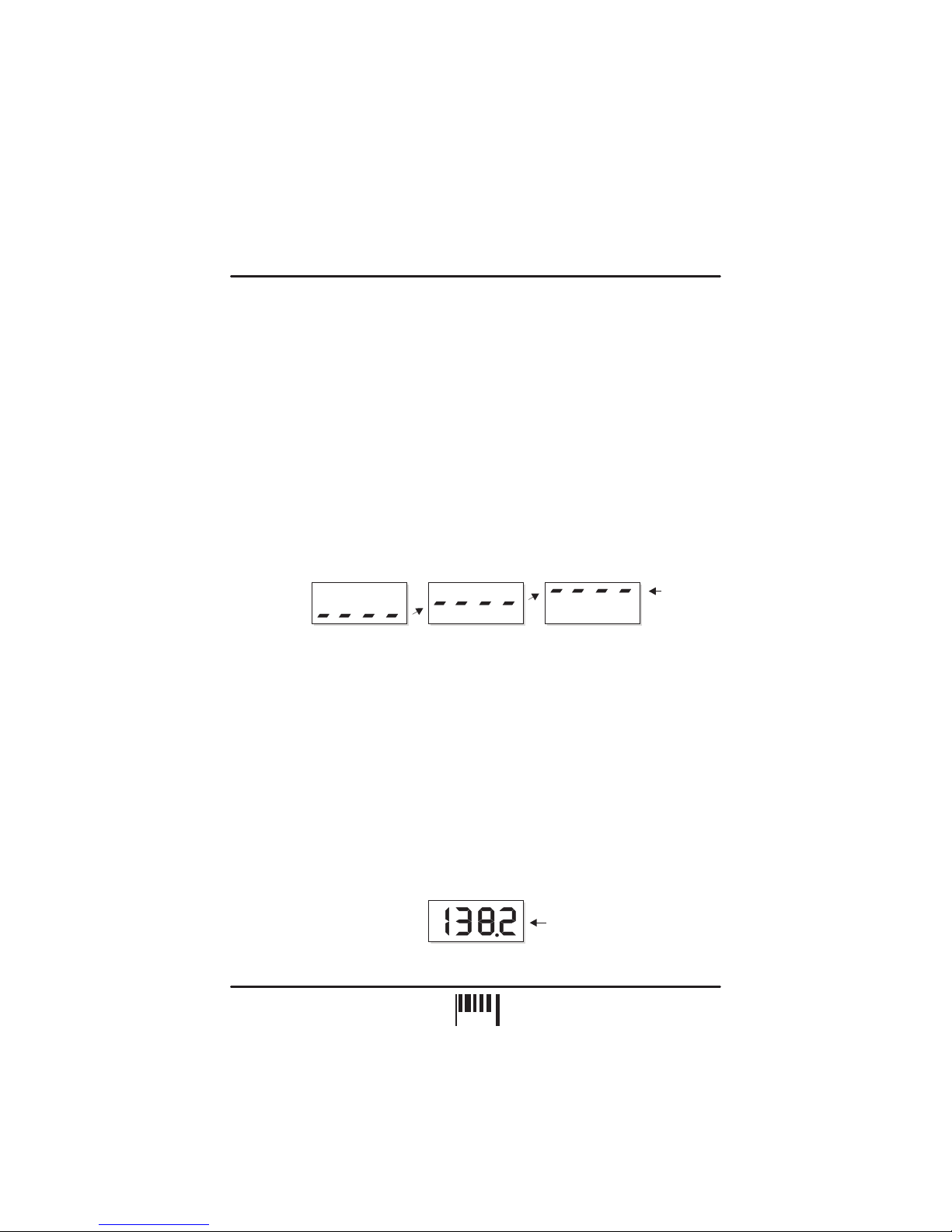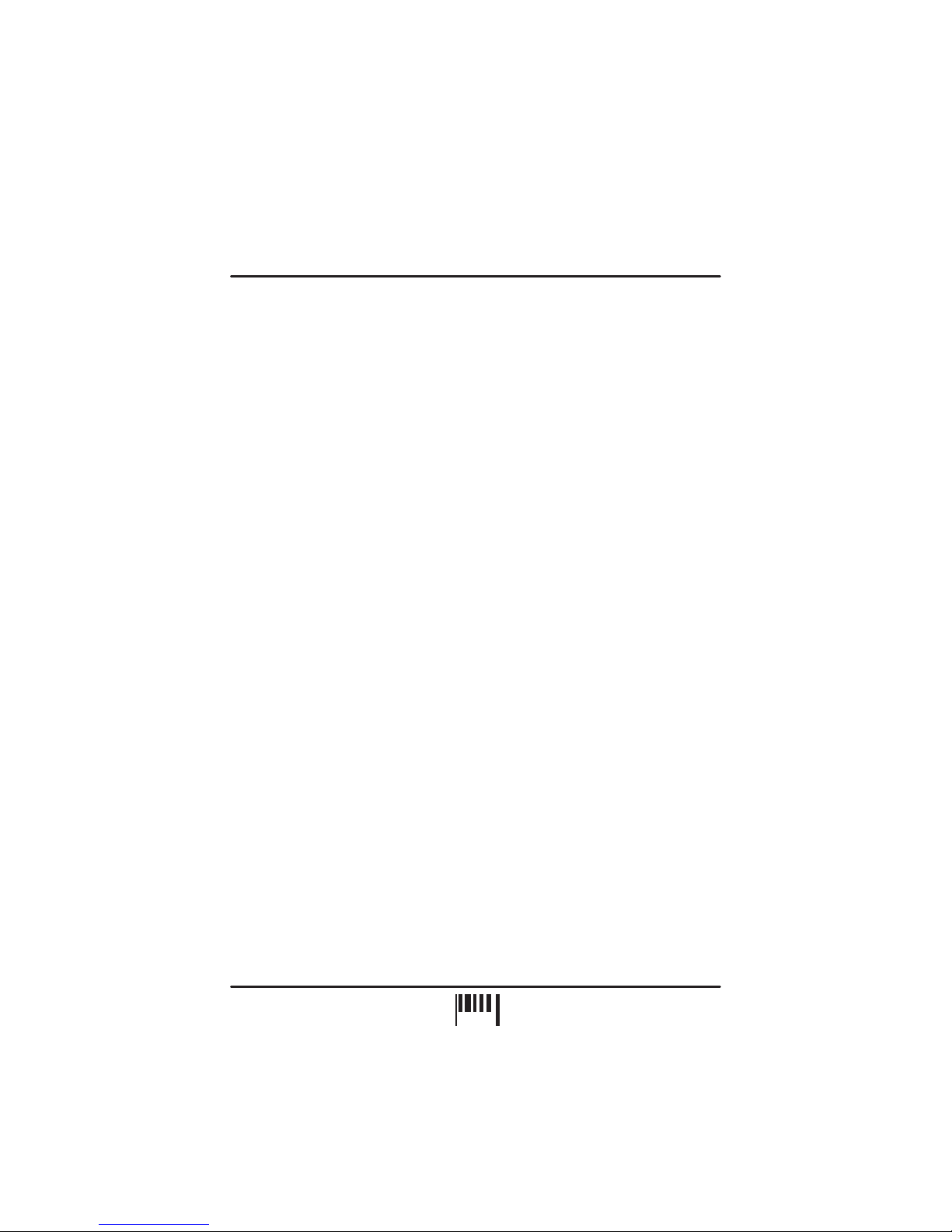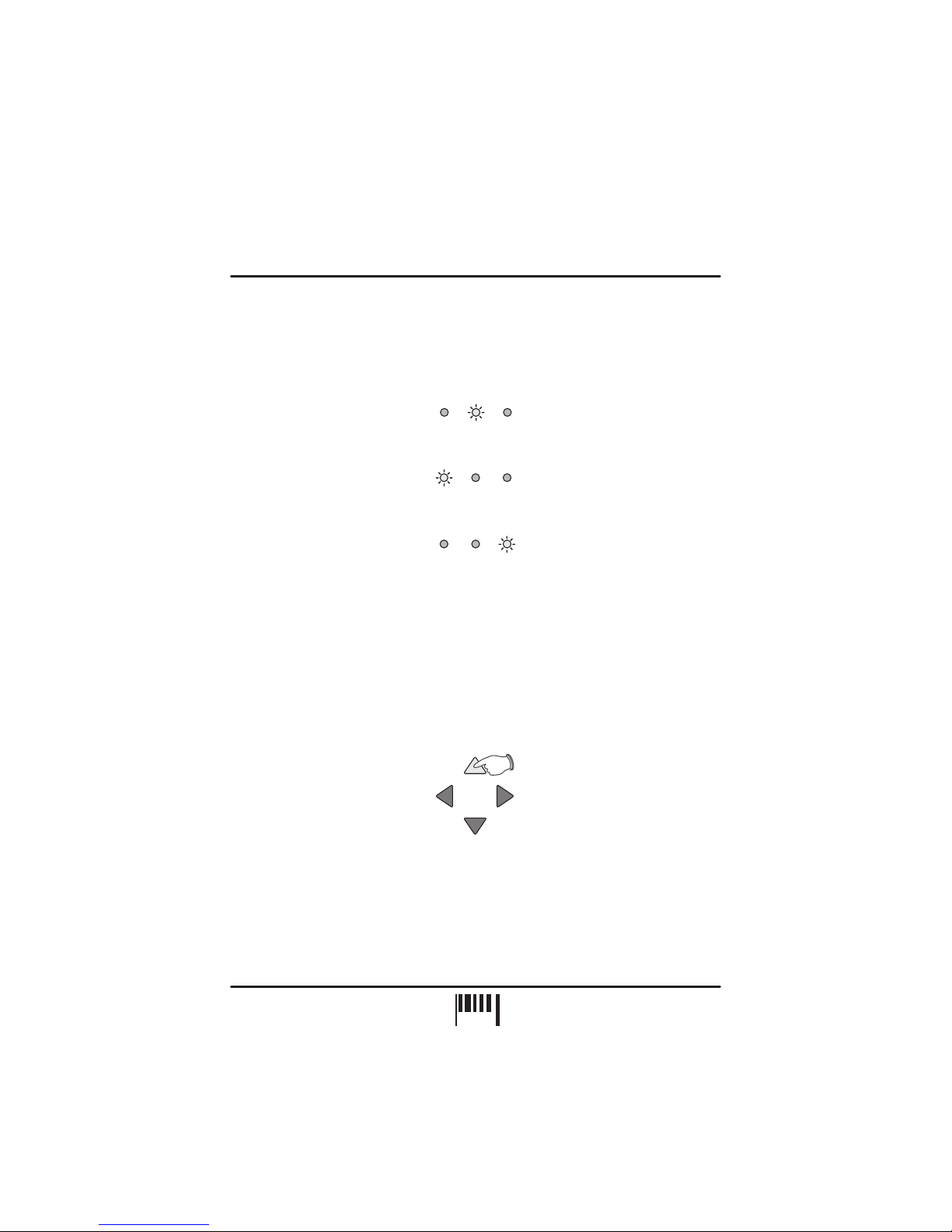INTRODUCTION
The MICRO SYNC automatically synchronises audio and MIDI in a low-cost package with key
features to further simplify and enhance performance.
With straight-forward connections and setup, a compact case and three mounting options, the
MICRO SYNC will integrate perfectly into any DJ/studio setup.
Please read the following sections of this manual carefully to fully understand the operation of
your new RED Sound MICRO SYNC Beat Xtractor.
Congratulations! By purchasing the MICRO SYNC you have joined an exclusive new club of
re-mixers and Djs who have discovered the future of DJ’ing, mixing MIDI instruments with
audio playback. Previously, to make MIDI happen in time with music was a matter of
painstaking and time-consuming tweaking of MIDI tempos and sound source pitch controls to
keep them even remotely synchronised.
At the heart of the MICRO SYNC is Red
Sound's highly acclaimed ‘V2’ BPM Analysis Engine (taken from the groundbreaking
FEDERATION BPM FX module), which shoulders the responsibility of calculating the tempo of
the music. This leaves you free to concentrate on mixing and adjusting the real-time controls
on your MIDI sequencer/tone module.
CONTENTS
Contents & Introduction ..........................................................................
Front Panel & Connectors .......................................................................
Mounting & Connections .........................................................................
External MIDI Sequencer Settings ..........................................................
OPERATION
Getting Started ............................................................................
Setting the Correct Input Level ..................................................
BPM Display ................................................................................
Run/Pause ...................................................................................
Tap (Reset/Stop) .........................................................................
Sync Indicator .............................................................................
Nudge Control ............................................................................
BPM Range. ................................................................................
Specification .......................................................Hints & Tips /
1
2
3
4
4
5
5
6
7
7
8
11
12
OPERATING CRITERIA
This product has been designed to operate most effectively with dance music - i.e. music
based on strong regular beats and patterns. However, as the range of pre-recorded dance
material is virtually limitless (and the audio mix of individual tracks unknown) we cannot
guarantee the performance of the MICRO SYNC with every dance track.
The MICRO SYNC may operate unsatisfactorily if the beat information is either unavailable or
indefinable within the audio track. Please note this when selecting your audio material.
CONTENTS / INTRODUCTION
1
PAGE