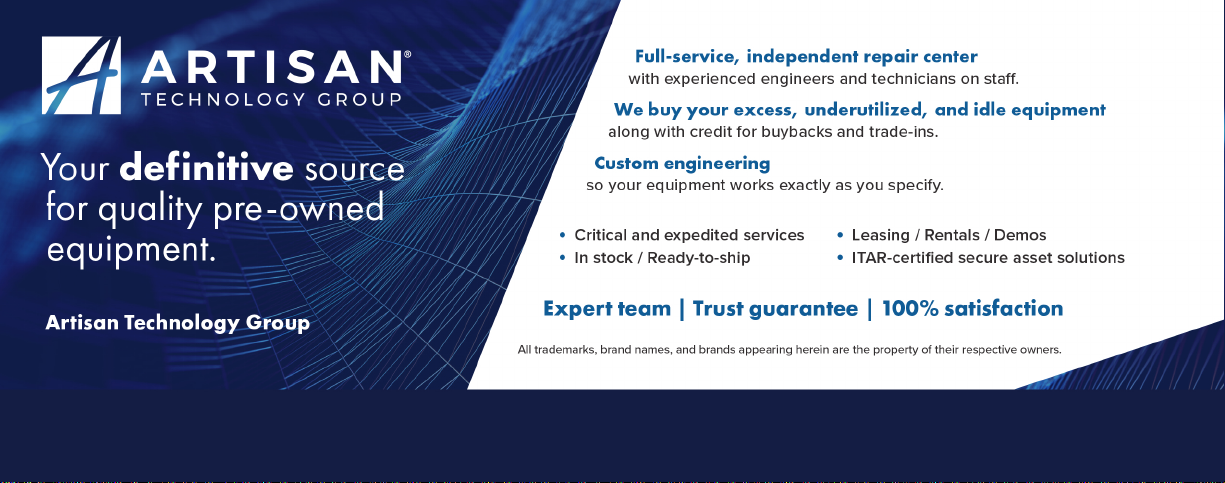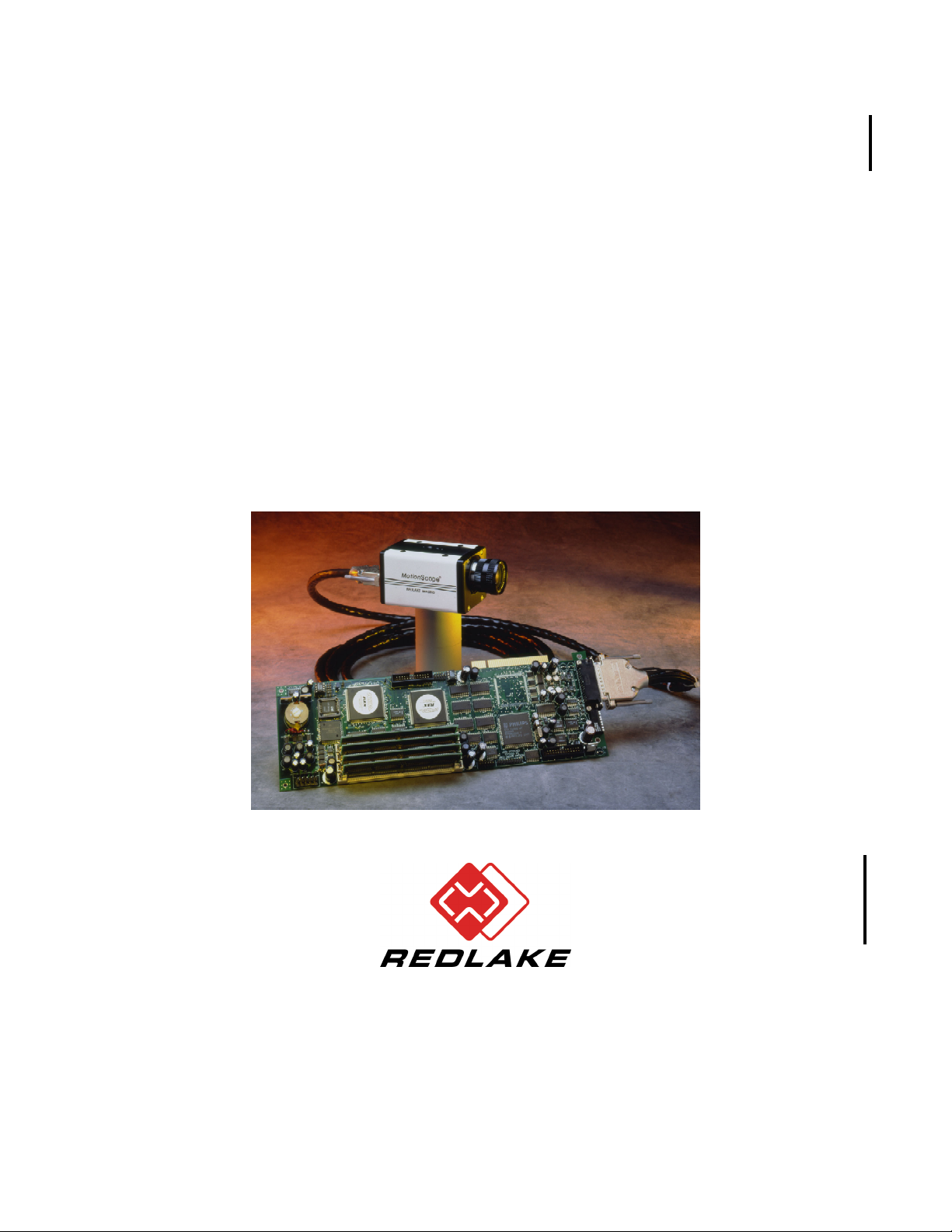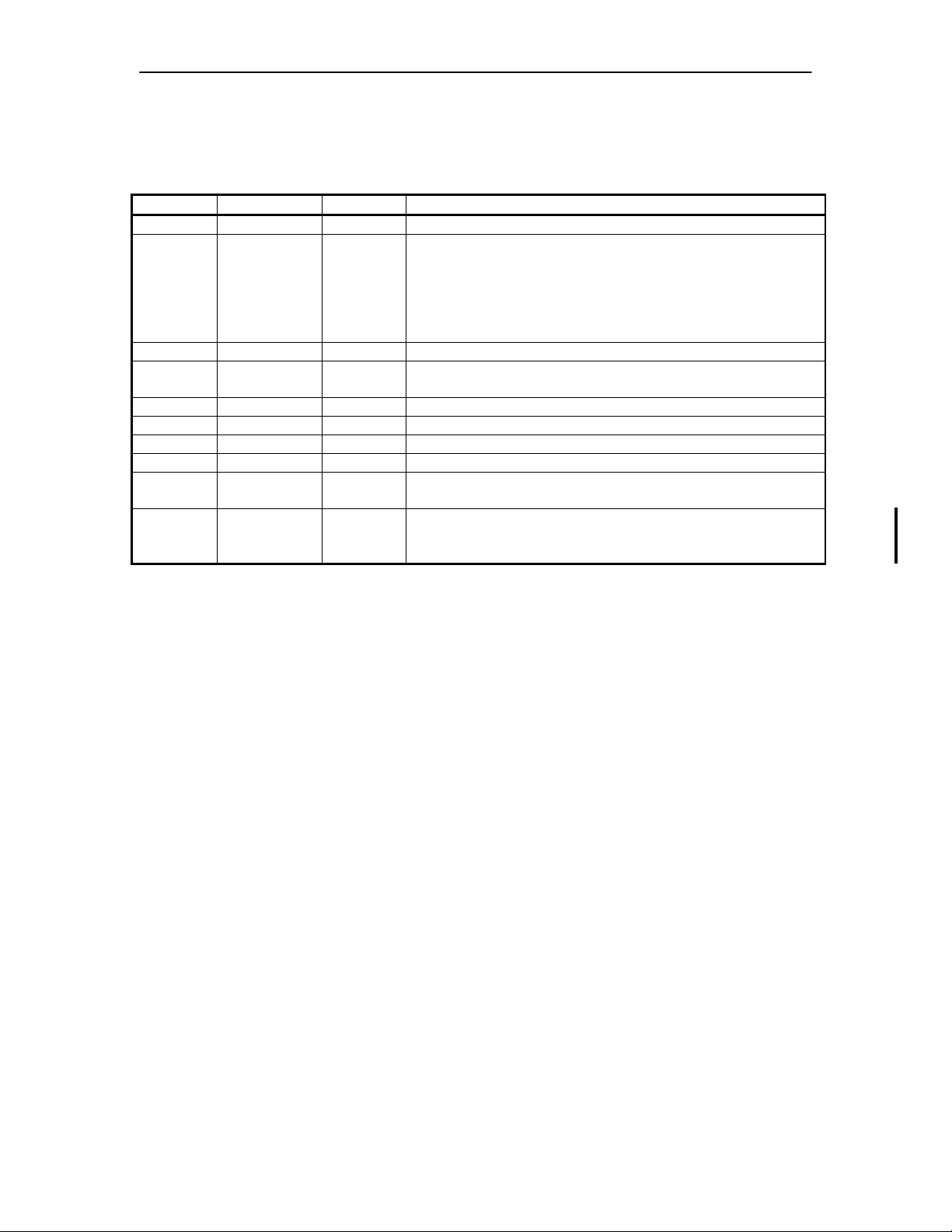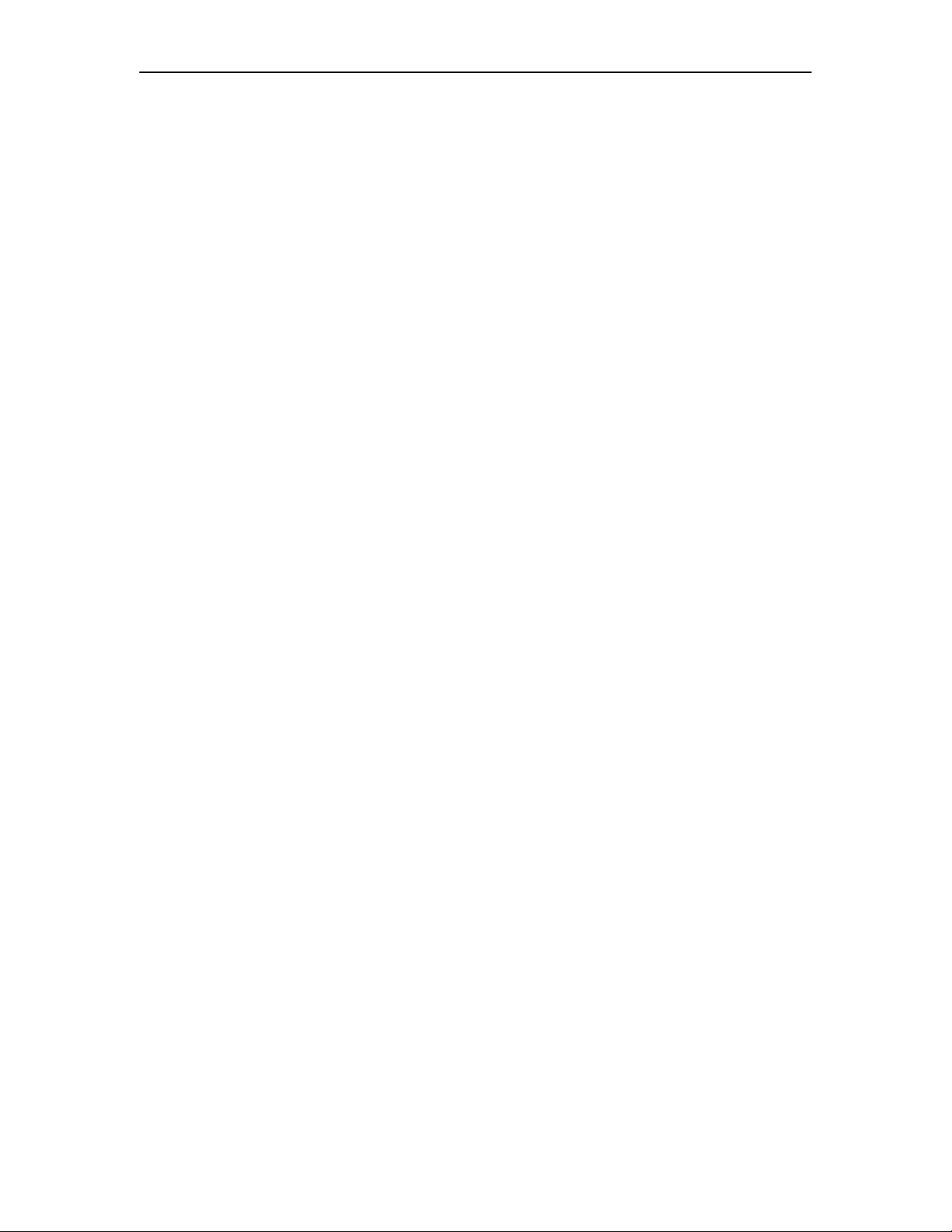REDLAKE MASD, INC.
2.4.3 Loading the Application Program............................................................................ 2-2
2.5 Power On and Loading the Software (Windows NT 4.0) ............................................... 2-3
2.6 Viewing the Live Picture................................................................................................. 2-3
2.7 Setting the Camera Options........................................................................................... 2-3
2.7.1 Naming the Camera and Loading Default or New Data ......................................... 2-3
2.8 Connecting the External Options ................................................................................... 2-3
2.8.1 Composite Out ........................................................................................................ 2-3
2.8.2 The Strobe Output................................................................................................... 2-3
2.8.3 The Data Record Inputs.......................................................................................... 2-4
2.8.4 The Trigger Input..................................................................................................... 2-4
2.8.5 The Phase-Lock Input and Output.......................................................................... 2-5
2.8.5.1 Connecting MotionScope Systems to an Equipment Source.......................... 2-5
· 3DESCRIPTION OF THE MOTIONSCOPE PCI SYSTEM 3-1
3.1 MotionScope Model and Part Numbers......................................................................... 3-1
3.2 The Camera Head.......................................................................................................... 3-1
3.3 The Camera Cable Auxiliary Connectors....................................................................... 3-1
3.4 The MotionScope PCI Controller Board......................................................................... 3-2
3.5 The MotionScope Control Functions.............................................................................. 3-2
3.5.1 The Initial Application Window ................................................................................ 3-2
3.5.2 The Camera Window .............................................................................................. 3-3
3.5.3 Viewing and Setting the Operating Parameters ..................................................... 3-4
3.5.3.1 Event Number.................................................................................................. 3-4
3.5.3.2 The Record Rate ............................................................................................. 3-4
3.5.3.3 Extended Record Rate .................................................................................... 3-4
3.5.3.4 The Shutter ...................................................................................................... 3-4
3.5.3.5 Trigger Point .................................................................................................... 3-4
3.6 Viewing Camera Properties ........................................................................................... 3-5
3.7 Recording an Event........................................................................................................ 3-5
3.8 Saving an Event Sequence............................................................................................ 3-6
3.8.1 Selecting Frames from the Sequence .................................................................... 3-6
3.8.2 Selecting a File Format ........................................................................................... 3-6
3.8.3 File Compression .................................................................................................... 3-7
3.9 Playing from the Image Memory or a Saved File........................................................... 3-7
3.9.1 Playing from the Image Memory............................................................................. 3-7
3.9.2 Playing from a Computer File ................................................................................. 3-7
3.9.3 Reviewing the Right Click Menu ............................................................................. 3-8
3.10Using the Reticle to Measure Motion................................................................................. 3-9
3.10.1 Setting up the Reticle Parameters .......................................................................... 3-9
3.10.2 Enabling the Reticle .............................................................................................. 3-10
3.10.2.1 Entering Set Points ........................................................................................ 3-10
3.10.3 Calibrating the Reticle Feature ..............................................................................3-11
3.10.3.1 Data…............................................................................................................ 3-12
_____________________________________________________________________________
9400-0010 Rev S vi 02/15/02
Artisan Technology Group - Quality Instrumentation ... Guaranteed | (888) 88-SOURCE | www.artisantg.com