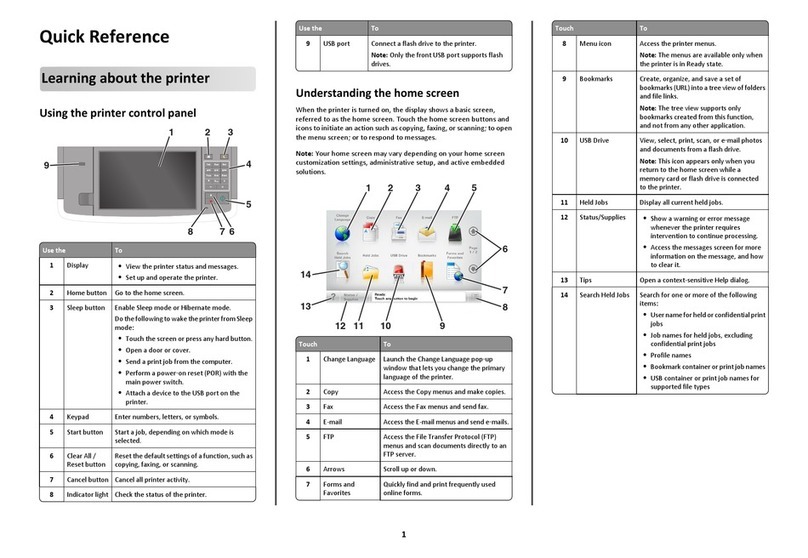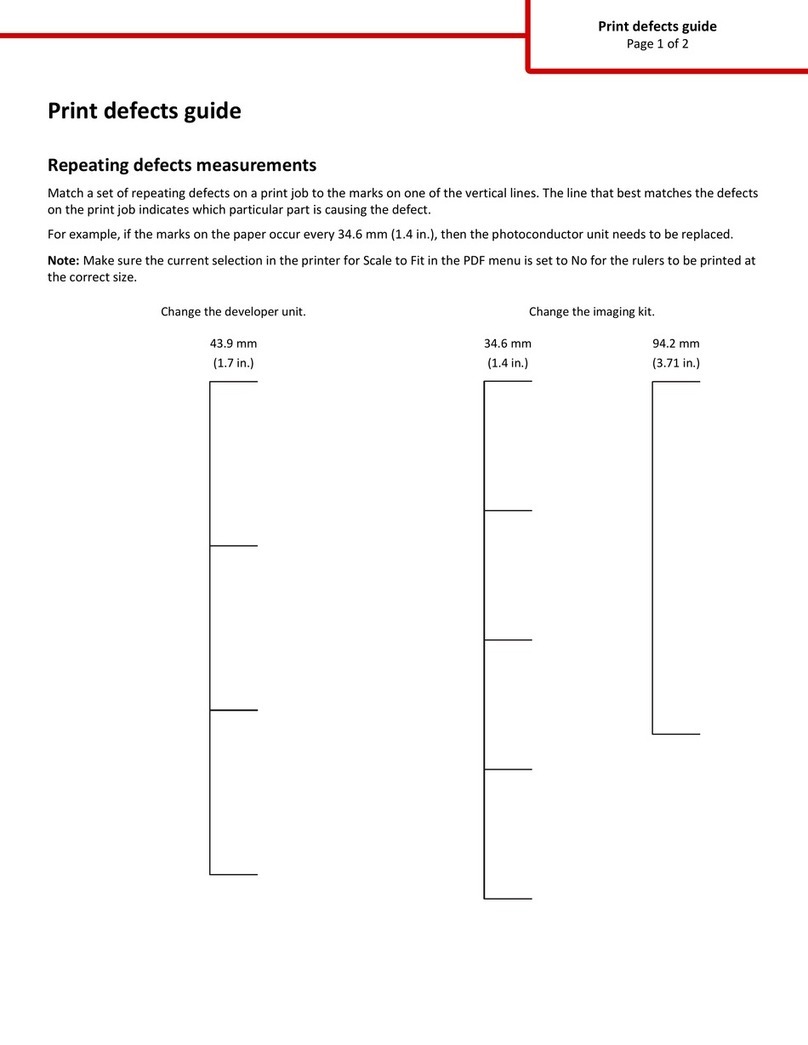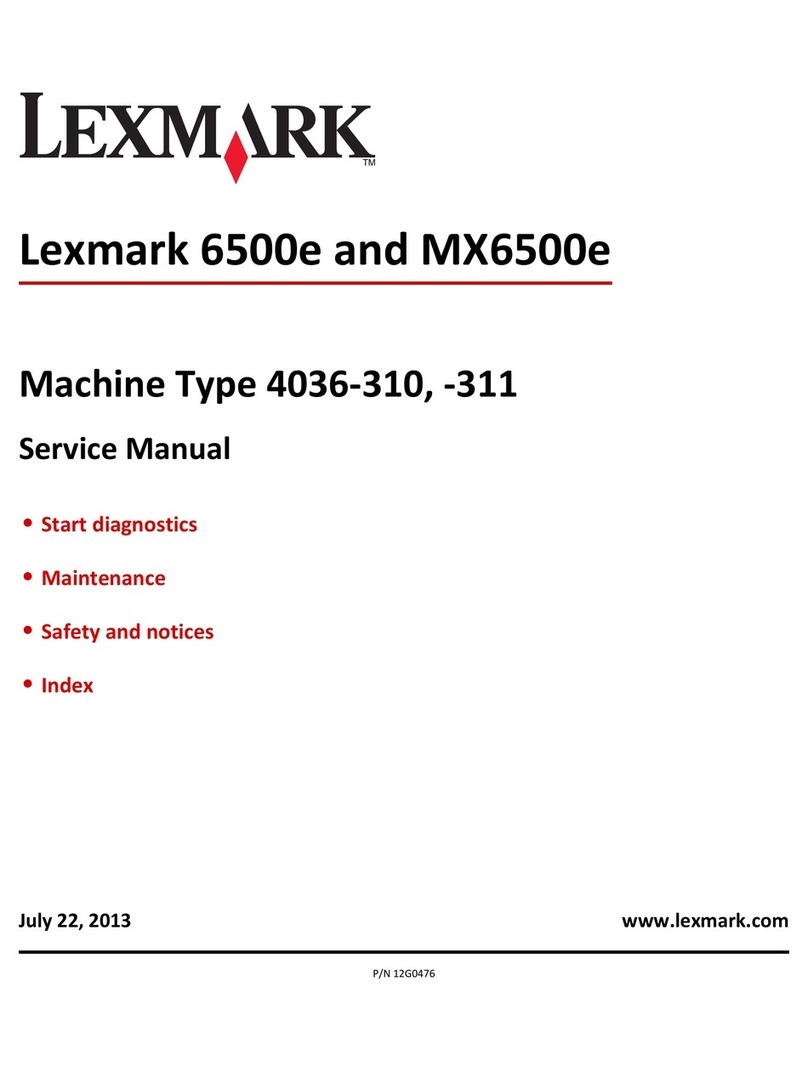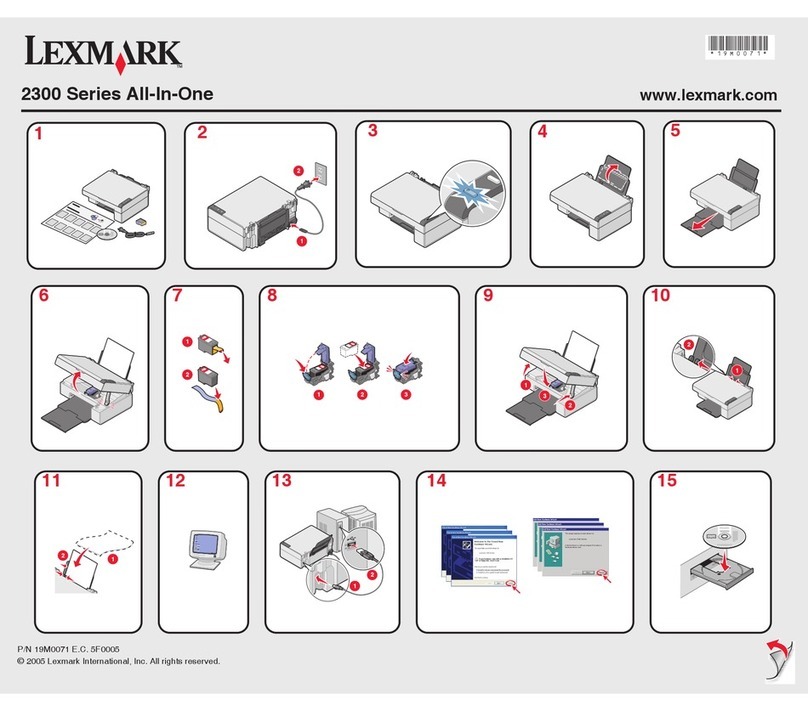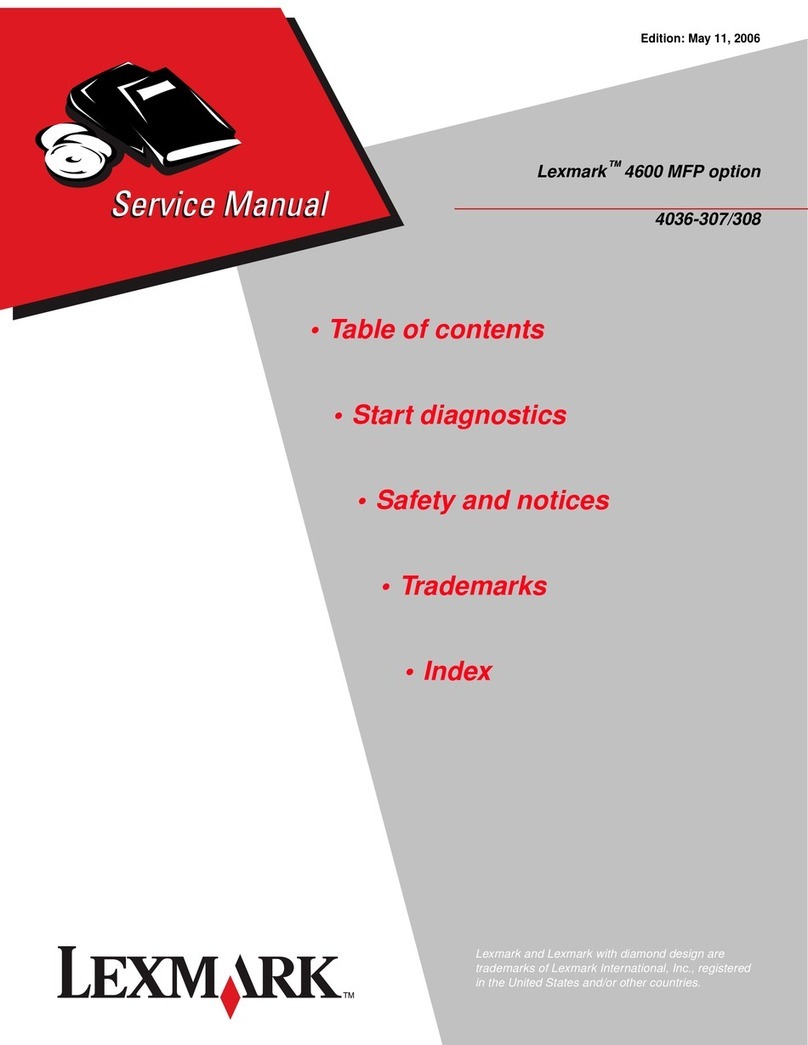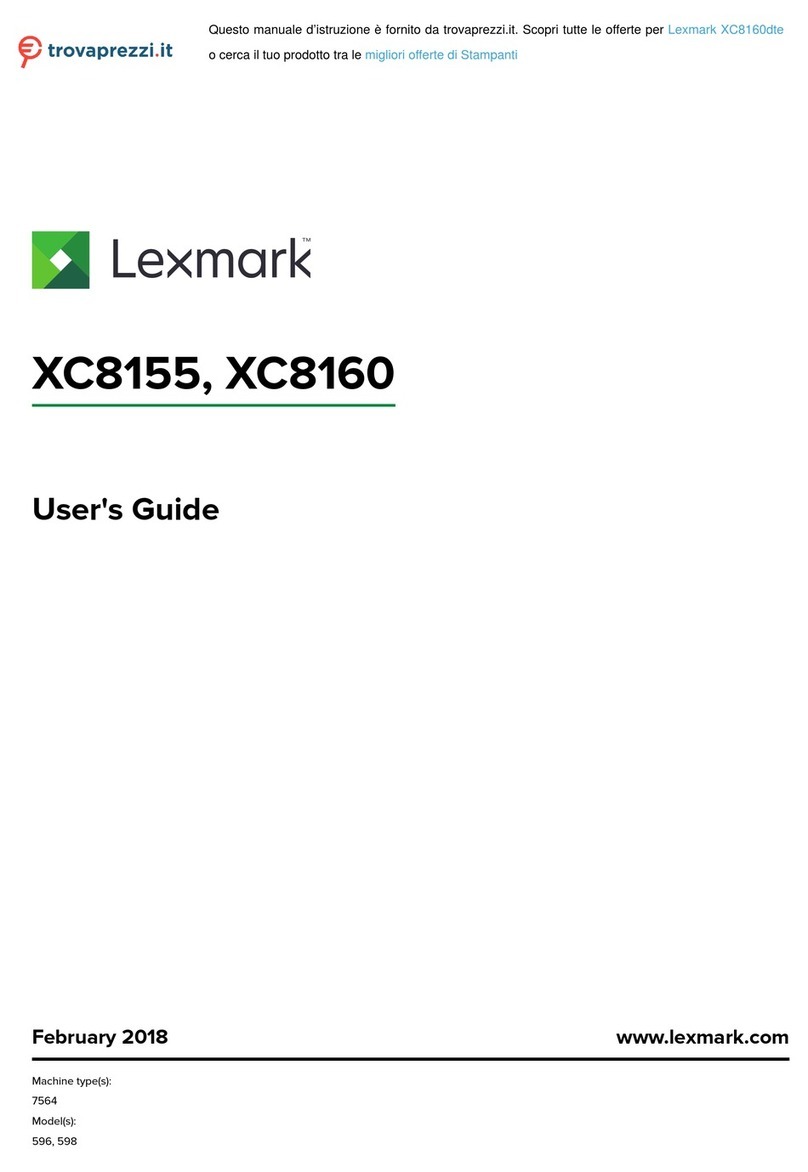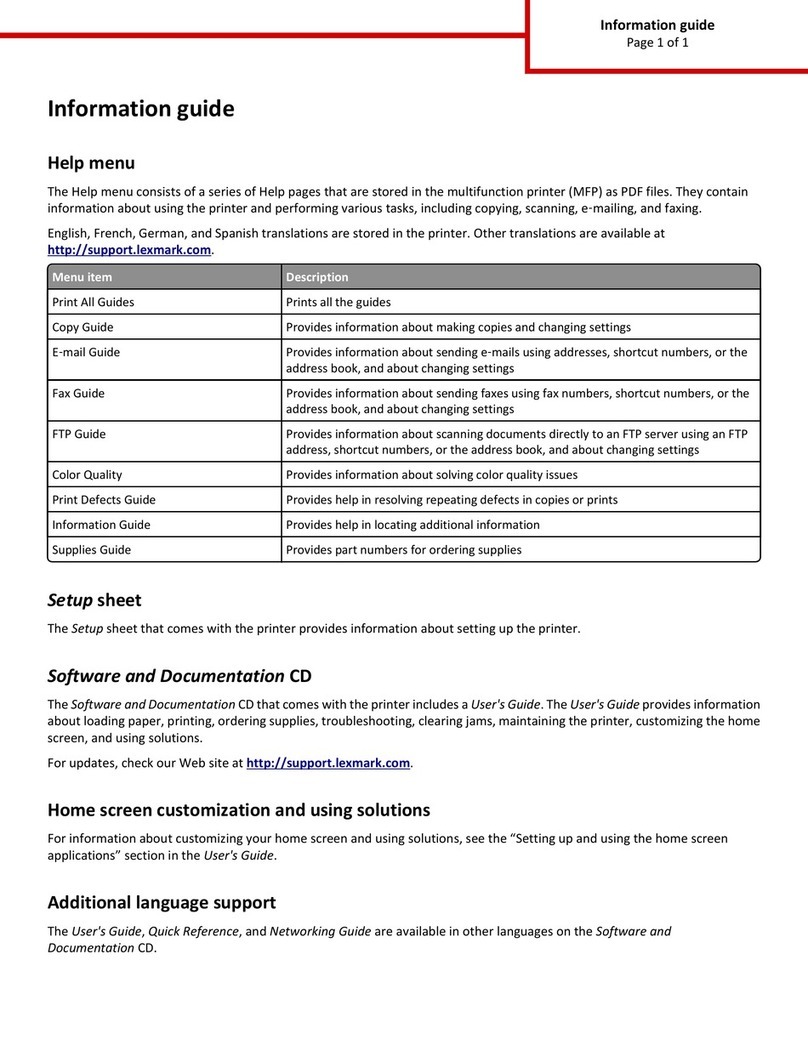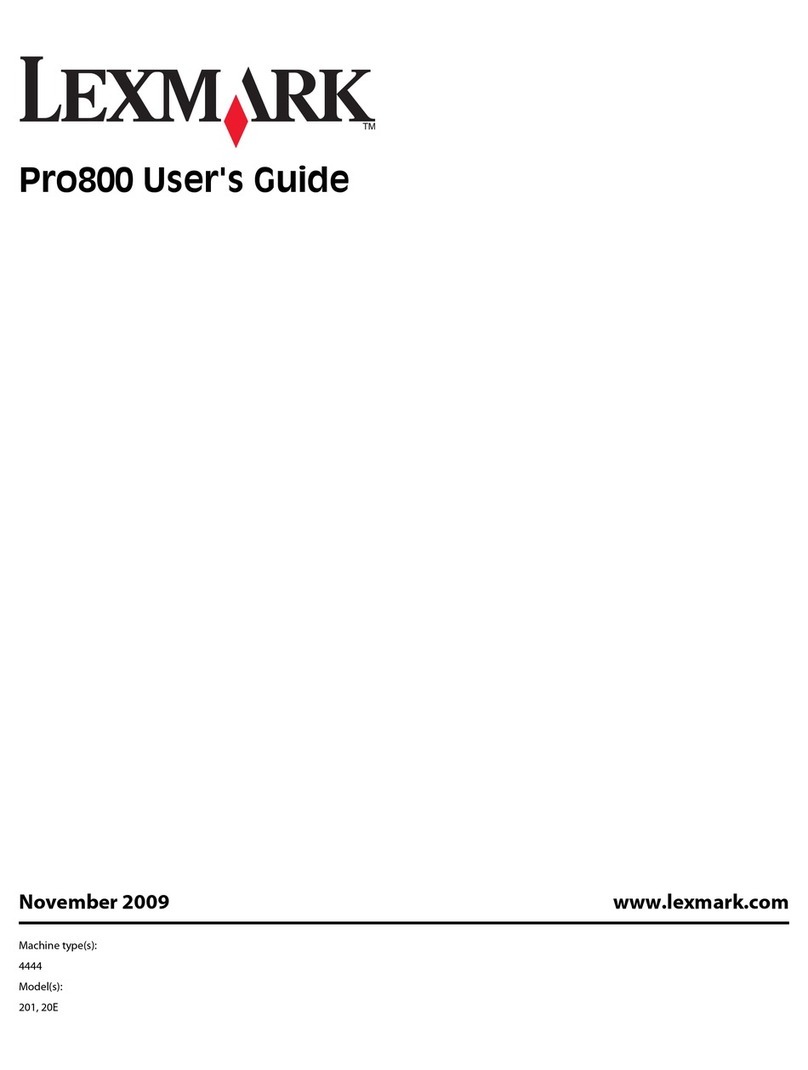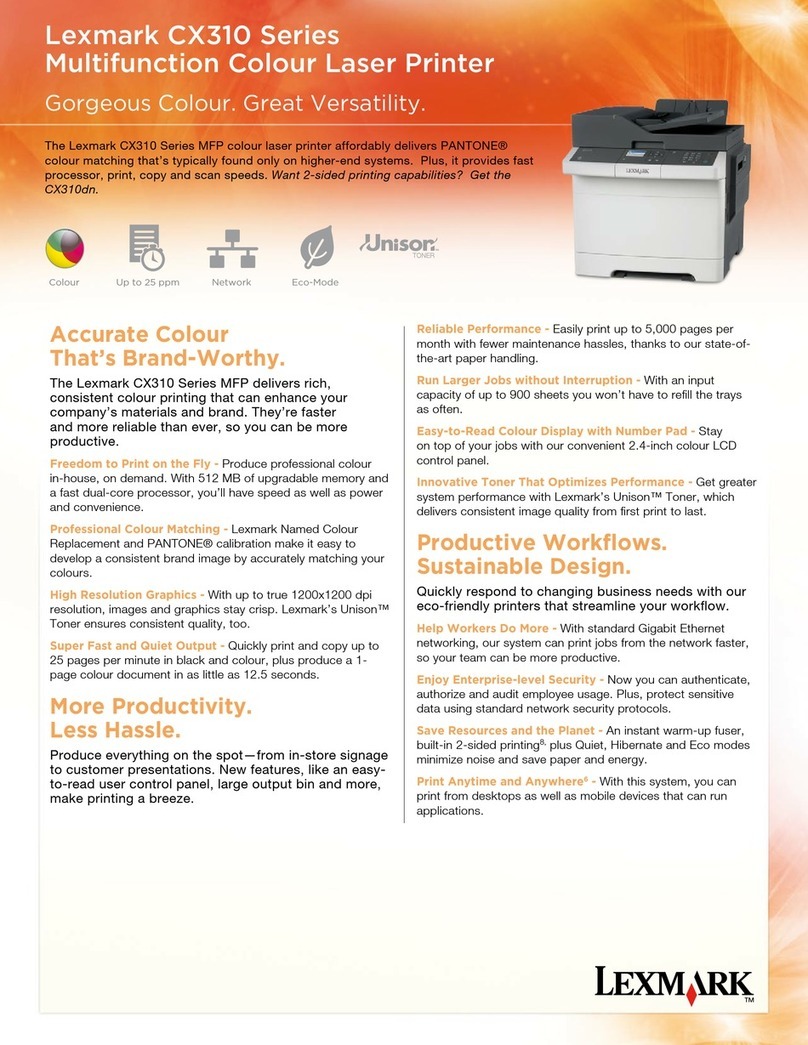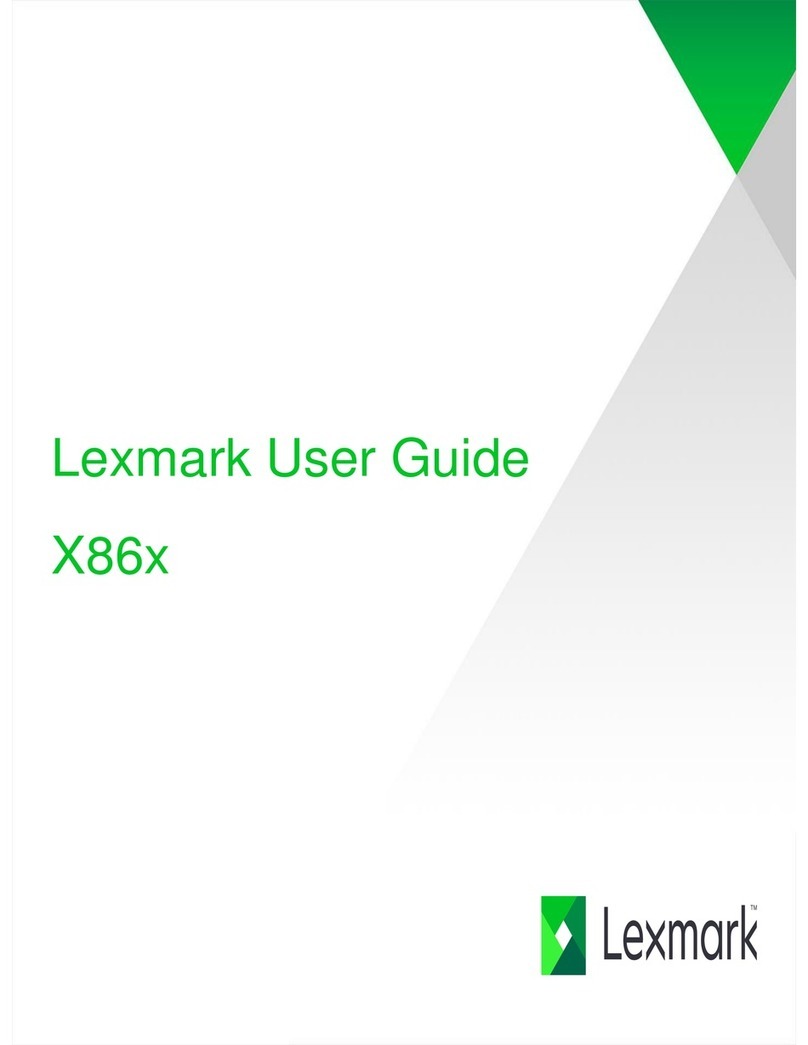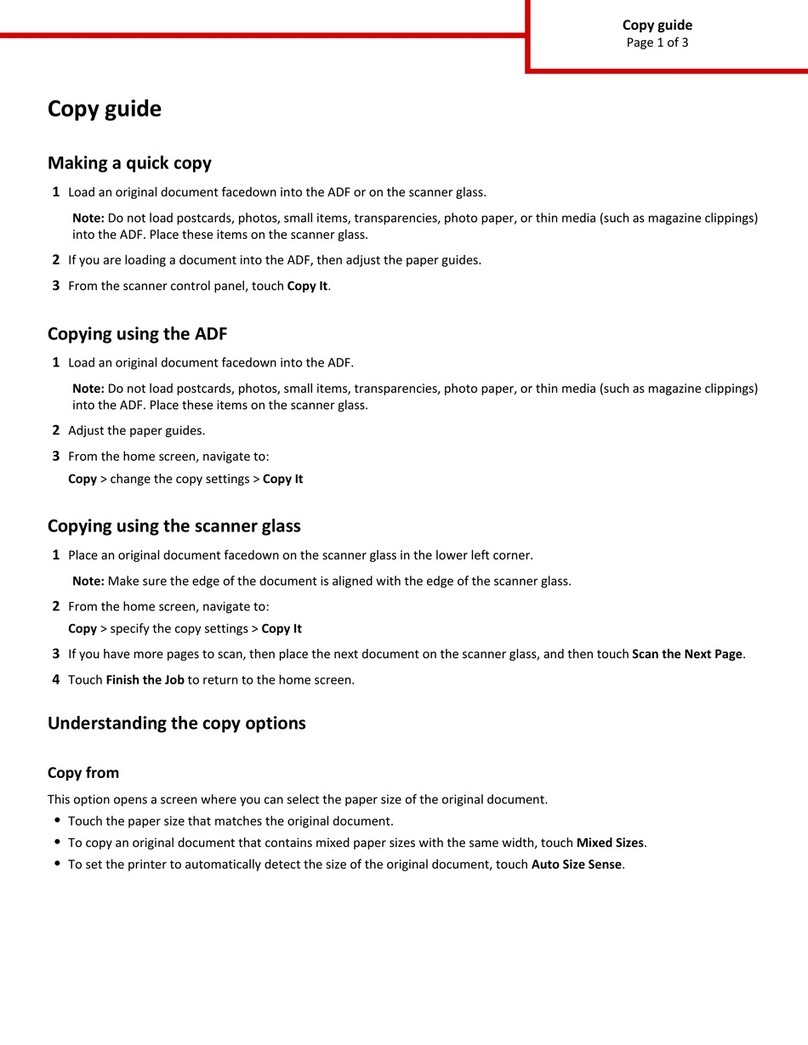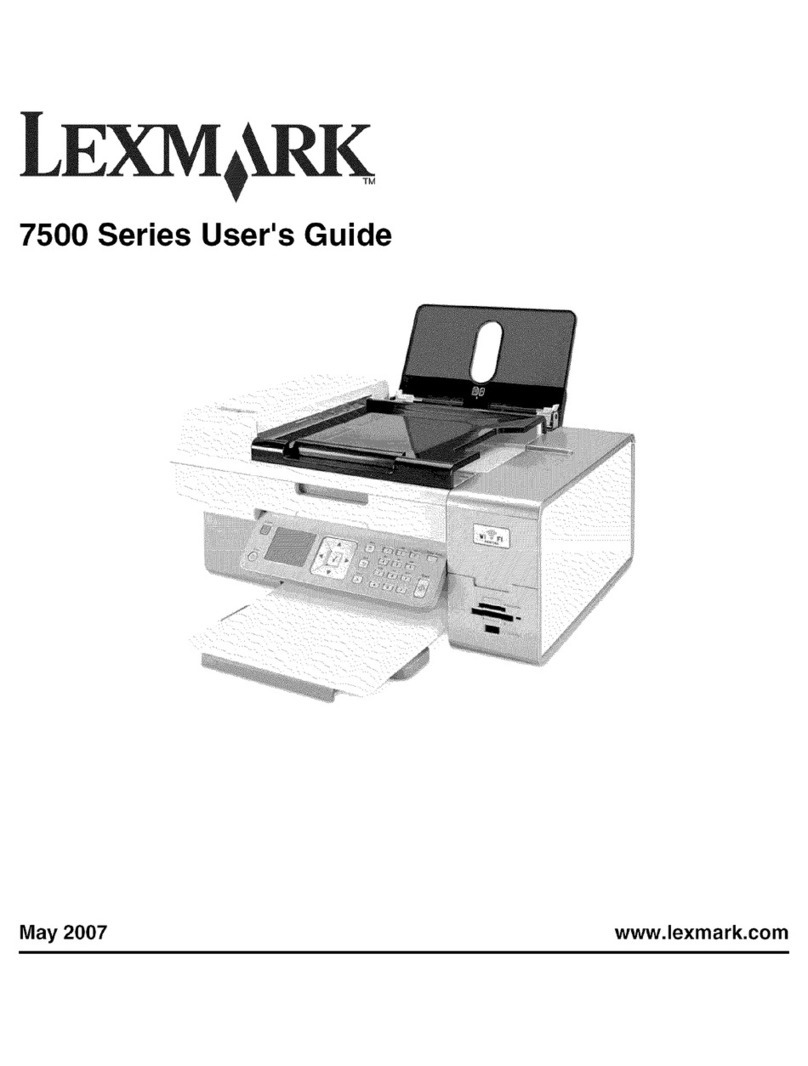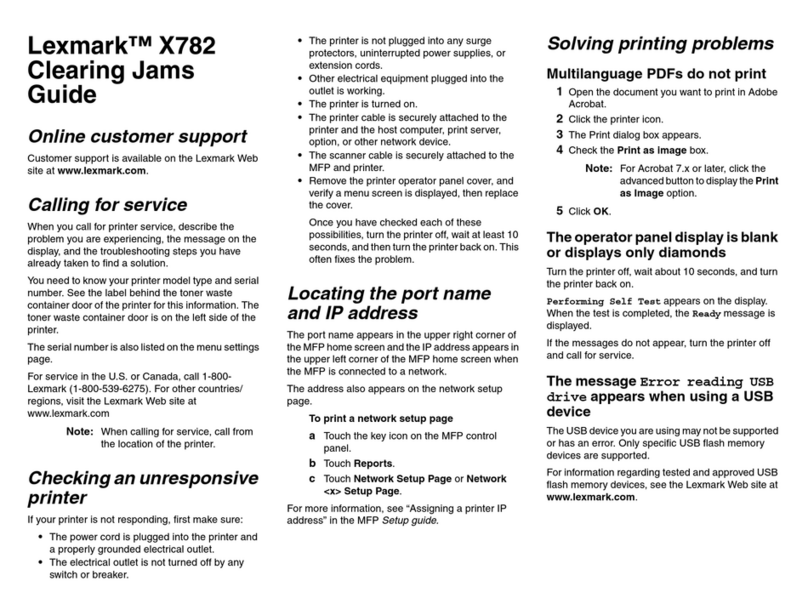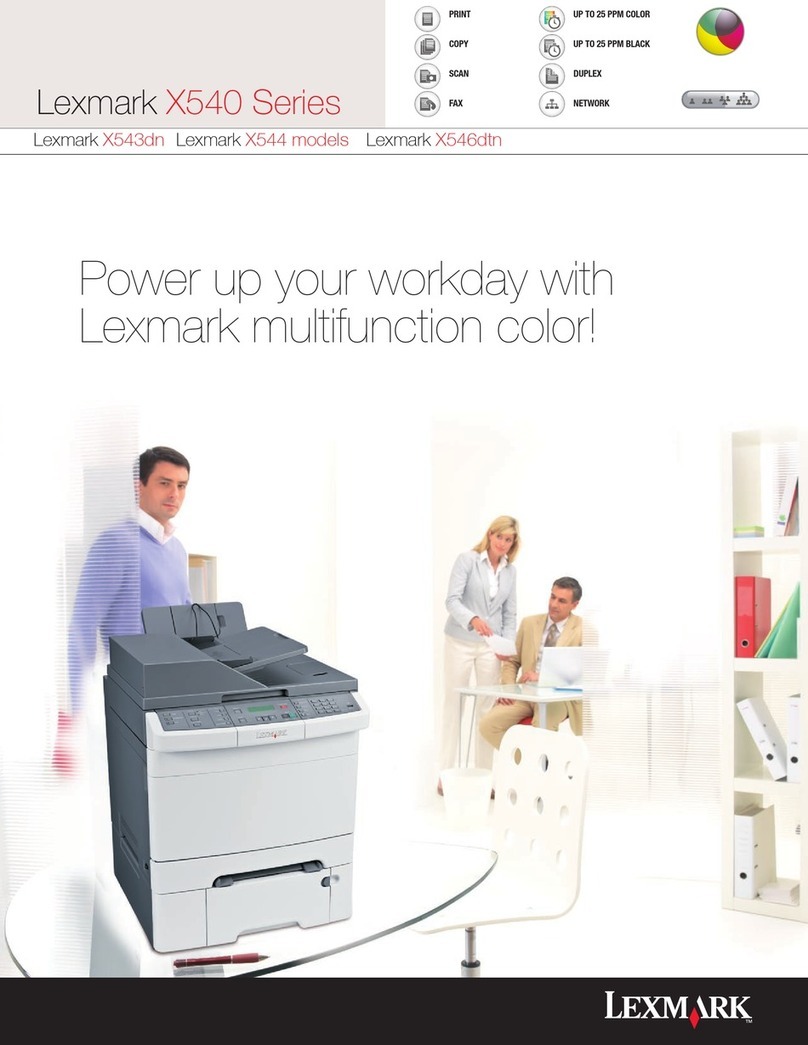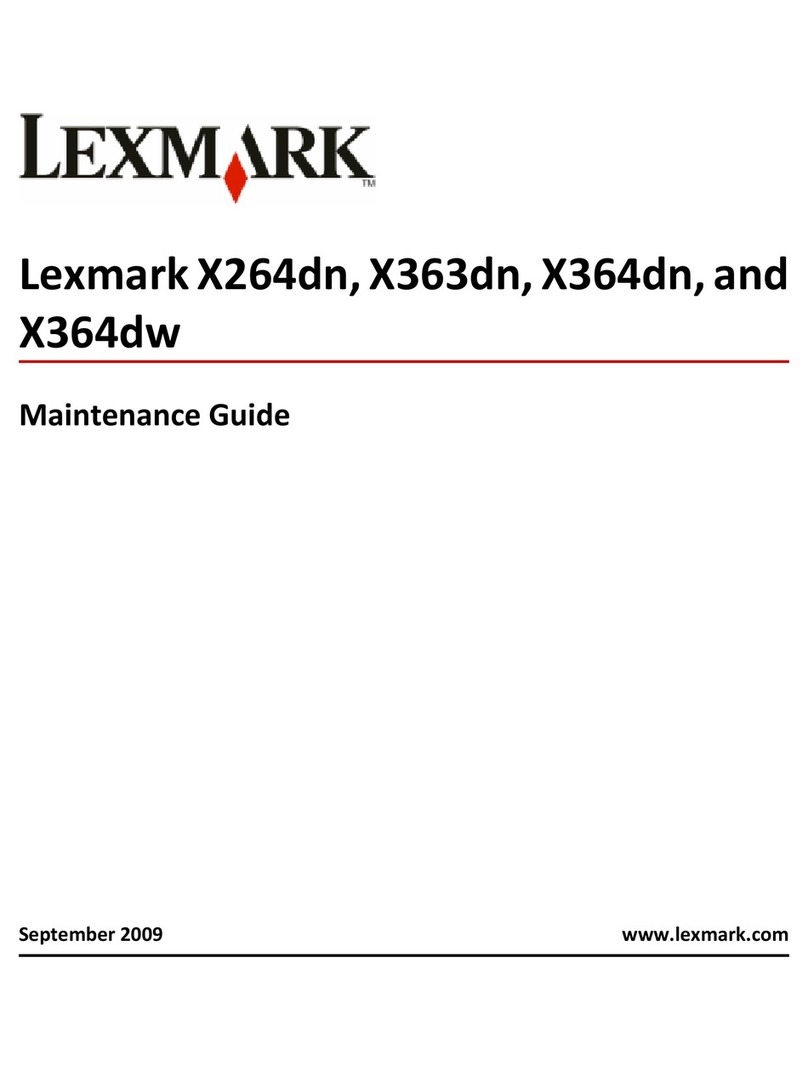1Place your original document in the ADF face
up. Labels on the ADF show how to load the
paper based on its size.
2Adjust the paper guides.
3Touch Copy on the home screen.
4Touch Copy From, and then touch Mixed
Sizes.
5Touch Copy To, and then touch Auto Size
Match.
6Touch Copy It.
The scanner will identify the different size pages
as they scan, and then print them on the correct
size paper.
Example 2: the MFP has one paper tray, loaded with
letter-size paper. A document mixed with letter and
legal pages needs to be copied.
1Place your original document in the ADF face
up. Labels on the ADF show how to load the
paper based on its size.
2Adjust the paper guides.
3Touch Copy on the home screen.
4Touch Copy From, and then touch Mixed
Sizes.
5Touch Copy It.
The scanner will identify the different size pages
as they scan, and then scale the legal size
pages to print on letter size paper.
Copying multiple pages onto a
single sheet
1Place your original document in the automatic
document feeder faceup, short-edge first.
2Adjust the paper guides.
3Touch Copy on the home screen.
4Make your duplex choice.
5Touch Options.
6Touch Paper Saver.
7Select the output you want.
For example, if you have four portrait-oriented
original documents that you want copied to the
same side of one sheet, touch 4 on 1 Portrait.
8Touch Print Page Borders if you want a box
drawn around each page on the copies.
9Touch Copy It.
Faxing
Sending a fax
1Place your original document in the automatic
document feeder faceup, short-edge first.
2Adjust the paper guides.
3Touch Fax on the home screen.
4Enter the fax number using the numbers on the
touch screen or keypad.
Add recipients by touching next and then
entering the recipient's telephone number or
shortcut number, or search the address book.
Note: To place a two-second dialing
pause within a fax number, use the
Dial Pause button.
The dial pause will appear as a comma in the
Fax to: box. Use this feature if you need to dial
an outside line first.
5Touch Fax It.
Printing
Printing a document
1Open the file you want to print.
2From the File menu, select Print.
3Verify that the correct printer is selected in the
dialog box.
4Modify the printer settings as appropriate (such
as the pages you want to print or the number of
copies).
Note: Click Properties or Setup to adjust
printer settings not available from
the first screen, and click OK.
5Click OK or Print to send the job to the selected
printer.
Printing a confidential job
1With the file open, select File Print.
2Click Properties. (If there is no Properties
button, click Setup, and then click Properties.)
3Depending on the operating system, you may
have to click the Other Options tab, and then
click Print and Hold.
4Enter a User Name and PIN.
5Send your job to the printer.
Go to the printer when you are ready to retrieve
your confidential print job.
6To u c h Held jobs on the home screen.
7Touch your user name.
Note: If your name does not appear, touch
the down arrow until your name
appears, or touch Search Held
Jobs if there are a large number of
held jobs in the printer.
8Select Confidential Jobs.
9Enter your PIN.
10 Touch the job you want to print.
11 To u c h Print, or touch +to input the number of
copies, and then touch Print.
Note: After your job prints, it is deleted
from printer memory.