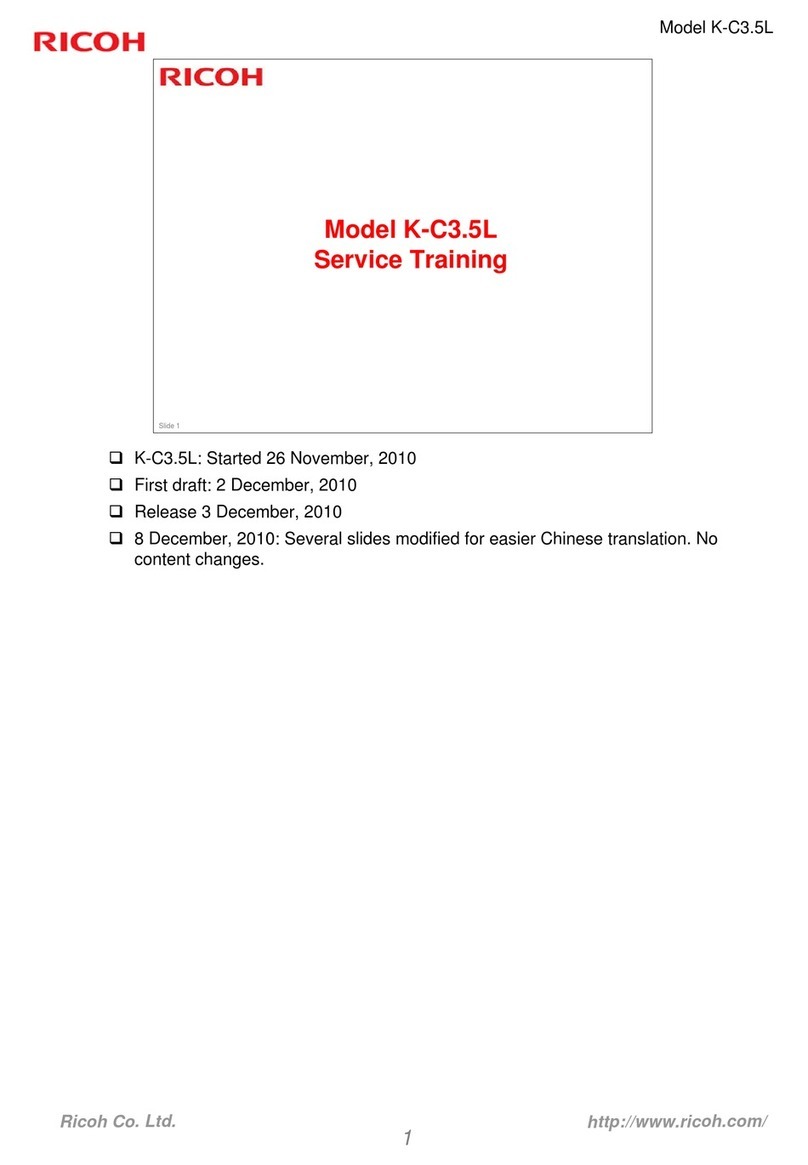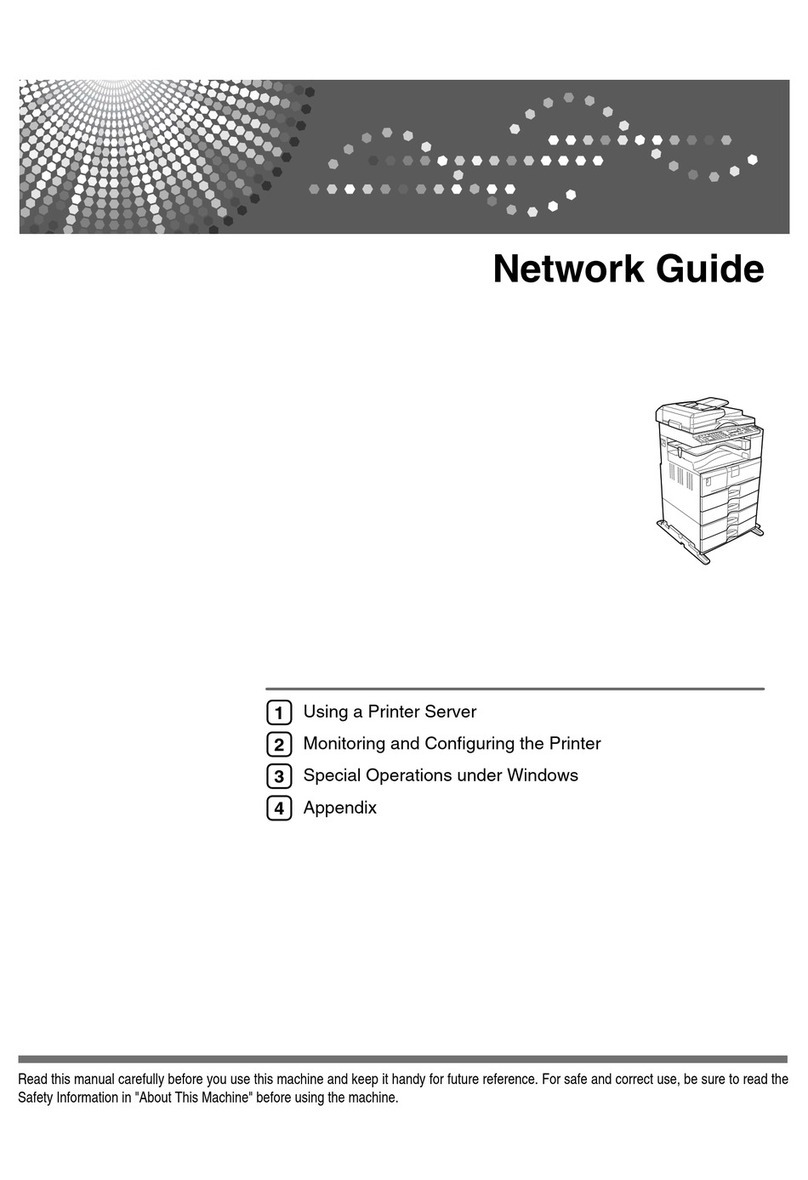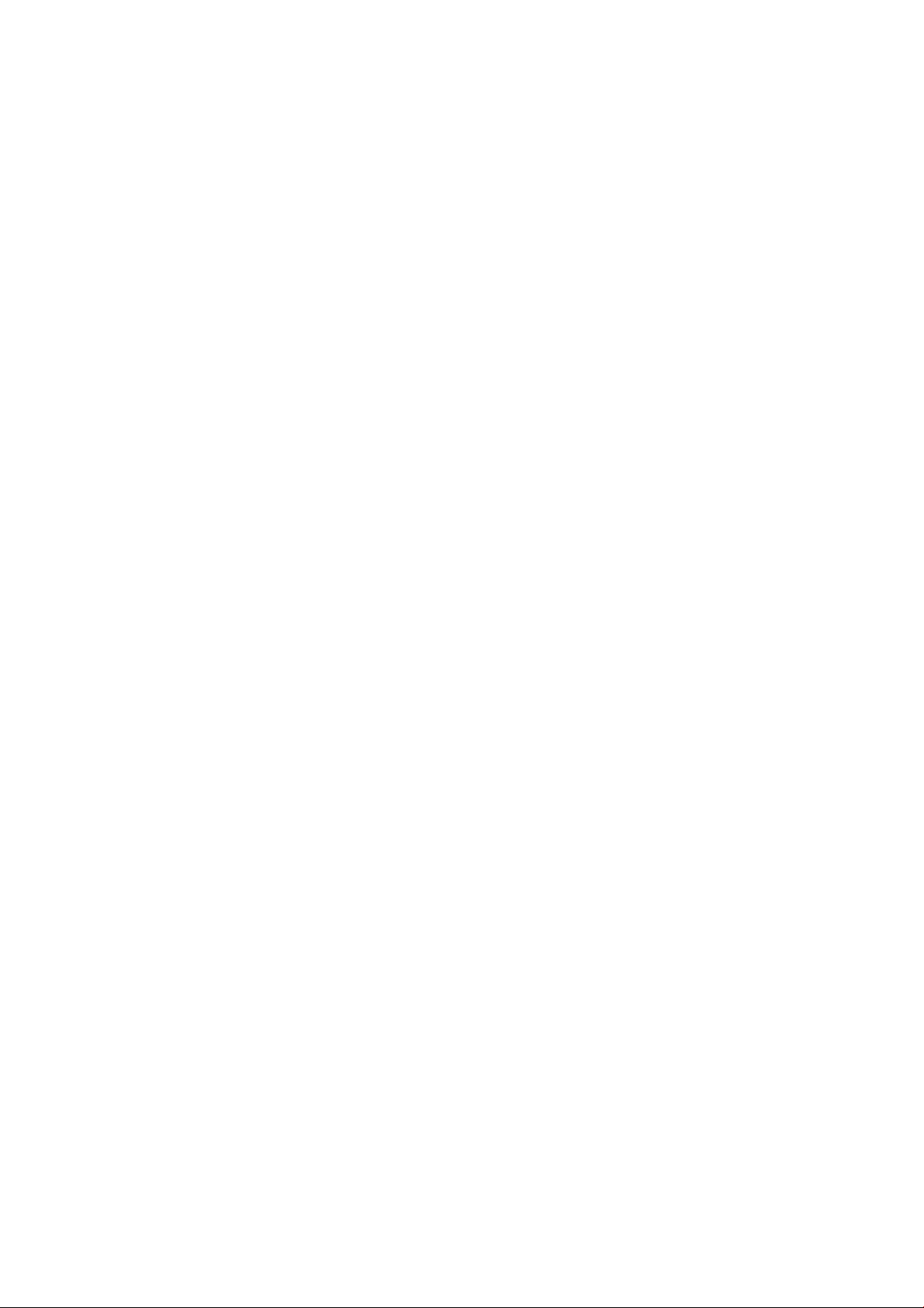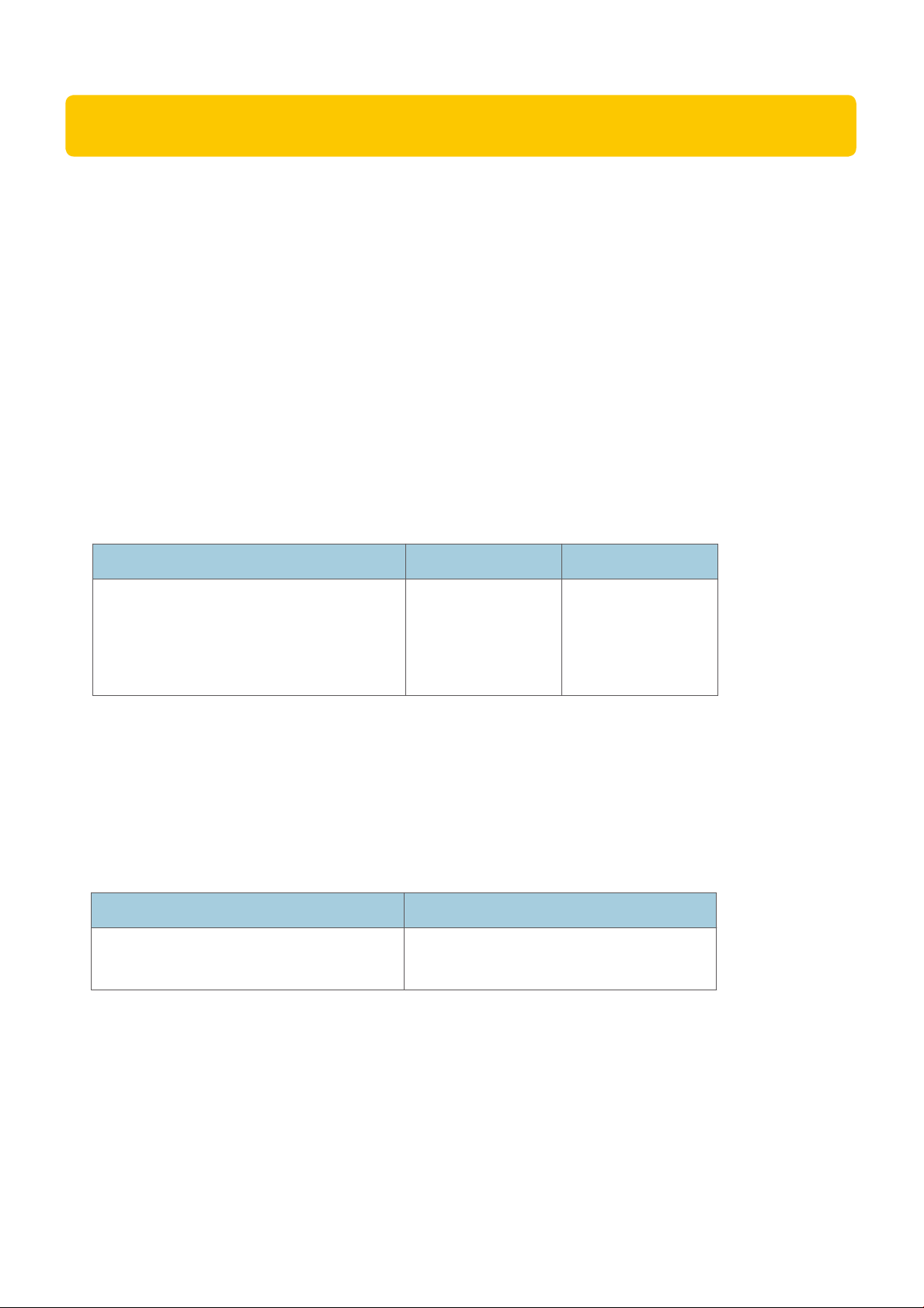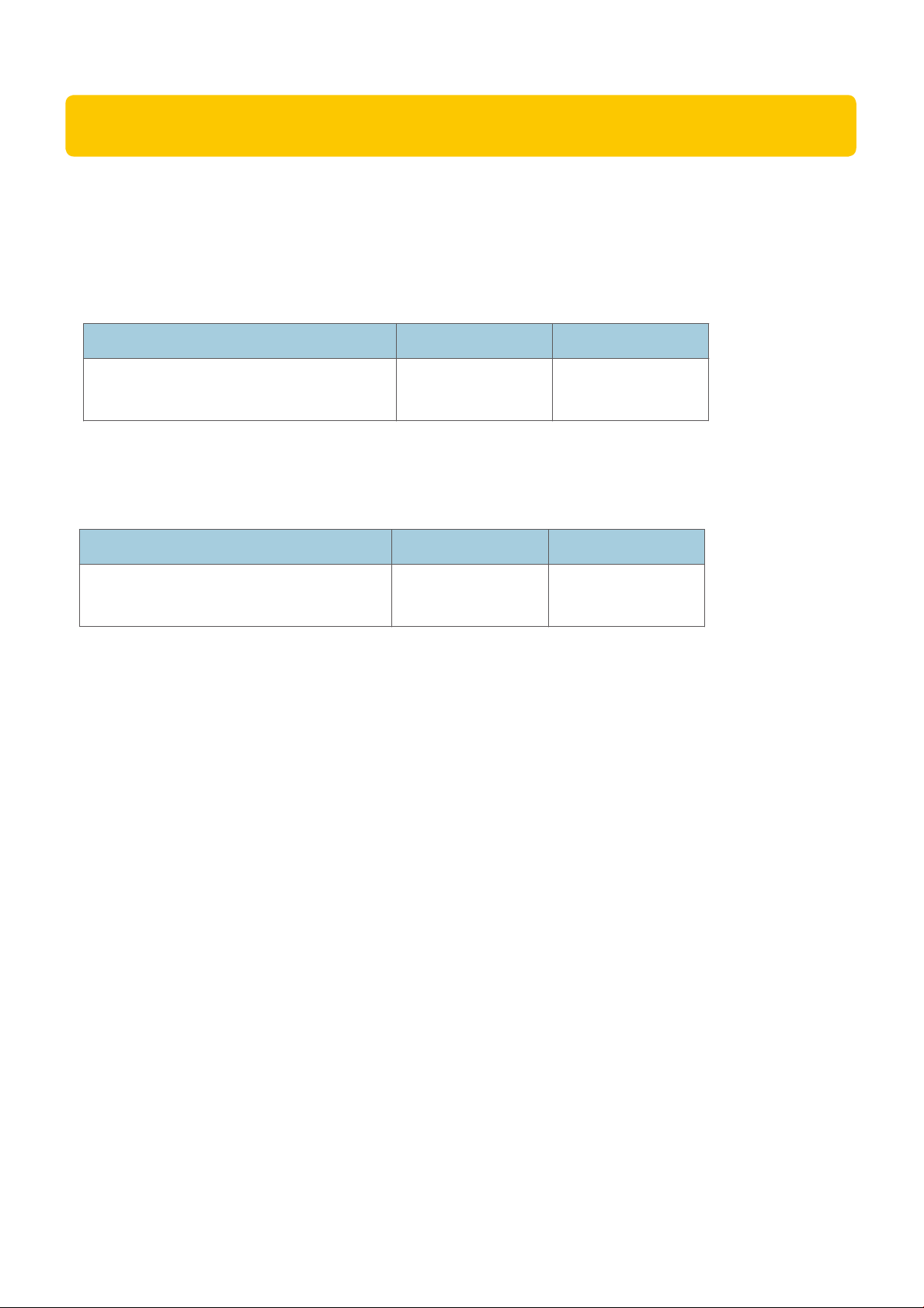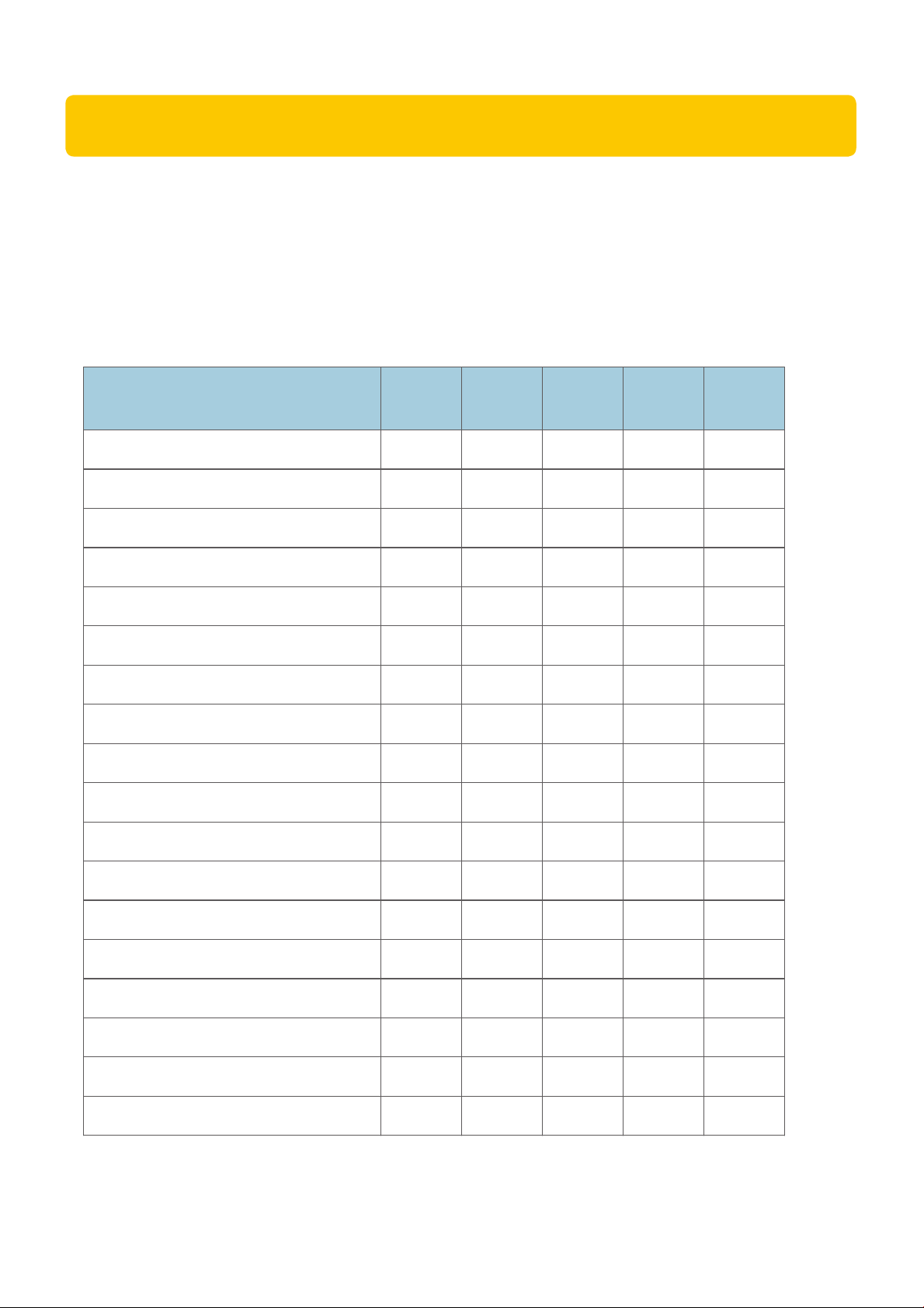Ricoh Pro C5300 Series User instructions
Other Ricoh All In One Printer manuals

Ricoh
Ricoh M016 User manual

Ricoh
Ricoh MP C2003 Series User manual
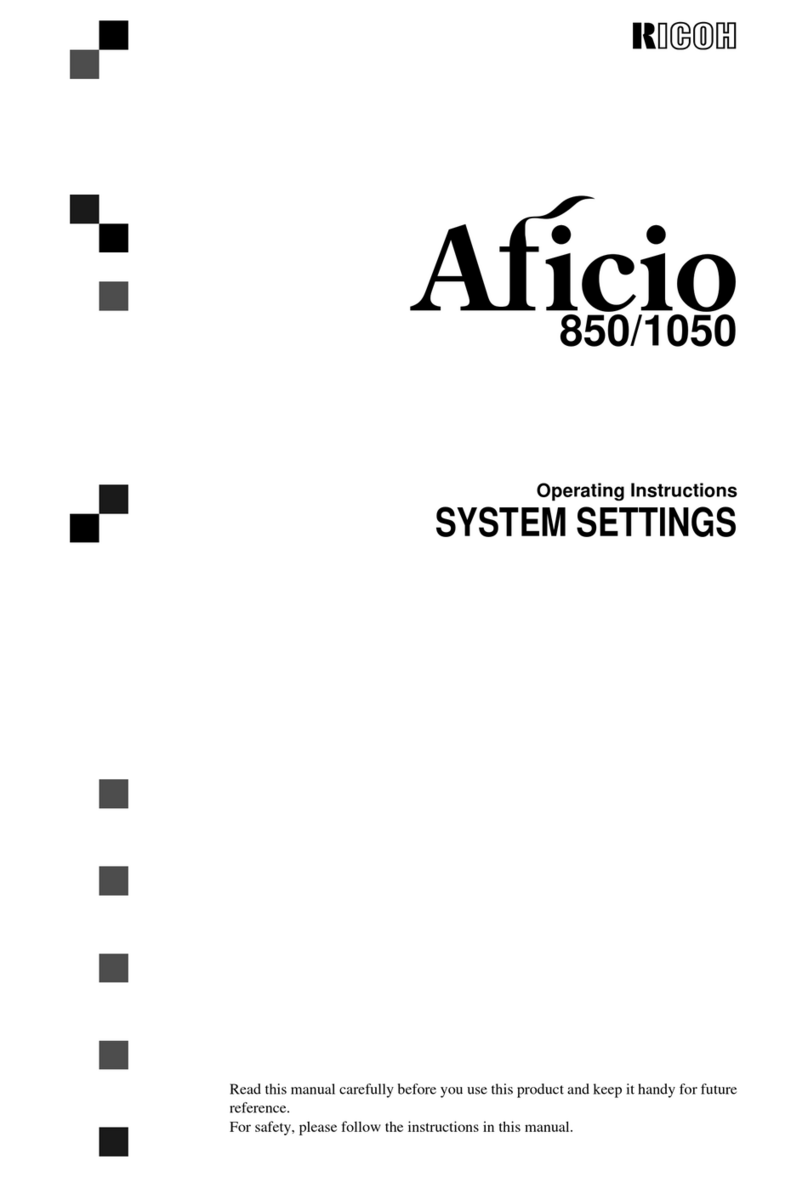
Ricoh
Ricoh Aficio 1050 User instructions
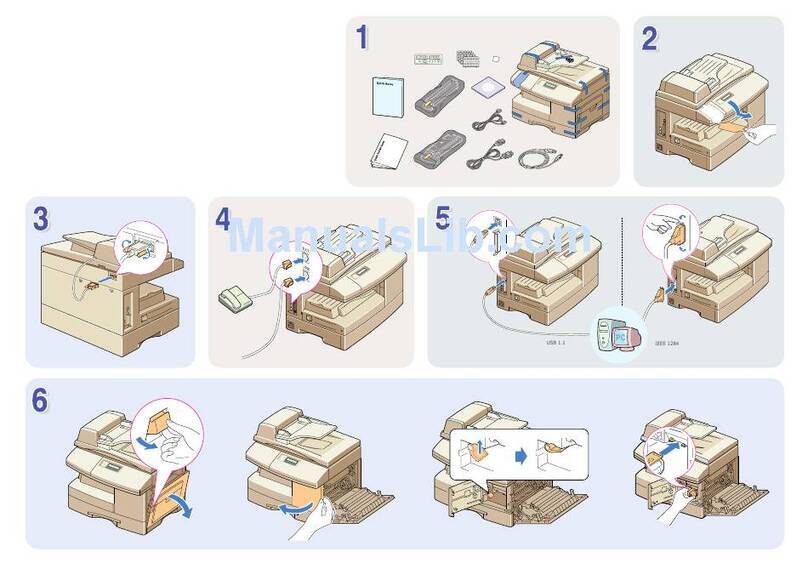
Ricoh
Ricoh AC204 User manual

Ricoh
Ricoh Aficio MP 201SPF User manual
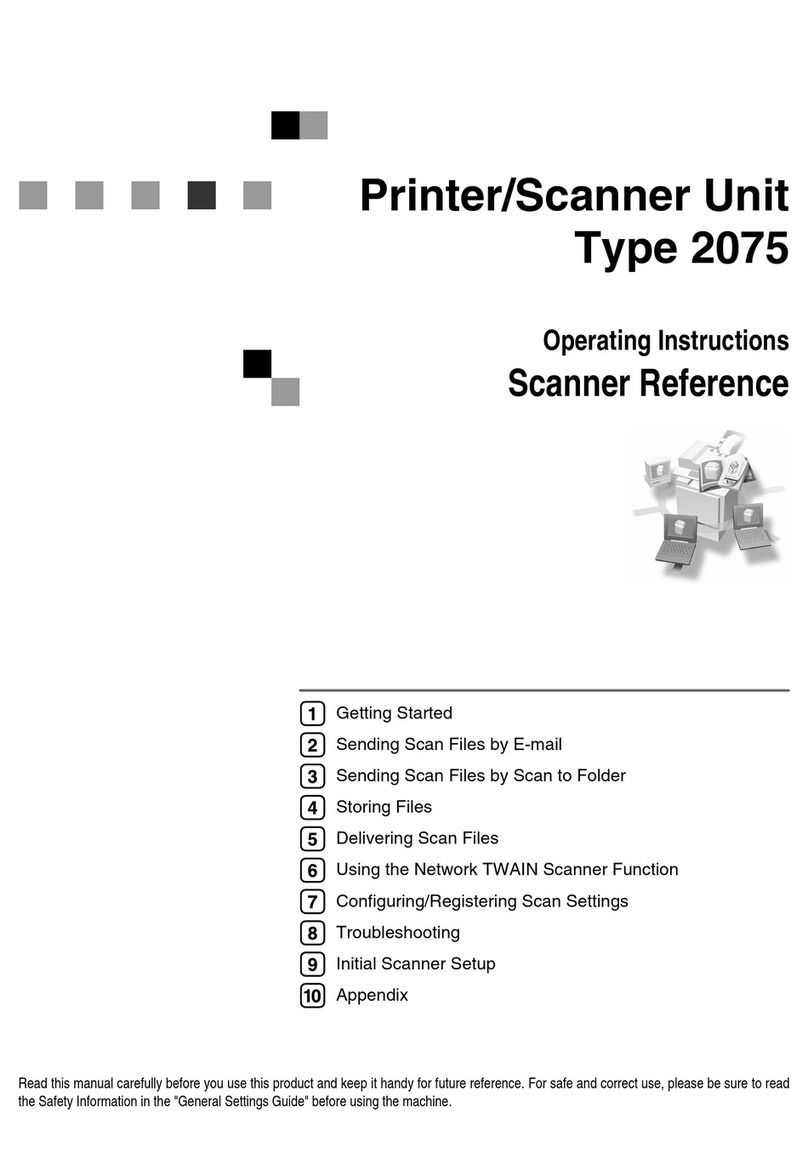
Ricoh
Ricoh Aficio 2075 User manual
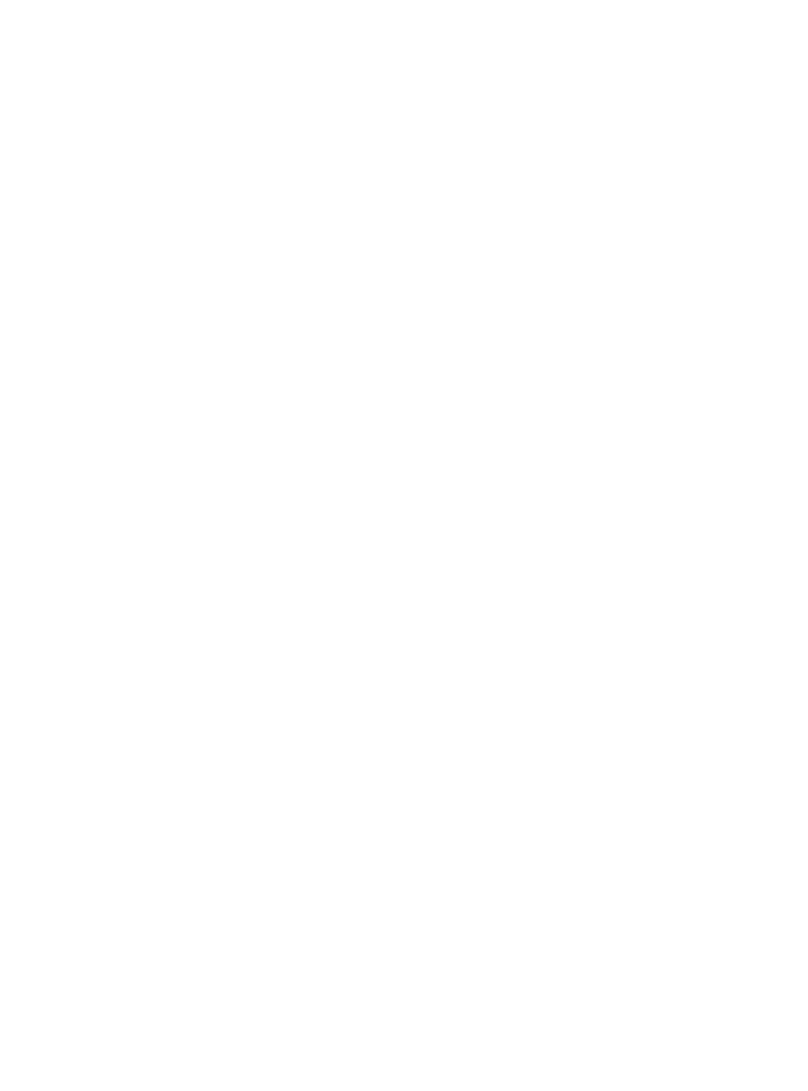
Ricoh
Ricoh Robin User manual

Ricoh
Ricoh Aficio SP C210SF Installation instructions

Ricoh
Ricoh M C240FW User manual
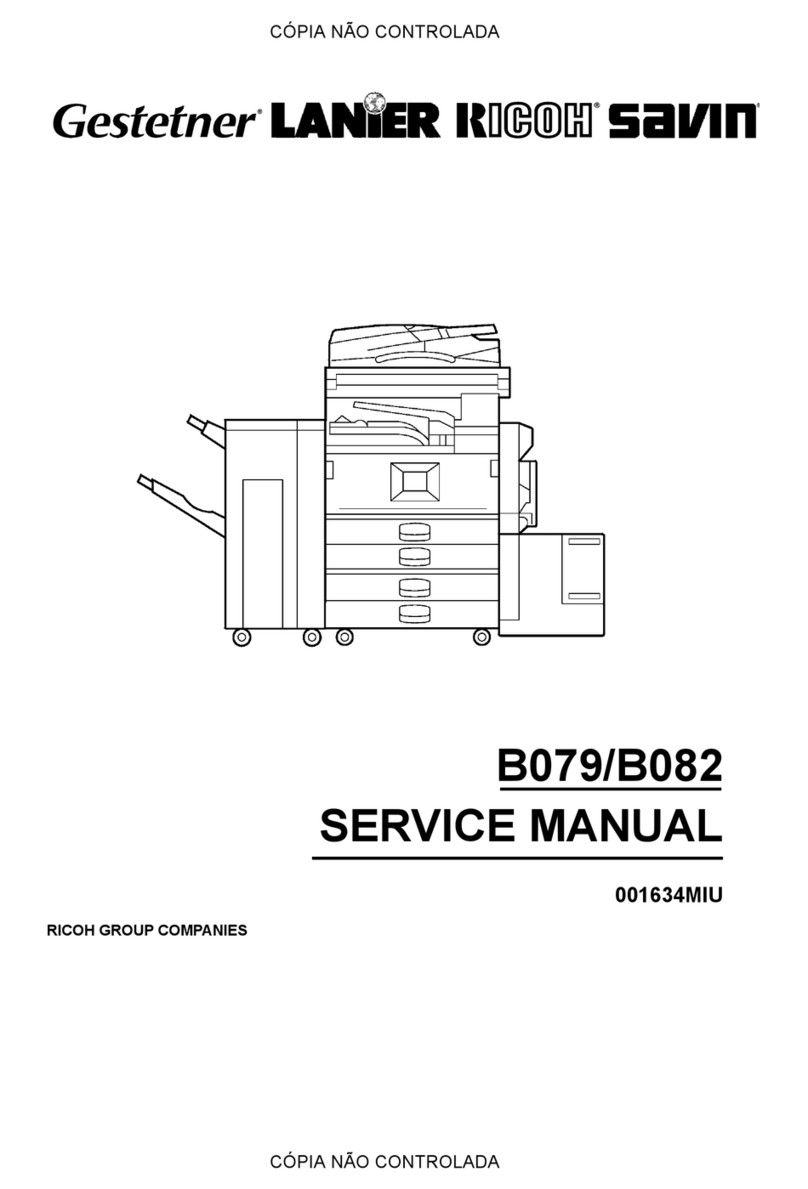
Ricoh
Ricoh B079 User manual

Ricoh
Ricoh Aficio MP 9001 User manual
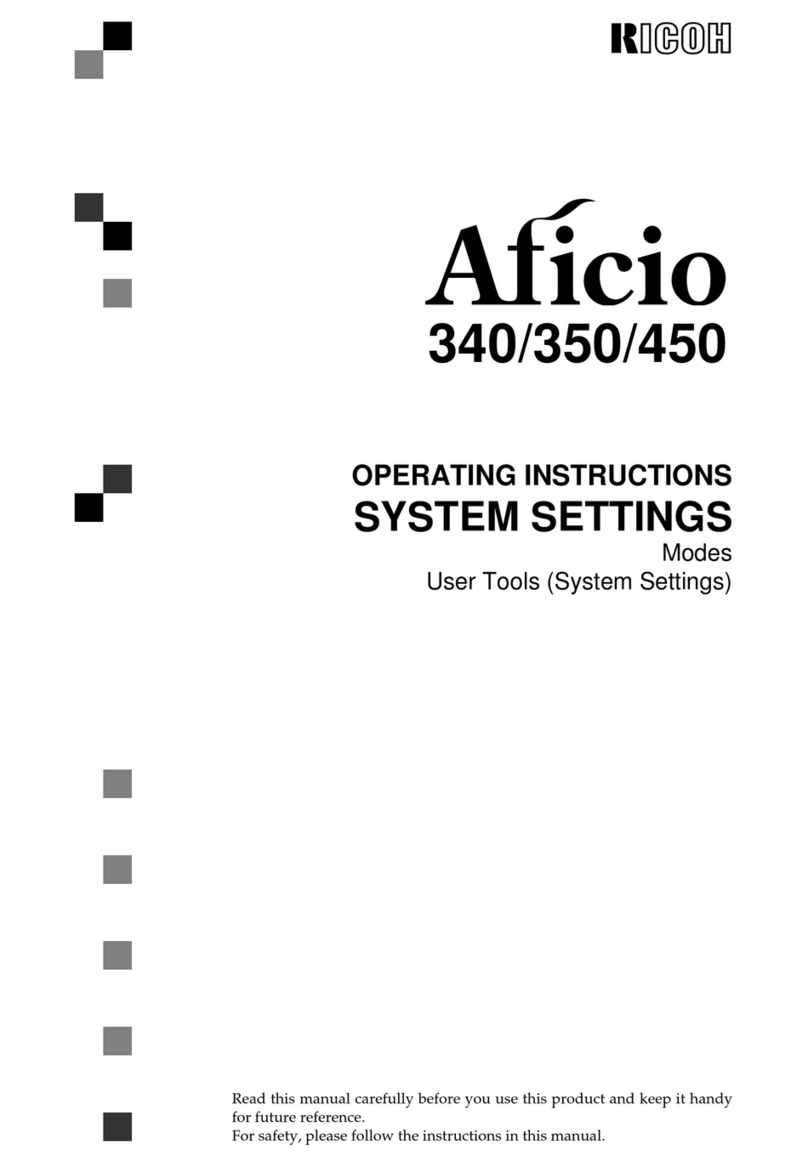
Ricoh
Ricoh Aficio 340 User instructions
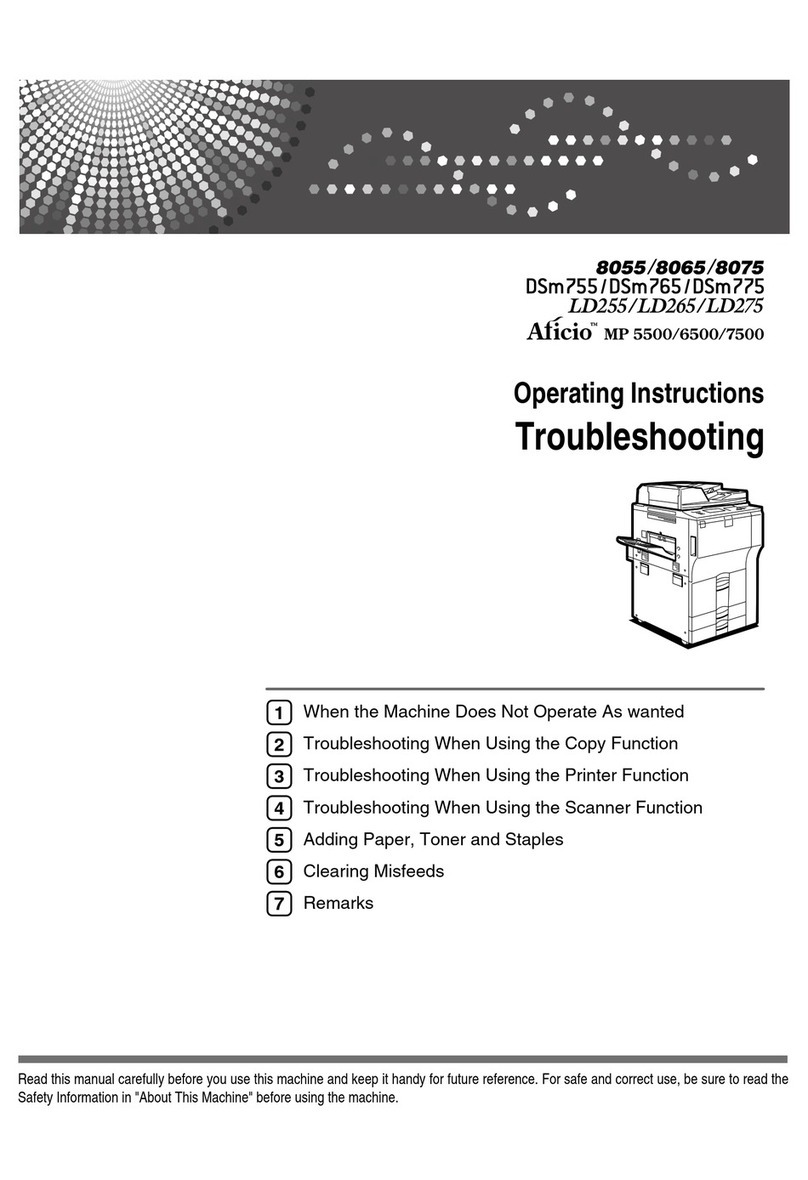
Ricoh
Ricoh Aficio MP 5500 S/P User manual
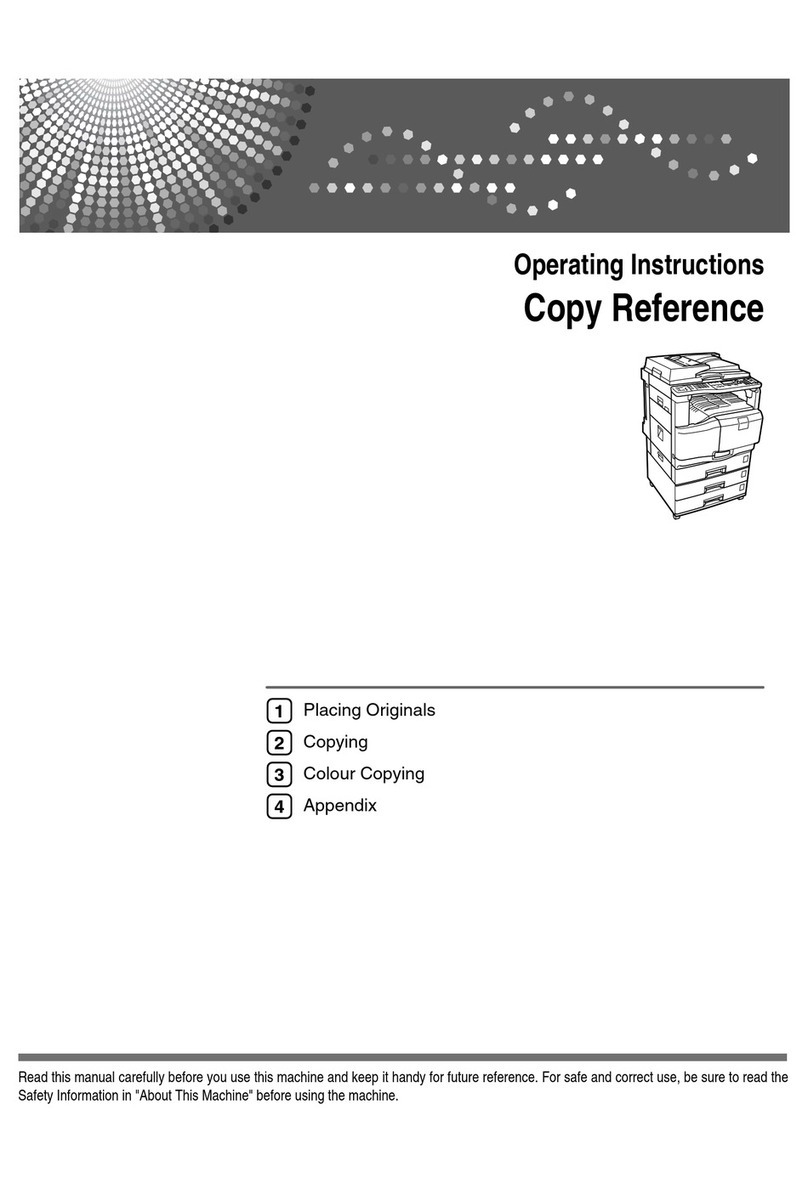
Ricoh
Ricoh Aficio MP C1800 User manual

Ricoh
Ricoh D146 User manual
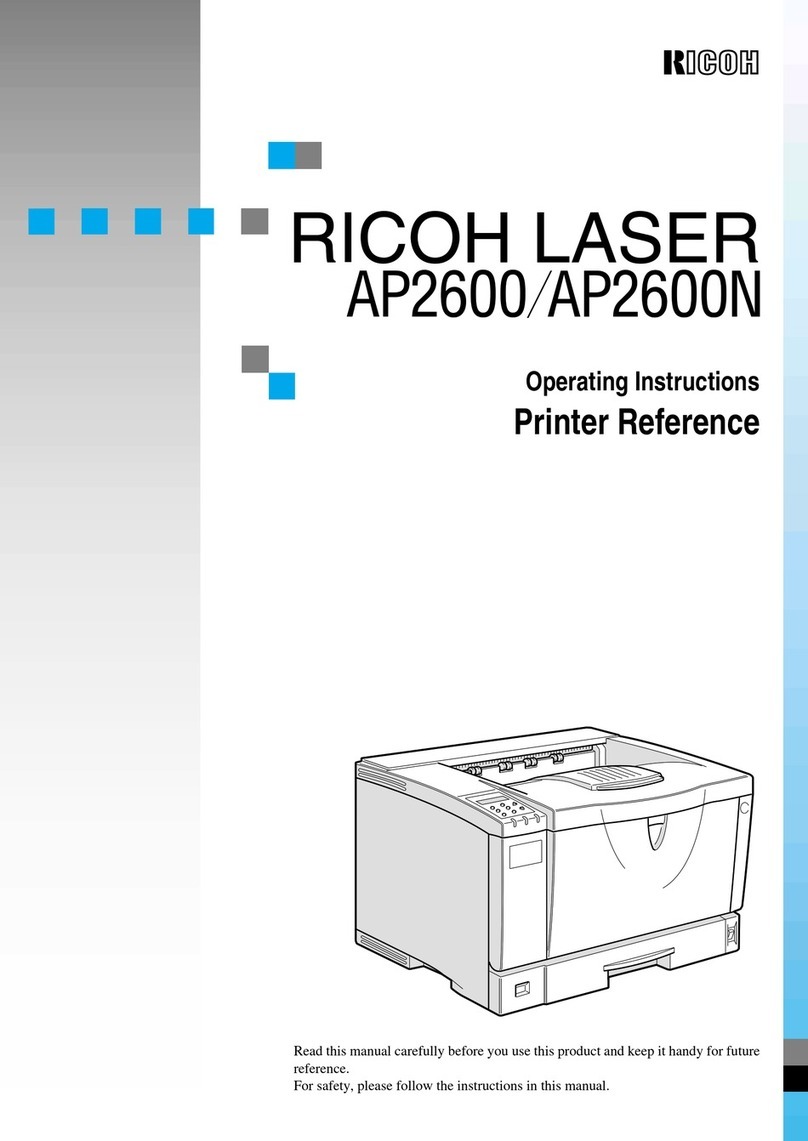
Ricoh
Ricoh AP2600 User manual

Ricoh
Ricoh Aficio MP 2352 Installation guide

Ricoh
Ricoh Aficio 1085 User manual

Ricoh
Ricoh Aficio MP 3500SP User instructions

Ricoh
Ricoh 2018 User manual