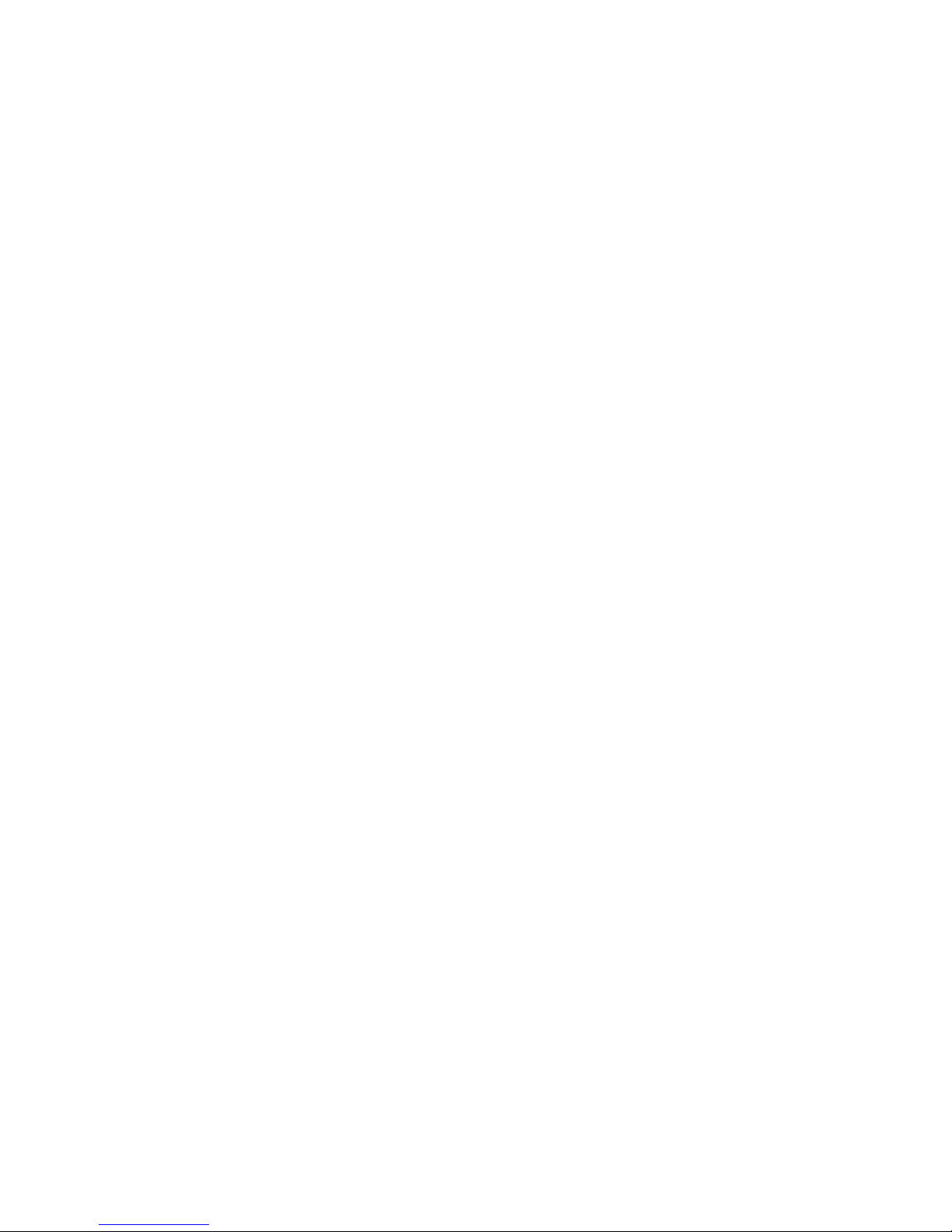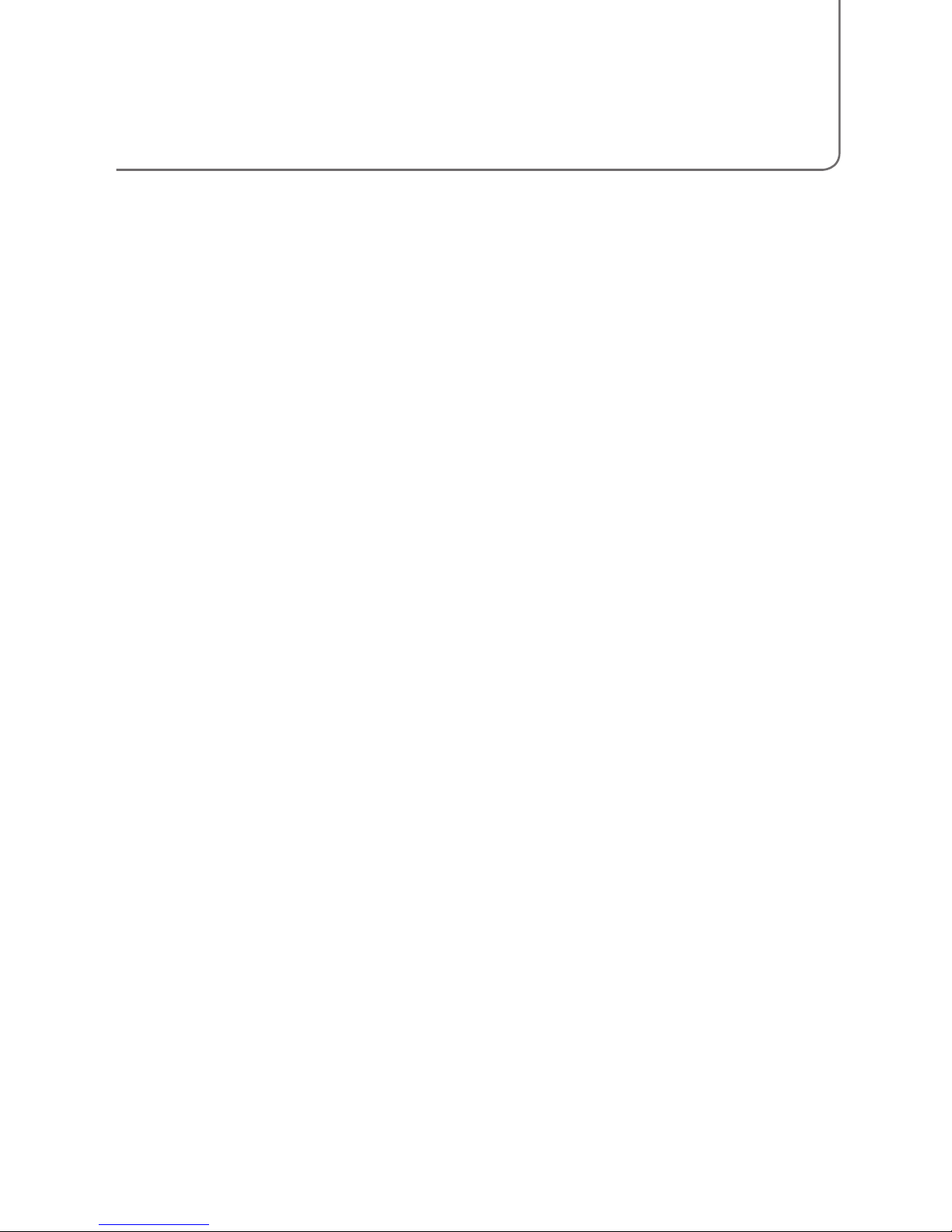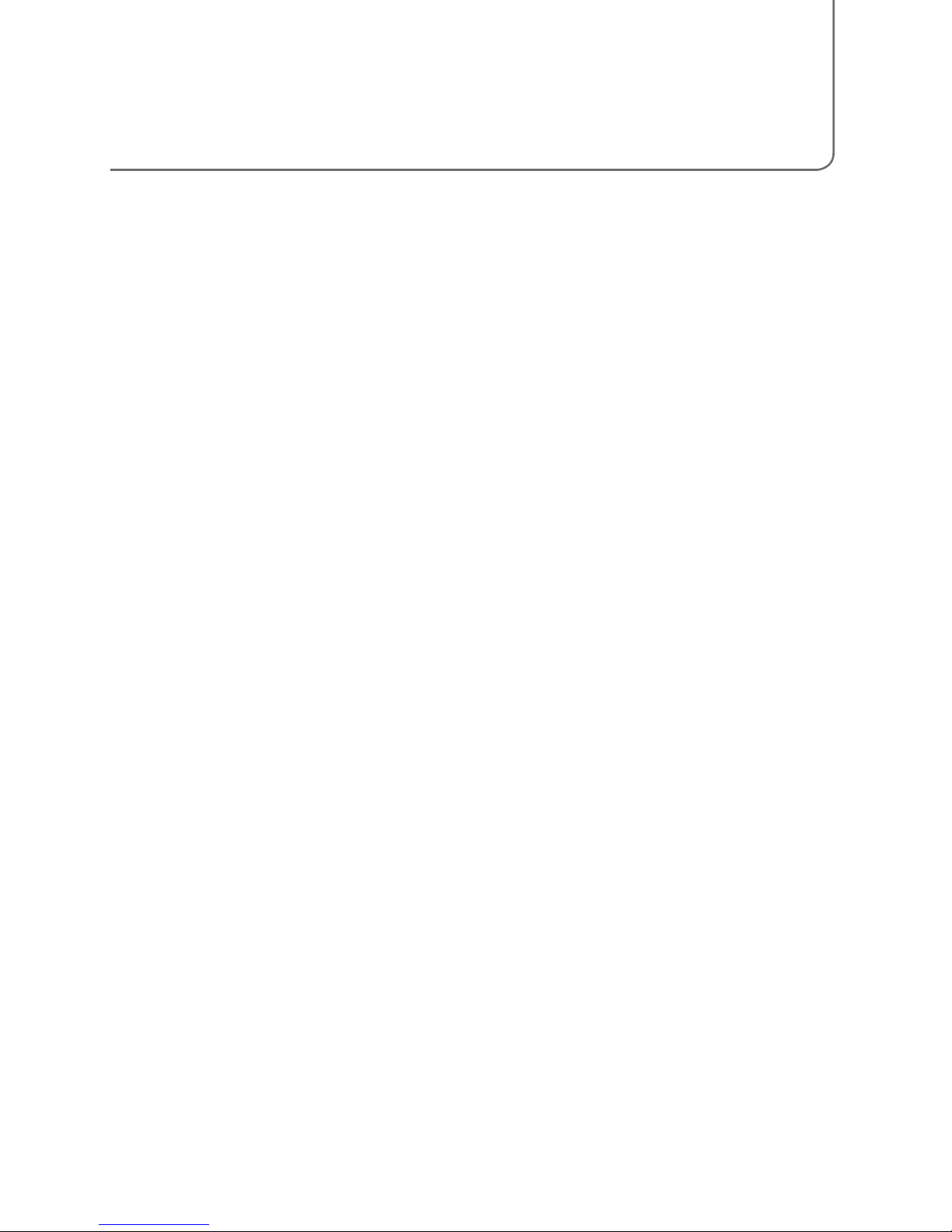5
A suitable Ethernet cable should be connected between each Dante interface and
the switch. In addition, a computer’s onboard network port should be connected to
the primary network (see “Units with two network ports”) to allow RedNet Control
and Dante Controller software to communicate with the network. If a redundant
network is in use, a second network connection can be made to a second Ethernet
port on the computer. Please note, when using RedNet PCIe, this additional network
connection is still necessary as RedNet PCIe does not pass control data.
Use the supplied moulded IEC power cord to connect the units to a suitable mains
power source.
For details on other connections on the unit, such as audio I/O, word clock connections
or connecting RedNet 5 to Pro Tools HD, please see the dedicated user manual for
each unit.
Units with two network ports
Where a Dante device has two network ports, one will be labelled Primary and the
other Secondary. These units can be switched via Dante Controller to operate in one of
two ways: Redundant or Switched. In Redundant mode, the two network ports must be
connected to two separate networks to provide redundancy. All units must have their
Primary ports connected to the same network, and their Secondary ports connected to
the other. In Switched mode, the units can be daisy chained which can reduce cabling
complexities.
Where redundant and non-redundant devices are used on the same network, the
non-redundant devices must be connected to the primary network. For an example,
please see the diagram on the following page.
If a unit’s secondary port is accidentally plugged into a primary network, or vice versa,
the unit will not function properly. In this situation Dante Controller will display the
unit’s name in red text, indicating a fault.
Connecting the equipment