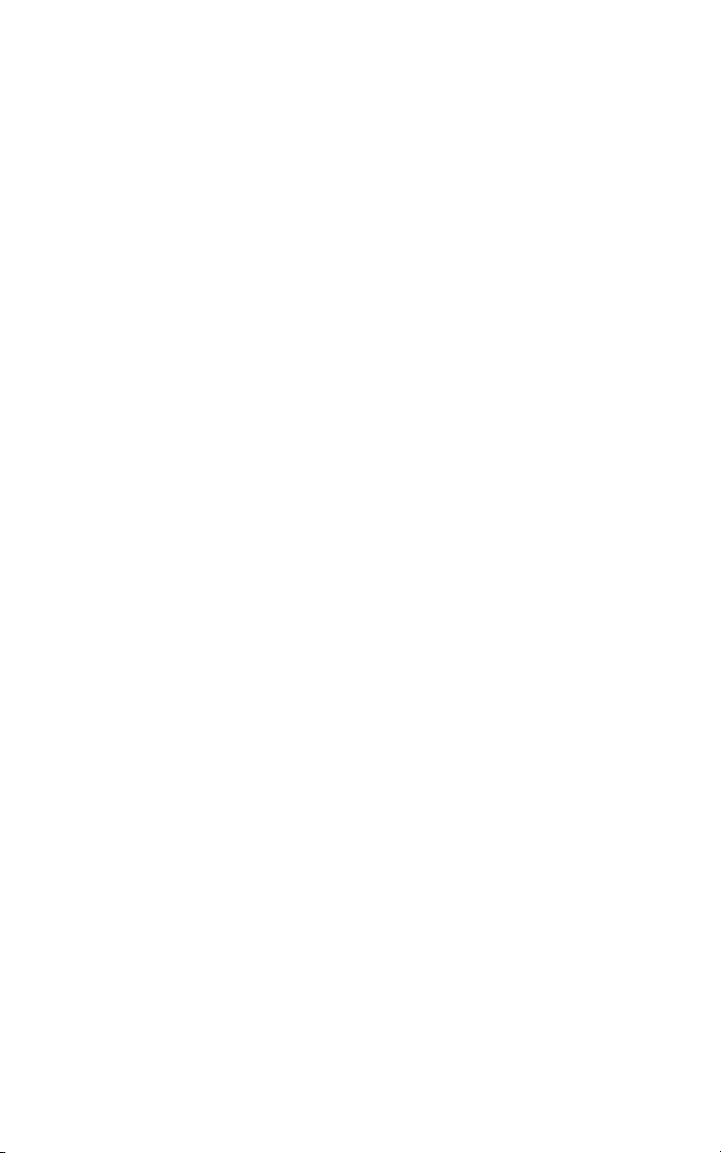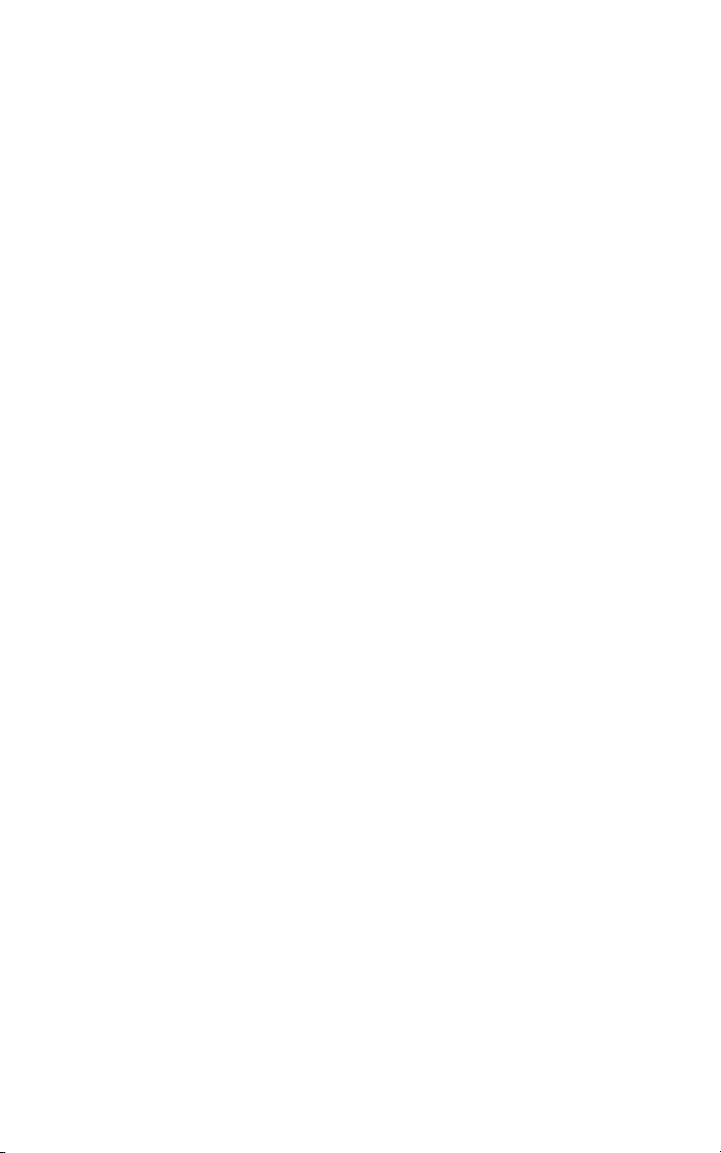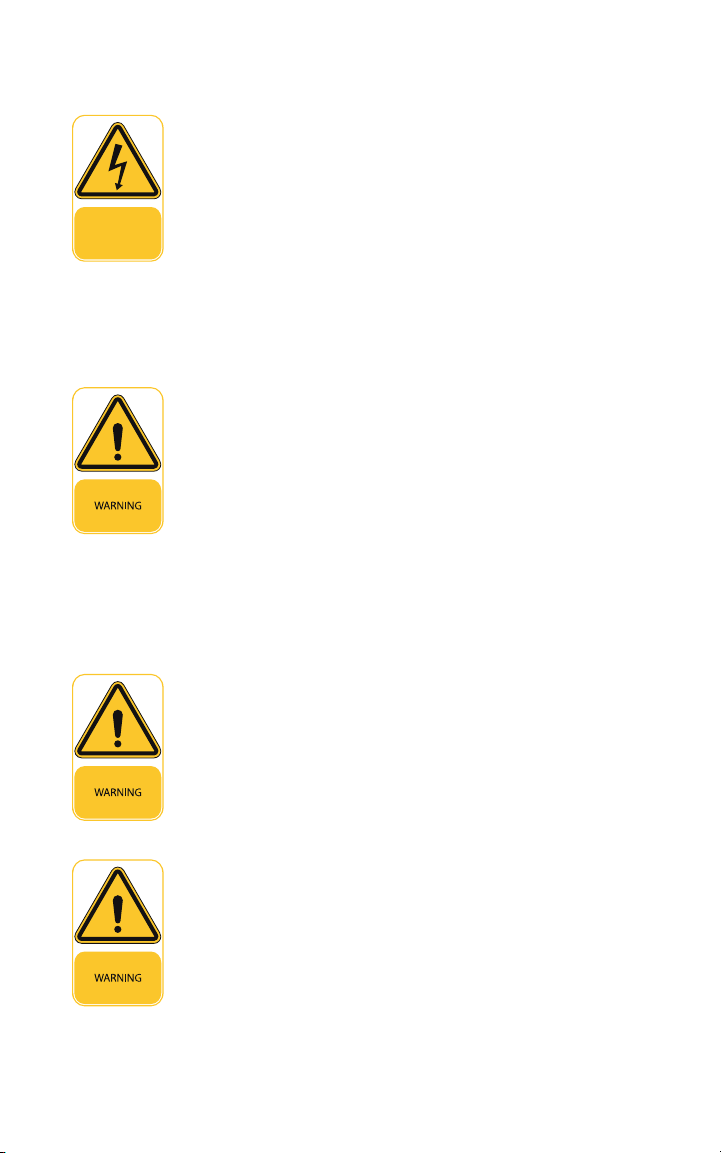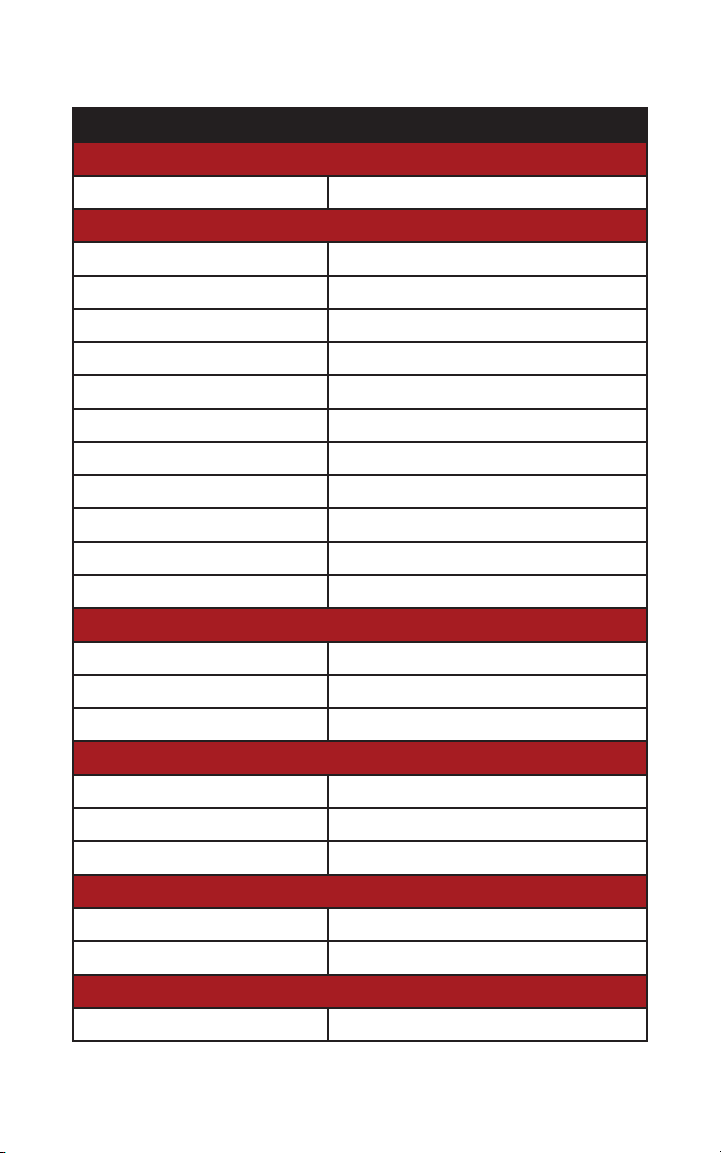7
Physical Setup
Step 1. Thread the base mount coupling to the 1” 14 TPI
mount of your choice (not included). RedPort recommends
using a marine grade plastic mount with a side or bottom
pass through. We recommend running a bead of lubricant
(provided) along the inside of the base mount coupling
threading before installing onto a metal mount to prevent
galvanic corrosion.
Note: The antenna unit must be
mounted vertically in order to max-
imize line-of-sight exposure to
available Wi-Fi sources.
Vehicle Mounting: When mounting Halo Pro on a vehicle,
make sure there is no large obstruction blocking its view to
remote Wi-Fi sources. Run Ethernet into the cabin of the
vehicle and plug it into a power source. Recommended Ac-
cessory: 12V 4A Car Charger (sold separately).
Building Mounting: When mounting Halo Pro on a building,
make sure that there is no obstruction blocking its view of
the remote Wi-Fi source. Run Ethernet cable from the Ex-
tender to Optimizer.
Vessel Mounting: Halo Pro can be installed in many dif-
ferent locations on board. For best results, mount the Wi-
Fi Extender 15-25 feet above the water line. This will in-
crease the chances of capturing Wi-Fi via line-of-site. Do
not mount near radar equipment, as radar will negatively
impact the antenna unit’s performance.