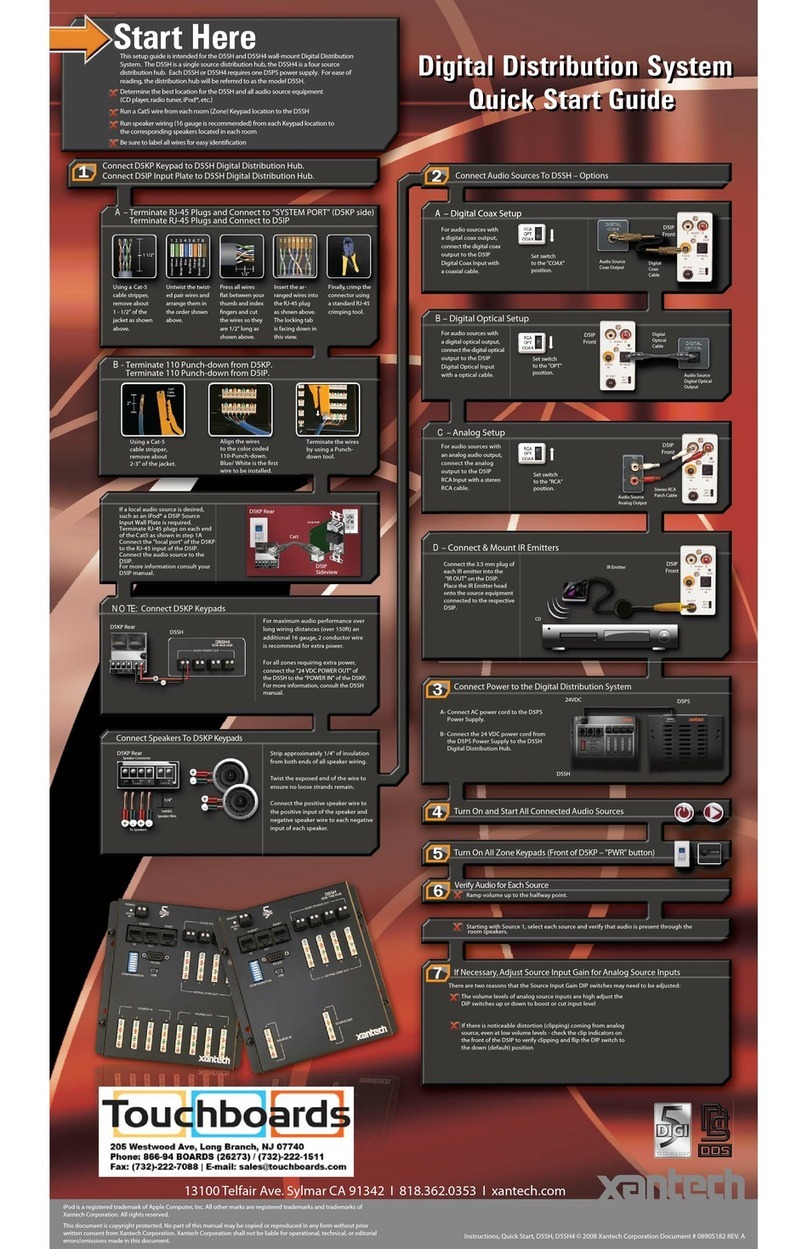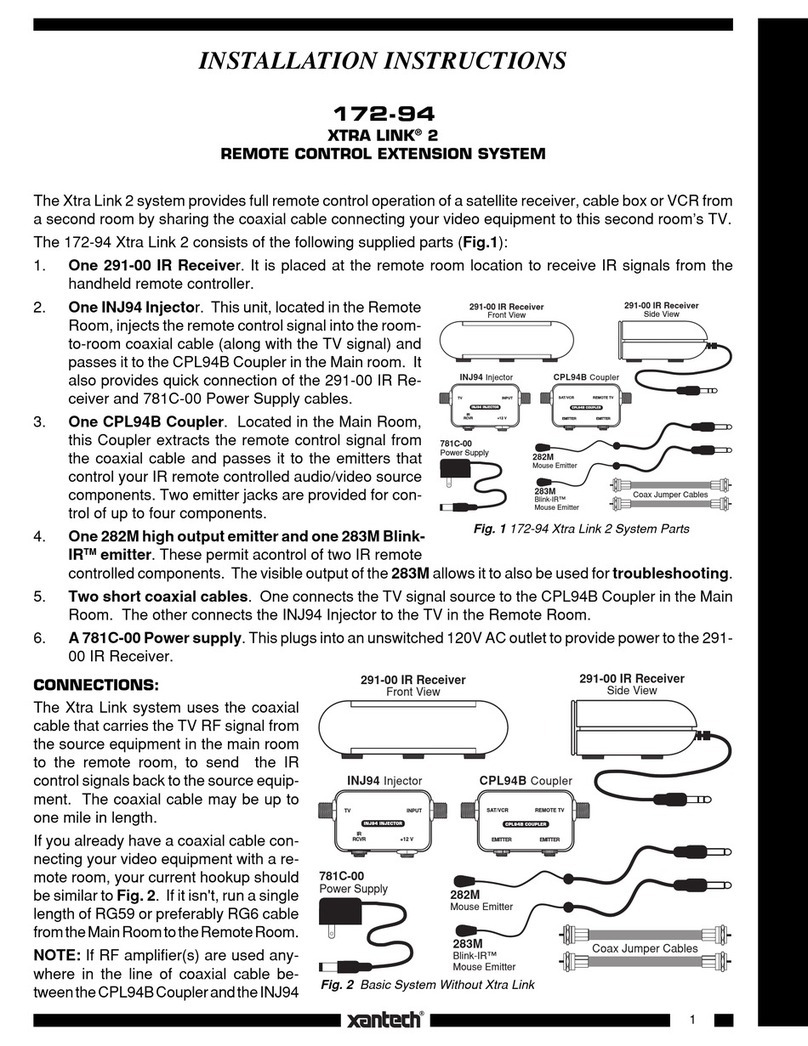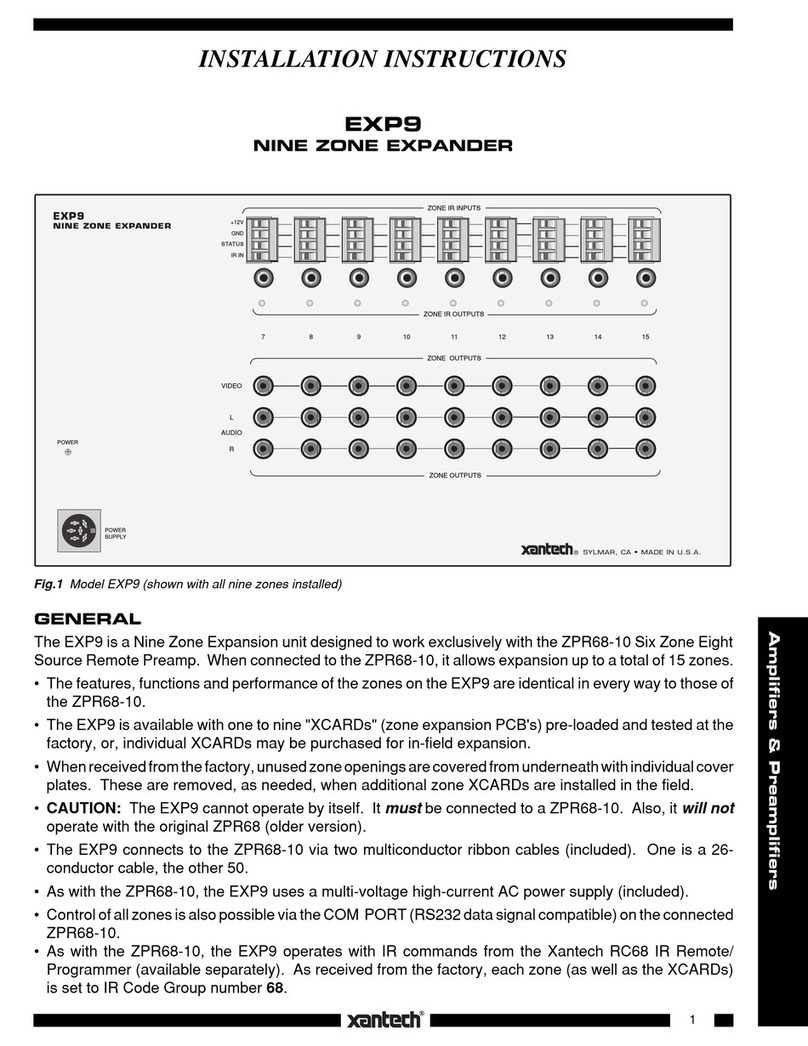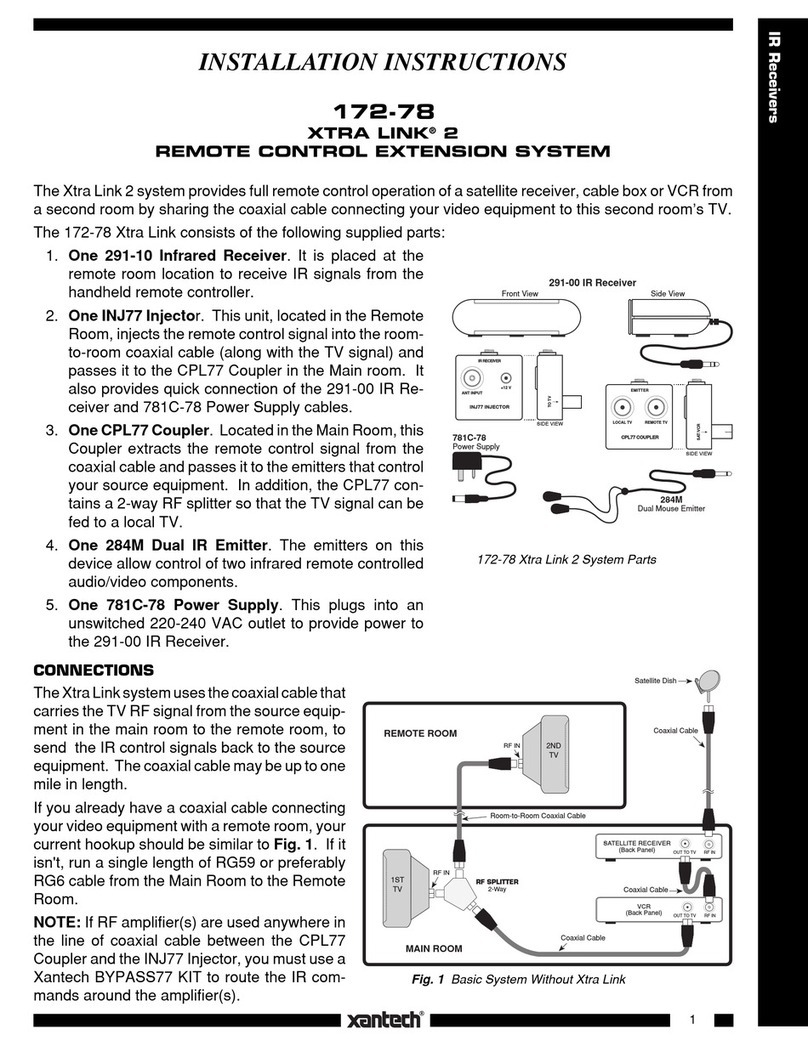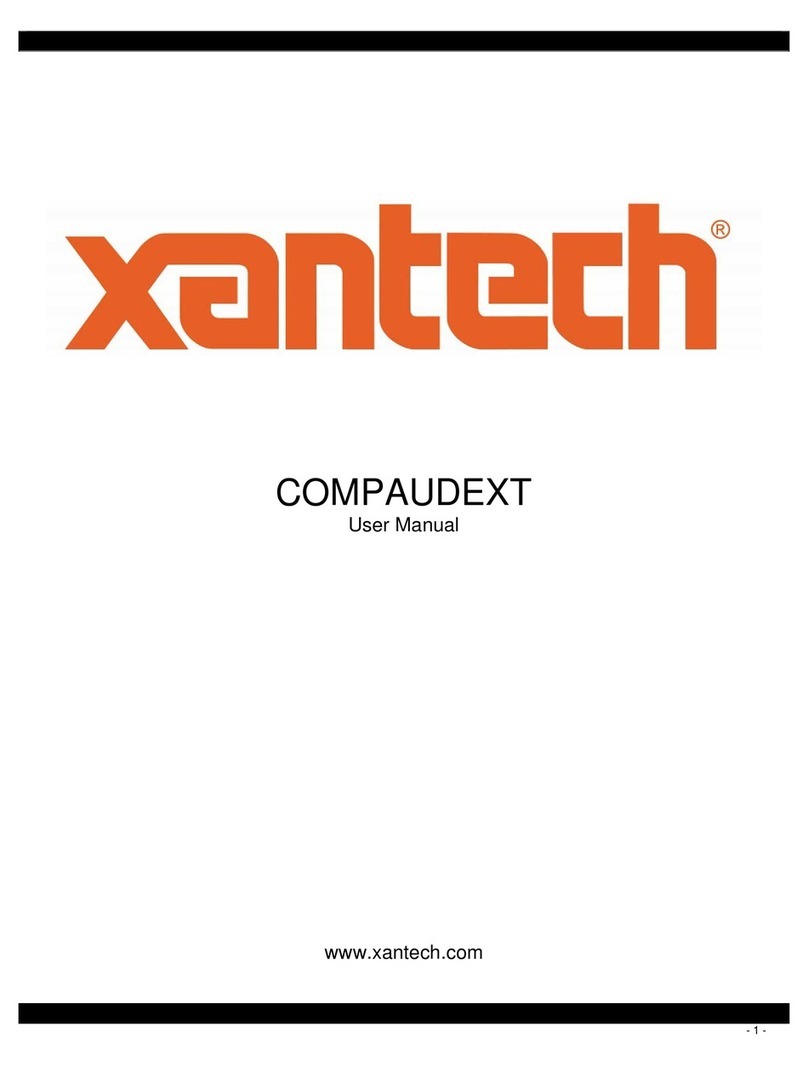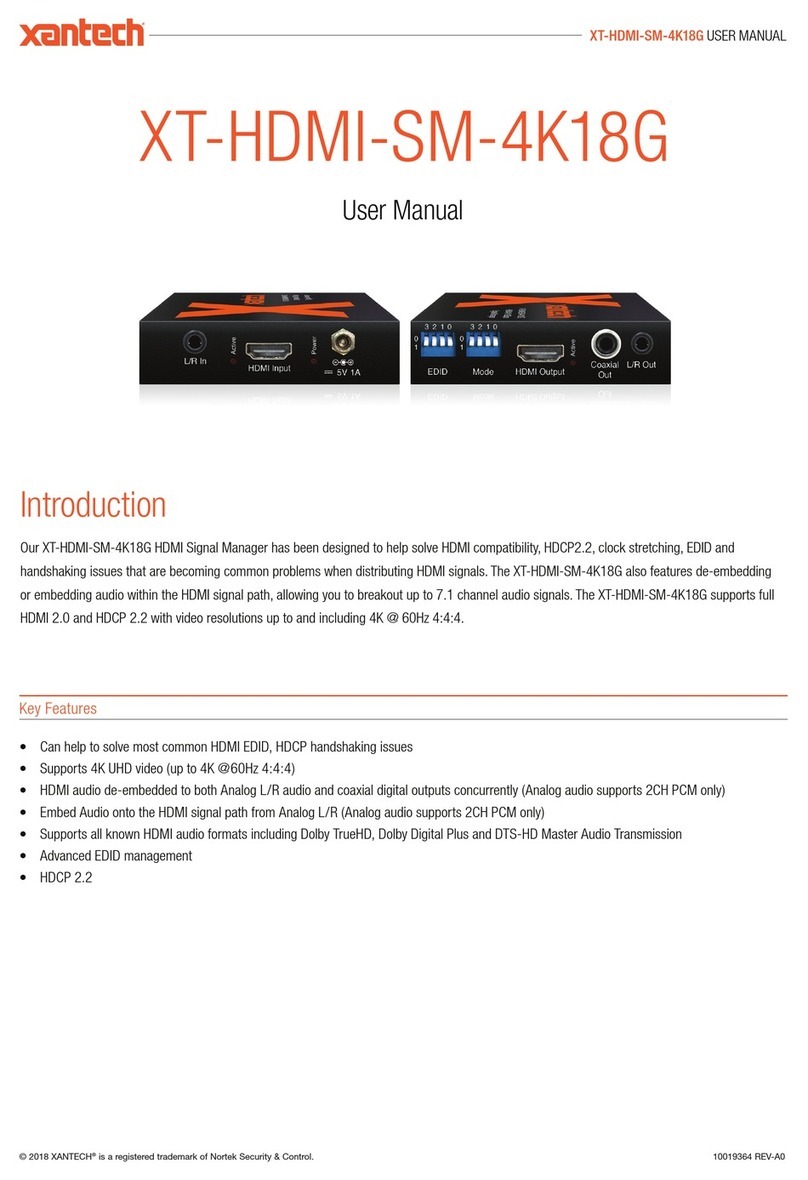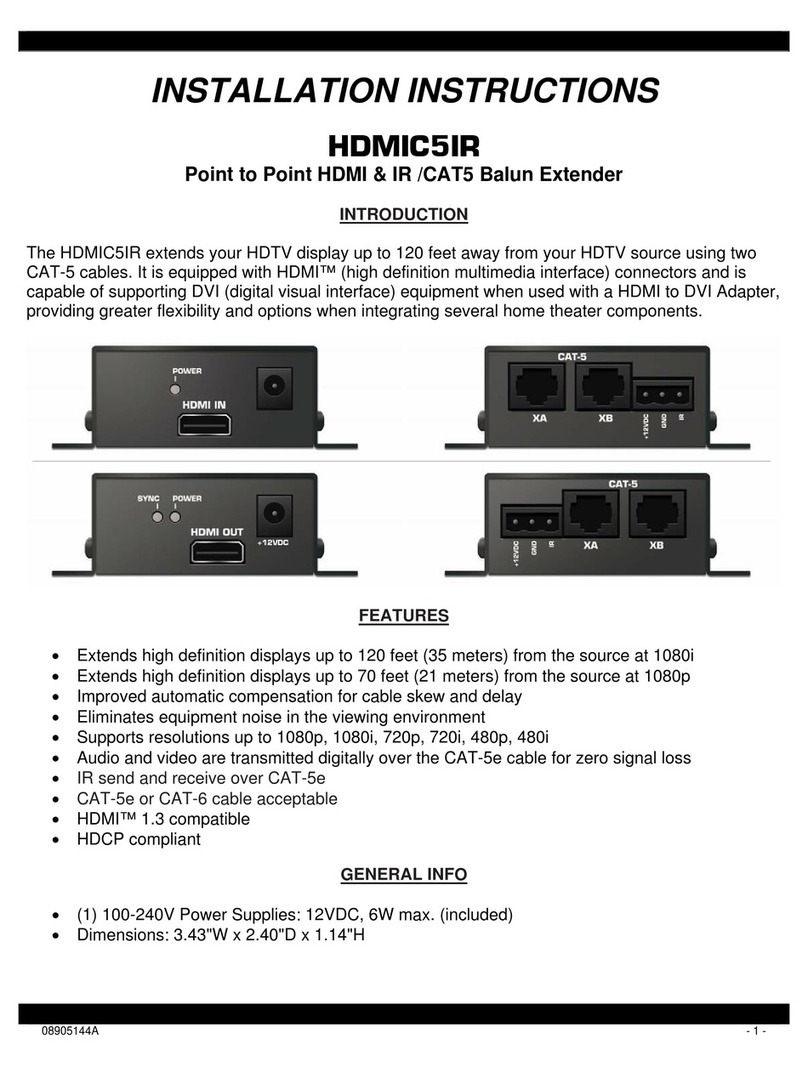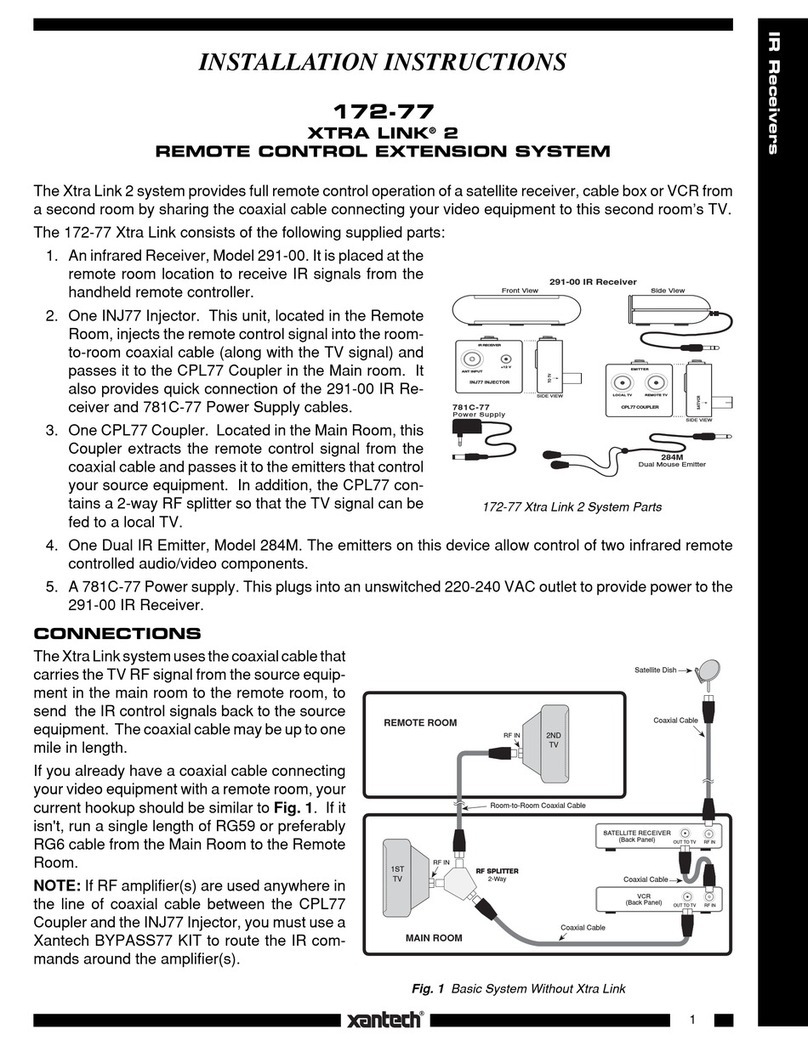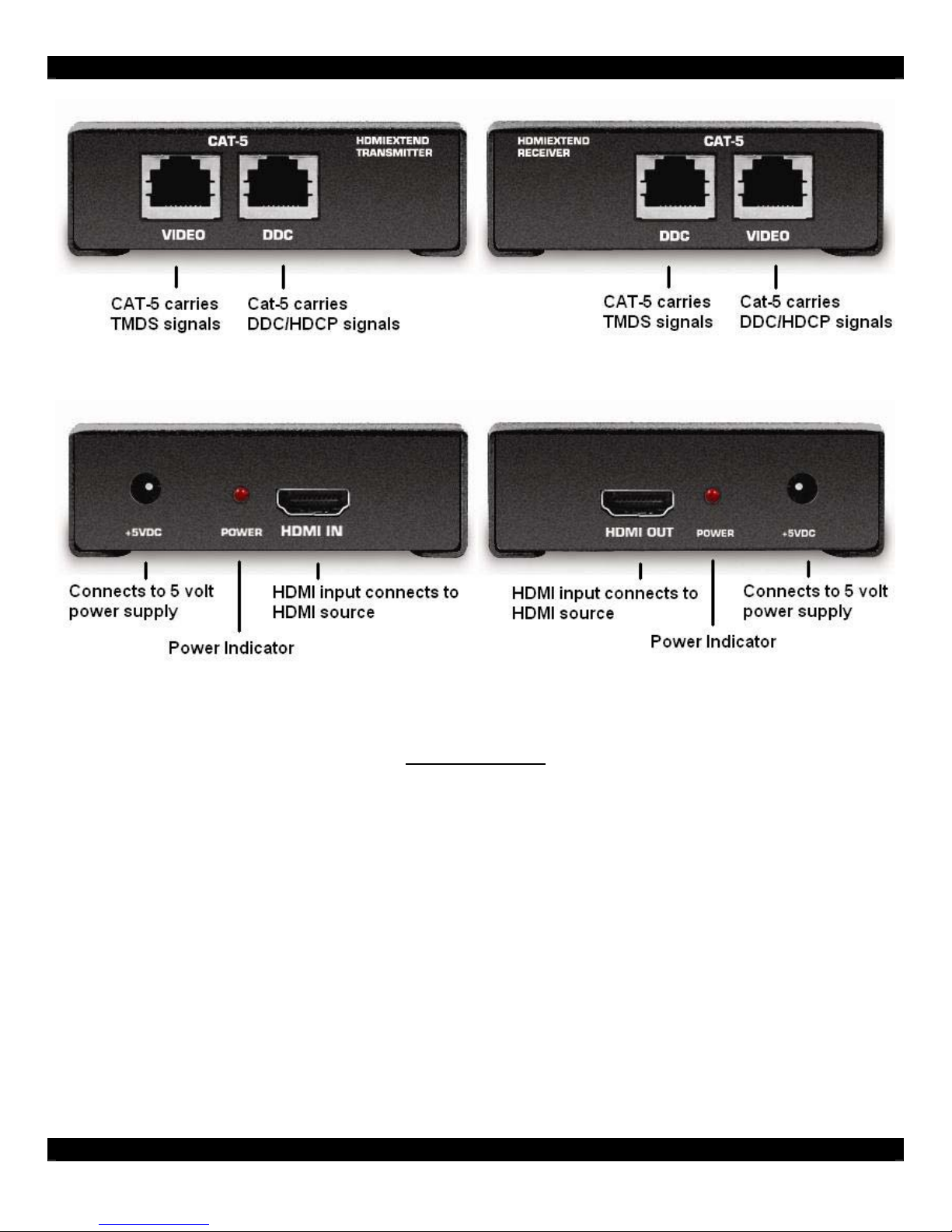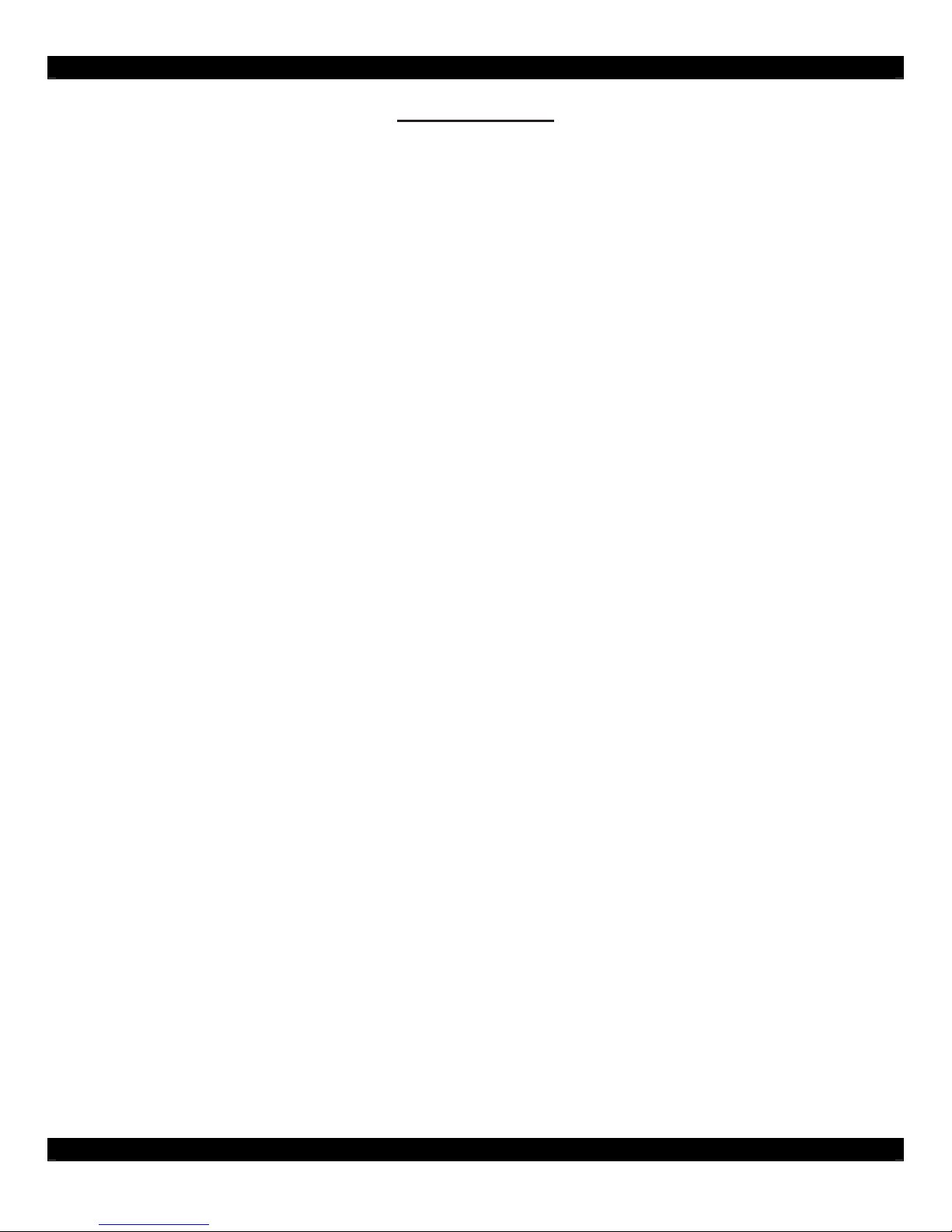- 8 -
TECHNOLOGY TERMINIATION
CAT-5
Category 5 cable, commonly known as Cat 5, is an unshielded twisted pair type cable designed for
high signal integrity. The actual standard defines specific electrical properties of the wire, but it is
most commonly known as being rated for its Ethernet capability of 100 Mbit/s. Its specific standard
designation is EIA/TIA-568. Cat 5 cable typically has three twists per inch of each twisted pair of 24
gauge copper wires within the cable.
CAT-5e
Similar to Cat 5 cable, but is enhanced to support speeds of up to 1000 megabits per second.
DDC
Short form for Display Data Channel. It is a VESA standard for communication between a monitor
and a video adapter. Using DDC, a monitor can inform the video card about its properties, such as
maximum resolution and color depth. The video card can then use this information to ensure that the
user is presented with valid options for configuring the display.
DDWG
Digital Display Working Group DDWG are the creators of the HDMI specification.
HDMI
The High-Definition Multi-media Interface (HDMI) is an industry-supported, uncompressed, all-digital
audio/video interface. HDMI provides an interface between any compatible digital audio/video source,
such as a set-top box, DVD player, and A/V receiver and a compatible digital audio and/or video
monitor, such as a digital television (DTV).
HDCP
High-Bandwidth Digital Content Protection. Created by Intel, HDCP is used with HDTV signals over
HDMI and HDMI connections and on D-Theater D-VHS recordings to prevent unauthorized
duplication of copy written material.
HDTV
High-Definition Television. The high-resolution subset of our DTV system. The ATSC defines
HDTV as a 16:9 image with twice the horizontal and vertical resolution of our existing system,
accompanied by 5.1 channels of Dolby Digital audio. The CEA defines HDTV as an image with 720
progressive or 1080 interlaced active (top to bottom) scan lines. 1280:720p and 1920:1080i are
typically accepted as high-definition scan rates.
VESA
Video Electronic Standards Association, a consortium of manufacturers formed to establish and
maintain industry wide standards for video cards and monitors. VESA was instrumental in the
introduction of the Super VGA and Extended VGA video graphics standards with a refresh rate of 70
Hz, minimizing flicker and helping to reduce user eyestrain and fatigue.