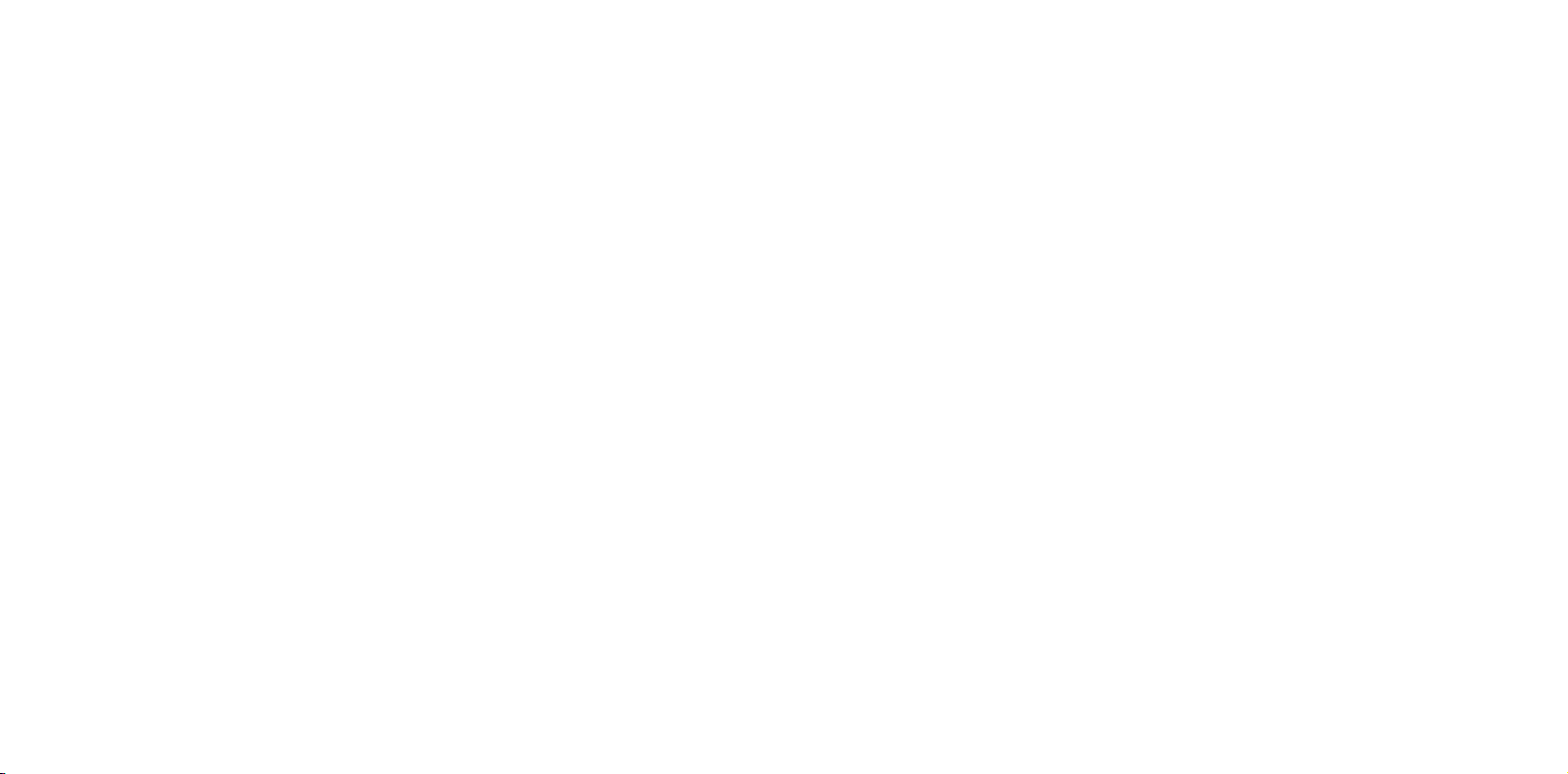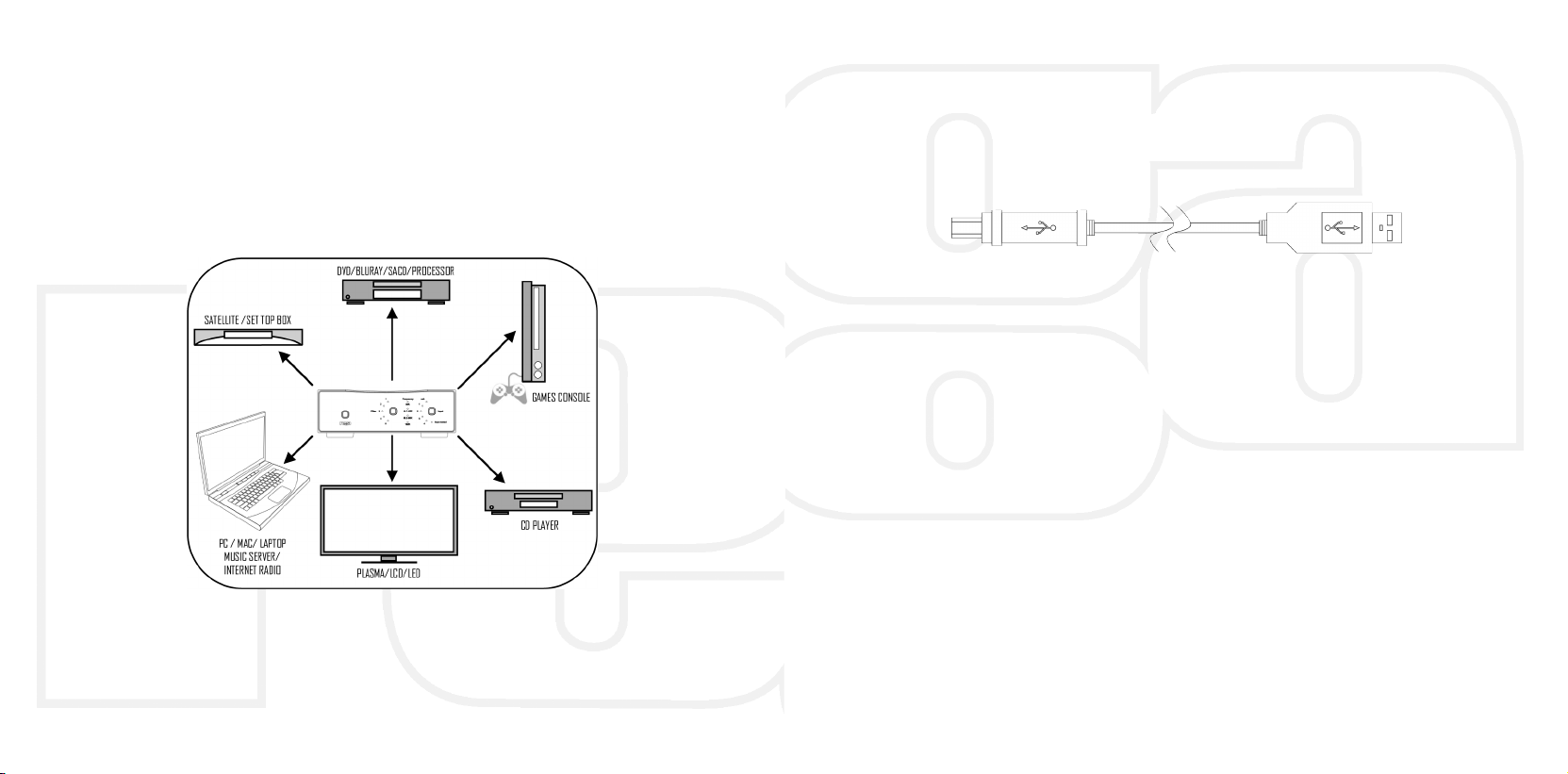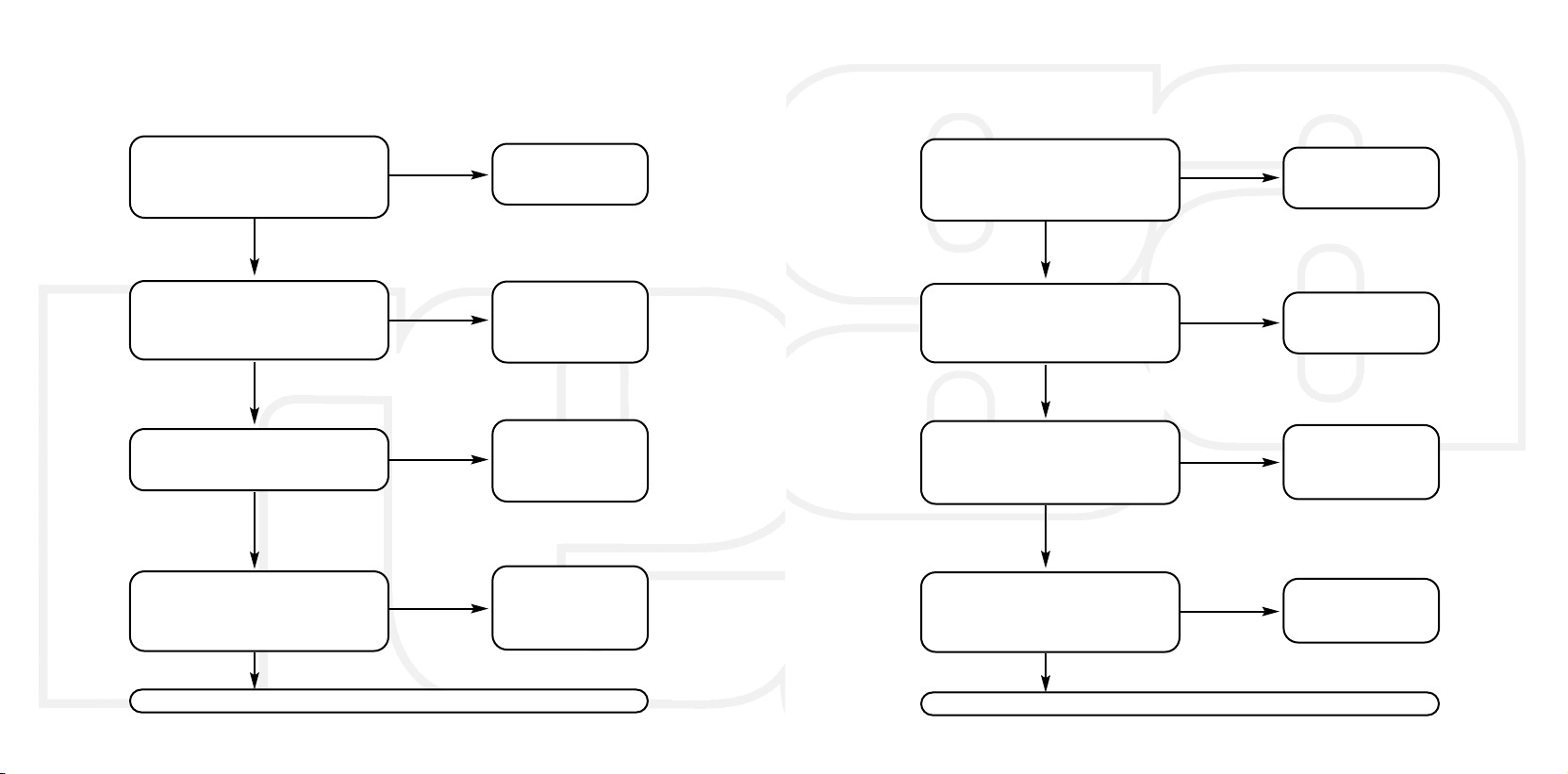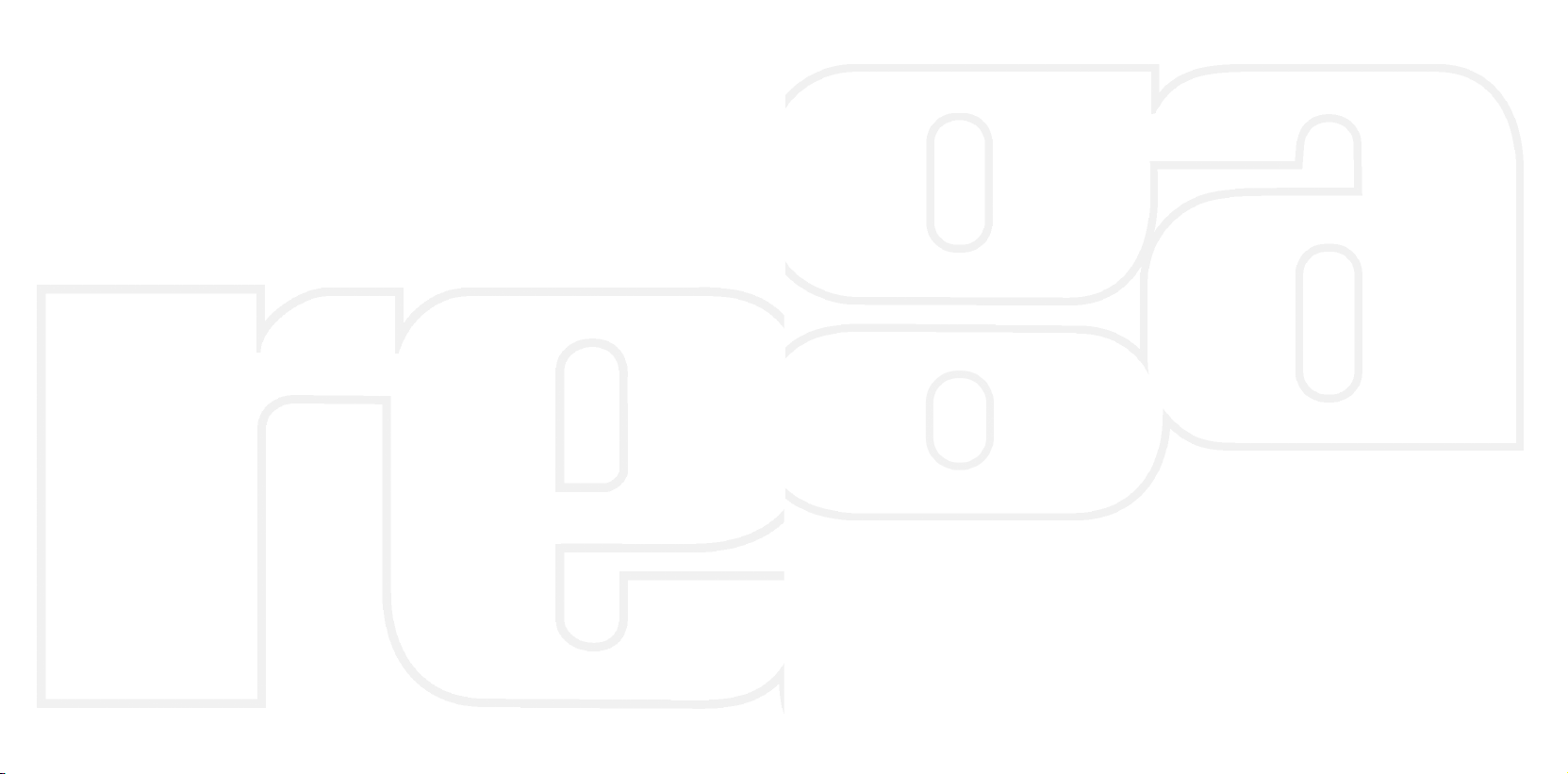2
ECHNOLOGY
The input stage comprises a Wolfson digital receiver with a high stability low
jitter clock driving the receiver PLL. The receiver and PLL have their own
dedicated power supplies. The DAC stage comprises of a pair of parallel-
connected Wolfson WM8742 DAC’s, which are driven via a buffer stage, which
ensures the integrity of the data being fed to the DAC C’s – similar to the
arrangement used in the sis (Rega’s reference CD player).
The output amplifier employs a discrete differential multiple feedback filter and
output amplifier, with a high cut-off frequency for use with higher sample rates.
We decided not to use a sample rate converter and process the data at the
incoming sample rate which keeps the signal processing to a minimum. Jitter
was minimised by synchronously clocking the digital data with our receiver PLL
(removing any jitter from the input signal).
All the capacitors associated with the analogue signal path are Nichicon FG
bypassed with MMK polyester capacitors, and low impedance conductive
polymer capacitors are used for DAC decoupling. The power supply utilizes a
toroidal transformer, fast rectifier diodes and again Nichicon FG capacitors.
There is a power supply for the control microcontroller, separate from the
digital & analogue audio stages. Special attention being paid to the inter C
control signals ensuring the control data noise is kept to a minimum.
IN RODUC ION
The Rega DAC is a 16/20/24-bit at 32kHz to 192kHz digital to analogue
converter incorporating an enhanced version of the Rega designed circuit.
Developed to be simple to set up and use, the Rega DAC is designed to optimise
performance from any two channel PCM digital audio source.
With the PC (although a somewhat contentious issue in hi-fi circles) now widely
accepted as a creditable medium for storing and streaming music. The use of
high quality lossless files such as WAV, FLAC and ALAC offer performance
through the DAC equal to and in some cases better than red book CD. Great
care has been taken to remove noise generated by the PC and other input
sources. During development this was identified as a major drawback with
many DAC’s on the market today.
The Rega DAC housed in a custom aluminium and steel case boasts a pair of
Wolfson DAC C’s and 5 user selectable digital filters, two isolated Co-axial
inputs, two Toslink SPD F inputs and an isolated USB input.
The Rega DAC has been designed and engineered to achieve the highest
performance in its class. We hope you enjoy this Rega product for many years
to come.
1