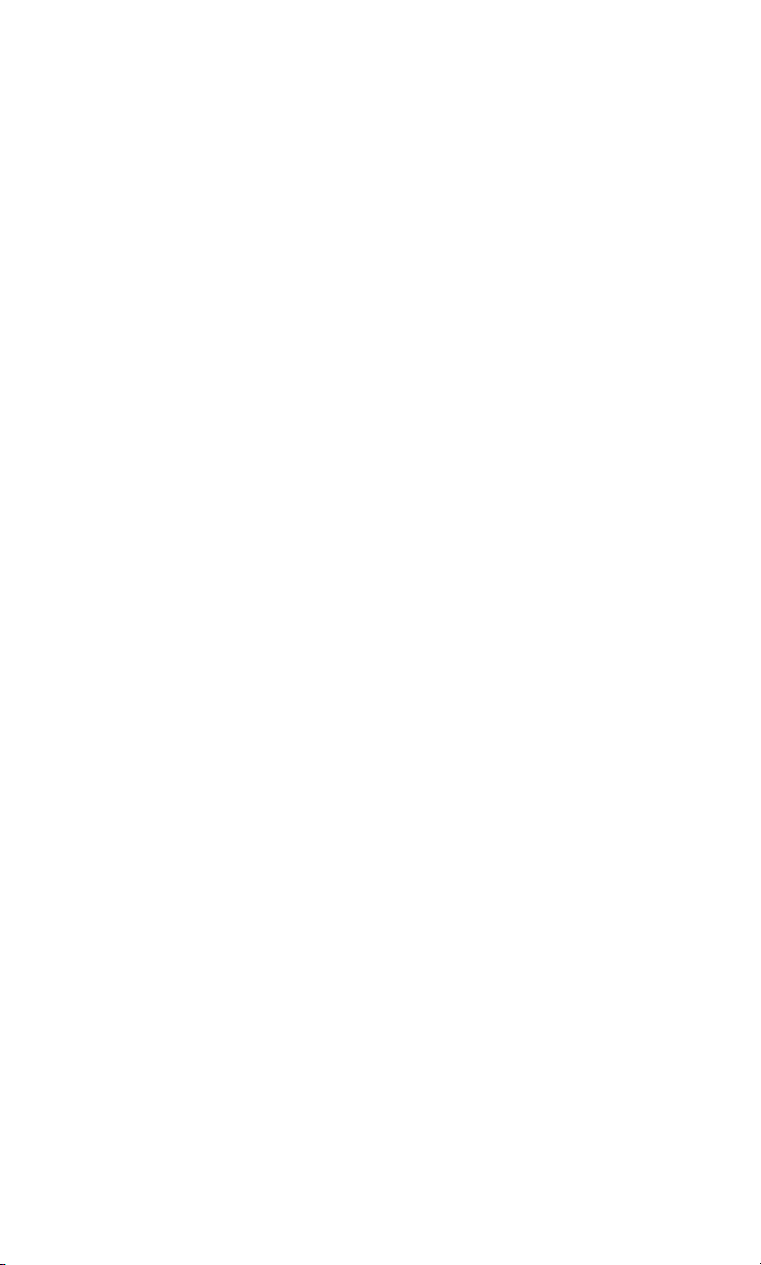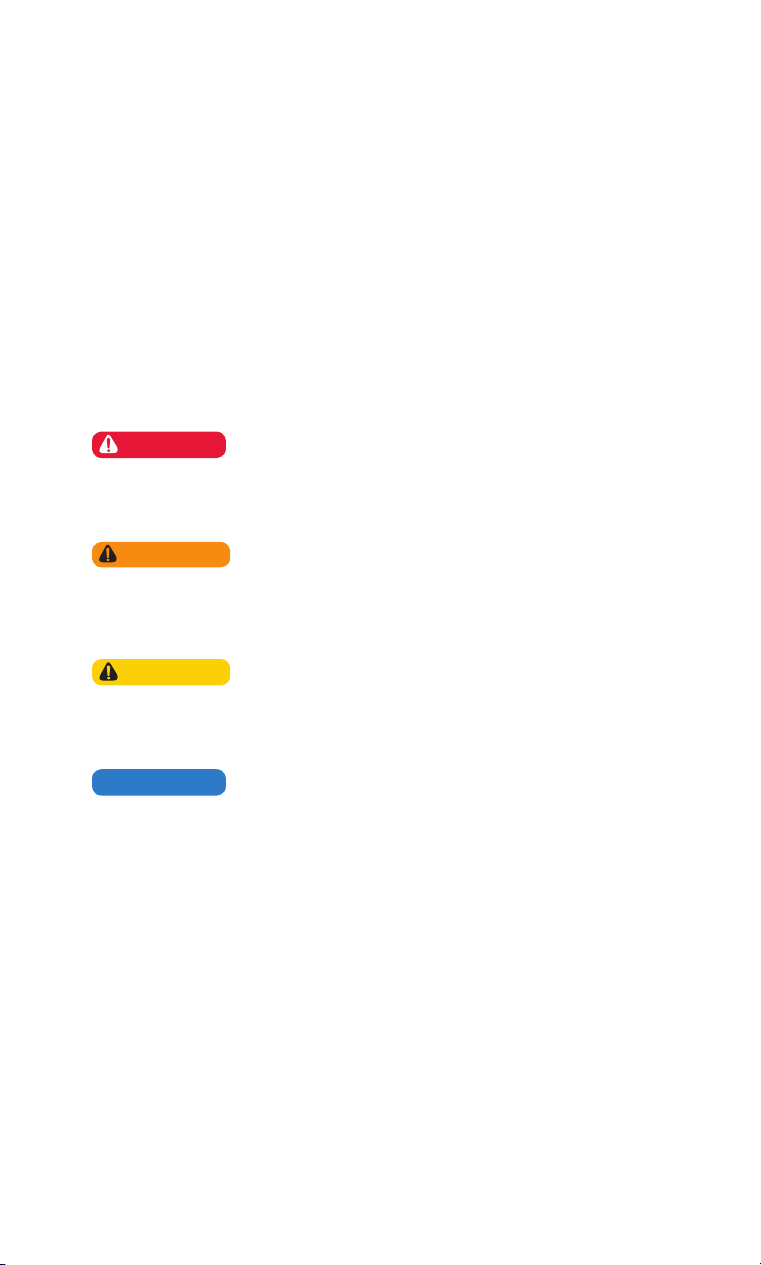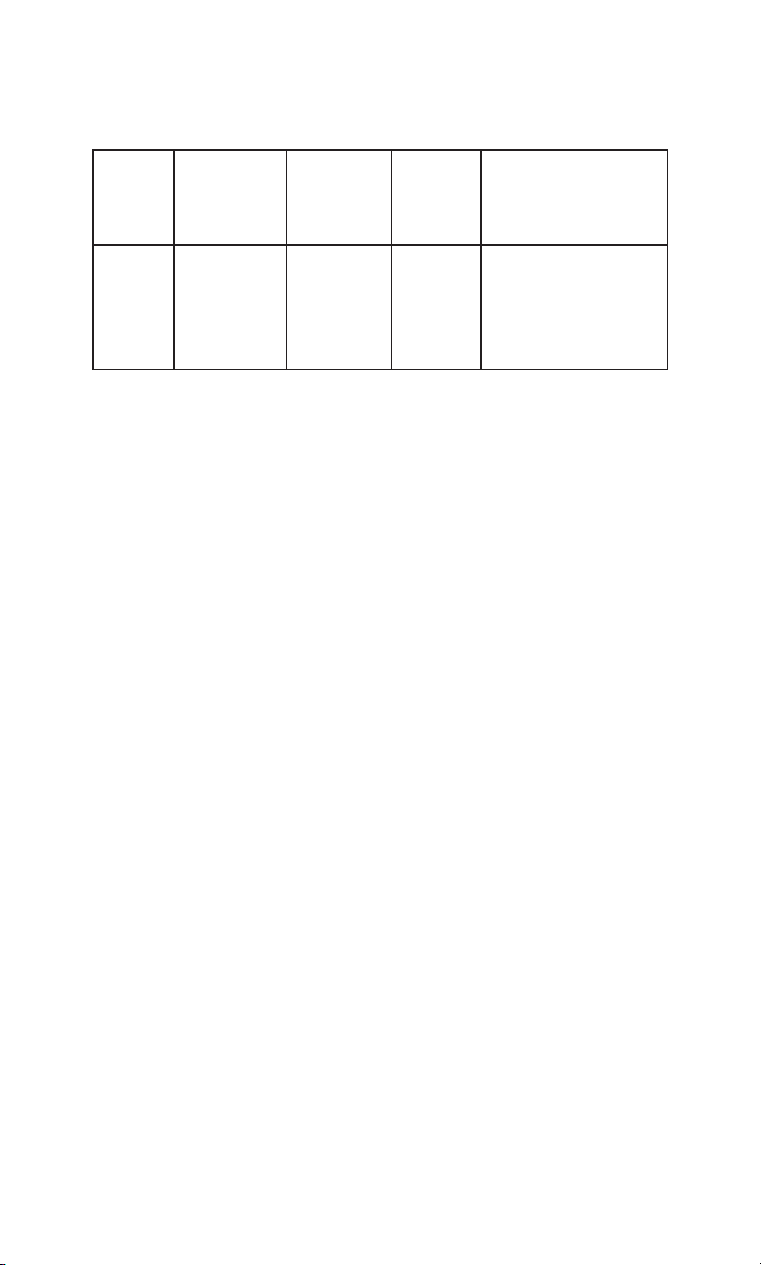Table of Contents
SAFETY................................................................................................................................ 3
1 INTRODUCTION......................................................................................................... 4
2 OVERVIEW ................................................................................................................. 4
2.1 VGreen System with VLink ................................................................................... 4
2.1.1 Bluetooth Pairing Button and Connection LED .................................................. 5
2.1.2 All Stop Button and LED .................................................................................... 5
2.1.3 Service Mode Button and LED .......................................................................... 5
2.1.4 Motor ON/OFF Button and LED......................................................................... 5
2.1.5 Smart Grid Connection LED............................................................................... 5
2.1.6 Power LED......................................................................................................... 5
2.1.7 Wireless Connection LED.................................................................................. 5
2.1.8 WPS Button ....................................................................................................... 6
2.1.9 DIP Switches ..................................................................................................... 6
2.1.10 System Reset Button ....................................................................................... 6
3 INSTALLATION GUIDE ............................................................................................... 6
3.1 Verify a Strong Backyard Wi-Fi Signal ................................................................... 6
3.2 Mounting.............................................................................................................. 6
3.3 Connecting to a VGreen 270 Motor...................................................................... 7
3.4 Connecting to a VGreen 165 Motor ...................................................................... 10
3.5 Connecting to the Internet ................................................................................... 11
3.5.1 Create User Account ......................................................................................... 12
3.5.2 Connecting to a Home Wireless Network......................................................... 15
3.5.3 VLink Initial Setup .............................................................................................. 19
3.5.4 VLink Mobile App Operation.............................................................................. 19
3.5.5 VLink Web App Operation ................................................................................. 20
3.6 VLink Final Mounting ............................................................................................ 20
4 USER GUIDE.............................................................................................................. 21
4.1 Manual Operation................................................................................................. 21
4.1.1 All Stop............................................................................................................... 21
4.1.2 Out-of-Box Operation......................................................................................... 21
4.1.3 Service Mode .................................................................................................... 22
4.2 App Operation ...................................................................................................... 22
4.2.1 Status Tab .......................................................................................................... 22
4.2.2 Override Tab....................................................................................................... 23
4.2.3 Schedule Tab...................................................................................................... 24
4.2.4 Energy Tab ......................................................................................................... 26
4.3 VLink Features ..................................................................................................... 27
4.3.1 App Menu.......................................................................................................... 27
4.3.2 Add 2nd VLink.................................................................................................... 28
4.3.3 Setup ................................................................................................................. 28
4.3.4 Motor Info ......................................................................................................... 37
4.3.5 Reminders ......................................................................................................... 39
4.3.6 Alerts & Emails.................................................................................................. 39
4.3.7 About................................................................................................................. 39
4.3.8 Software Update ............................................................................................... 40
2
MCIM16001E 9975E Century VLink Installation Manual -- MCIM16001E 9975E Century VLink Installation Manual