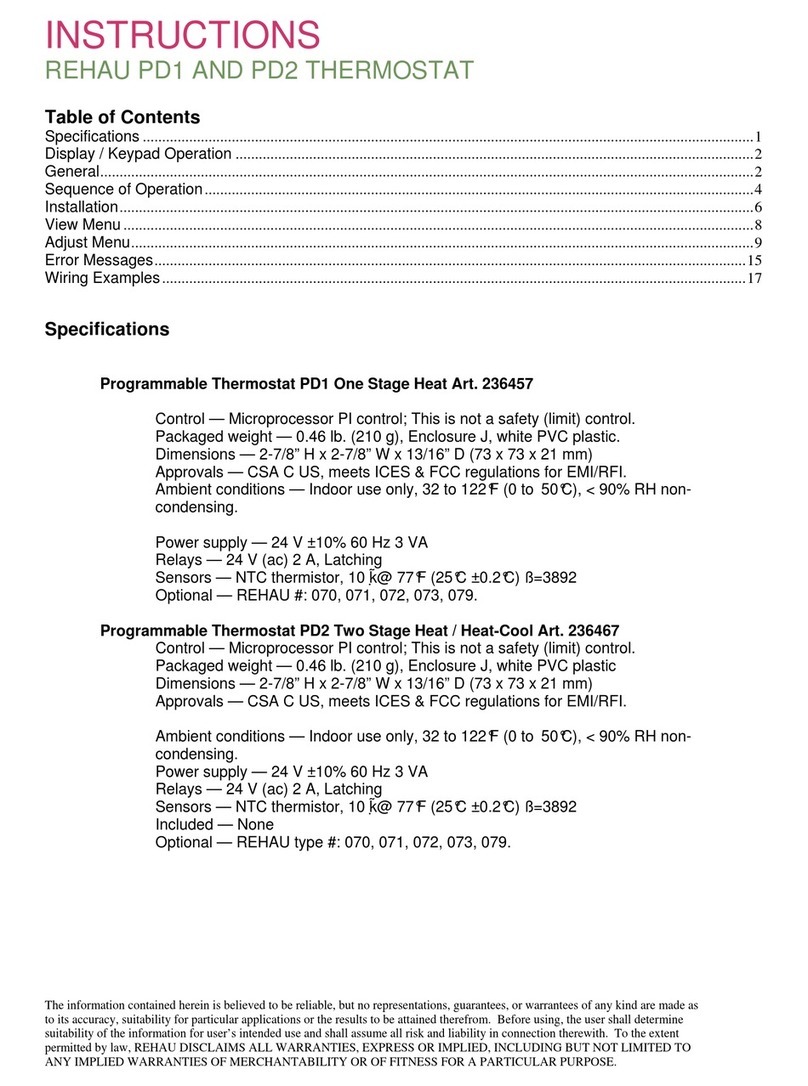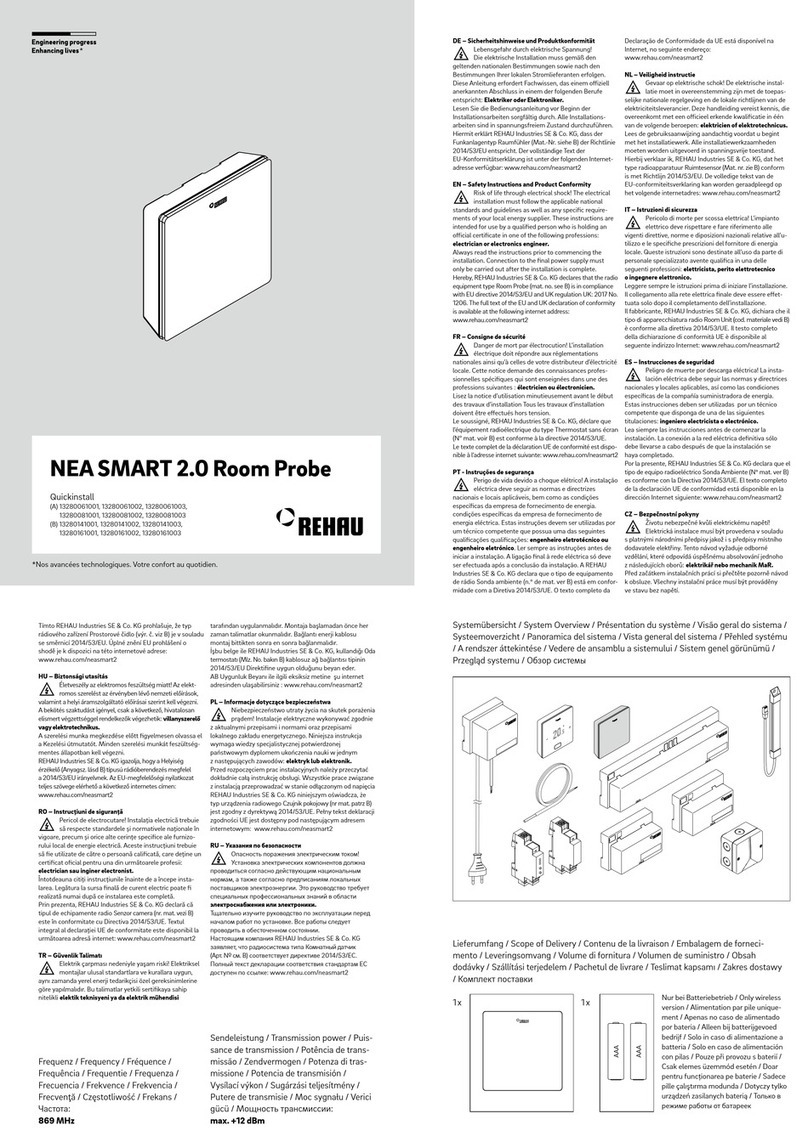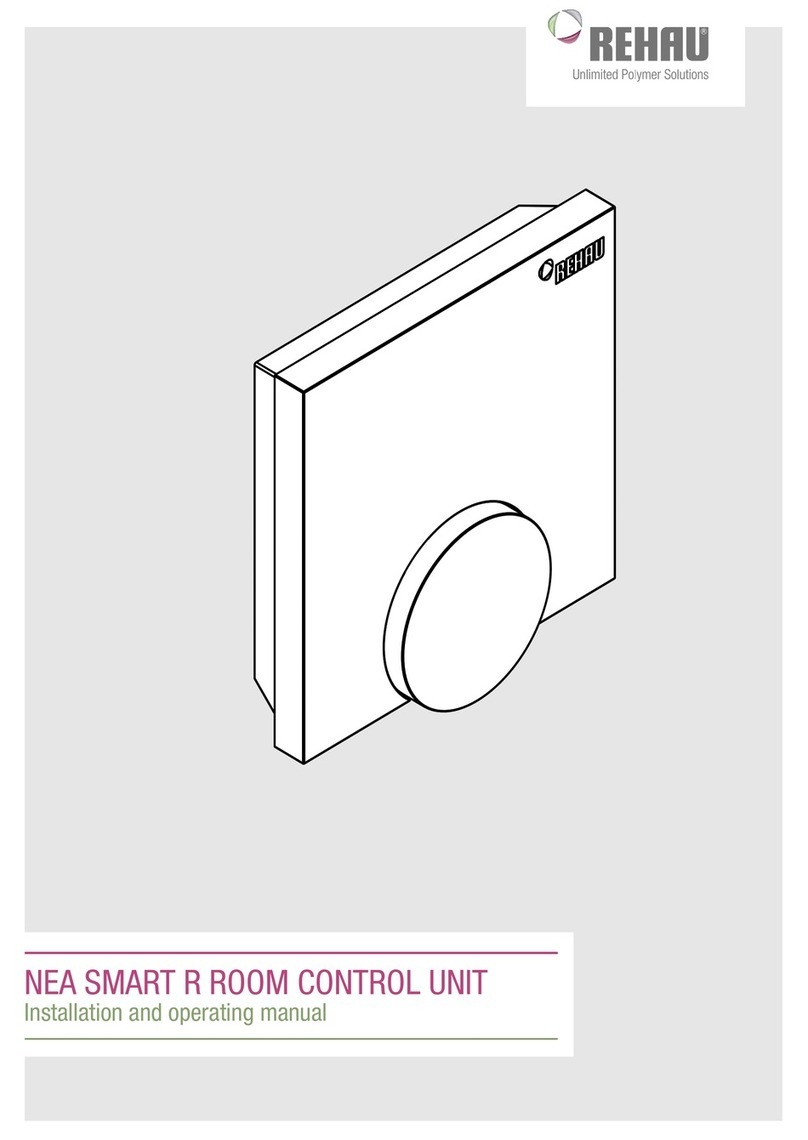01 Information and safety instructions
Information on the Internet
Your benefits
Authorised personnel
The electrical installation must comply with the appli-
cable national regulations and the regulations of the
local power supplier.
This manual requires special knowledge corresponding
to an oicially recognised qualification in one of the
following professions:
▪Electrical or electronics engineer
In accordance with the international regulations as
well as the comparable professions within your
specific national legal framework.
Cleaning
Only use a dry, solvent-free, soft cloth for cleaning.
Disposal
The batteries and all comonents of the
NEA SMART 2.0 system must not be disposed with
domestic waste. The user has the duty to dispose of
the devices at designated collection points. The sepa-
rate collection and orderly disposal of all materials will
help to conserve natural resources and ensure recy-
cling in a manner that protects human health and the
environment. If you need information about collection
points for your devices, please contact your local
council or your local waste disposal services.
Parameter setting – Expert
The control unit is equipped with dierent parameters.
These parameters can be easily changed for your
specific application.
Please note that the parameter areas may only be
operated by an installer or a qualified person.
Changing the parameters can have serious conse-
quences for the heating system.
Please enter all parameter changes in the “installer’s
notes” section.
Product conformity and safety
Product conformity
This product fulfils the requirements of the following
EC guidelines:
▪Electromagnetic compatibility 2014/30/EU
▪Low-voltage directive 2014/35/EU
The complete CE certificates can be downloaded from
the website www.rehau.com/neasmart2.
Safety information
Intended use
The NEA SMART 2.0 control system may only be
planned, installed and operated as described in these
instructions and in the other documents belonging to
this system. Any other use is not intended and there-
fore inadmissible.
Observe all national and international installation, acci-
dent prevention and safety regulations when installing
piping systems and electrical equipment as well as
observe the information in this manual.
Areas of application that are not covered in these
instructions (special applications) require consultation
with our application technology department.
Contact your REHAU sales oice.
Our systems have to be installed by authorized and
trained persons, and work on electrical systems or
parts of cables only by trained and authorized persons.
Pictograms and logos
Warnings and general information are marked with the
symbols listed below.
Danger to life due to high voltage.
Safety notice
Legal notice
Important information which must be
observed
04 End user manual