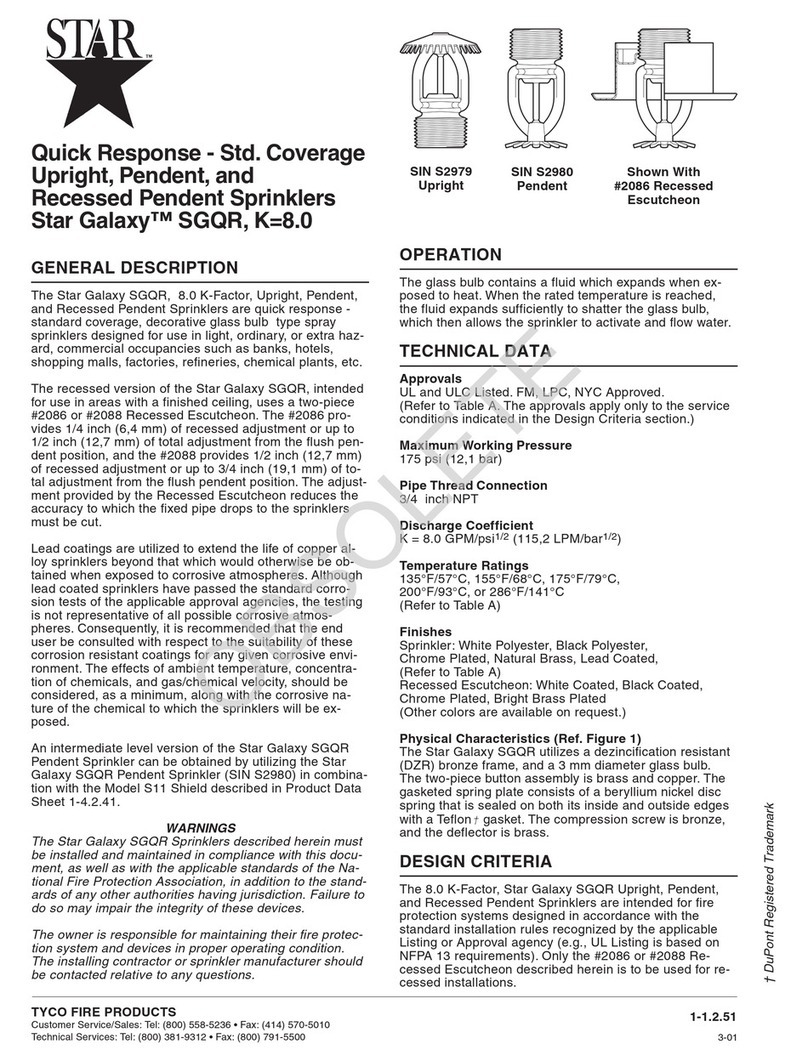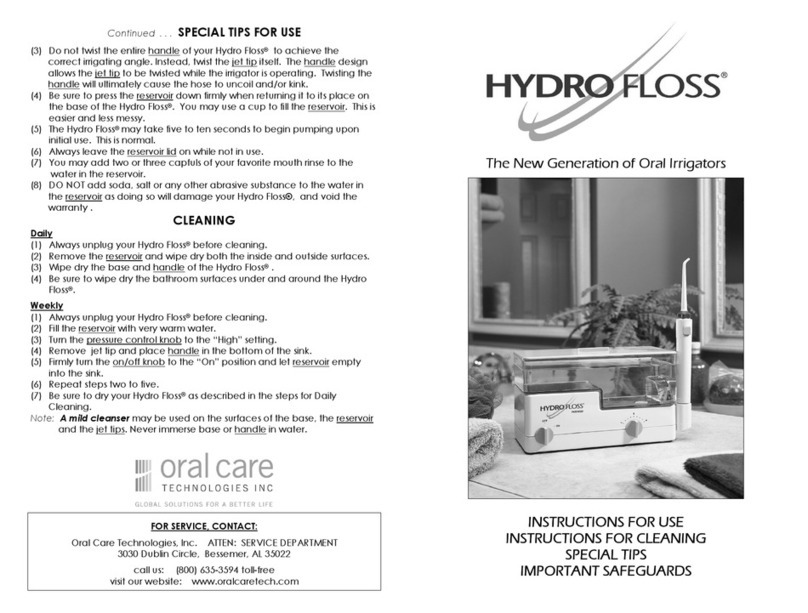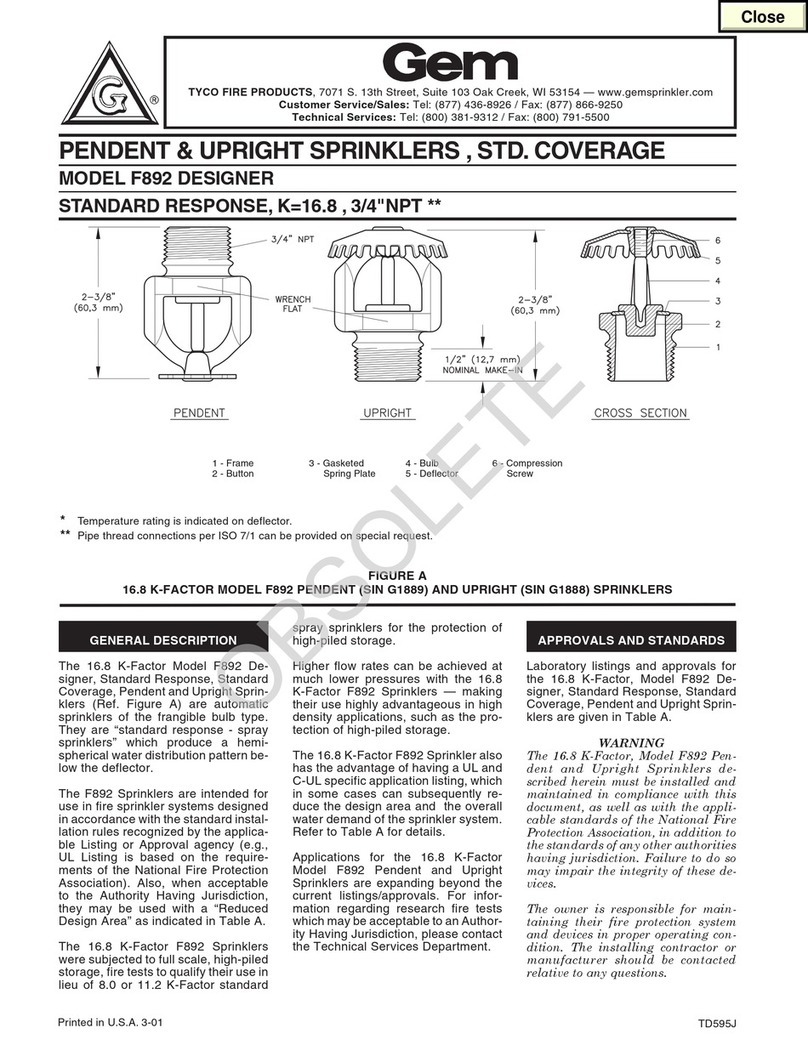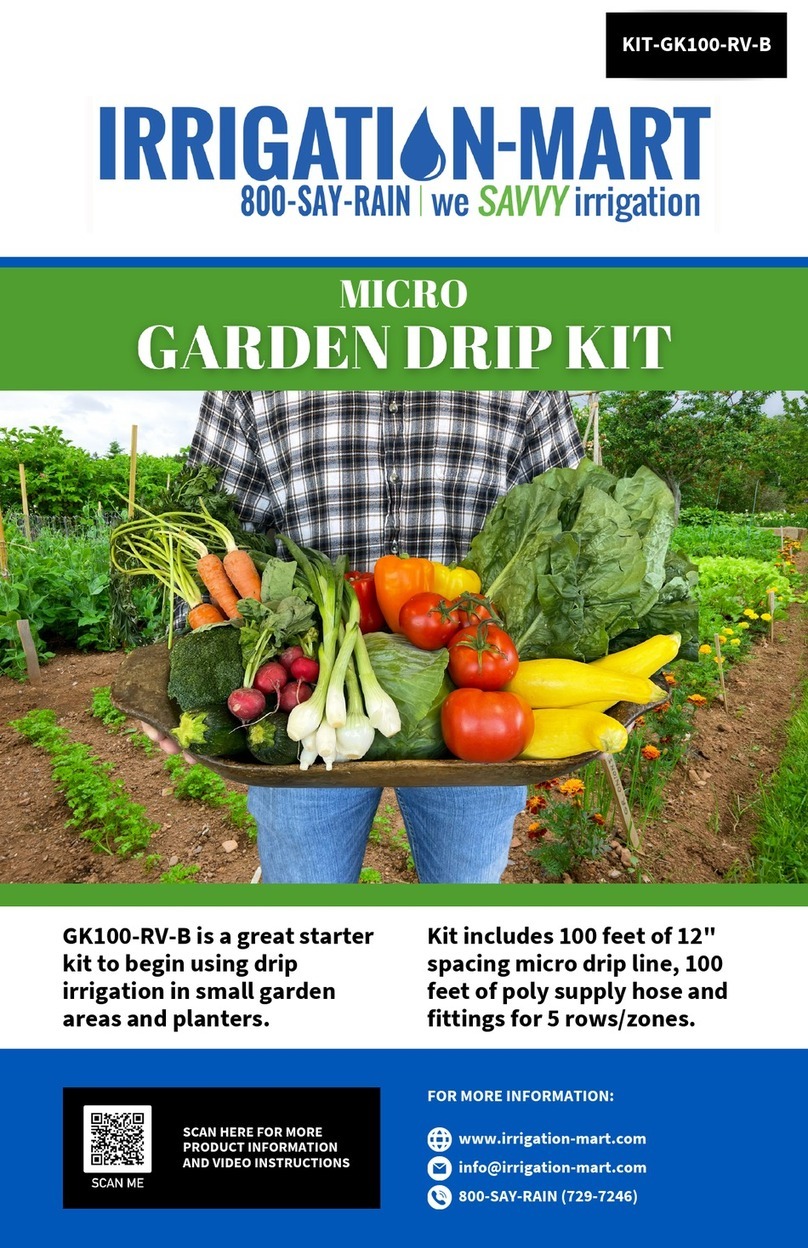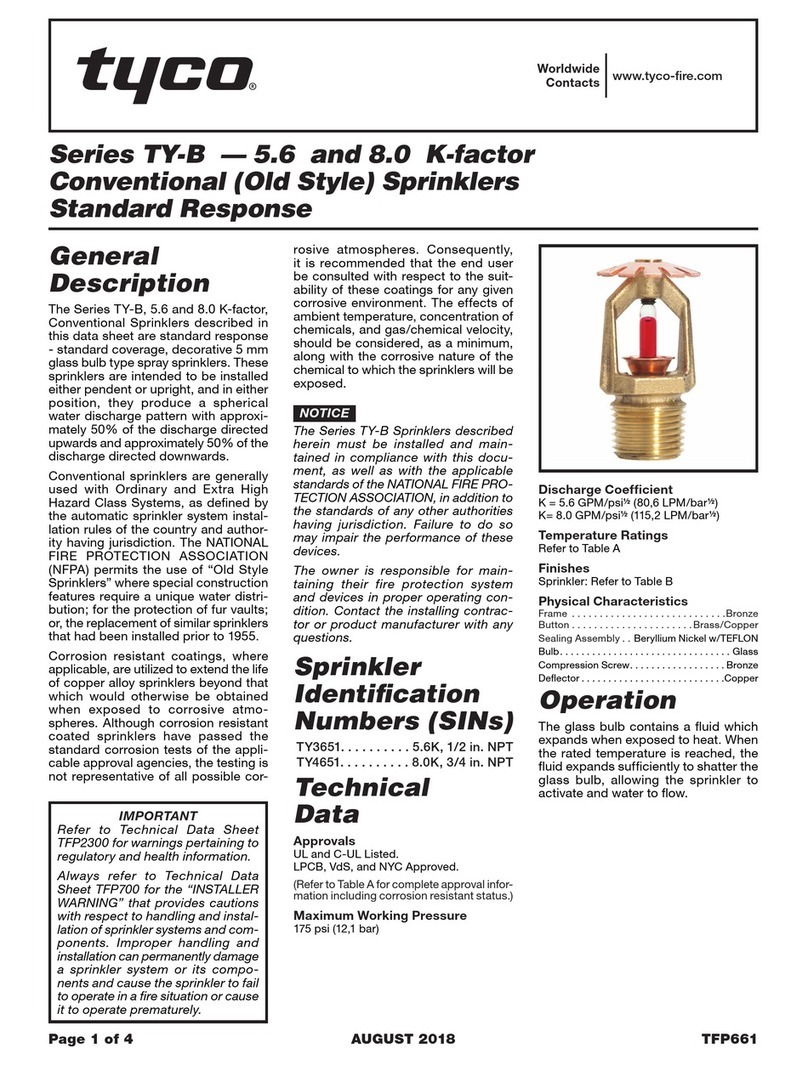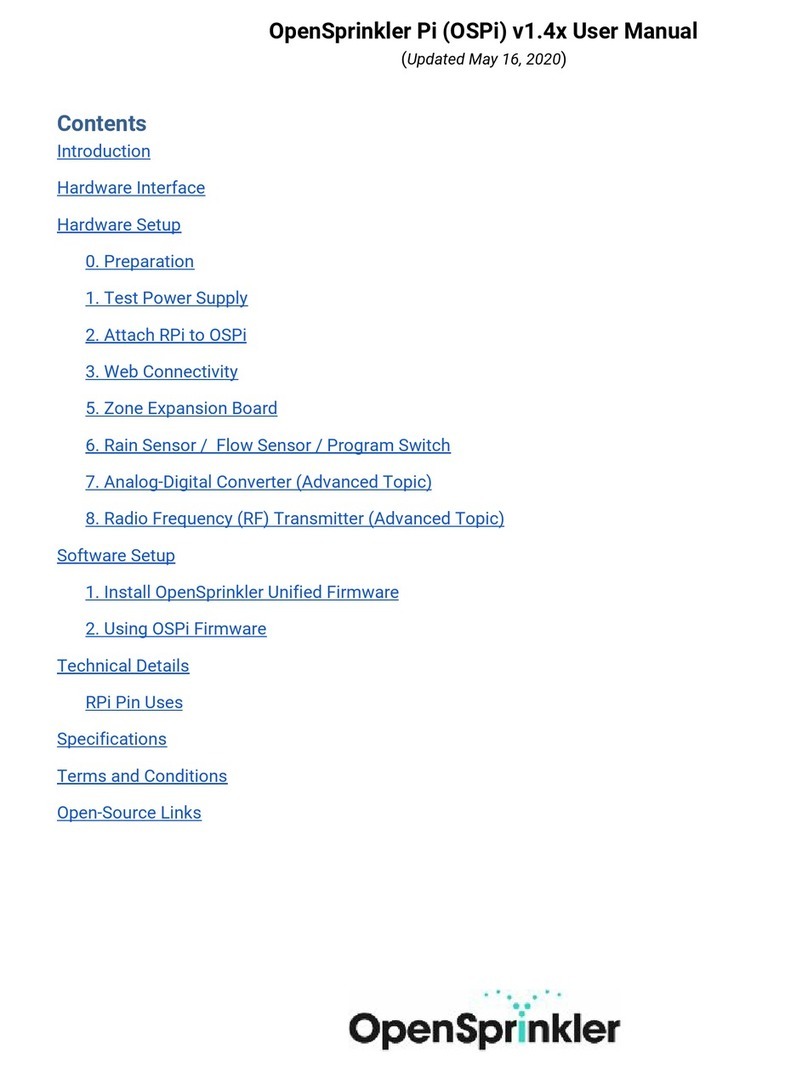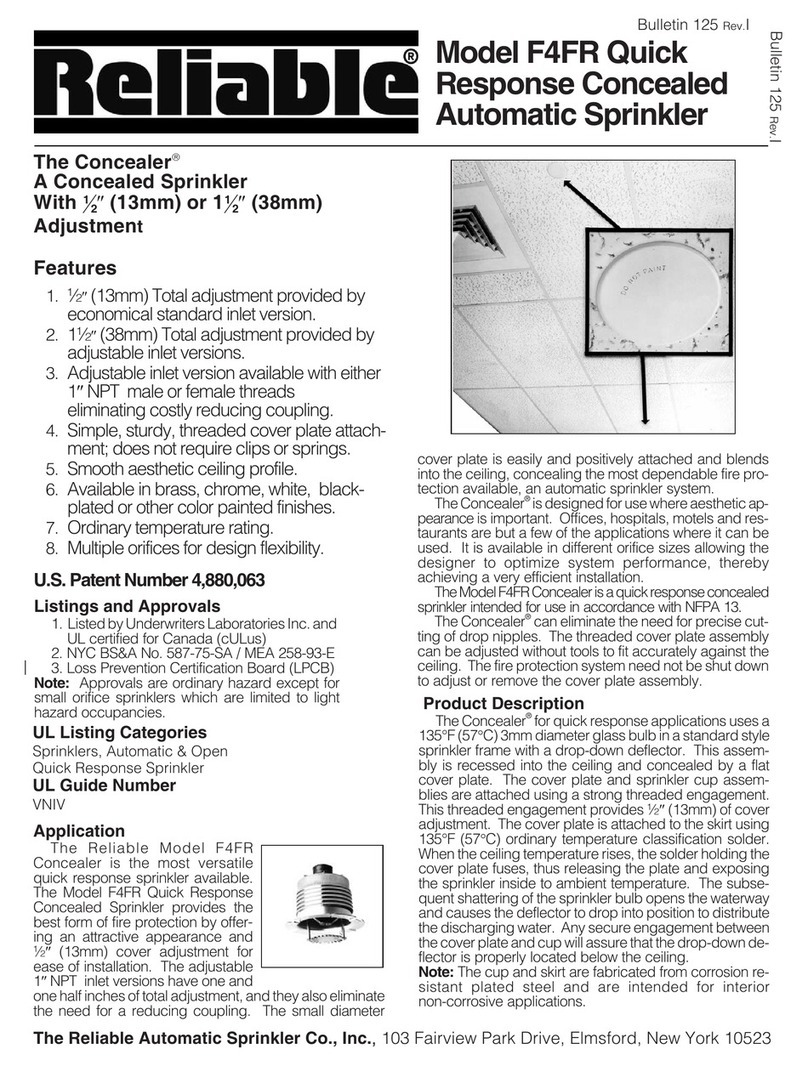TheReinkeElectrogator II System is designed withmany electrical and mechanical safety features.
However, eachoperator must read and understand this and all other accompanyingowners manuals
.Ifthis System is operated
incorrectly, it can pose a safety threat to the operator and others. The followingis a list of safety operating
tips whichall service and operatingpersonnel must read and understand.
ReinkeElectrogator II System
for
the safe and efficient operation of your
The safety alert symbol is
displayed many places
throughout this manual
and on your system to
indicate when there is a
potential for personal
injury.
Throughout this manual and on system decals,
the words “DANGER”, “WARNING”, and
“CAUTION” are used with the safety alert
symbol to alert the operator of potential
hazards. DANGER” identifies the most serious
hazards. “DANGER” or “WARNING” safety
signs identify specific hazards. “CAUTION”
signs identify specific safety instructions.
Moving parts are exposed and may
present a potential hazard. Therefore, keep all
equipment, vehicles, people, etc., out of the
system’s path.
DO NOT attempt to perform any maintenance
procedures until the main control panel
disconnect switch and all pump and other
sisconnect switches are locked in the “OFF”
position. Electrical component trouble-shooting
and replacement should be performed only by a
certified servicetechnician to ensure built-in
safety features remain intact. This also
ensures system remains compliant with the
national electric code and the manufacturers
specifications. Replace all protective guards
and shields before restoring power to the
system.
Do not allow anyone to ride or climb on the
System unless they are qualified and required to
do so for maintenance purposes.
The tower steps have been provided for access to
the tower control boxes only. They are not
intended for access to the span. For instance,
should the sprinkler heads require service, use a
ladder to reach them from the ground.
Exercise caution when handling fuel near
systems equipped with combustion engine-
driven generators and pumps.
If you want to attempt to repair your system
and are uncertain of the proper prodedure,
contact an authorized service person.
Keep away from the system during
thunderstorms or other severe weather
conditions. The center pivot is grounded and the
system is probably the highest object in the field,
making it a good lightning receptor.
Be sure protective guards are installed on all
belts and driveshafts of ancillary equipment
such as combustion engines, electric motors,
pumps, etc.
If you suspect a short circuit, or the system is not
working correctly, do not touch the system and
keep others away from it. Call your service
technician. Electrical component trouble-
shooting and replacement should be performed
by a certified service technician to ensure built-
in safety features remain intact. This also
ensures system remains compliant with the
national electric code and the manufacturers
specifications.
I
System Safety
WITH TOUCH TECHNOLOGY