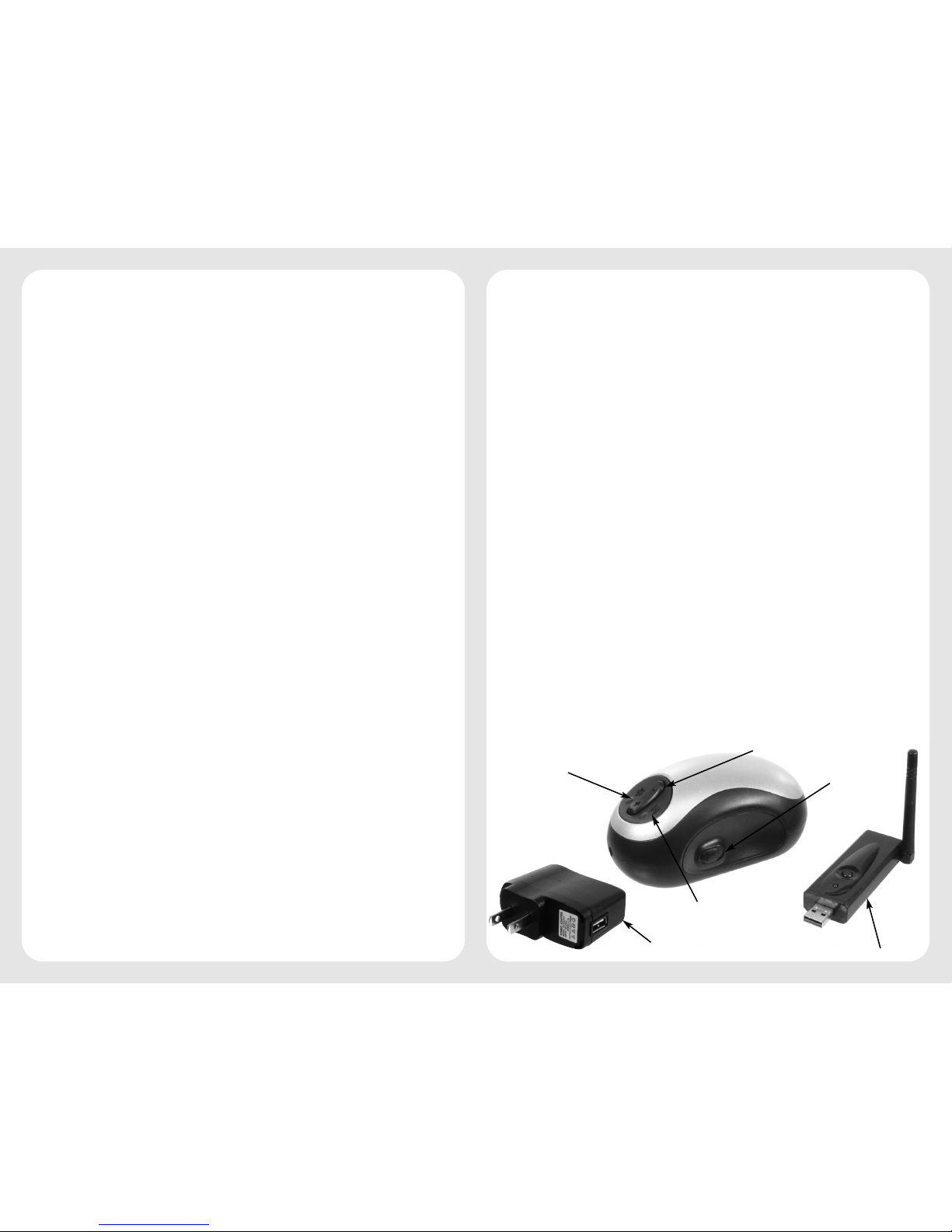Congratulations on your purchase of the Reizen Mouse Electronic
Magnifier. This magnifier was designed to enable those with low vision
to read comfortably and easily. By simply rolling the mouse magnifier
over reading material, you’ll be able to view text magnified on your PC.
With adjustable 2x to 32x magnification, variable viewing modes and an
Image Lock (Freeze Frame) feature, you’ll have the flexibility and func-
tionality you need to make reading easier than ever. With the USB ver-
sion you can also save screen images and share them with family and
friends via email.
Important Safety Precautions
To keep the unit in good condition and to ensure safe usage, please
refer to the following guidelines:
• Read the instructions in this user’s guide before starting to use the unit.
• Do not attempt to repair the unit or open its case. This product contains
no user serviceable parts.
• Keep the unit away from wet areas, rain, and other sources of liquids
or high humidity. Do not submerge the unit.
• Always operate the unit in a place where the temperature is between
10° and 40° C (50° and 104° F).
• Always store where the temperature is between -20° and 65° C
(-4° and 149° F).
• Always use the unit on a stable, level, hard surface such as a desk
or table.
• Never force connectors into the unit’s ports. All appropriate connectors
should fit easily into the ports. If the connector does not fit, turn it
around, and try again.
• Use only the power cable that came with your unit. Other adapters
may damage unit.
• When cleaning the unit, make sure it is unplugged. To clean it, lightly
dampen a soft, clean cloth with water or mild detergent.
• Do not bend or twist the cable excessively as this could cause fatigue
and lead to unit failure.
• Do not leave the power cable or product cable where someone might
trip over it. -2- -5-
Video Sampling Card Functions:
A. Date & Time display
B. Camera timer: take picture every 5 seconds (Refer to item D for
save direction path)
C. Photo frame and save: take picture (JPG or BMP format)
D. Document save direction path: Set up camera timer and
document path
E. About software version information and developer information
F. Advanced settings: set up video parameters, digital camera focus
and stunts
G. Video image resolution settings
H. Video record button
I. Video record settings: select coder and set up video
J. File save direction path
K. Video display interface
Note: In order to get the best image quality, please refer to following instructions:
1. Select desired image resolution (refer to G.)
2. Save documents to a direction path that is easy to find (Refer to D)
3. Adjust mouse camera to get the best image display
Item Description
Display Resolution Multiple Options
Display Mode Full Color, B/W, W/B, High Contrast
Image Sensor CMOS, VGA resolution
Power Output 5V DC; 250ma (Max)
Battery Life 3-4 hours
Battery Type Lithium
Weight 100 grams adapter excluded
Dimensions: Mouse 5" x 2.75" x 2.50"
Dimensions: Video Card 4" x 1.5" x 0.625"
Magnification Range: 32 times depending on screen size
Technical Specifications: