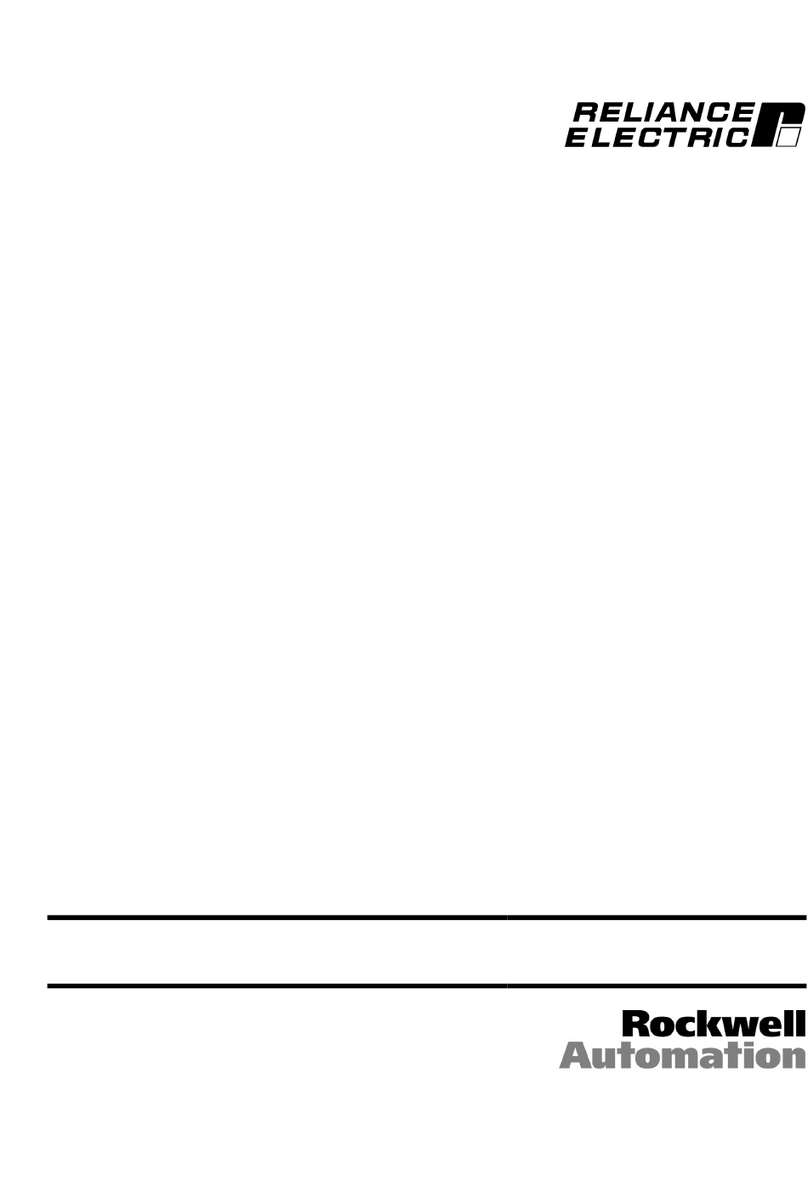©2004 Rockwell Automation. All rights reserved.
The information in this manual is subject to change without notice.
Throughout this manual, the following notes are used to alert you to safety
considerations:
Important: Identifies information that is critical for successful application and
understanding of the product.
!ATTENTION: Identifies information about practices or
circumstances that can lead to personal injury or death, property
damage, or economic loss.
Windows and Microsoft are trademarks of Microsoft Corporation.
Ethernet is a trademark of Digital Equipment Corporation, Intel Corporation, and
Xerox Corporation.
Netscape and Netscape Navigator are registered trademarks of Netscape
Communications Corporation.
Reliance, MD65, VS Utilities, DPI, RSLogix, ControlLogix, and SLC are
trademarks of Rockwell Automation.
!ATTENTION: Thedrivemaycontainhighvoltagesthatcancause
injury or death. Remove all power from the drive, and then verify
power has been removed before installing or removing an
EtherNet/IP module. Failure to observe these precautions could
result in severe bodily injury or loss of life.
ATTENTION: Only qualified electrical personnel familiar with
drive and power products and the associated machinery should
plan or implement the installation, start up, configuration, and
subsequent maintenance of the product using an EtherNet/IP
module. Read and understand this manual in its entirety before
proceeding. Failure to observe these precautions could result
bodily injury and/or damage to equipment.
ATTENTION: MDI host products must not be directly connected
together via RECBL-xxx cables. Unpredictable behavior due to
timing and other internal procedures can result if two or more
devices are connected in this manner. Failure to observe this
precaution couldresult bodilyinjuryand/or damagetoequipment.
ATTENTION: If the EtherNet/IP module is transmitting control
I/O to the drive, the drive may fault when you reset the module.
Determinehowyourdrivewillrespondbeforeresettinganmodule.
Failure to observe this precaution could result bodily injury
and/or damage to equipment.
ATTENTION: Parameters Comm Flt Action (18) and Idle Flt
Action (19) let you determine the action of the module and
connected drive if communications are disrupted. By default,
these parameters fault the drive. You can set these parameters
so that the drive continues to run. Precautions should be taken to
ensure that the settings of these parameters do not create a
hazard of injury or equipment damage.When commissioning the
drive, verify that your system responds correctly to various
situations (for example, a disconnected cable or a faulted
controller). Failure to observe this precaution could result bodily
injury and/or damage to equipment.
ATTENTION: Whenasystemisconfiguredforthefirsttime,there
may be unintended or incorrect machine motion. Disconnect the
motor from the machine or process during initial system testing.
Failure to observe this precaution could result bodily injury
and/or damage to equipment.