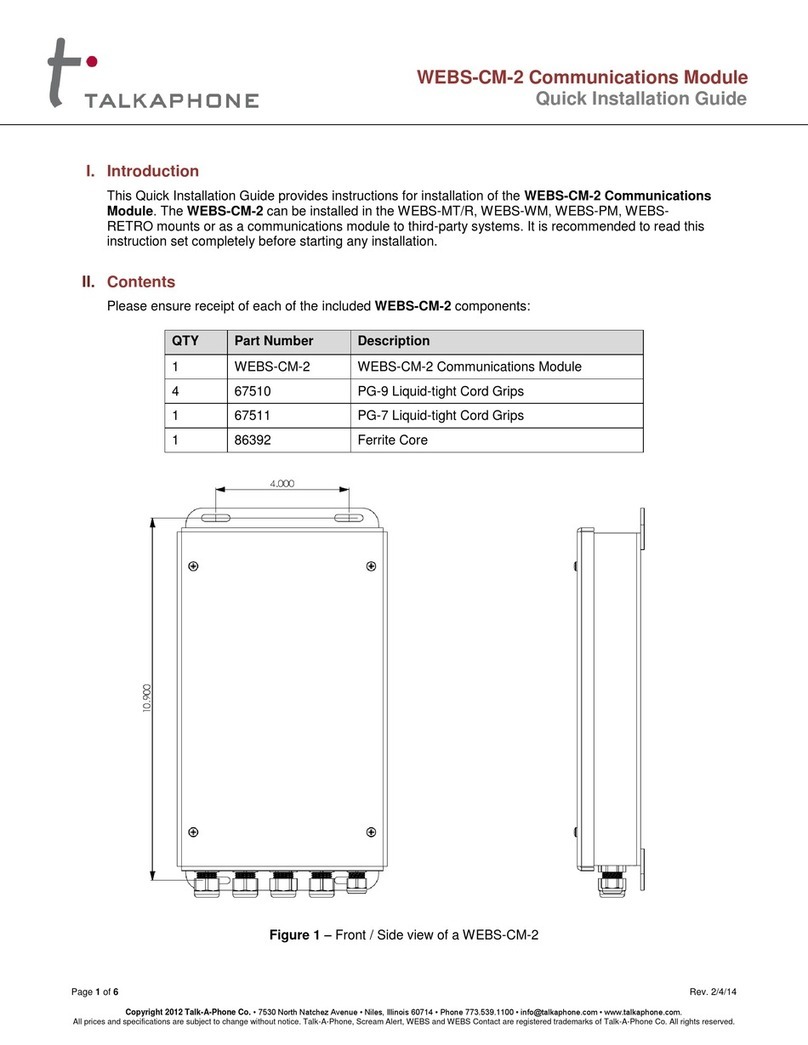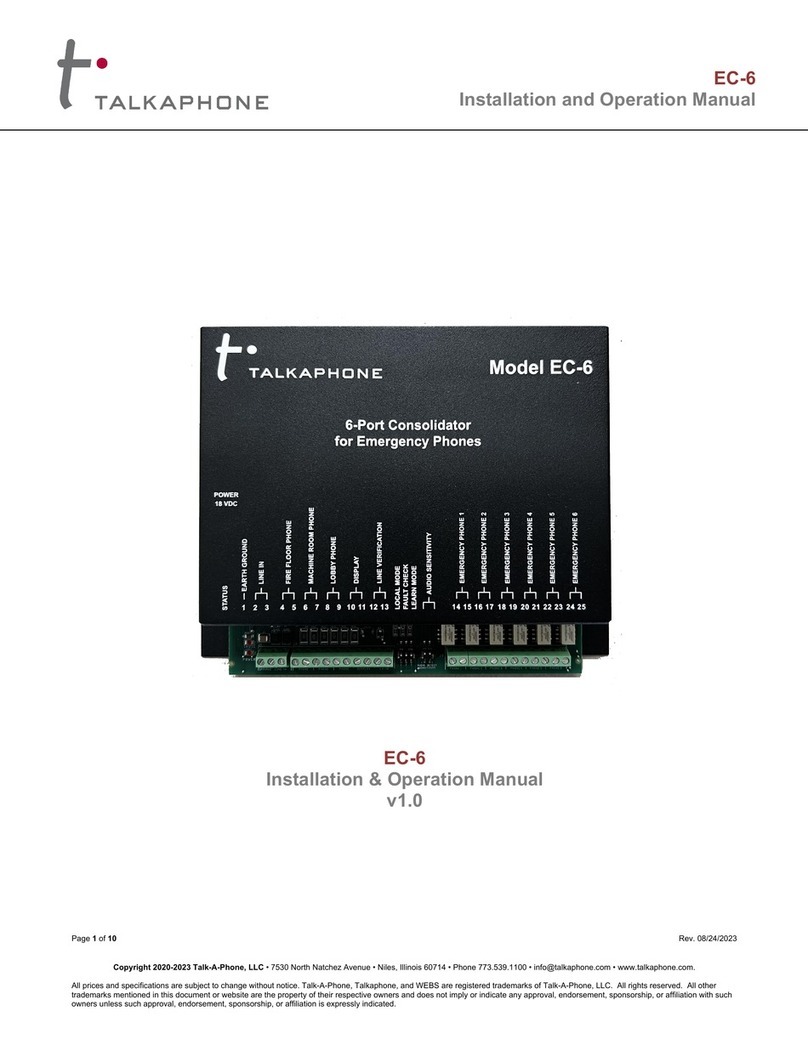Contents
1Introduction...................................................................................................................................7
1.1 Overview of the Manual..........................................................................................................7
1.2 Intended Audience..................................................................................................................7
1.3 Objective.................................................................................................................................7
1.4 Typographic Conventions.......................................................................................................7
1.5 Related Documents ................................................................................................................8
1.6 Support/Help Desk..................................................................................................................9
2Overview of the WEBS-PA-1......................................................................................................10
2.1 Physical Description .............................................................................................................10
2.1.1 Front & Side View.........................................................................................................10
2.1.2 Internal View.................................................................................................................11
3Getting Started............................................................................................................................13
4Using the Web GUI .....................................................................................................................15
4.1 Web GUI Layout ...................................................................................................................15
4.2 Web Application Menu..........................................................................................................17
4.3 Home ....................................................................................................................................18
4.4 Network.................................................................................................................................19
4.4.1 IP Settings ....................................................................................................................19
4.5 VoIP......................................................................................................................................20
4.5.1 Paging Settings.............................................................................................................20
4.6 Authentication.......................................................................................................................21
4.7 Maintainance ........................................................................................................................22
4.7.1 Device State .................................................................................................................22
4.7.2 Statistics........................................................................................................................23
4.7.3 Logging.........................................................................................................................26
4.7.4 Date and Time ..............................................................................................................27
4.7.5 Ping and Traceroute.....................................................................................................28
4.7.6 Firmware Upgrade........................................................................................................29
4.7.7 SMTP Server Configuration..........................................................................................31
4.7.8 Email Notification Profiles.............................................................................................32
4.7.9 Reset to Defaults..........................................................................................................33
5Using the Serial Port ..................................................................................................................34
6WEBS Contact®...........................................................................................................................35
7Operations...................................................................................................................................36
7.1 Activating/Deactivating Auxiliary Outputs.............................................................................36