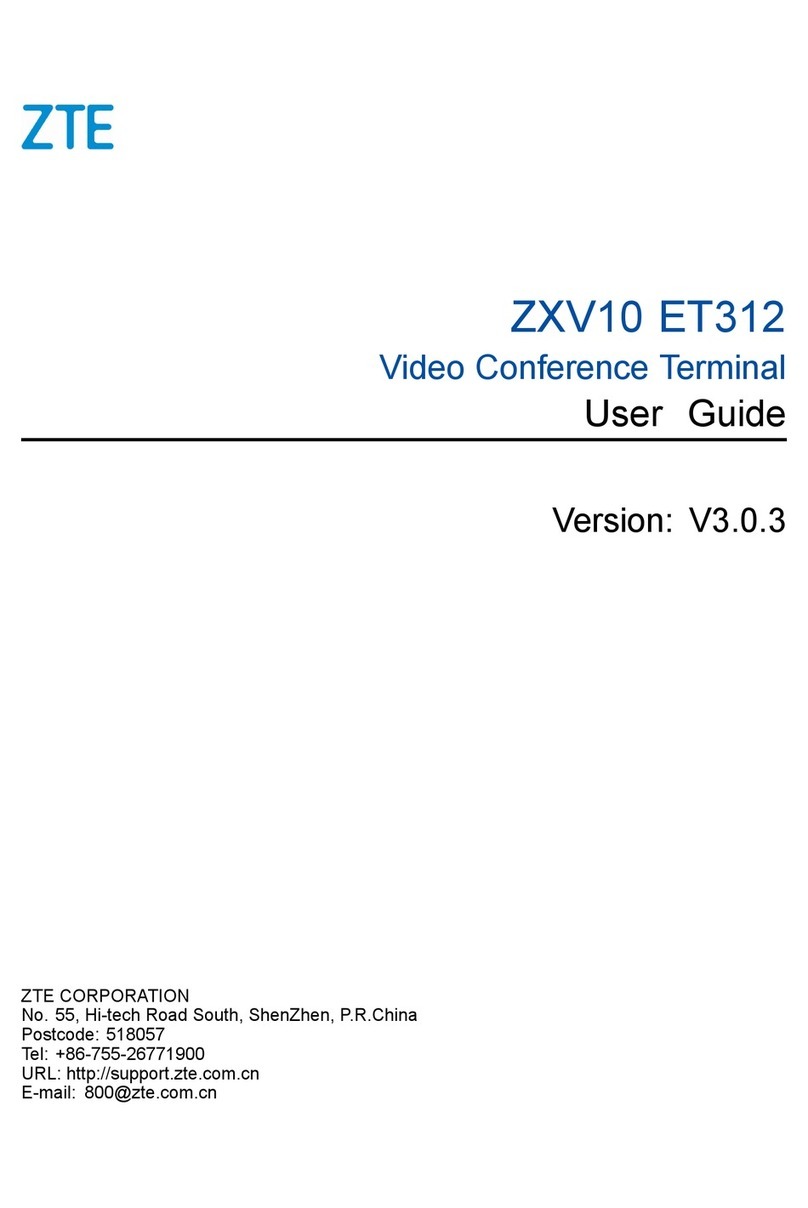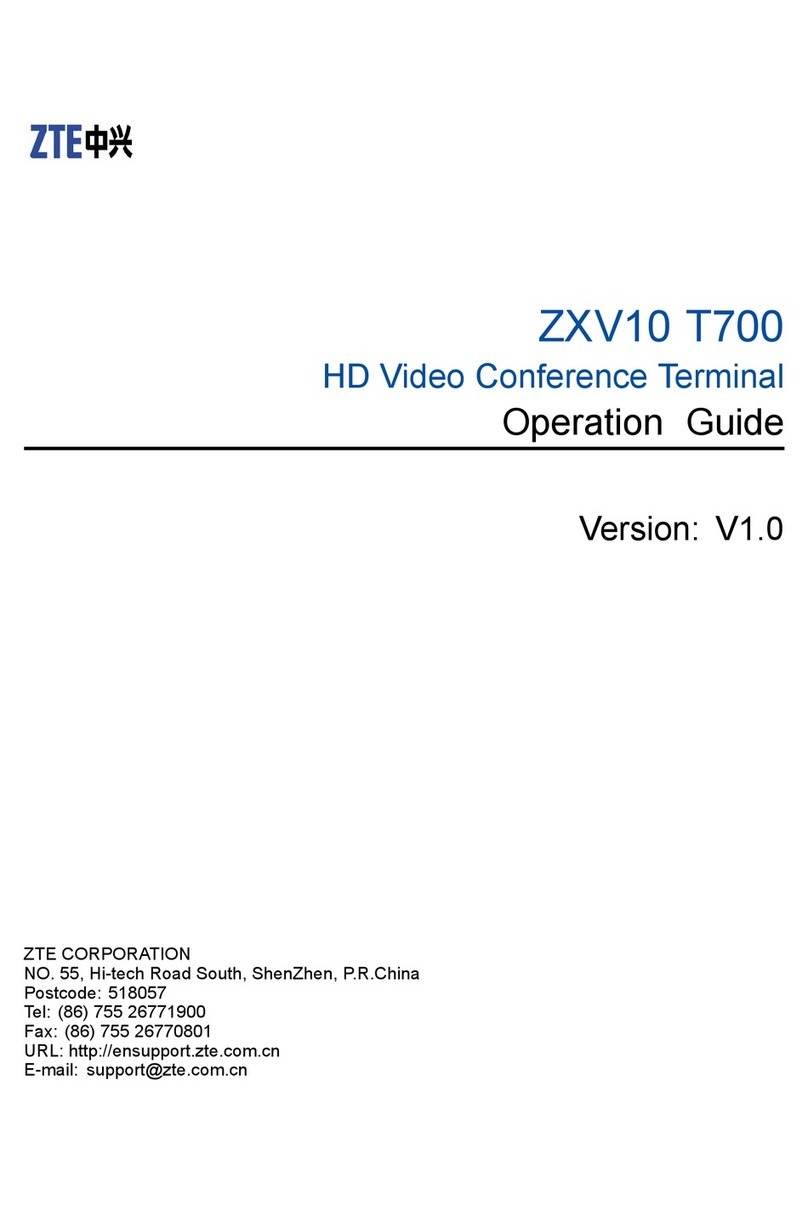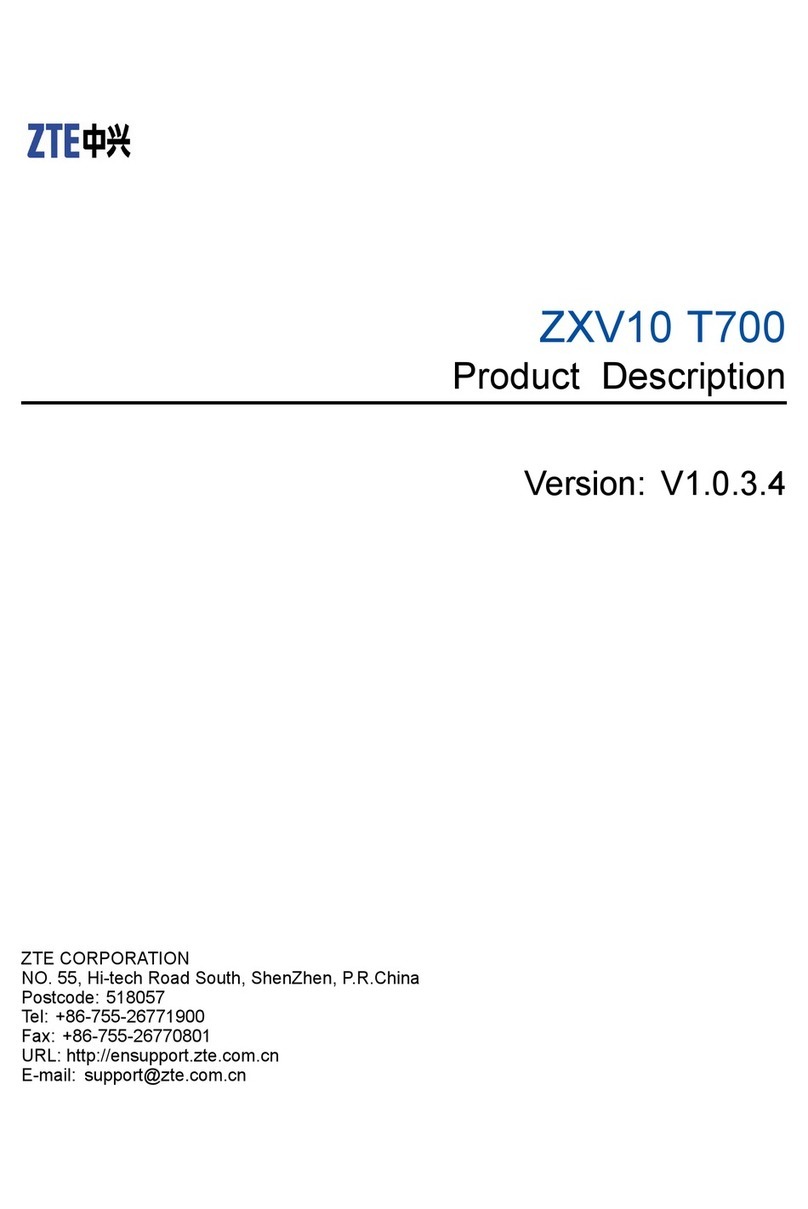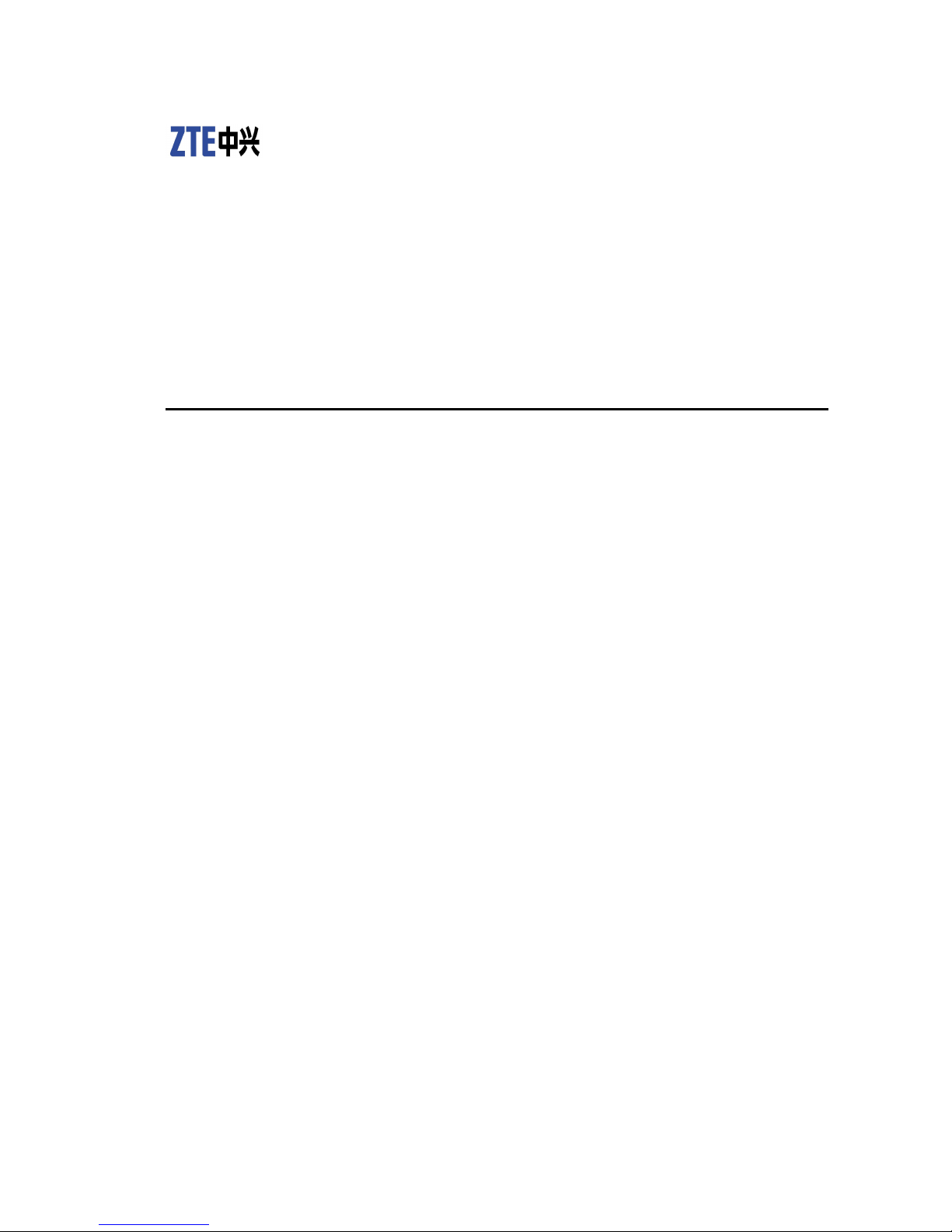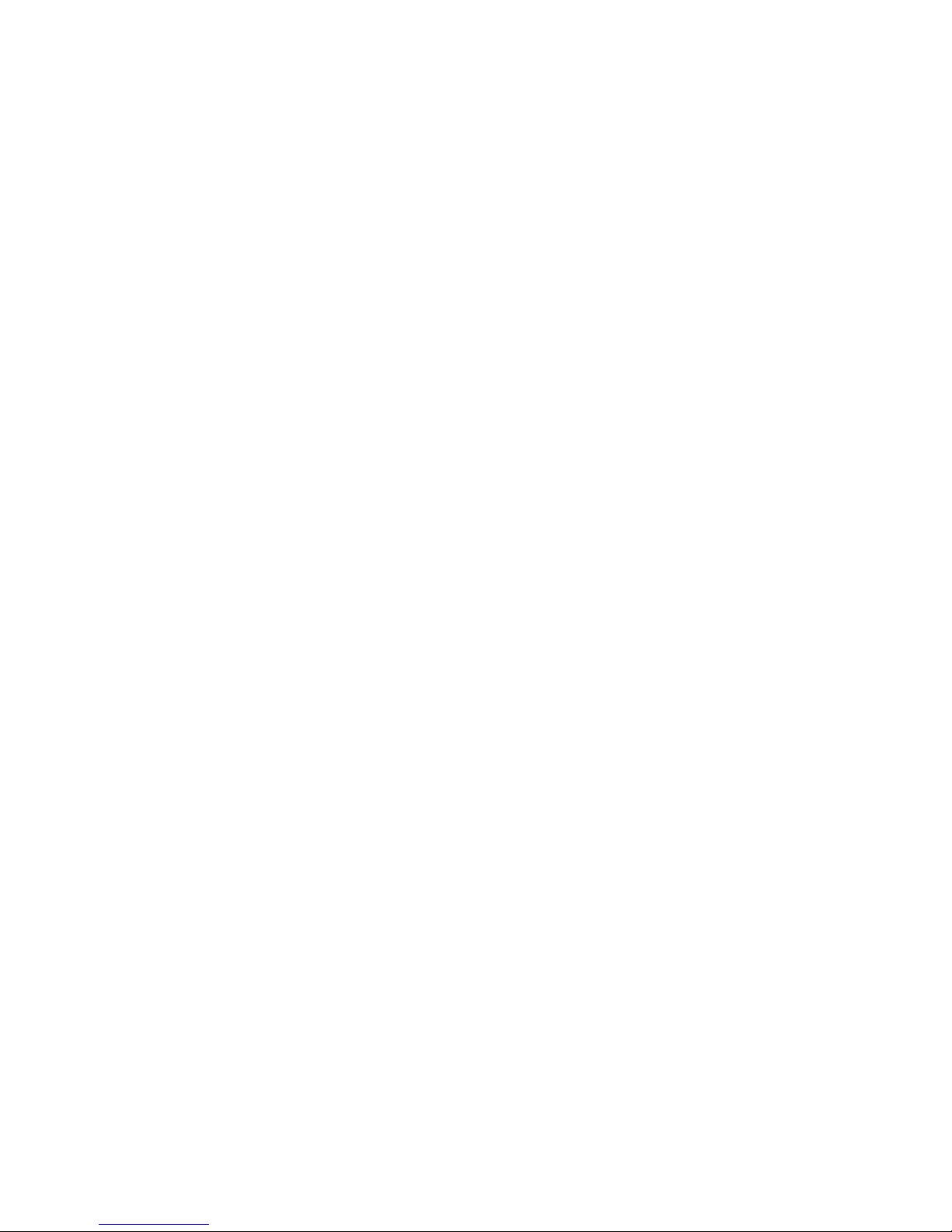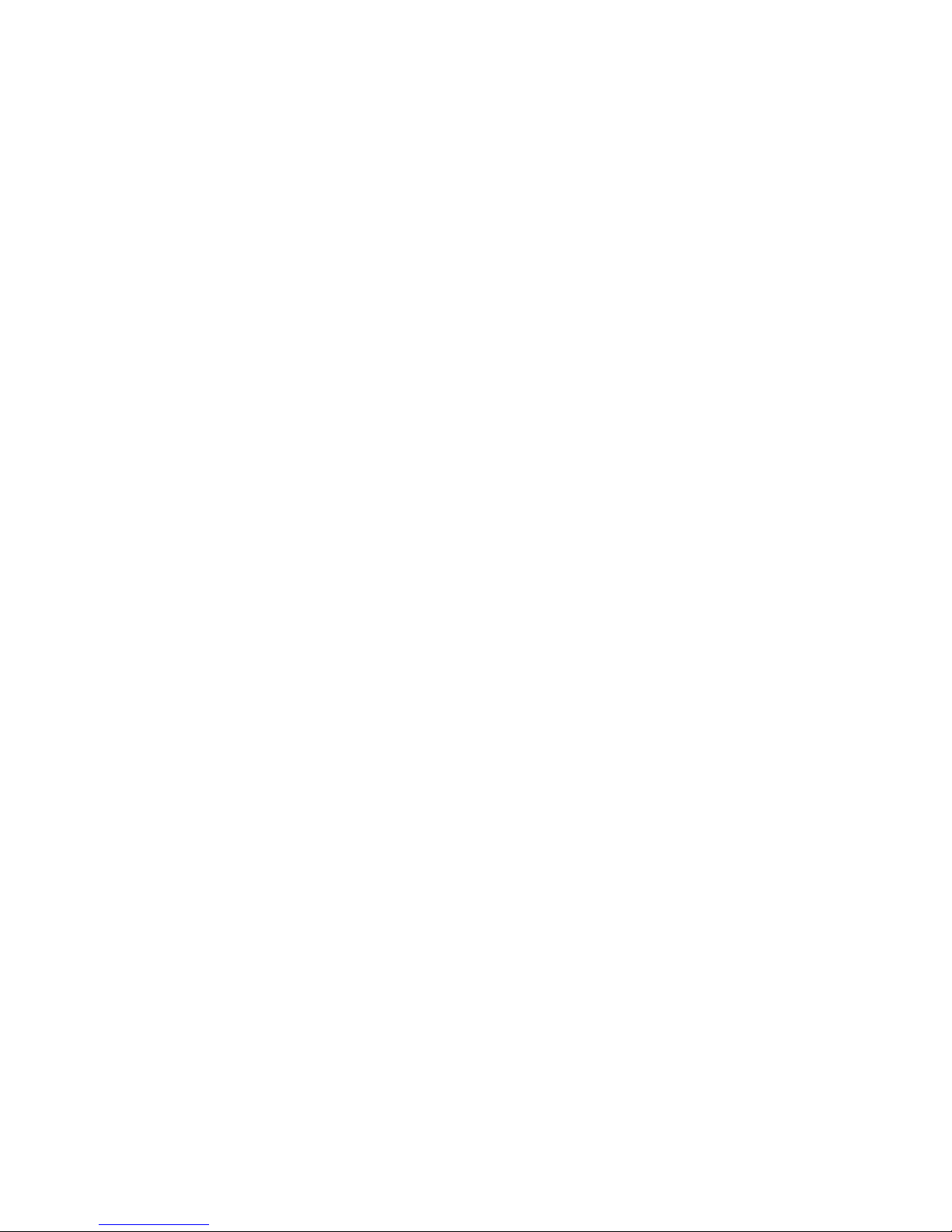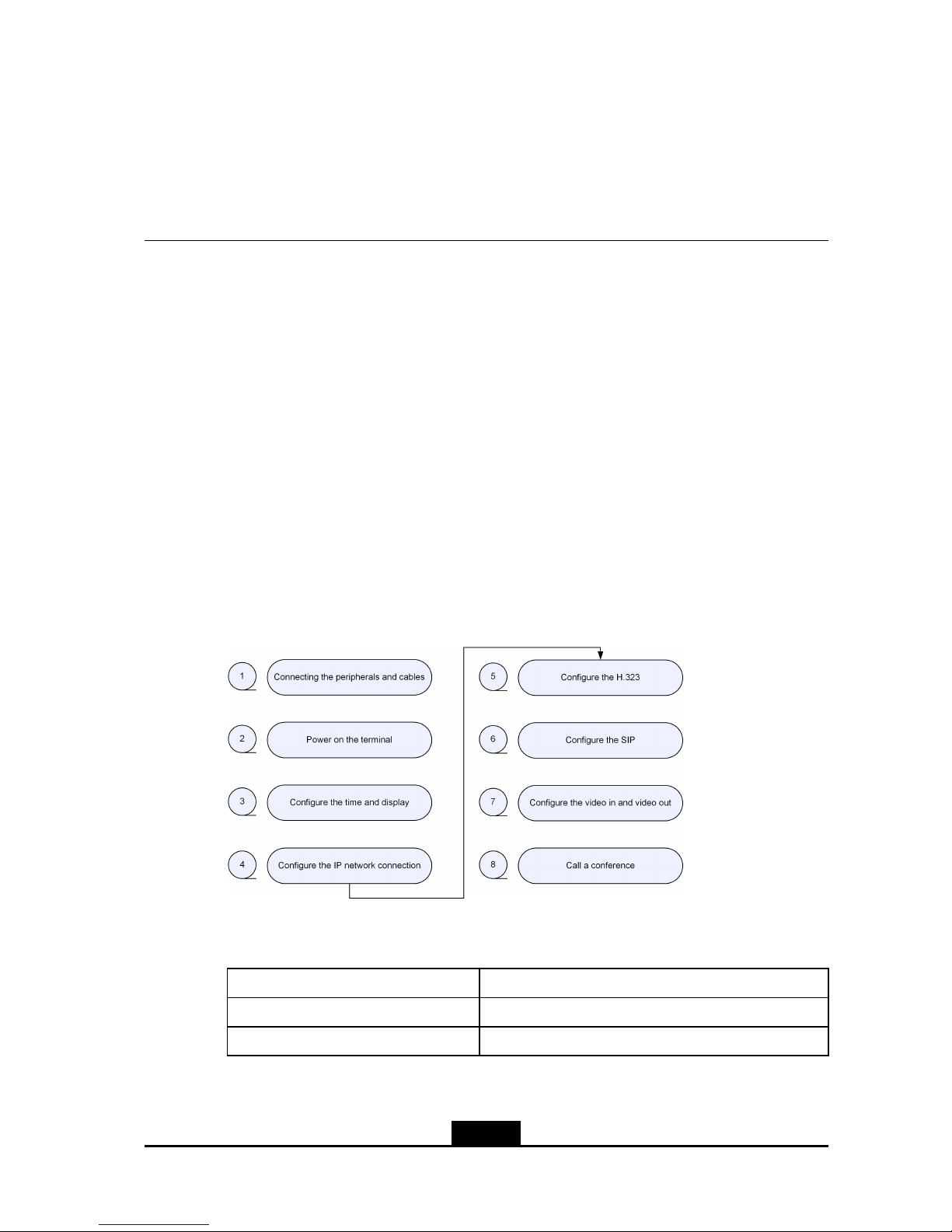2.6OperatingPCConsole......................................................................................2-17
2.6.1InstallingPCConsole.............................................................................2-17
2.6.2LoggingintoPCConsole.......................................................................2-17
Chapter3PresentationOperations..........................................................3-1
3.1OverviewoftheDualVideoStreaming.................................................................3-1
3.2EnablingPresentation.........................................................................................3-1
3.3OperatingPresentationbyUsingRemoteControl.................................................3-2
3.4OperatingPresentationontheWebPageandonthePCConsole.........................3-3
3.5ReceivingthePresentation.................................................................................3-4
Chapter4VideoSourceSettings..............................................................4-1
4.1SettingVideoSourceonGUI..............................................................................4-1
4.2SelectingPrimaryVideoSource..........................................................................4-1
4.3SelectingPresentationSource............................................................................4-2
4.4PresettingthePositionoftheCamera..................................................................4-3
4.5ActivatingthePresetPosition..............................................................................4-3
4.6SettingCamera..................................................................................................4-4
Chapter5CommonConferenceControlOperations..............................5-1
5.1ViewingIn-ConferenceTerminals........................................................................5-1
5.2ApplyingforChairman........................................................................................5-1
5.3OverviewofSpecicFunctionsforChairman.......................................................5-2
5.4SelectingtheBroadcastSource..........................................................................5-5
5.5ViewingOtherConferenceSites..........................................................................5-6
5.6SoundControl....................................................................................................5-7
5.7ChairmanConferenceManagement....................................................................5-8
Chapter6PersonalizedSettings...............................................................6-1
6.1SettingVolumeDisplayMode..............................................................................6-1
6.2ShowingorHidingtheLocalConferenceSiteName.............................................6-2
6.3SettingtheTransparencyoftheGUIMenu...........................................................6-2
6.4UploadingandSettingtheLogooftheGUI..........................................................6-3
6.5UploadingandConguringtheLogoEmbeddedOntheWebGUI.........................6-4
6.6ConguringCallAnsweringMode........................................................................6-4
6.7AdjustingDisplayModeofConferenceListonPCConsole...................................6-5
Chapter7OtherOperations......................................................................7-1
7.1ViewingVersionInformation................................................................................7-1
7.2PerformingPingTest..........................................................................................7-1
7.3LicenseSettings.................................................................................................7-2
II