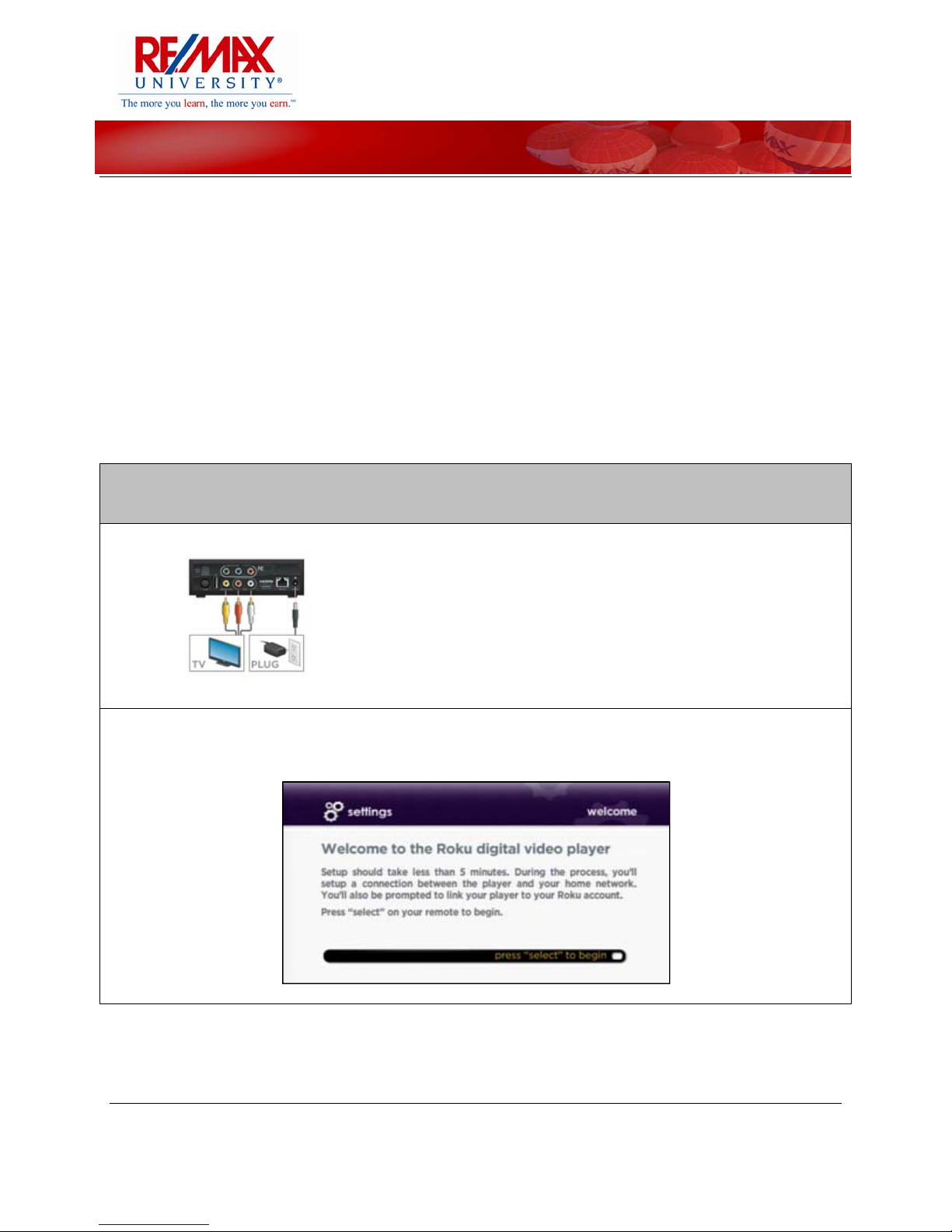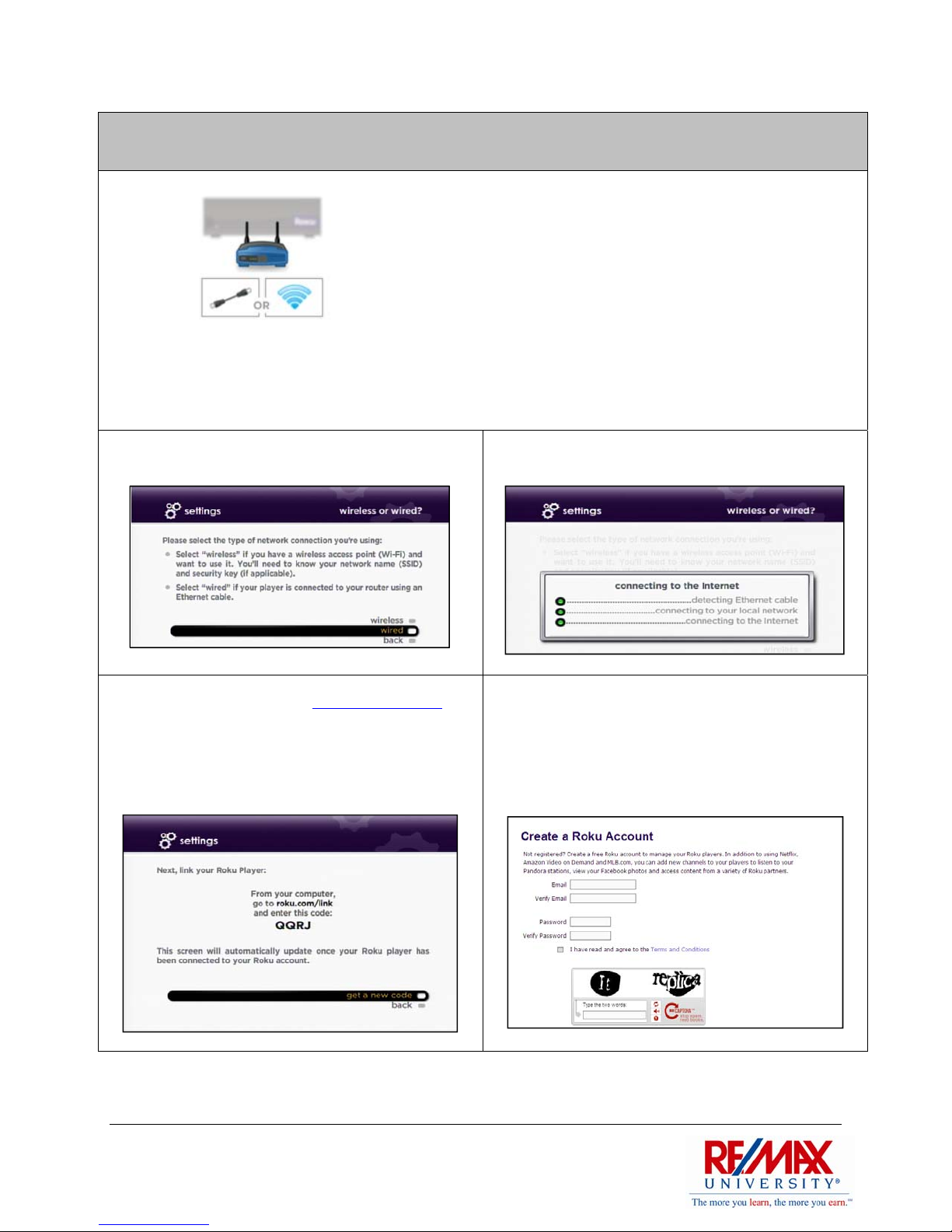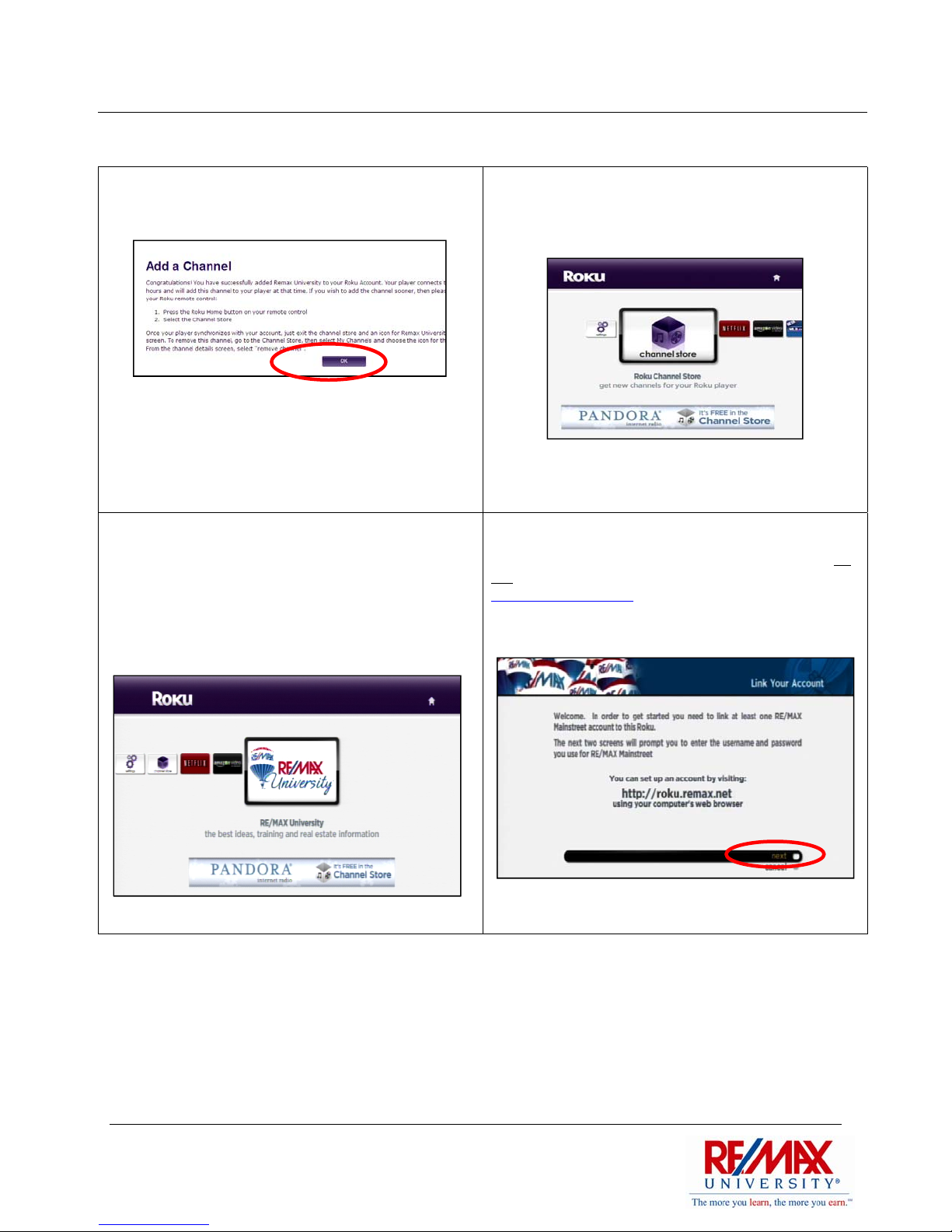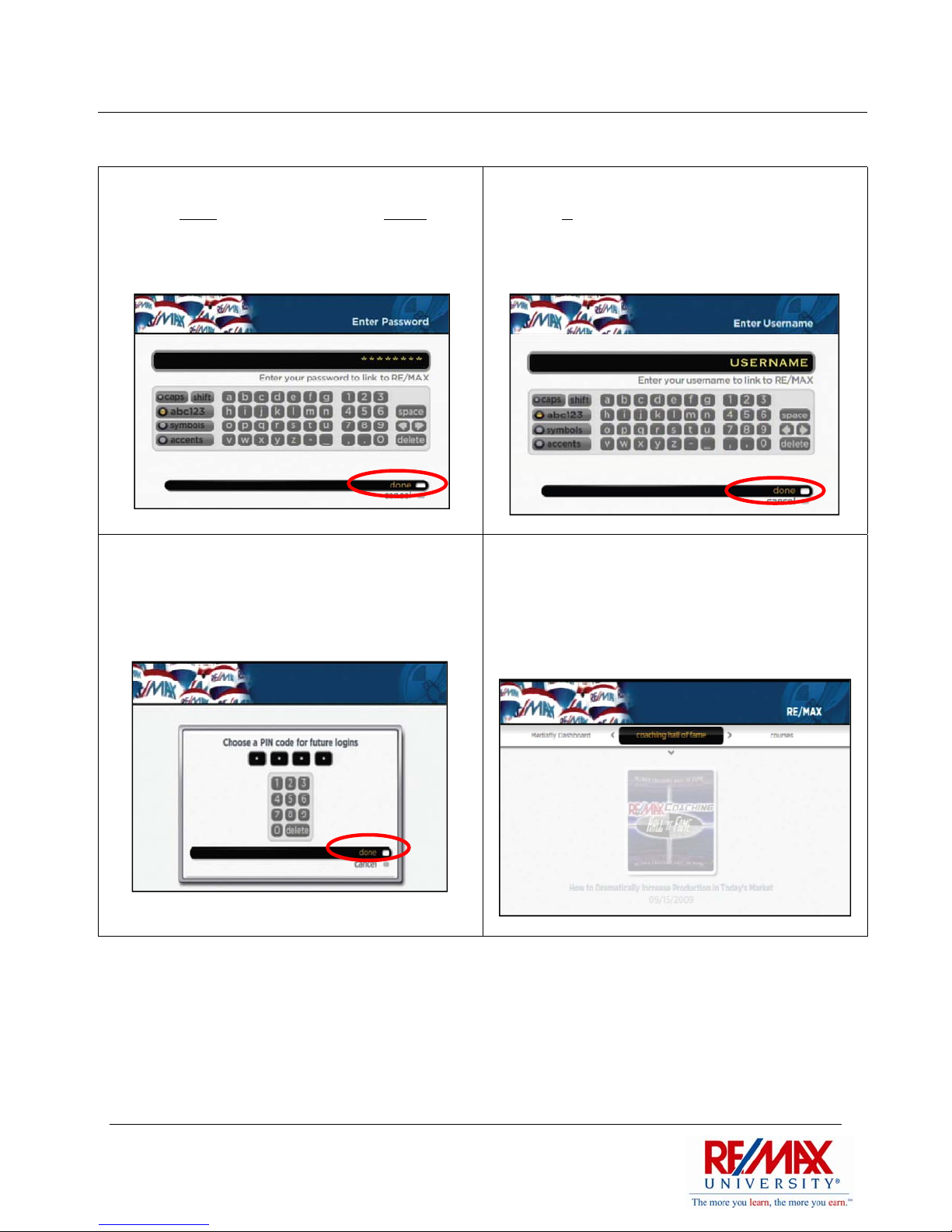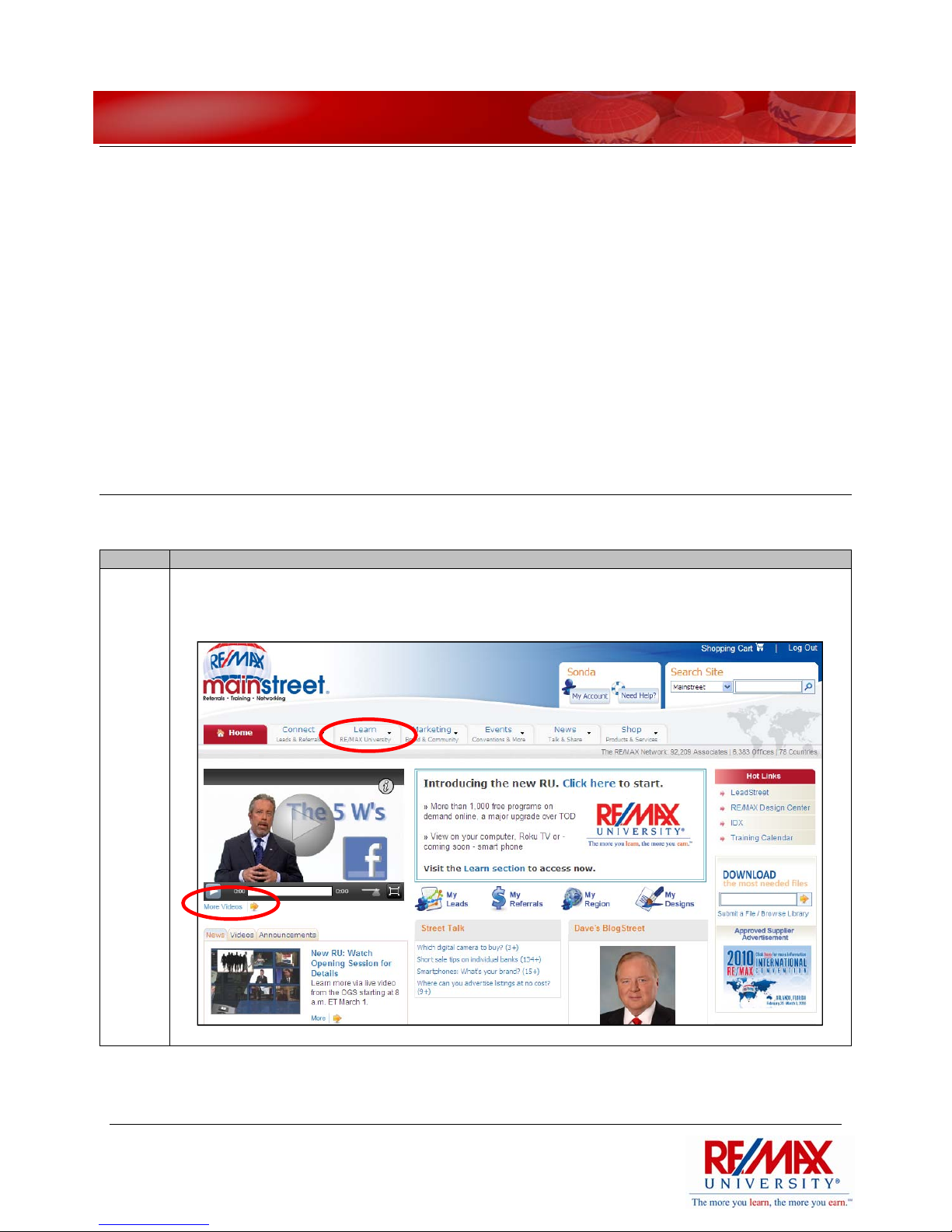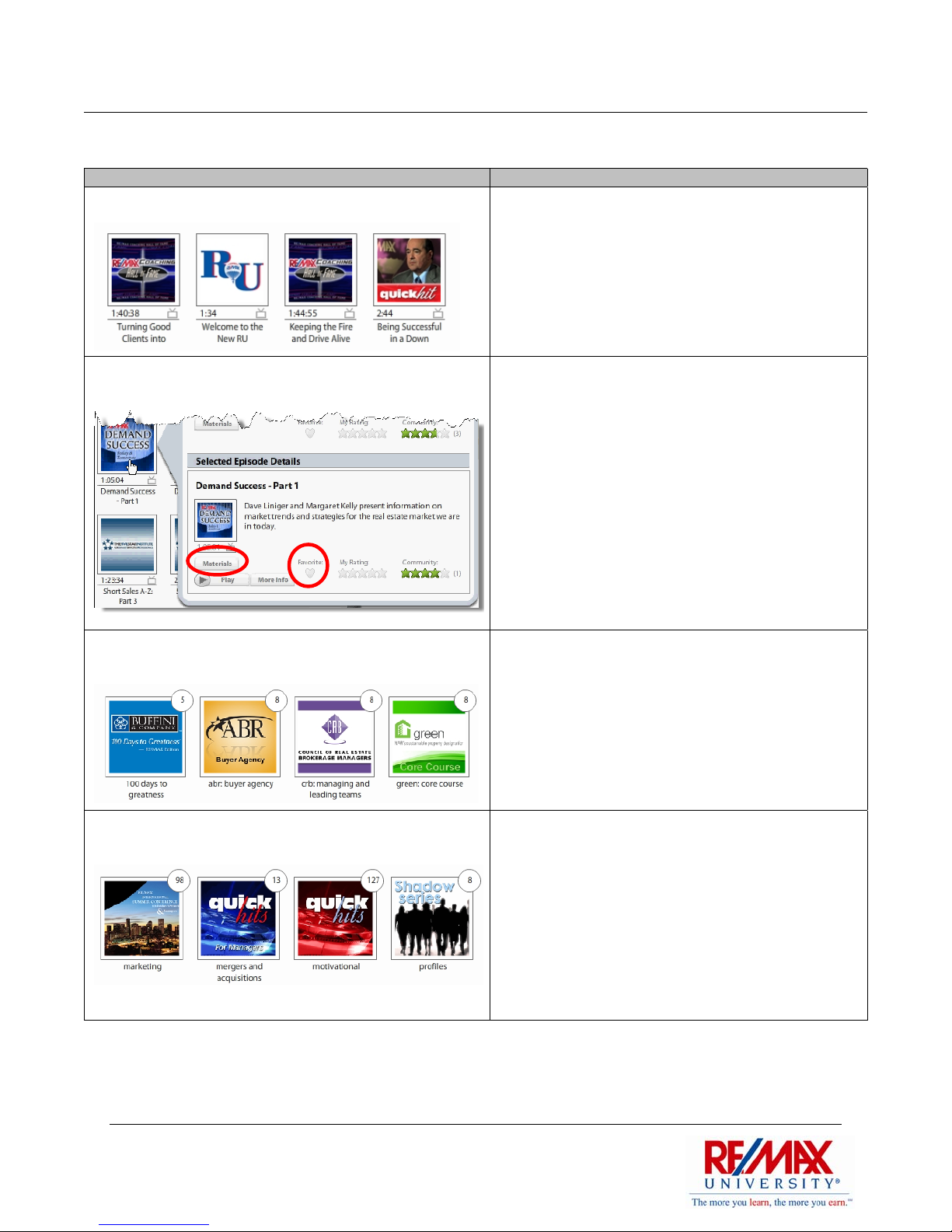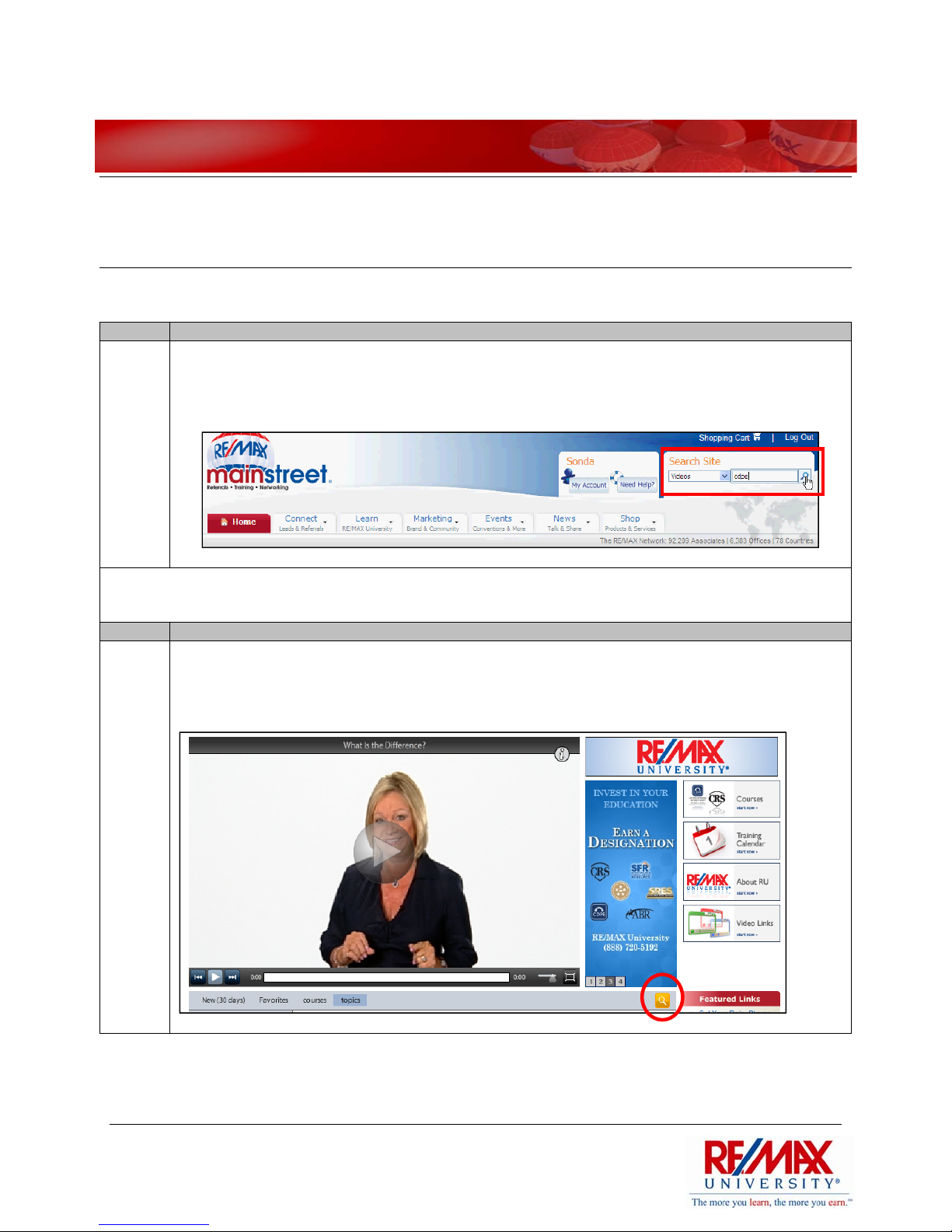Managing Multiple Roku Accounts
Overview
To ensure that office bandwidth is being used efficiently and to minimize any negative
impact on the Internet connection speed in your office, it is recommended that
Broker/Owners provide a centralized viewing location for agents to view RE/MAX University
content.
Agents will need to create their own unique PIN numbers on your Roku player. When
logged in to their individual accounts, each agent will have access to their RE/MAX
University favorites along with any courses that they have purchased.
To manage multiple accounts on your Roku player, follow the steps below:
1. Using the Roku remote, press the left arrow and
navigate to Meidafly Dashboard. Press the down
arrow to select Go to Mediafly Dashboard.
2. Select Content Provider Gallery.
3. Choose the Selected Content tab at the top of
the screen, and then select the RE/MAX University
button.
4. The Content Source screen allows you to link
additional accounts, remove accounts and manage
accounts that are linked to your Roku player. Select
Link Another Mainstreet Account. Follow the
remaining steps to enter your Mainstreet username,
password and choose a unique PIN.
Tip:
To log out, press Home
twice on the Roku
remote.
Copyright © RE/MAX International, Inc. 6
Proprietary and Confidential