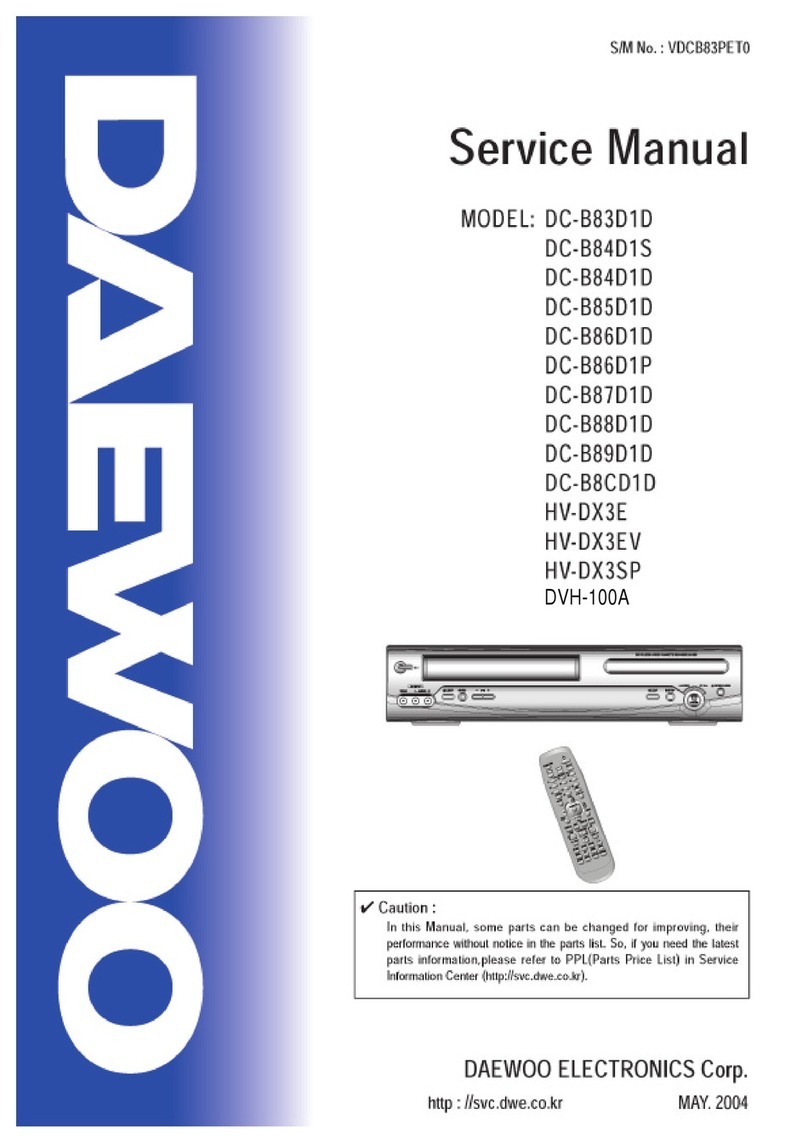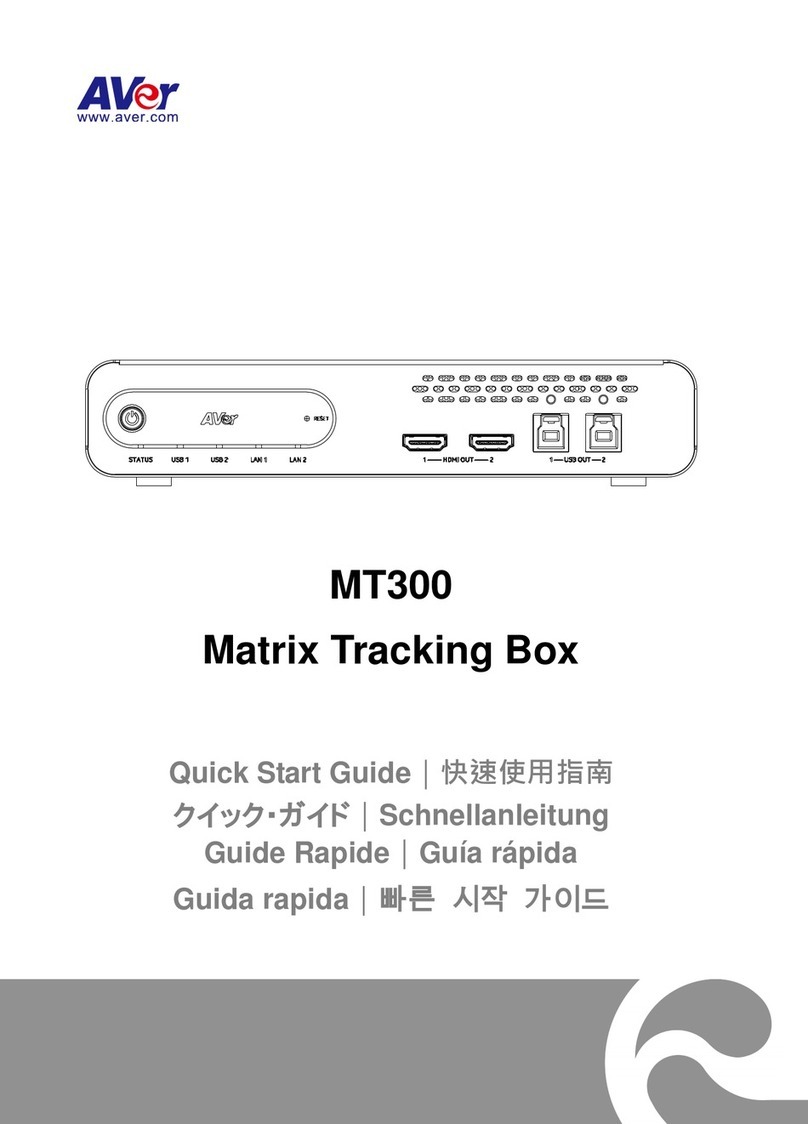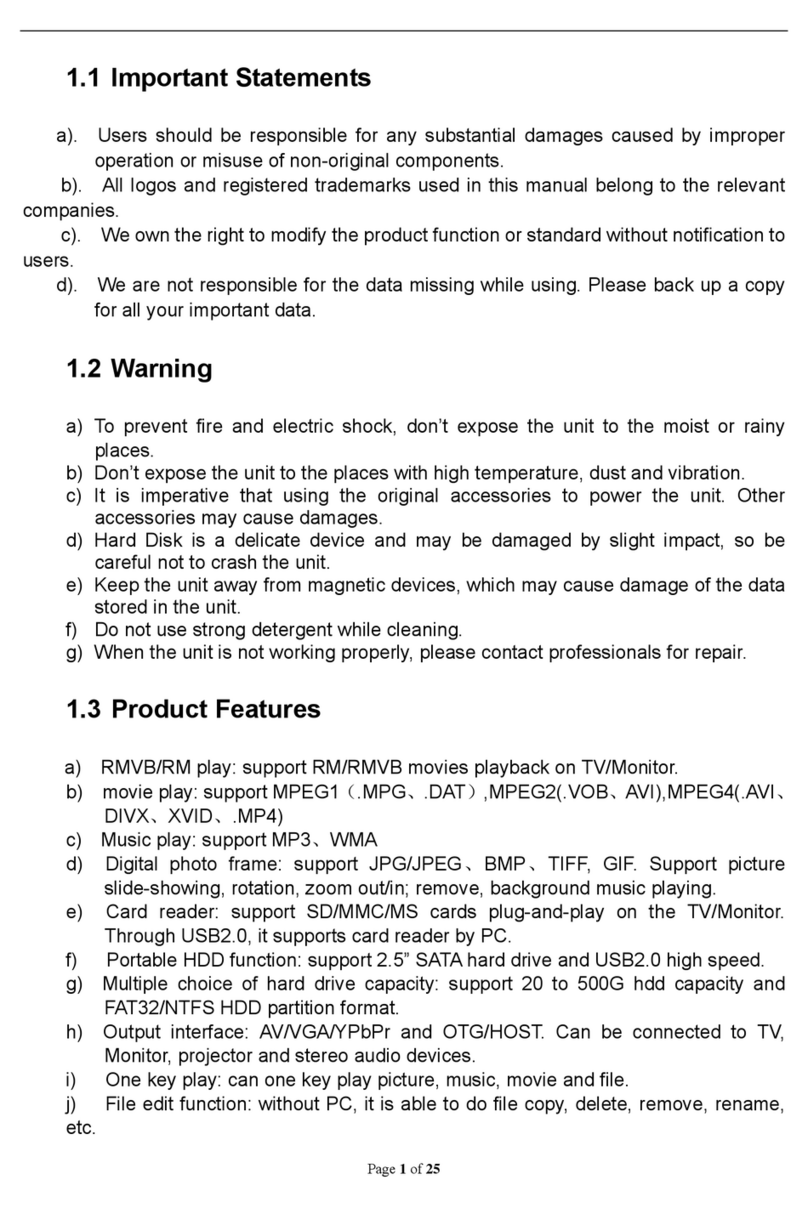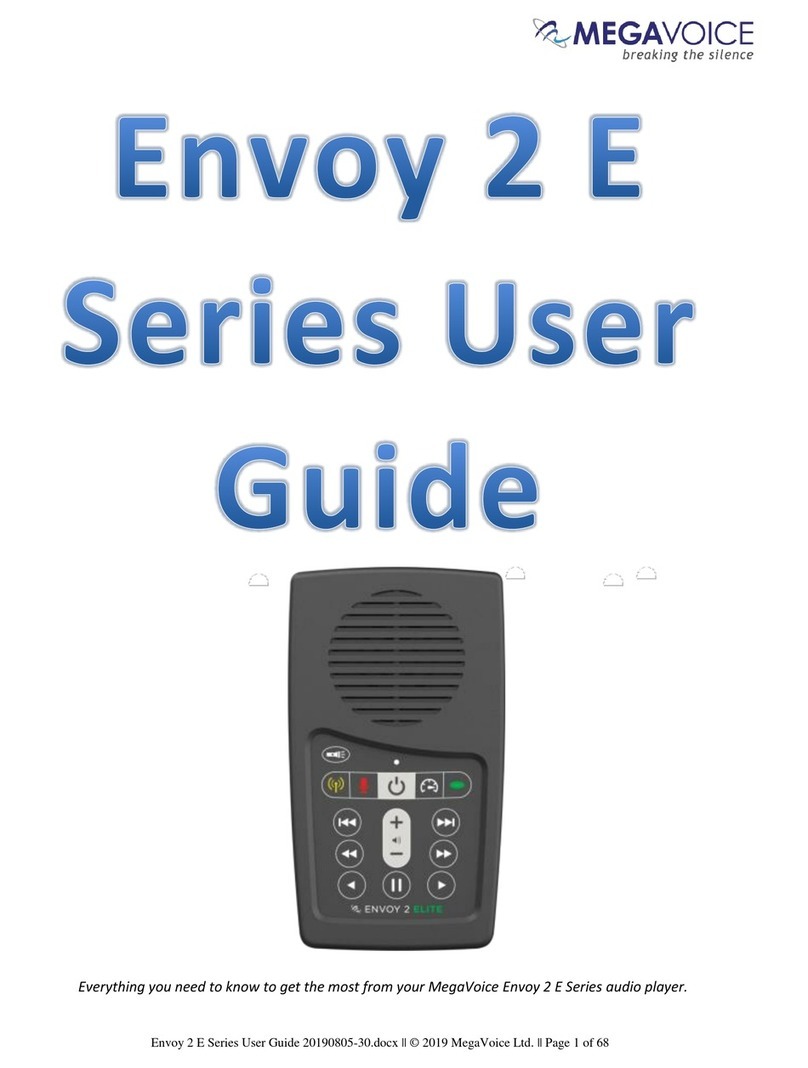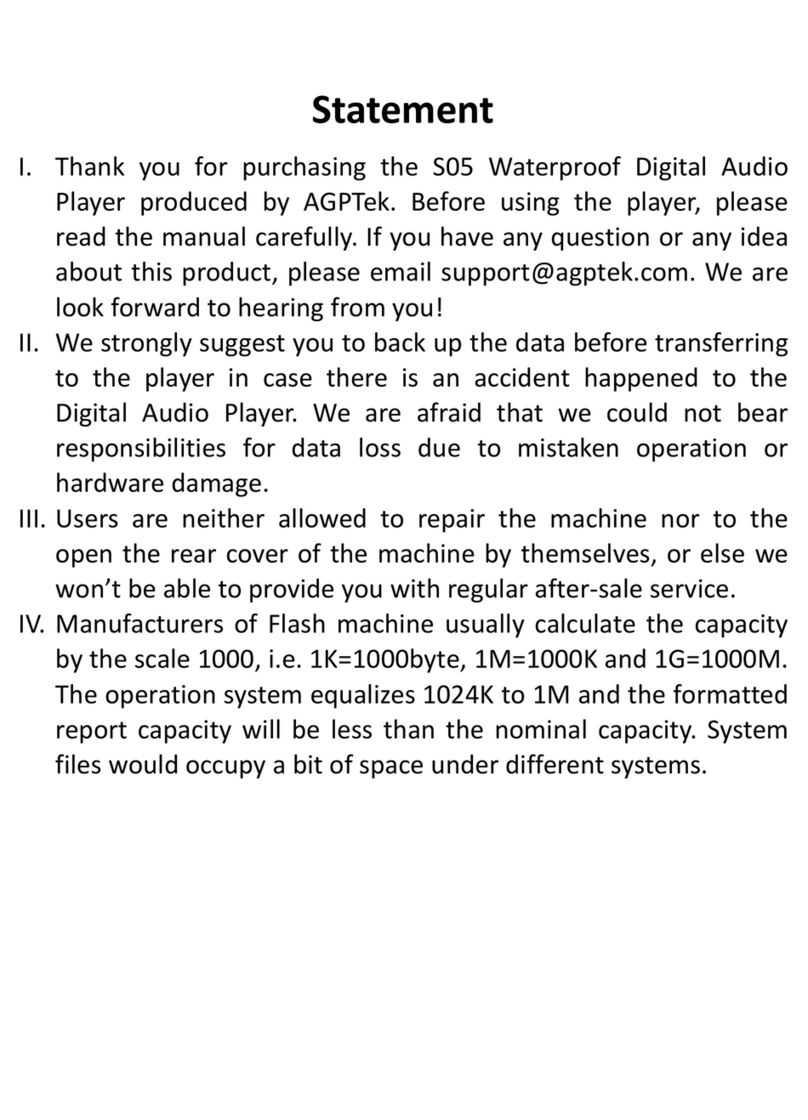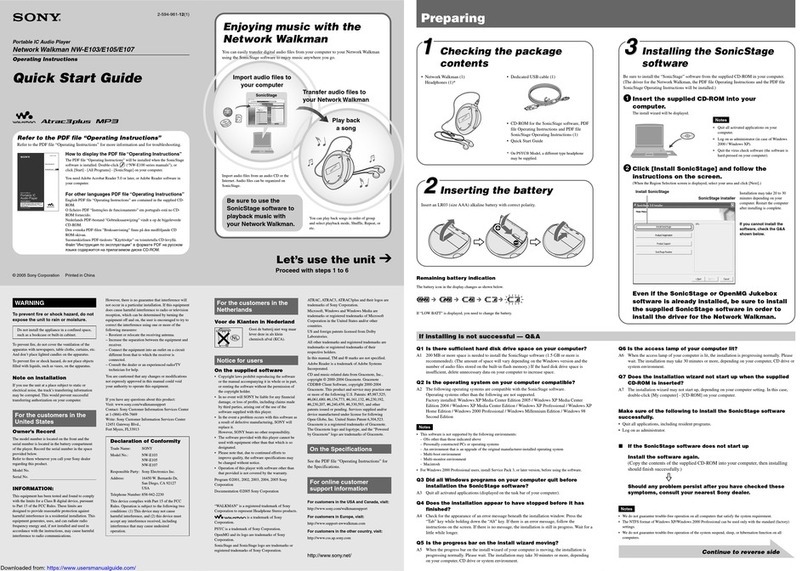Macpower & Tytech Box Office BOX-LNU2UXS User manual

Box Office User Guide
Date: May 23, 2007 - v1.0
Firmware: v2.0.16.60
Model: BOX-LNU2UXS
The diagrams and images contained in this manual may not fully represent the product that you are using
and are there for illustration purposes only.
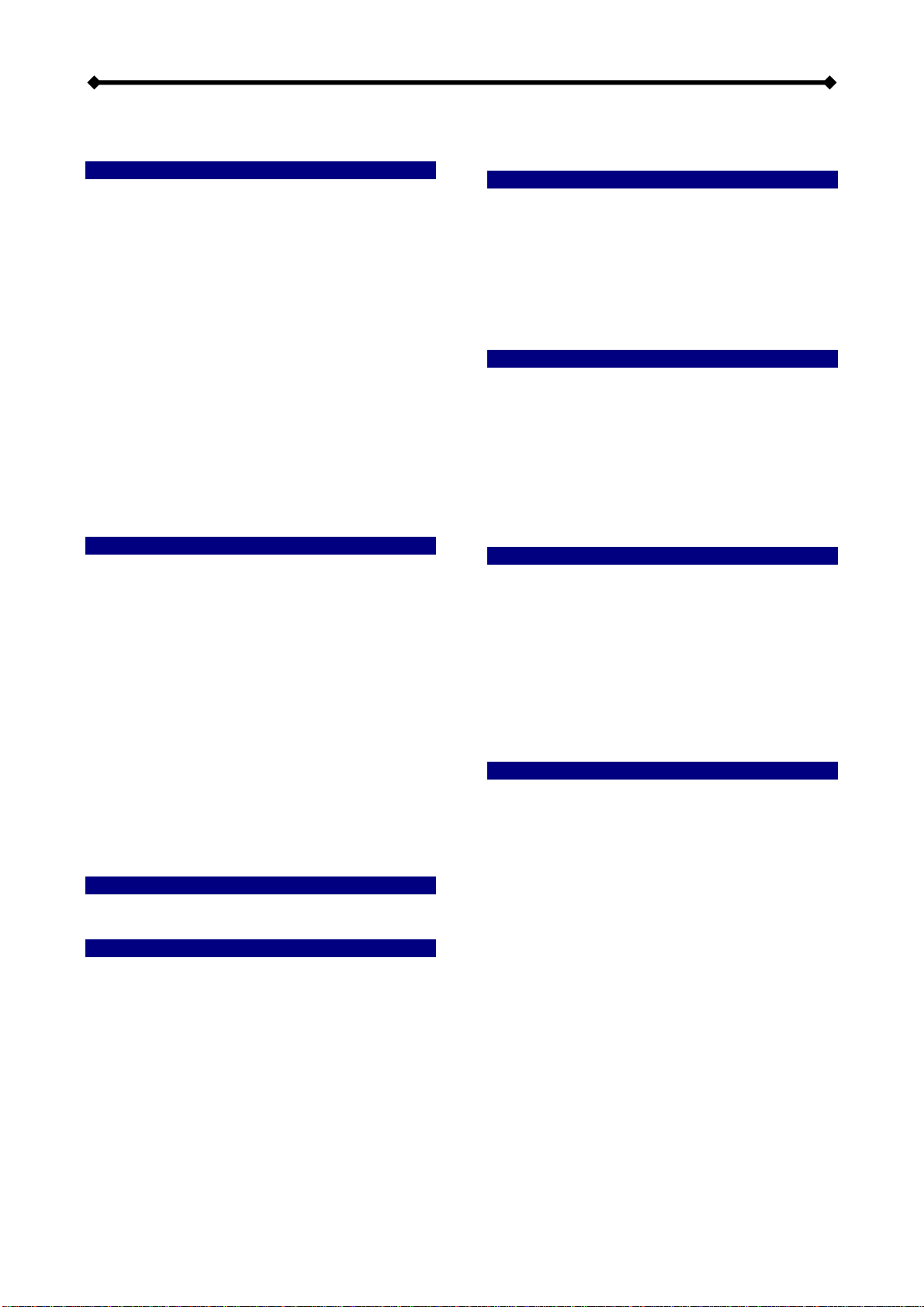
Box Office User Guide
Table of Contents
CHAPTER 1 - INTRODUCTION ..........................1
PACKAGE CONTENTS ..........................................1
SYSTEM REQUIREMENTS.....................................1
Supported Operating Systems:....................1
Supported File Systems:..............................1
Supported Languages:.................................1
SUPPORTED FILE FORMATS ................................2
Video File Formats:......................................2
Video Outputs: .............................................2
Audio File Formats:......................................2
Audio Outputs: .............................................2
Picture Formats:...........................................2
DETAILED VIEW ..................................................3
Front View....................................................3
Rear View.....................................................3
BOX OFFICE FEATURES ......................................4
Media Player................................................4
USB Drive ....................................................4
Network Attached Storage...........................4
QUICK INSTALLATION GUIDE................................5
CHAPTER 2 - SYSTEM SETUP..........................6
HDD INSTALLATION ............................................6
HDD SETUP.......................................................8
Formatting on a PC......................................8
Formatting on Mac OS X .............................8
CREATING THE DIRECTORIES ..............................9
Font Support ................................................9
TV CONNECTION ..............................................10
Analogue Audio Setup...............................11
Digital Audio Setup ....................................11
USB CONNECTION ...........................................12
Safe Removal.............................................13
NDAS SETUP...................................................14
Driver installation on a PC .........................14
Driver installation on a Mac........................14
The Device ID ............................................14
Registering a new device on a PC.............14
Registering a new device on a Mac...........15
CHAPTER 3 - UPLOADING FILES...................16
USB Connection ........................................16
Ethernet Connection..................................16
CHAPTER 4 - TV PLAYBACK.......................... 17
THE REMOTE CONTROL ................................... 17
UNIQUE CONTROL KEYS .................................. 20
MENU FUNCTIONS ........................................... 21
Main Menu................................................. 21
Movies....................................................... 21
Music......................................................... 22
Settings ..................................................... 24
Background Images.................................. 26
CHAPTER 5 - NDAS NETWORK DRIVE ......... 27
MOUNTING AND USING YOUR NDAS DISK .......... 27
Mounting the NDAS disk on a PC............. 27
Mounting the NDAS disk on a Mac........... 27
Using and sharing it on the network.......... 28
NDAS DEVICE MANAGEMENT ON A PC............. 29
Device Status Modes................................ 30
NDAS UTILITY ON A MAC ................................. 30
DRIVER UPGRADE............................................ 32
PC COMMAND LINE UTILITY ............................. 32
CHAPTER 6 - TECHNICAL SPECIFICATIONS33
FILE FORMATS................................................. 33
.ISO........................................................... 33
XviD........................................................... 34
SPECIFICATIONS .............................................. 35
PACKAGE CONTENTS ....................................... 36
SAFETY INFORMATION...................................... 37
Power on/off precautions .......................... 37
Location and placing precautions ............. 37
Electricity and power plug......................... 37
Cables....................................................... 37
CHAPTER 7 - APPENDIX.............................- 38 -
FAQ ........................................................... - 38 -
TECHNICAL QUESTIONS ............................... - 39 -
ABOUT THIS MANUAL ................................... - 39 -

Box Office User Guide
Chapter 1 - Introduction
The Box Office is a digital multimedia player as well as data storage solution that you can
connect to any PC or Mac. Transfer your favourite content such as movies, music and
pictures via USB 2.0 High Speed or via the local network to the media player. Once the
files have been stored on the Box Office, convenient playback of the digital media on any
standard TV is guaranteed! Enjoy your favourite films on the big screen!
Product Dimensions: 16.5cm x 16.5cm x 5cm
6.5in x 6.5in x 2in
Package Contents
•Box Office Media Player (no HDD included)
•Power Adapter;
Input 100-240V, Output +12V/2A
•Infrared remote control
•USB 2.0 cable, Ethernet cable
•SCART adapter and AV cables (Composite RCA/S-Video and SPDIF digital audio cable)
•Manual, utility CD
Note: Package contents may vary depending on vendor & product version.
System Requirements
•Computer with internet browser, network access and USB connection for setup
•Switch or Router with one free Ethernet port for the Box Office
•One 3.5” IDE hard drive to be installed into the Box Office media player
Supported Operating Systems:
•PC running Win2000, WinXP or Windows Vista
•Mac running Mac OS 10.2 or above
Supported File Systems:
•FAT32 for both Mac and Windows
•NTFS for Windows only
•HFS+ for Mac only
Supported Languages:
•English, French, German, Italian, Spanish, Dutch, Swedish, Hungarian, Czech, Polish,
Greek, Turkish
•Requires external font: Traditional Chinese, Simplified Chinese, Japanese, Thai,
Korean
Note: For external text subtitles it supports any language as long as the required font is
installed on the hard drive.
Page 1 / Chapter 1 - Introduction

Box Office User Guide
Supported File Formats
Video File Formats:
•MPEG-1 (AVI, MPG)
•MPEG-2 (AVI, VOB, ISO)
•MPEG-4 (AVI, XviD)
Note: Does not support high definition media files (HD) such as WMV9 and does not
support GMC or Qpel.
Video Outputs:
•Composite Video (NTSC/PAL, Composite RCA, S-Video Mini-Din)
•Component Video (Analogue YPbPr, progressive or interlaced, scalable up to
1280x720p or 1920x1080i)
•SCART RGB
•VGA (1024x768)
Audio File Formats:
•WAV, MP3, MPEG-4 (AAC), WMA, AC3, OGG
Note: Does not support AAC files from Apple’s media player iTunes.
Audio Outputs:
•Dual stereo analogue audio
•Optical SPDIF digital audio (supports compressed Dolby Digital 5.1 and DTS pass
through)
Picture Formats:
•JPG baseline and progressive up to 8 mega pixel
The Box Office is not designed or intended to, and may not be used to violate any
copyrights or other IP (Intellectual Property) rights. Each user of the Box Office may
only use it in connection with materials legally owned by or licensed to the user and
only extend such ownership or license rights that will permit such use.
MS-DOS, Microsoft, Windows 98/ME/2000/XP/Vista are trademarks of Microsoft Corporation. Apple
Macintosh and Mac are trademarks of Apple Computer. Dolby® and Dolby® Digital are registered
trademarks of Dolby Laboratories, Inc. All other third party brands and names are the property of their
respective owners.
Page 2 / Chapter 1 - Introduction
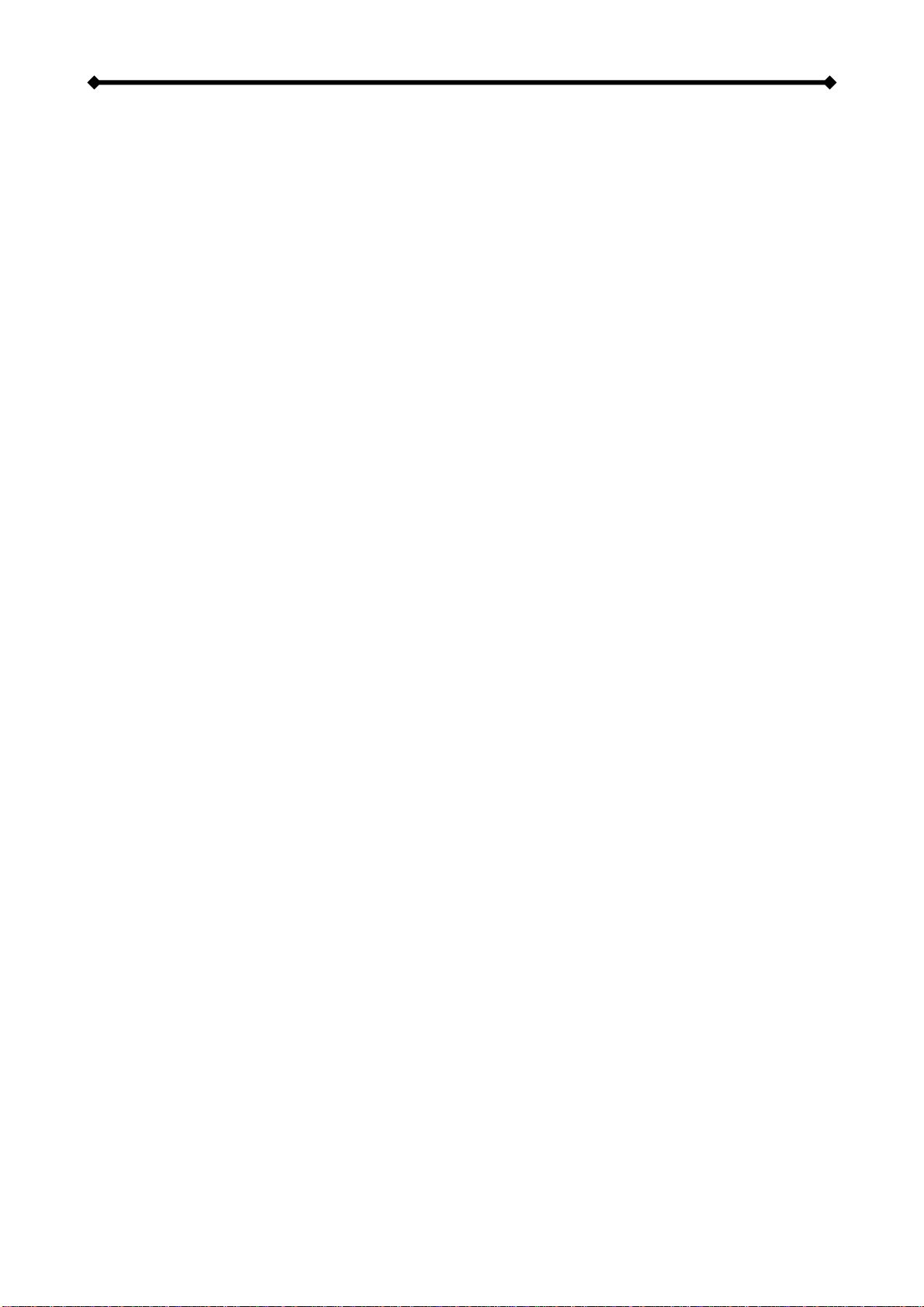
Box Office User Guide
Detailed View
For a detailed description on how each of these ports and buttons work, please refer to the
following chapters.
Front View
XYZ[
1. IR receiver
Infrared receiver for remote control signal
2. LAN LED (yellow)
ON/Blinking = LINK/LAN connected
3. System LED (green)
ON = Standby (media player), Blinking = IR command received
4. Power LED (blue)
ON = Power ON, Blinking = Data Access
Rear View
^
XYZ[\]
1. ON/OFF switch 5. USB 2.0 High Speed connection
2. Power receptacle 6. Ethernet port (RJ-45 100Base-TX Auto)
3. Analogue audio/video output 7. TV/PC switch for player/storage mode
4. Digital audio output
Page 3 / Chapter 1 - Introduction

Box Office User Guide
Box Office Features
Media Player
Connected to the TV or any other display with the corresponding video inputs, it can
playback media files such as videos, music and photos directly from its hard drive.
USB Drive
With its USB 2.0 High Speed connection, the Box Office can be used as standard mass
storage class device. Transfer files between different computers and platforms, expand
your storage capacity or use it to backup your data in case of data loss.
Network Attached Storage
Easily transfer media files from any computer on the local network to the Box Office
through the Ethernet connection. The network connection offers convenient data
management for the media files and file sharing with other users on the home network.
Page 4 / Chapter 1 - Introduction
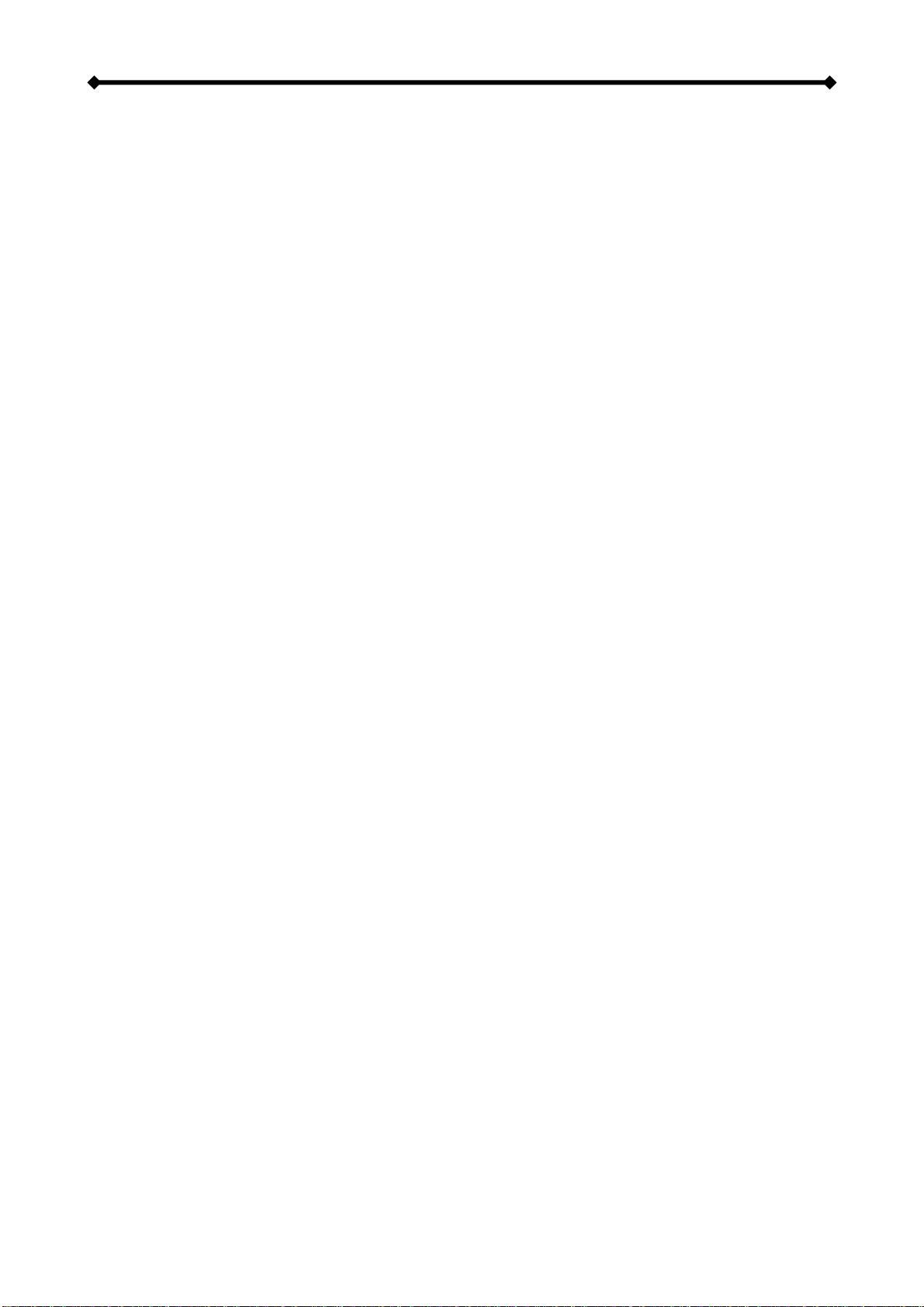
Box Office User Guide
Quick Installation Guide
Following is a quick installation guide to get you up and running. In a few steps, we will
show you how to set up the hard drive, fill it with some media files and hook it up to your
TV system for immediate playback.
1. Open the enclosure, install and connect your hard drive but be careful not to
damage any pins or components! Jumper settings of your hard drive should be set
to Master. Mount the hard drive with the supplied screws and finish the assembly.
2. Set the switch on the Box Office to PC, connect the USB cable to your computer,
connect the power supply to the wall socket and turn on the power.
3. Create a single primary partition and format the drive using the FAT32, NTFS or
HFS+ file system, depending on your Operating System and personal preferences.
4. Create four (4) empty folders in the root directory, named exactly as follows:
Firmware, Movies, Music and Pictures.
5. Copy your media files to the hard drive. Store videos inside the Movies folder,
music clips inside the Music folder and images inside the Pictures folder.
6. Remove the device from your computer and disconnect the USB cable.
7. Connect the AV cable to your TV, set the switch on the Box Office to TV and turn on
the power.
8. Use the remote control to access your files and start playback.
Note: If you do not see anything on your TV screen, make sure you have selected the
correct TV channel but if you still only see a black screen, press the “TV out” button on
your Box Office remote control to toggle between the different TV formats until you see the
main screen. Once you have found the right video output, go to Settings, select the proper
output and press the HOME key on your remote control to save the new settings.
Page 5 / Chapter 1 - Introduction

Box Office User Guide
Chapter 2 - System Setup
HDD Installation
If your device already comes with a hard drive installed, there is no need to open the case.
Please skip this step.
1. Lift the top cover off the body.
2. Remove the aluminium shielding.
3. Loosen the screws for the base.
4. Lift the aluminium base out of the
enclosure.
5. Install the hard drive upside down in
the aluminium base, so that the mounting
holes line up.
6. Place the shielding on top of the drive.
Page 6 / Chapter 2 - System Setup
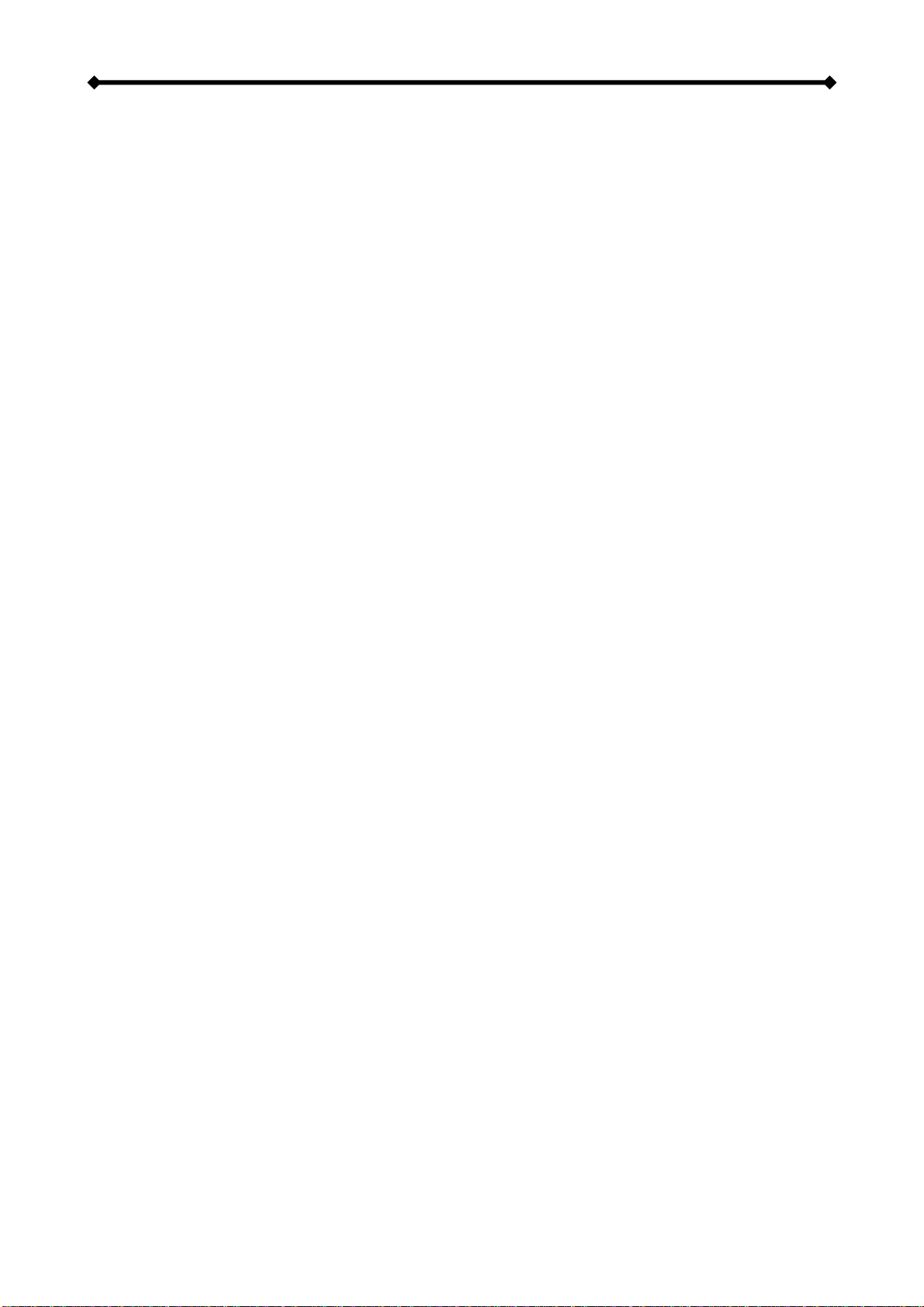
Box Office User Guide
9. Fasten the screws to mount the base
to the heat sink.
7. Fasten the screws from the side to
mount the hard drive to the base.
10. Align the top cover with the body and
push lightly into place.
8. Place the assembled drive back into
the enclosure and connect the cables.
Note: Set the jumper of the hard drive to master or factory default.
Page 7 / Chapter 2 - System Setup

Box Office User Guide
HDD Setup
For brand new hard drives, a partition has to be created first and it has to be formatted. Be
aware that formatting the drive will erase all existing data on it! Connect the USB drive to
your computer, set the switch to PC and turn it on.
Formatting on a PC
(Win2000/XP/Vista)
Use Disk Management:
•Right click on “My
Computer” and choose
“Manage”
•Select “Disk Management”
•Choose the drive you want
to format and right click on
the disk or drive field for
further commands
•Create a primary NTFS
partition (basic disk) and
format it by following the
instructions
Note: For Win2000, WinXP and Vista, we recommend formatting the drive using the NTFS
file system.
If you are using the FAT32 file system to format the drive on Win2000, WinXP or Vista, the
biggest single partition you can create will be 32GB. To create larger partitions, you need
to use a 3rd party application. The file size for a single file on FAT32 is limited to 4GB!
Formatting on Mac OS X
(Mac OS 10.2 or above)
Use the Disk Utility:
•Select “Disk Utility” in the
utilities folder
•Choose your external drive
and format it according to
your requirement
•We recommend creating
one single partition and
formatting it using “Mac OS
Extended”
Note: For Mac OS X, we recommend formatting the drive using its native file system HFS+
(Mac OS Extended).
If you are using the FAT32 file system (MS-DOS), it will also be compatible with the PC but
the file size for a single file on FAT32 is limited to 4GB!
Page 8 / Chapter 2 - System Setup

Box Office User Guide
Creating the Directories
For the Box Office media player to be able to access the files on the hard drive, four (4)
folders with the exact name as shown below must be created first! NONE of the
prerequisite folders should ever be deleted or renamed, because your Box Office
uses these exact names as a reference to locate the respective files. Inside these
folders you can have any sub-directories that are convenient to you.
Firmware - This folder is for
the Box Office firmware files
during an upgrade.
Depending on your setup, you
can create two additional
subfolders inside it.
Font - For an additional font if
your language is not
supported (not required for
English and most European
languages).
Settings - Create a text file
called “Settings.txt” and store
it inside that folder if you want
to change the text for the
screen saver message. This file has to be a Unicode text file with two strings. The first line
is the default TV mode (PAL or NTSC) in which the Box Office should start before the user
applies his/her own settings. The second line is the string used for the screen saver. This
string is user editable but should not contain more than 16 letters. Create this file if
required, otherwise leave the folder empty.
Movies - This folder will contain your video files.
Music - This folder will contain your music files.
Pictures - This folder will contain your image files.
AutoBoot - Optional folder for video files (AVI & MPG) to be played automatically at boot
up. Only create this folder when you are actually using this function.
Note: If you need a directory to transfer your files from one computer to another, you may
create more directories and name them whatever you like. These folders won’t affect the
Box Office media player but they will NOT show up on your TV screen!
Font Support
For additional font support other than English or the already supported European
languages, we recommend copying the ‘Arial Unicode MS’ font to the “Font” folder located
in the “Firmware” directory. On a PC, you can find this font by going to the Control Panel
and then selecting Fonts. After copying the font to the Box Office, rename the file “font.ttf”.
Example: If the original file name is “arialuni.ttf,” rename it “font.ttf”. You may use any other
Unicode true type font (TTF) you have or whatever is available on the internet, but
remember to rename the file “font.ttf’ after copying it to the Box Office.
Page 9 / Chapter 2 - System Setup
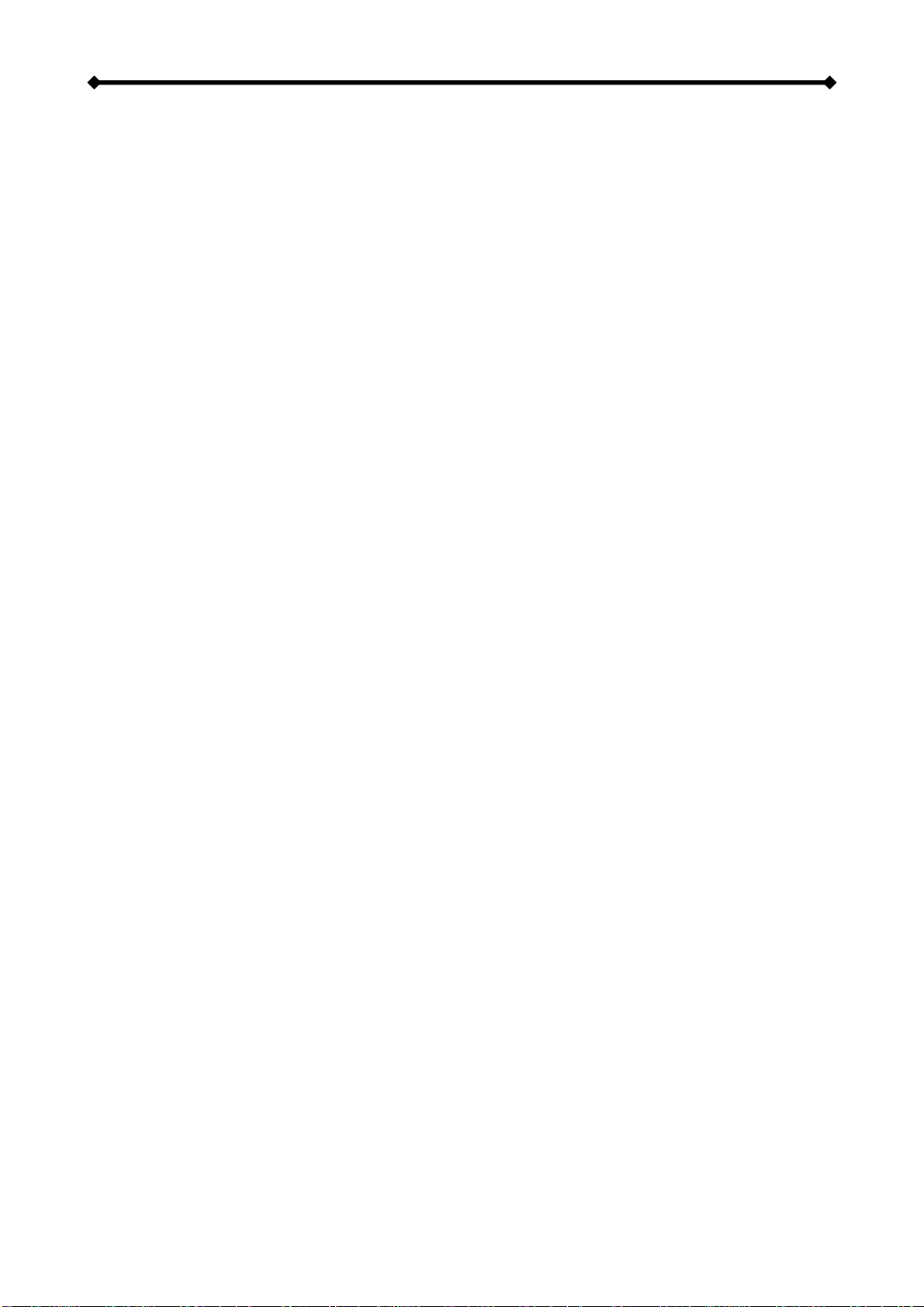
Box Office User Guide
TV Connection
The Box Office provides high quality video and audio output when connected to your TV
set and audio system. The TV connection is straightforward:
1. Connect the Box Office to your TV set (NTSC or PAL) using the included AV cable.
2. Plug in the power supply.
3. Set the switch on the Box Office to TV.
4. Turn it on.
5. Use the remote control to access the files on your TV screen.
When using the default AV cable provided with the Box Office, you have a choice between
composite video and S-Video. For the audio, the standard is stereo (left/right) analogue
audio. If your TV does not have this connection or you prefer a different type, please
purchase some of the additional cables.
Optional cables:
•AV cable with analogue YPbPr video (progressive or interlaced) scalable up to
1280x720p or 1920x1080i.
•AV cable with full SCART (RGB) support.
•VGA AV cable for VGA interfaces with a resolution of 1024x768.
Note: Both YPbPr and VGA video cables provide analogue L/R audio.
From best to worst in regards of the video quality and connection, the order is as followed:
•Component YPbPr 1080i
•Component YPbPr 720p
•Component YPbPr 480p
•Scart RGB
•S-Video
•Composite
Page 10 / Chapter 2 - System Setup

Box Office User Guide
The Box Office offers the option for two kinds of audio connection, analogue and digital.
Use the analogue connection when connected directly to the TV, or if you don’t own a
stereo amplifier, use the digital connection when you want to listen to digital surround
sound on your home entertainment system.
Analogue Audio Setup
The simplest configuration is when the analogue audio
system on your TV set is used. In this case, no matter
what type of AV cable you use, the analogue audio is
provided to the stereo input of your TV by the left/right
RCA jacks.
This configuration uses only one AV cable connected to
the multi-connector port (A/V) on the Box Office.
Note: With this simple setup, you can get the highest
video quality, but the audio quality remains the same as
the stereo analogue quality provided by the TV set’s built
in speakers.
Digital Audio Setup
This configuration provides
the best mix of video and
audio quality.
In this setup, you can connect
any of the available AV cables
except the stereo L/R RCA
jacks to the TV set speakers.
Instead, use the digital audio
port (OPTICAL) of the Box
Office. Connect this port using
the SPDIF optical audio cable
to the digital input of your
Dolby Digital or DTS Home
Theatre Receiver/Processor.
Note: With this more advanced setup and the use of a 5.1 surround speaker system, you
can experience optimum sound as well as video quality.
Page 11 / Chapter 2 - System Setup

Box Office User Guide
USB Connection
The Box Office operates as a standard USB 2.0 mass storage device when connected to a
computer via USB. Use the included cable to connect your device to the computer system.
Always connect the USB cable to your computer first and set the switch to PC, before
you turn on the device. Your system will automatically recognise the Box Office as external
hard disk in which you then can copy any file(s) you want (music, movies, pictures, and/or
data).
It is strongly recommended to empty the “Recycle Bin” after your file(s) deletions to
free the HDD space.
The Box Office supports the following file formats: FAT32 (Windows & Mac) NTFS
(Windows), HFS+ (Mac). If your computer system does not have a USB 2.0 interface, but
only USB 1.1, you will receive a warning. You can still use the device with USB 1.1, but
with a slower performance level.
Note: You will always need the external power adapter when connected to the computer. If
the switch on the Box Office is set to TV, the device will not be recognised by the computer.
NONE of the prerequisite folders should ever be deleted or renamed, because your
Box Office uses these exact names as a reference to locate the respective files.
Inside these folders you can have any sub-directories that are convenient for you.
Firmware - This is the folder in which you can copy the latest Box Office firmware files
when there is a new upgrade available.
Movies - Store all your video clips and movies inside this folder.
Music - Store all your music files inside this folder.
Pictures - Store all your images and photos inside this folder.
Note: Media files stored in different locations will not be recognised by the media player
when it is connected to the TV.
To backup your files or to transfer data between different computers and platforms, you
may create as many new folders in the root directory as you like. These will not affect the
Box Office media player and also won’t be seen on the TV screen.
Page 12 / Chapter 2 - System Setup
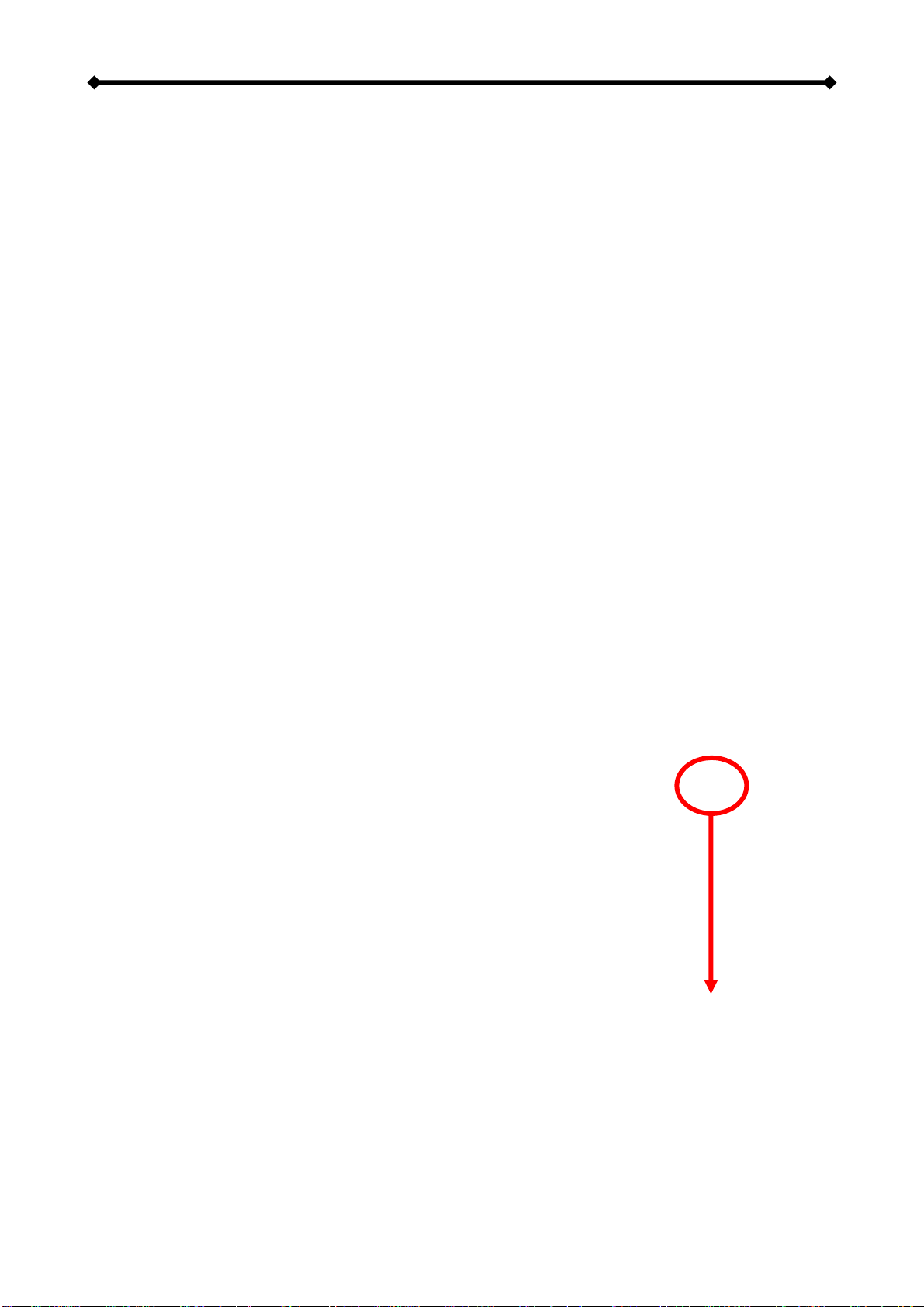
Box Office User Guide
Safe Removal
In order to safely remove the Box Office from
your system, please follow the same p
as for any external Plug & Play device.
rocedures
C
ble click on the taskbar icon to “Unplug or
l
.
order to remove it, select the device in the list
lick OK on the next dialogue box. The
the
ill
e.
y
ac
the drive icon into the trash bin
ote: Always follow the safe removal process when disconnecting the device or it might
P
Dou
Eject hardware”. The adjacent dialogue box wil
appear, displaying the external Plug & Play
devices. In the current example, you can see
the Box Office as a USB Mass Storage Device
In
and then press Stop.
C
operating system will automatically stop
device and inform you for its safe removal. If
you are using the Box Office (e.g. you are
working on a Word document or a picture
located in its disk), the operating system w
notify you that it is unable to remove the devic
If that’s the case, close all the applications
affecting or accessing the Box Office and tr
again.
M
Drag
to eject and remove the drive.
N
not be recognised on the TV.
Page 13 / Chapter 2 - System Setup
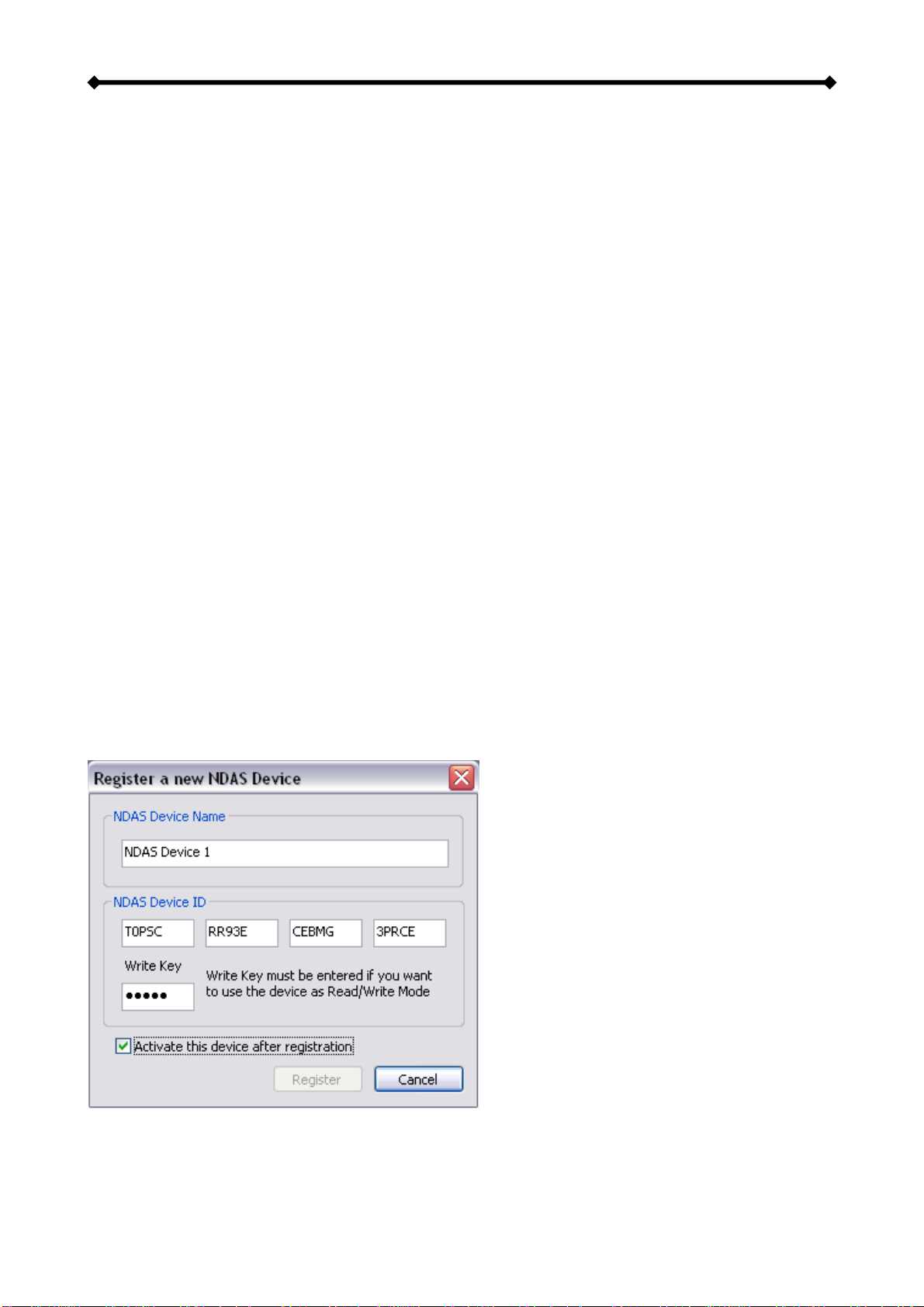
Box Office User Guide
NDAS Setup
Driver installation on a PC
•Insert the driver CD and select your Operating System.
•If installation does not start automatically, browse and double-click on the ‘NDASSetup’
file.
•Follow the installation wizard and install the driver.
•Accept any warnings of missing signatures or logo testing.
•Restart your system when prompted to do so.
Driver installation on a Mac
•Insert the driver CD.
•Browse for the ‘NDAS Install’ package and execute it.
•Follow the installation wizard and install the driver.
•After finishing the installation, restart your computer.
The Device ID
•The device ID can be found on a sticker on the outside or the inside of your enclosure.
•The device ID and Write Key do not contain the letter O. Always use the number 0.
•Without the Write Key, the NDAS disk can only be accessed with ‘Read Only’ permit.
Registering a new device on a PC
•Click on the NDAS Device Management icon on the taskbar.
•Select ‘Register a New Device’.
•Depending on your setup under Options/Advanced/Menu, you can use the registration
wizard or do it manually.
•Enter a name for your NDAS disk or use the default name.
•Add your NDAS device ID and if you also want to write to the disk, enter the Write Key
(last 5 digits).
Note: After adding a new device, the Found New Hardware Wizard may appear. Let it
search for and install the drivers automatically.
Page 14 / Chapter 2 - System Setup

Box Office User Guide
Registering a new device on a Mac
•Locate the ‘NDAS Utility’ found inside your Applications folder under Utilities and open it.
•Under Management, select ‘Register a New Device’.
•Enter a name for your NDAS disk or use the default name.
•Add your NDAS device ID and if you also want to be able to write to the disk, enter the
Write Key (last 5 digits).
Page 15 / Chapter 2 - System Setup
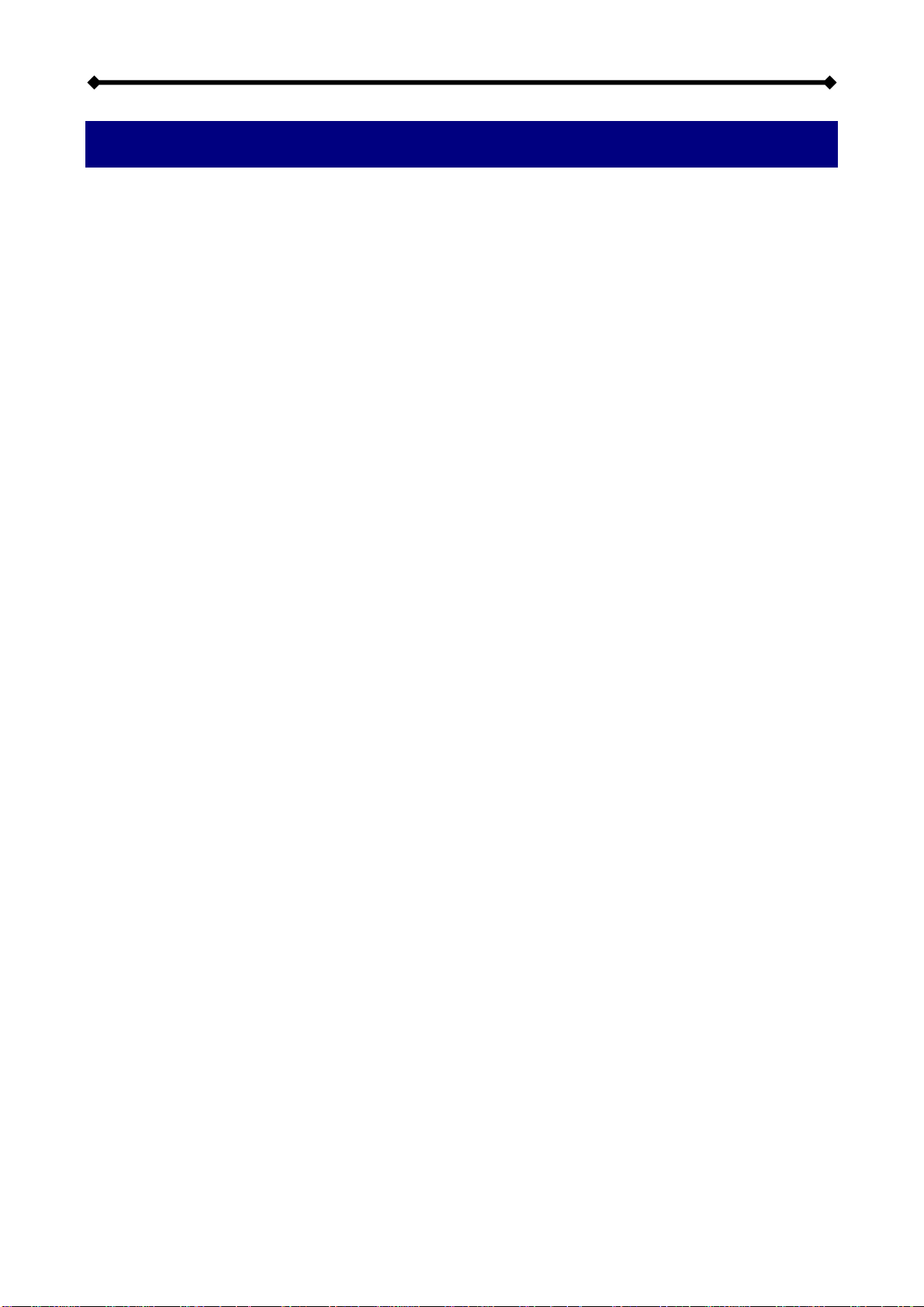
Box Office User Guide
Chapter 3 - Uploading Files
There are two ways you can upload new files to your Box Office media player. You can do
it via local network or via USB connection. Either way, if you wish to access and display
the files on your TV screen, make sure to always store the media files in the correct pre-
requisite folders.
Note: You can only use one interface at the time! To upload new files, set the switch to PC
and use either the USB or the Ethernet connection but not both at the same time.
USB Connection
1. Connect the USB cable to your computer and the Box Office.
2. Set the switch to PC.
3. Turn on the device.
4. Erase old files and upload new ones to the media player.
5. Eject the drive, remove the USB cable and turn it off.
6. Set the switch to TV.
7. Connect it to your TV and turn it back on.
8. Done!
Ethernet Connection
1. Connect the Ethernet cable to your Box Office and a router on the local network.
2. Set the switch to PC.
3. Turn on the device.
4. Mount the network drive on your computer using the NDAS utility.
5. Erase old files and upload new ones to the media player.
6. Eject the drive.
7. Set the switch to TV.
8. Done!
Note: In case of the USB connection, it will most likely be necessary to physically move the
device from one location to the other. We recommend always turning off the power and
waiting for the hard drive to spin down before you re-locate the device!
Page 16 / Chapter 3 - Web Configuration

Box Office User Guide
Chapter 4 - TV Playback
The Remote Control
The Box Office remote has all the functional capabilities to fully control your device and
enjoy your multimedia files. The next figure describes each button’s function.
POWER On/Off
DVD MENU
HOME, displays the main menu
External SUBTITLE position/size
ZOOM to image
THUMBNAILS On/Off
ROTATE picture
VOL +, increase volume
VOL -, decrease volume
TV out, toggle video output format
DVD TITLE
PLAY ALL Files
SEARCH for Time or Title/Chapter
NAVIGATION BUTTONS
REPEAT chapter or title
A1, not used
FAST FORWARD
NEXT TRACK
PAUSE/STEP
SLOW forward function
PREVIOUS TRACK
SHUFFLE, play all files randomly
ANGLE, view DVD with different angle
INFO, displays details during playback
PLAY
REVERSE PLAY
STOP PLAYBACK
RETURN, to the previous menu
SUBTITLE, toggle subtitle language
AUDIO, toggle audio language
MUTE
REPEAT between points A-B
MUSIC, jumps to Music folder
MOVIES, jumps to Movie folder
NUMERICAL PAD
PICTURES, jumps to Pictures folder
A2, not used
SETTINGS, jumps to Settings
Page 17 / Chapter 4 - TV Playback

Box Office User Guide
Button Functionality
Movies Music
HOME Displays the main menu Displays the main menu
POWER POWER On/Off POWER On/Off
SHUFFLE Play all files randomly Play all files randomly
PLAY/ENTER SELECT/PLAY movie SELECT/PLAY song
PLAY ALL PLAY ALL Files PLAY ALL Files
REVERSE PLAY REVERSE PLAY REVERSE 10 seconds of the song
PAUSE/STEP PAUSE/STEP PAUSE
FAST FORWARD FAST FORWARD FORWARD 10 seconds of the song
PREVIOUS TRACK PREVIOUS TRACK (.ISO), PREVIOUS 5 MIN
(XviD), PREVIOUS page in file list
Select PREVIOUS song and display PREVIOUS
page in file list
STOP PLAYBACK STOP PLAYBACK STOP PLAYBACK
NEXT TRACK NEXT TRACK (.ISO), NEXT 5 MIN (XviD), NEXT
page in file list
Select NEXT song and display NEXT page in file
list
ROTATE N/A N/A
ZOOM Use arrow keys to stretch image, then press Enter
and use arrow keys to scroll N/A
RETURN Return to the previous menu Return to the previous menu
TITLE DVD TITLE (.ISO files only) N/A
MENU DVD MENU (.ISO files only) N/A
MUTE Mute Mute
VOL + Increase volume Increase volume
VOL - Decrease volume Decrease volume
AUDIO Toggle audio language N/A
SUBTITLE Toggle subtitle language N/A
EXT. SUBTITLE ef Text SUBTITLE size for XviD files N/A
EXT. SUBTITLE cd Text SUBTITLE position for XviD files N/A
NUMERICAL PAD Use for Time Search Used for Time Search
INFO Displays file information (e.g. size, format, etc) Displays file information (e.g. size, format, etc)
SEARCH SEARCH for Time or Title/Chapter
applicable ONLY for .ISO files Search for Time
MOVIES Go to top folder Jump to Movies folder
MUSIC Jump to Music folder Go to top folder
PICTURES Jump to Pictures folder Jump to Pictures folder
SETTINGS Jump to Settings Jump to Settings
SLOW SLOW forward function (.ISO files only) N/A
ANGLE View DVD with different angle (.ISO files only) N/A
THUMBNAILS N/A N/A
TV OUT
VIDEO OUTPUT, toggle video out format. You can
switch between the individual video outputs
pressing this button. The video output selected at
any time will be shown on the screen. If you
cannot see the correct image on the TV or VGA
screen, press this button until the image appears.
VIDEO OUTPUT, toggle video out format. You can
switch between the individual video outputs
pressing this button. The video output selected at
any time will be shown on the screen. If you
cannot see the correct image on the TV or VGA
screen, press this button until the image appears.
REPEAT REPEAT chapter or title,
applicable ONLY for .ISO files N/A
REPEAT A-B REPEAT between points A-B,
applicable ONLY for .ISO files N/A
A1 N/A N/A
A2 N/A N/A
INFO 0 1 2 RETURN
By pressing the buttons consecutively: INFO 0 1 2
RETURN, the unit is set to factory default
By pressing the buttons consecutively: INFO 0 1 2
RETURN, the unit is set to factory default
Page 18 / Chapter 4 - TV Playback
Table of contents
Other Macpower & Tytech Media Player manuals