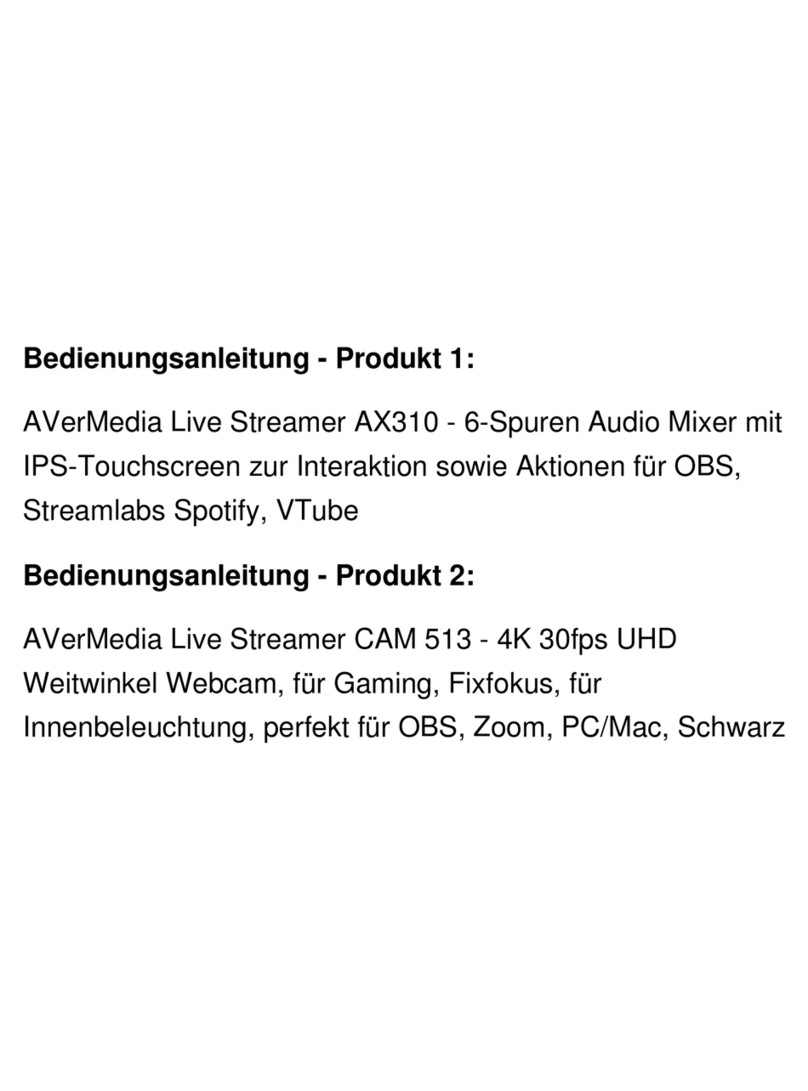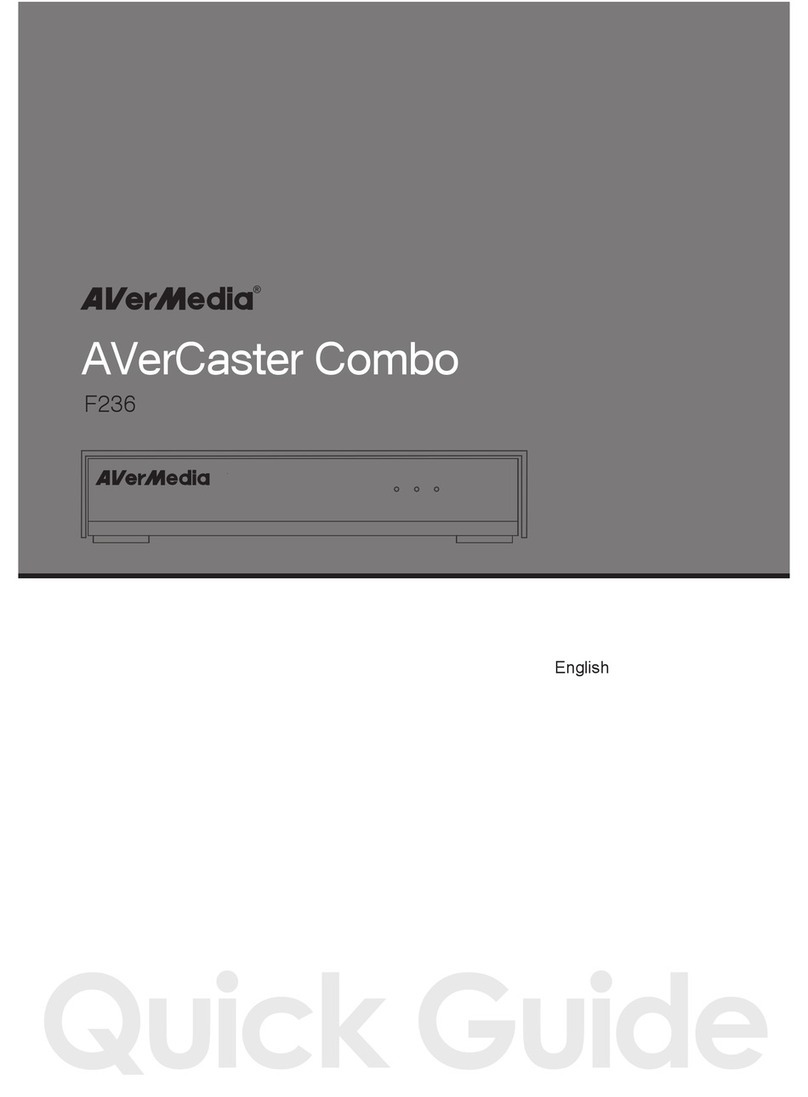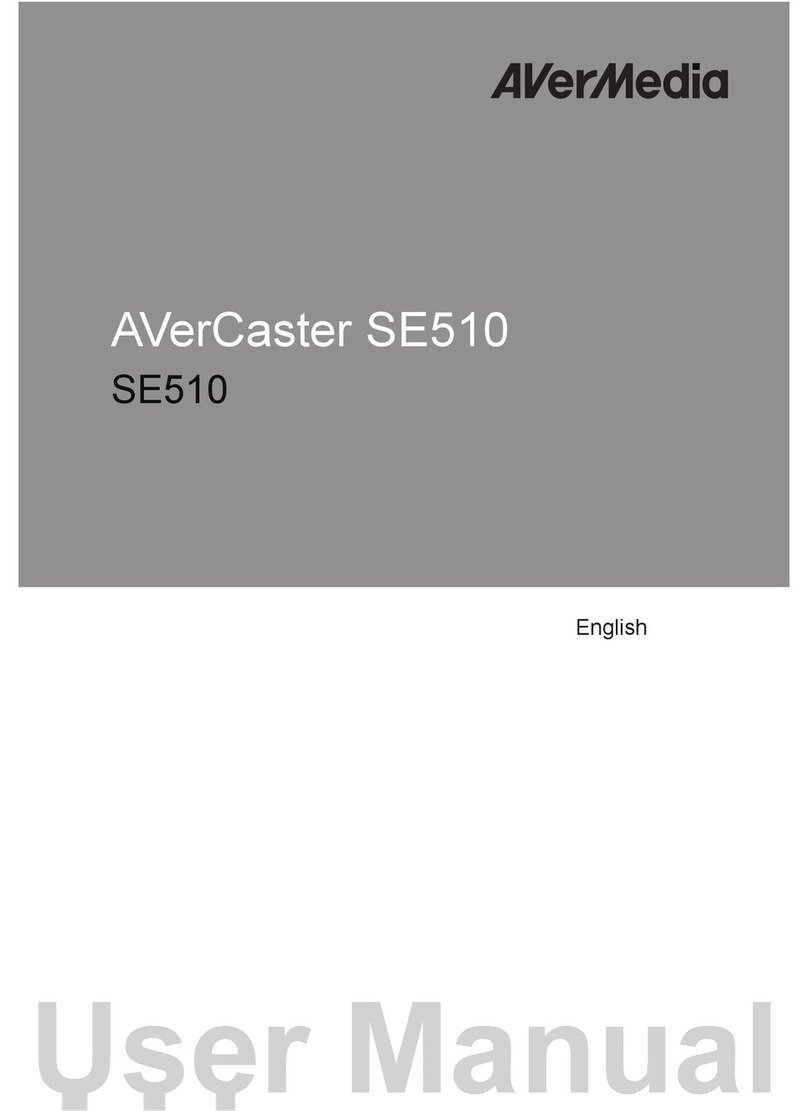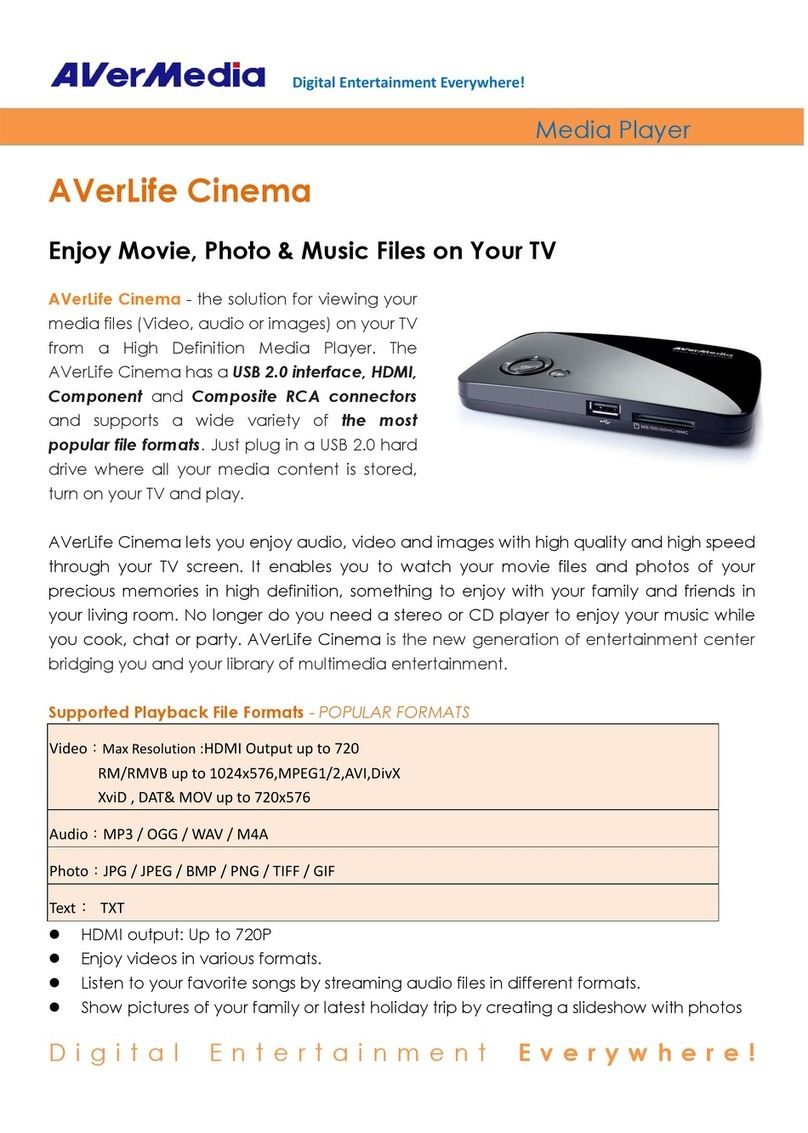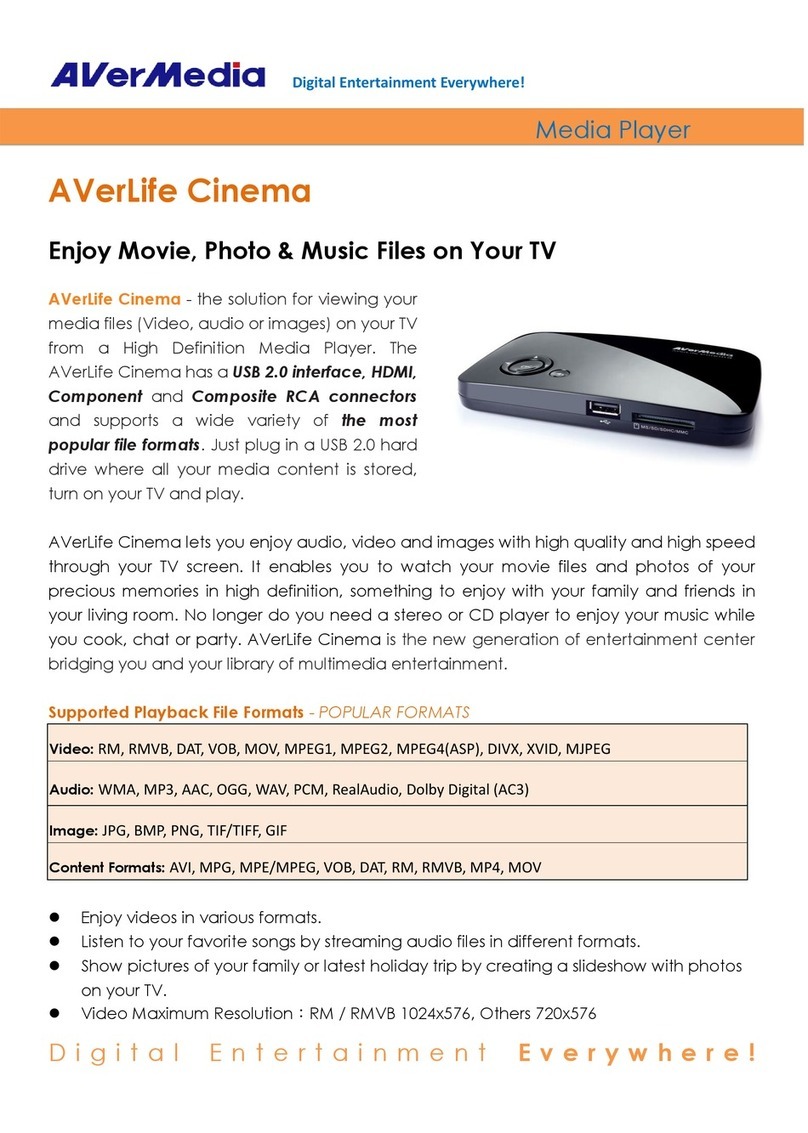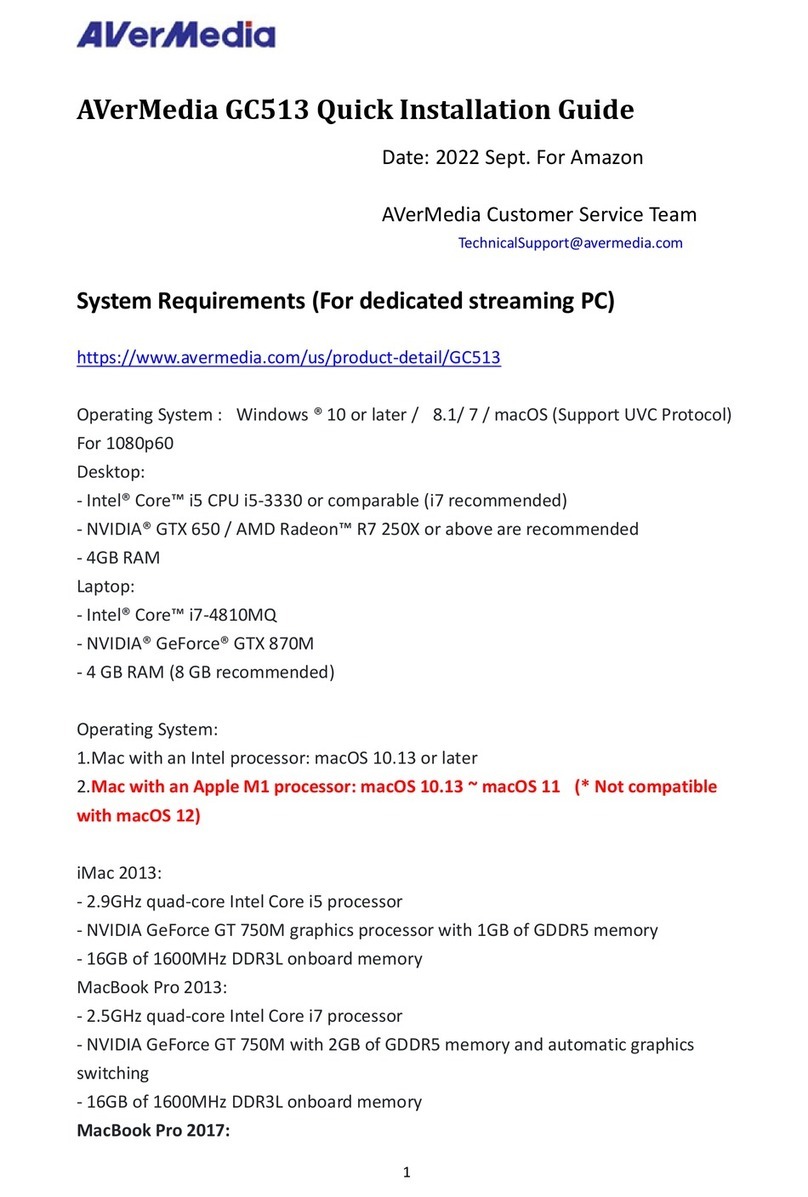IMPORTANT SAFETY INSTRUCTIONS
This device is designed and manufactured to assure personal safety. Improper use can result in electric
shock or fire hazard. The safeguards incorporated into this unit will protect you if you observe the
following procedures for installation, use, and servicing.
• Read these instructions.
• Keep these instructions.
• Heed all warnings.
• Follow all instructions.
• Do not use this apparatus near water.
• Clean only with dry cloth.
• Do not block any ventilation openings. Install in accordance with the manufacturer’s instructions.
• Do not install near any heat sources such as radiators, heat registers, stoves, or other apparatus
(including amplifiers) that produce heat.
• Do not defeat the safety purpose of the polarized or grounding-type plug. A polarized plug has two
blades with one wider than the other. A grounding type plug has two blades and a third grounding
prong. The wide blade or the third prong is provided for your safety. If the provided plug does not fit
into your outlet, consult an electrician for replacement of the obsolete outlet.
• Protect the power cord from being walked on or pinched particularly at plugs, convenience
receptacles, and the point where they exit from the apparatus.
• Only use attachments/accessories specified by the manufacturer.
• Unplug this apparatus during lightning storms or when unused for long periods of time.
• Refer all servicing to qualified service personnel. Servicing is required when the apparatus has been
damaged in any way, such as power-supply cord or plug is damaged, liquid has been spilled or objects
have fallen into the apparatus, the apparatus has been exposed to rain or moisture, does not operate
normally, or has been dropped.
•Carefully read and follow the Quick Install Guide and User Manual.
• Do not operate this device outside the temperature range of 5°C–35°C
• Do not drop or shake the device.
• Do not move the device when it is powered on.
• Power supply cords should be routed so that they are not likely to be walked on or pinched by items
placed upon them or against them.
• Do not overload wall outlets.