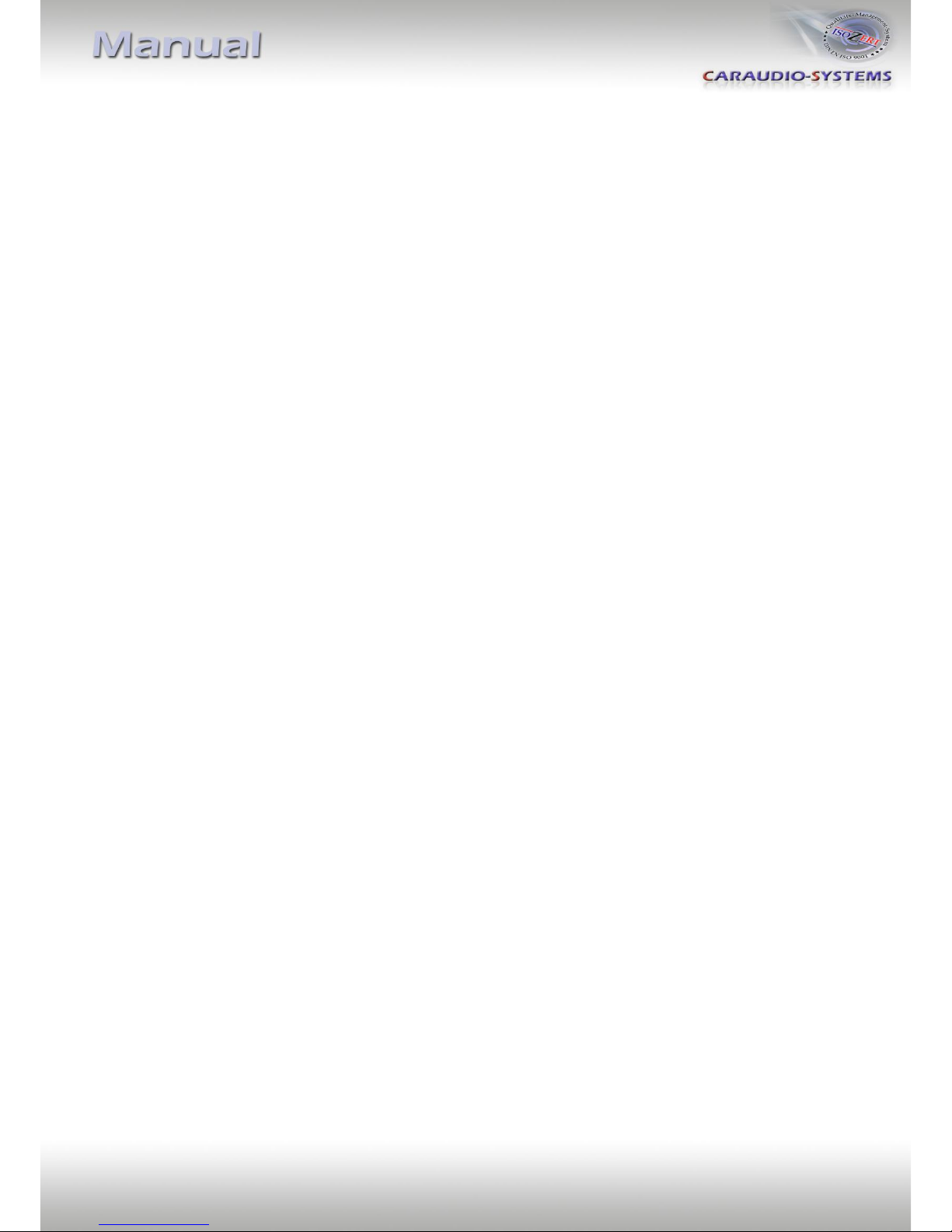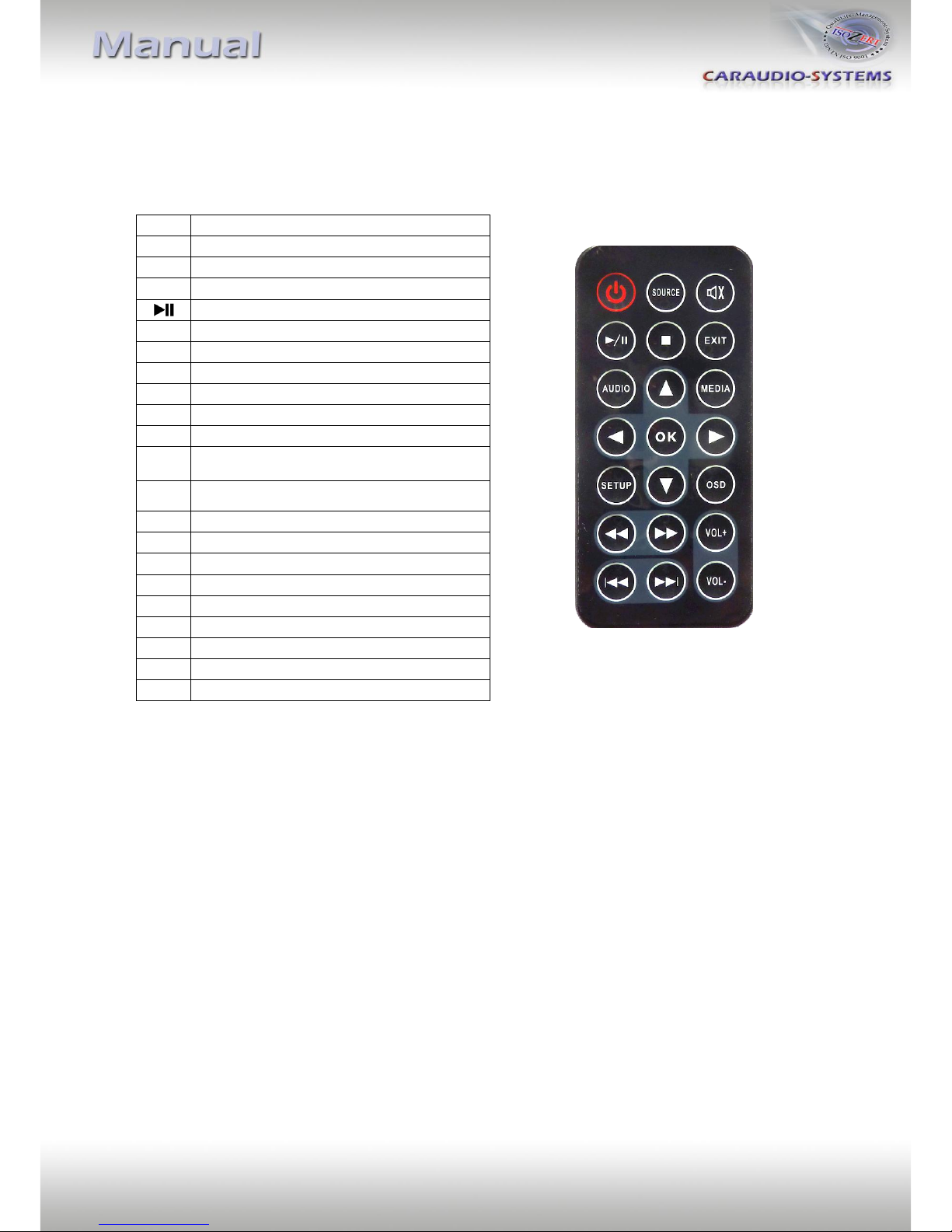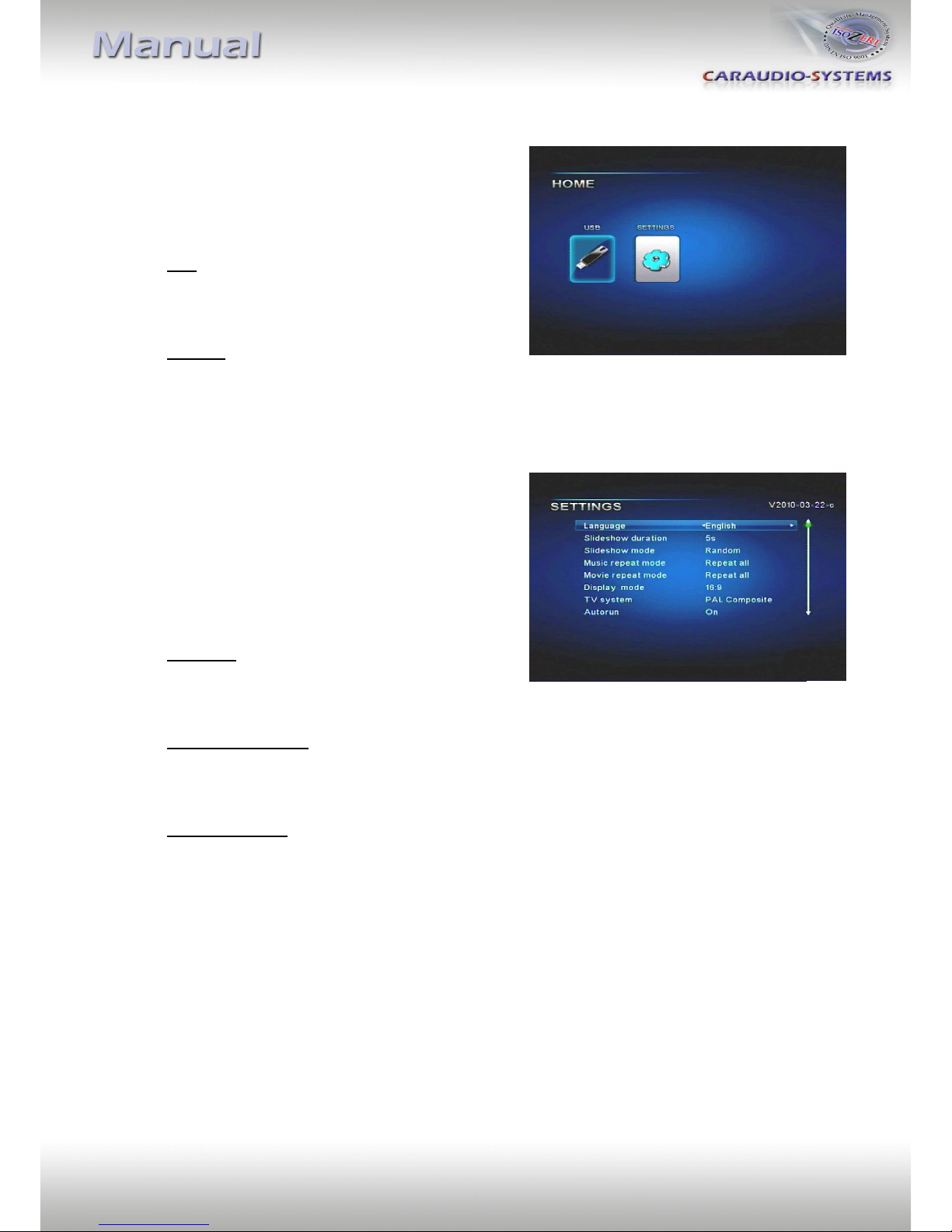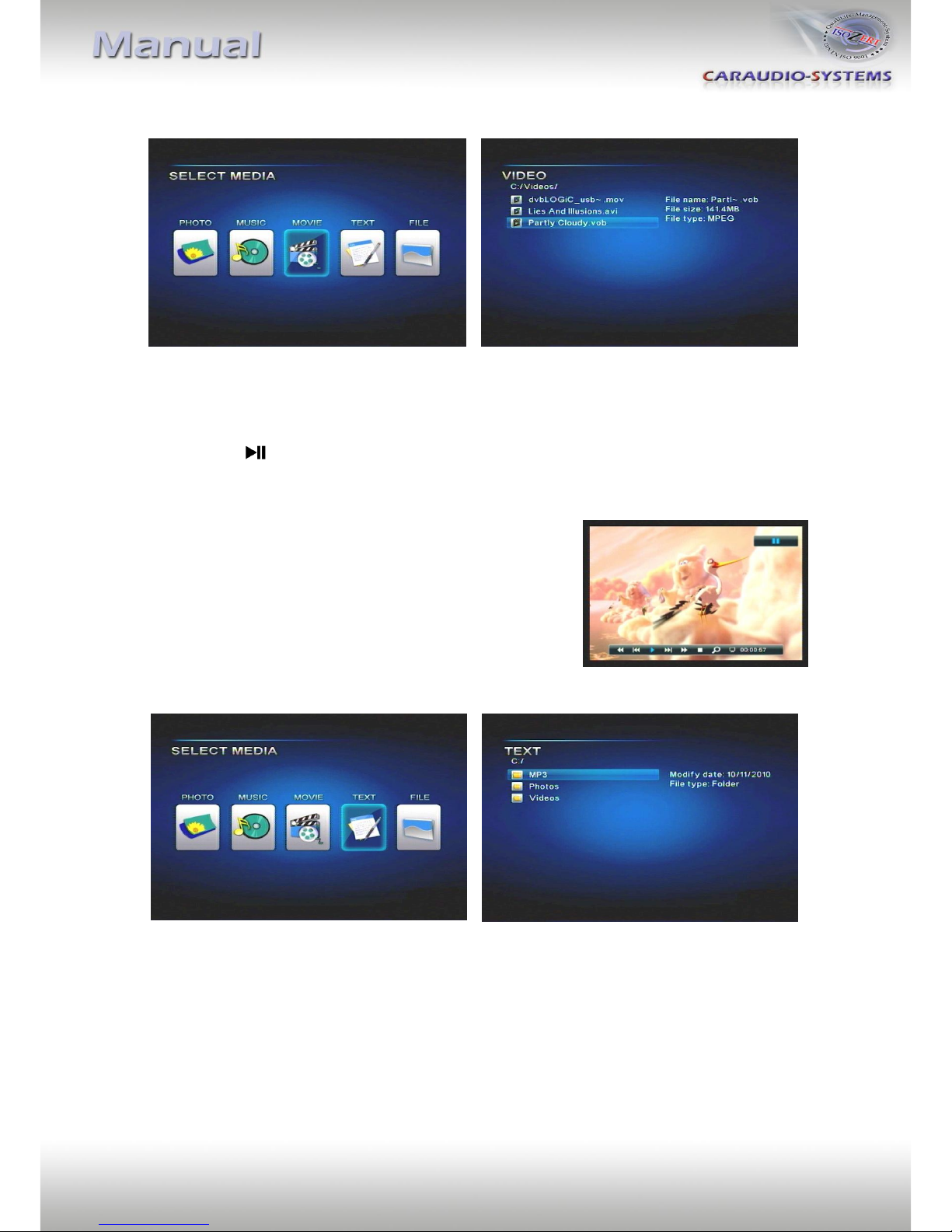File
1. In menu mode, select “File“.
2. Press [OK] button to show all of the stored files.
3. Press [▲] and [▼] buttons to select a file and press the [OK] button to start as the
case may be show the file.
4. Control of the file as assembled specified under the current menu item (Photo,
Music, Movie, Text).
5. Press the [EXIT] button to leave out the menu item.
4. Specifications
Operation voltage 10.5 –14.8V
Stand-by power drain <1mA
Power consumption ~1,5A
Power rating USB-port 0,5A permanent (0,8A max)
Temperature range -30°C bis +80°C
Weight 112g
Measurements (box only) B x H x T 93 x 29 x 55 mm
5. Technical support
Caraudio-Systems Vertriebs GmbH NavLinkz GmbH
manufacturer/distribution corporate sales/tech dealer-support
Rheinhorststr. 22 Eurotec-Ring 45
D-67071 Ludwigshafen am Rhein D-47445 Moers
phone +49 180 3 907050
Legal disclaimer: Mentioned company and trademarks, as well as product names/codes are registered
trademarks ® of their corresponding legal owners.