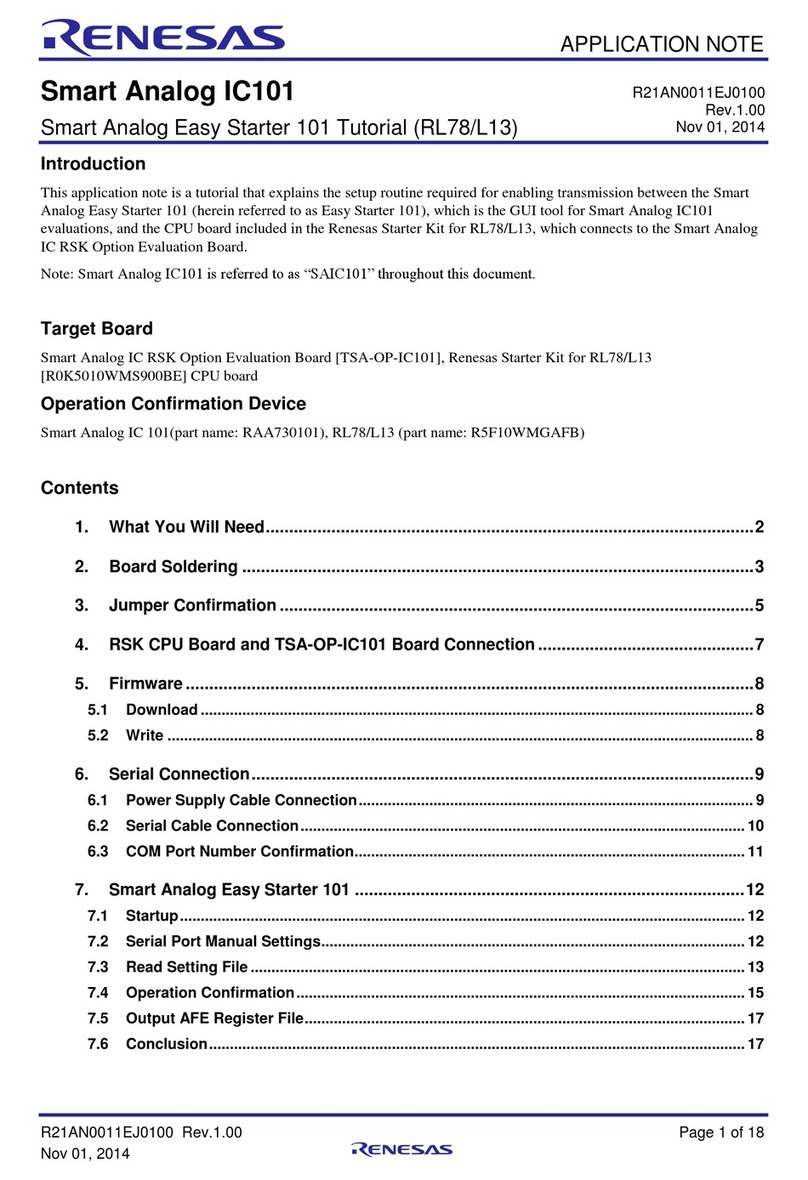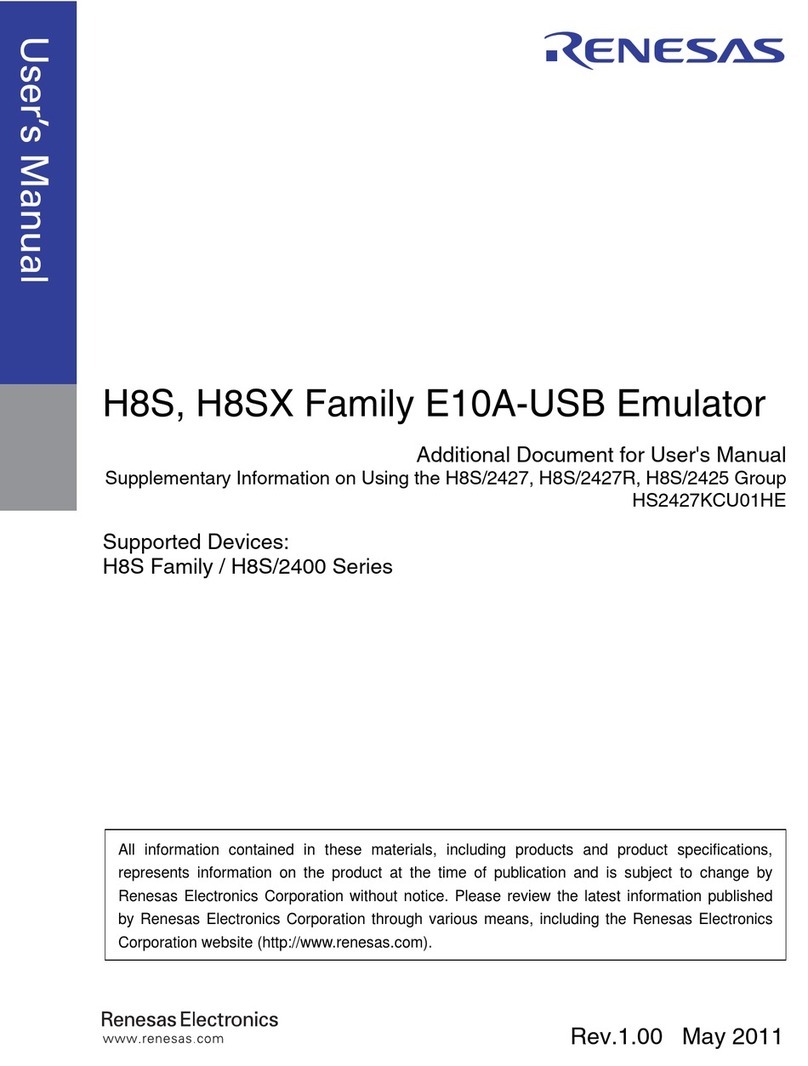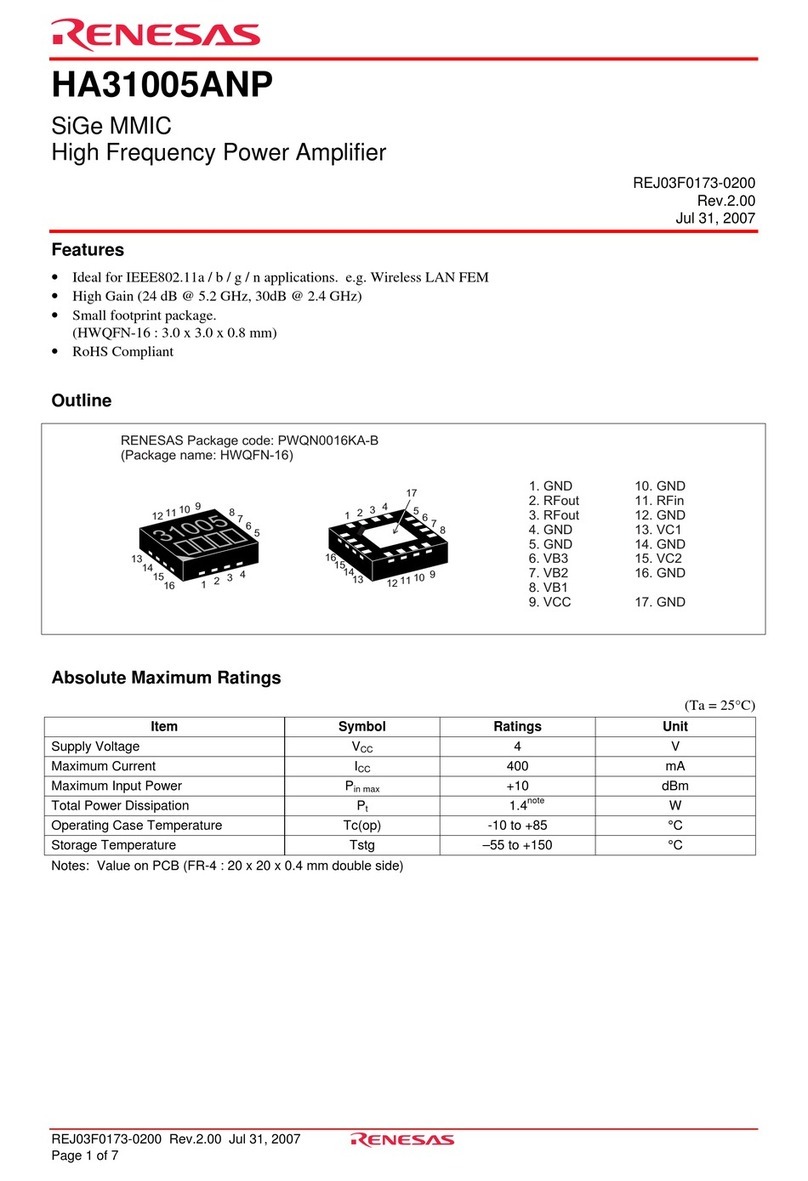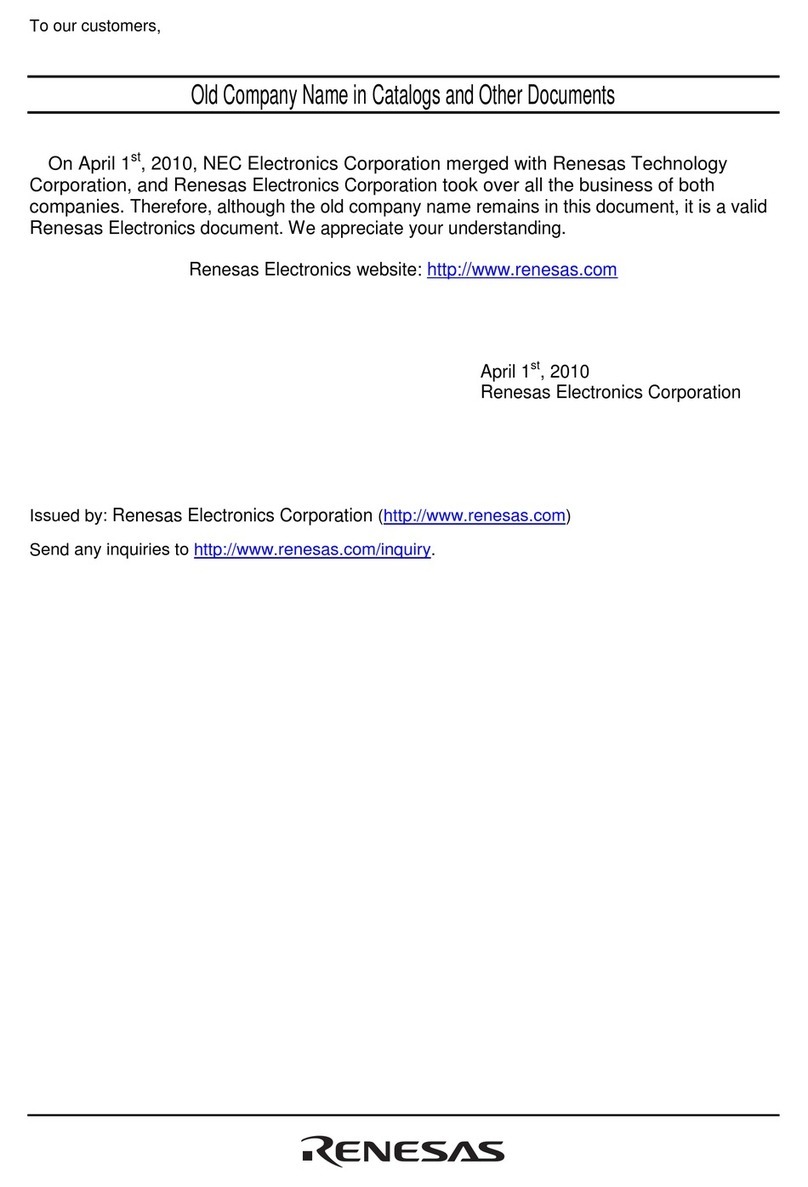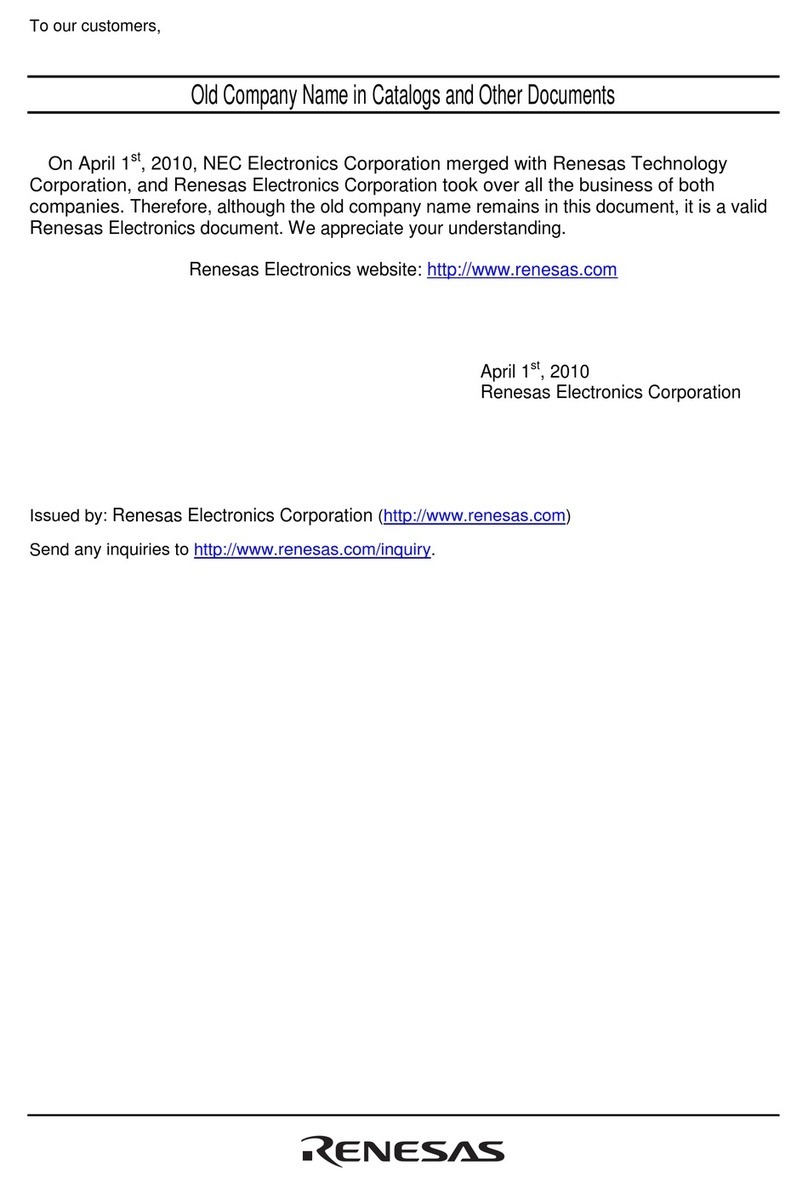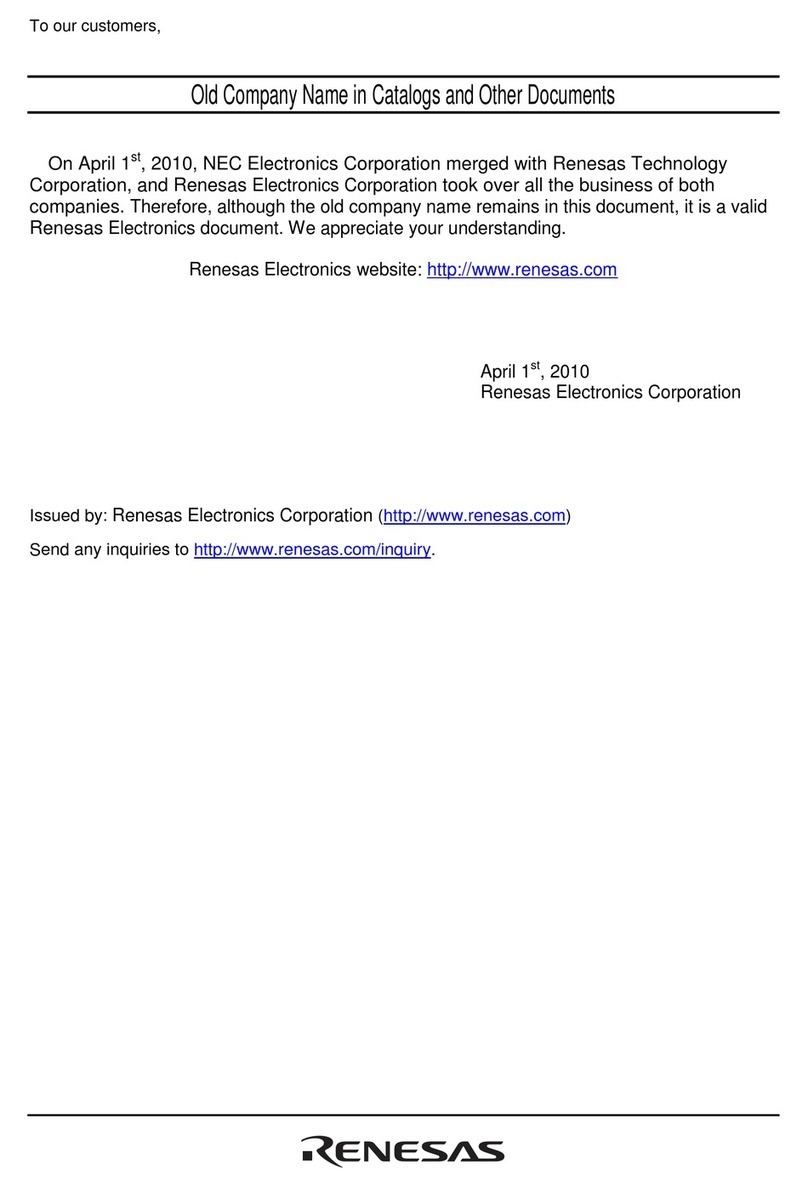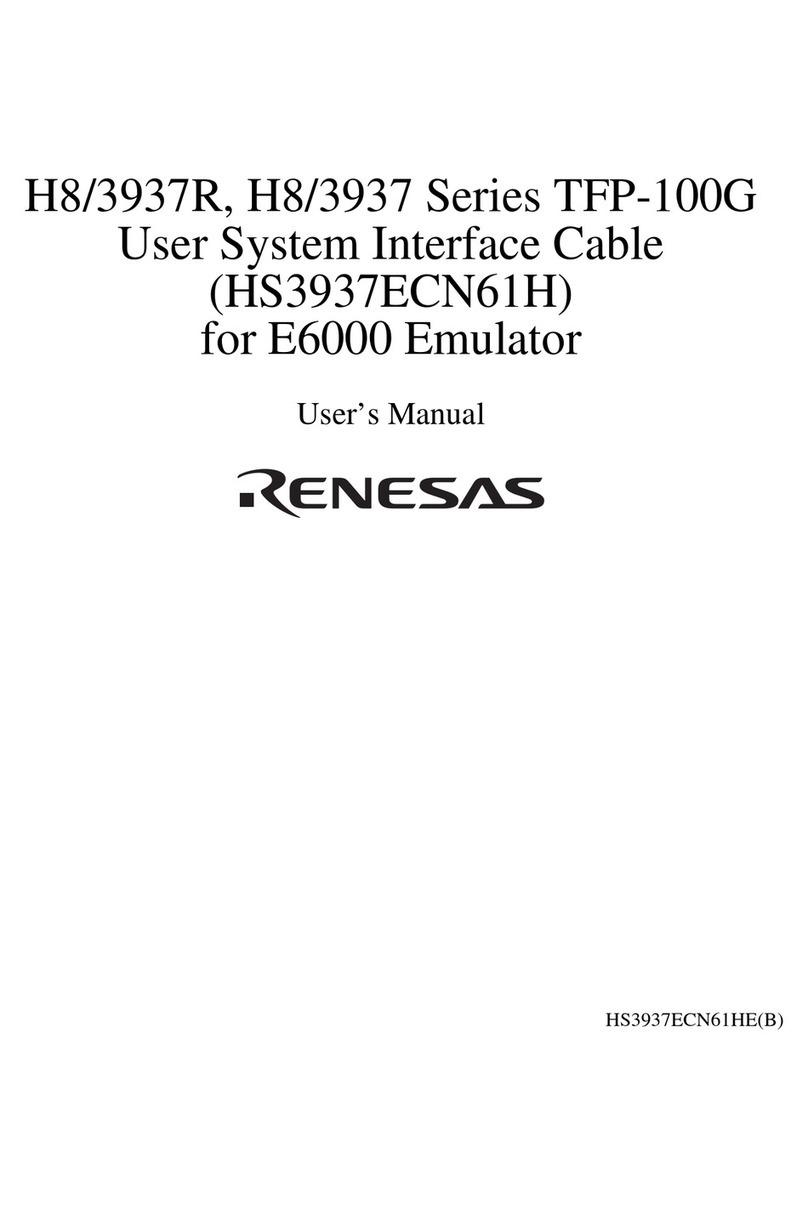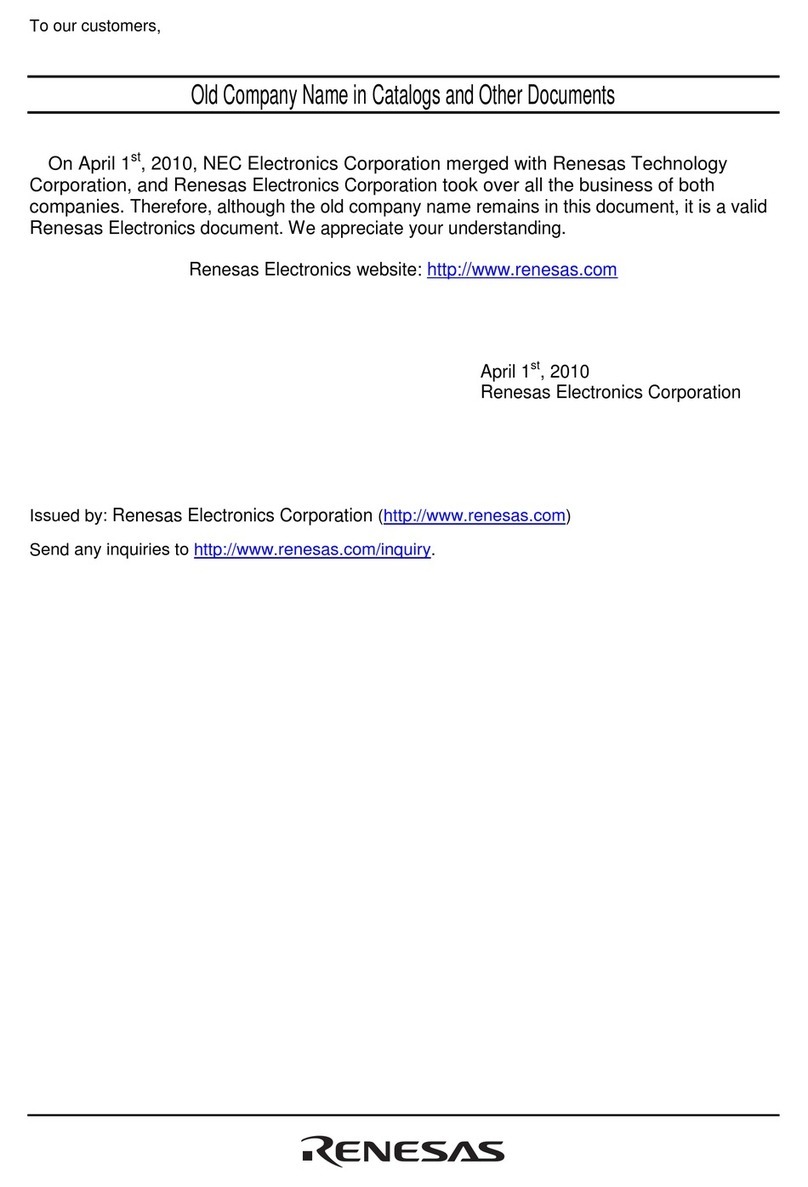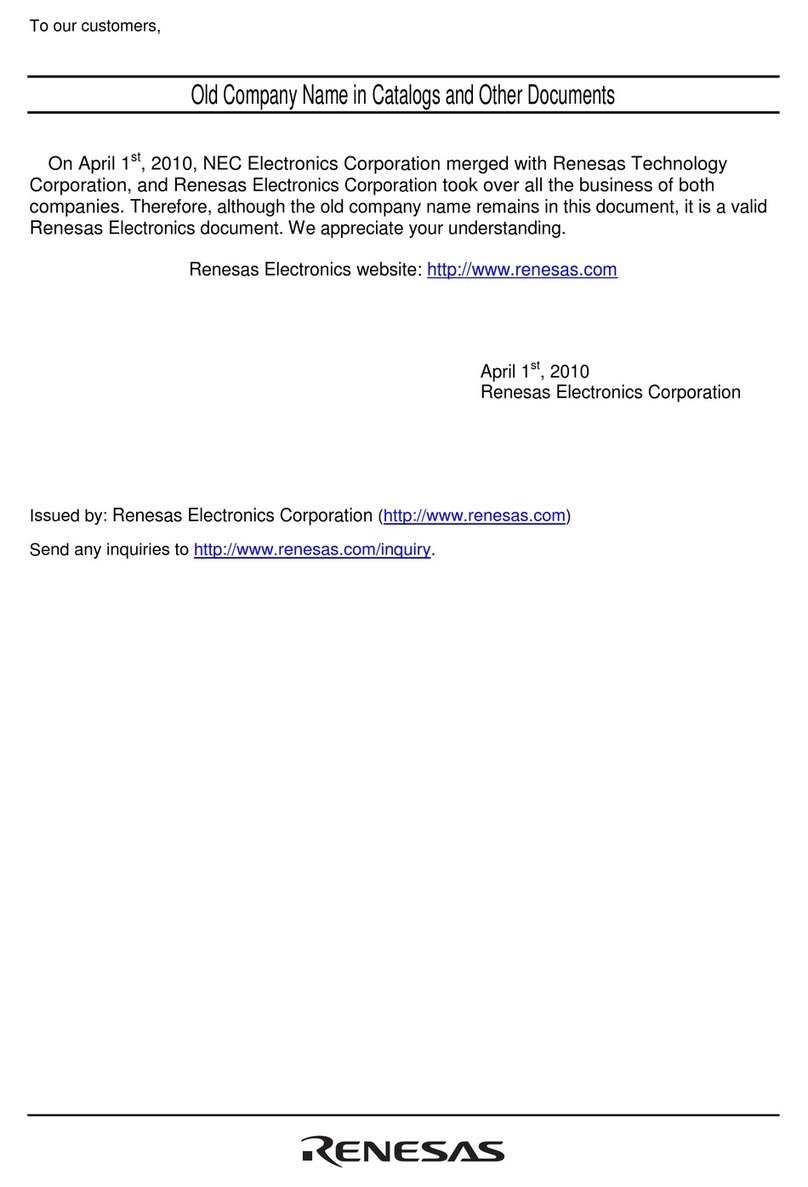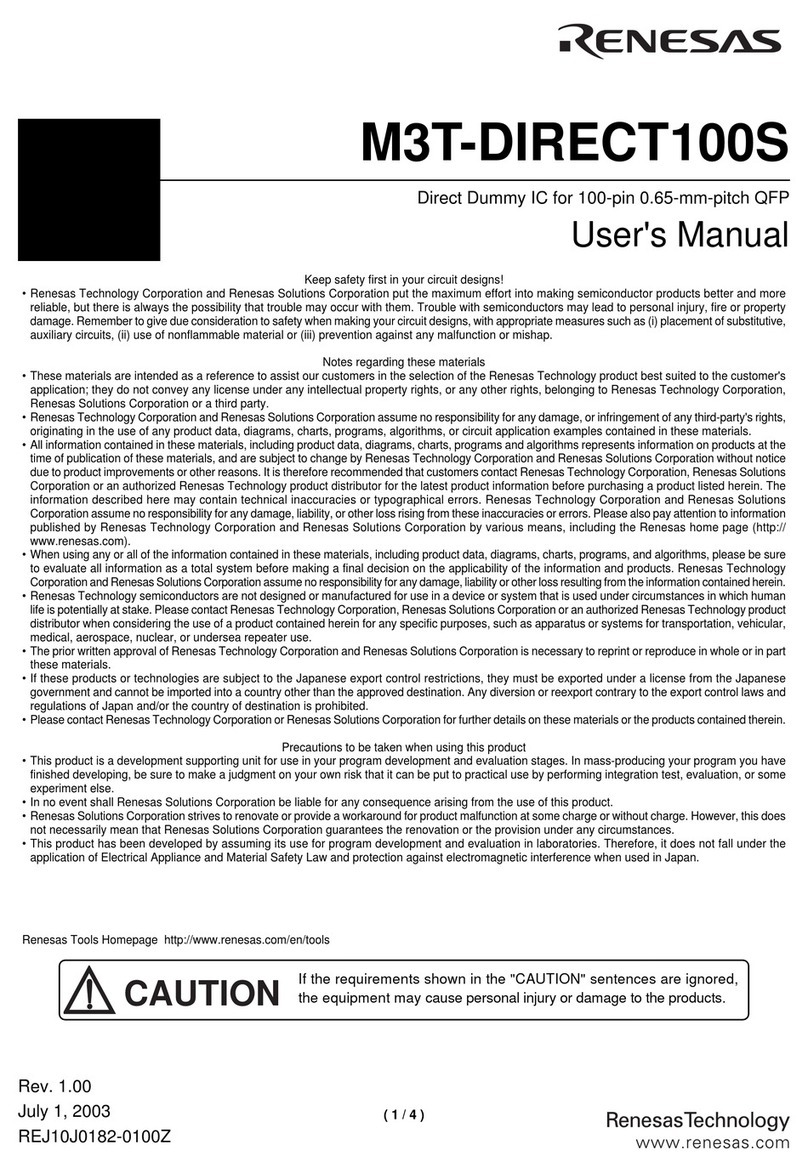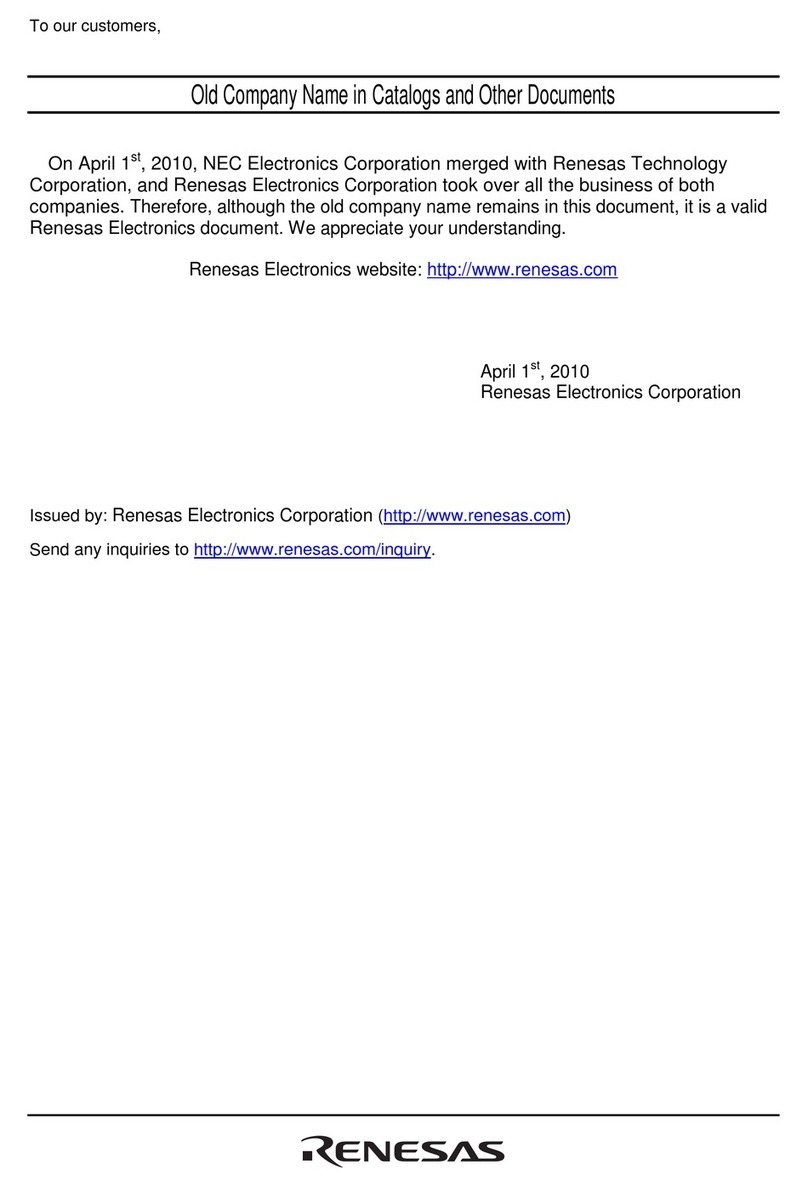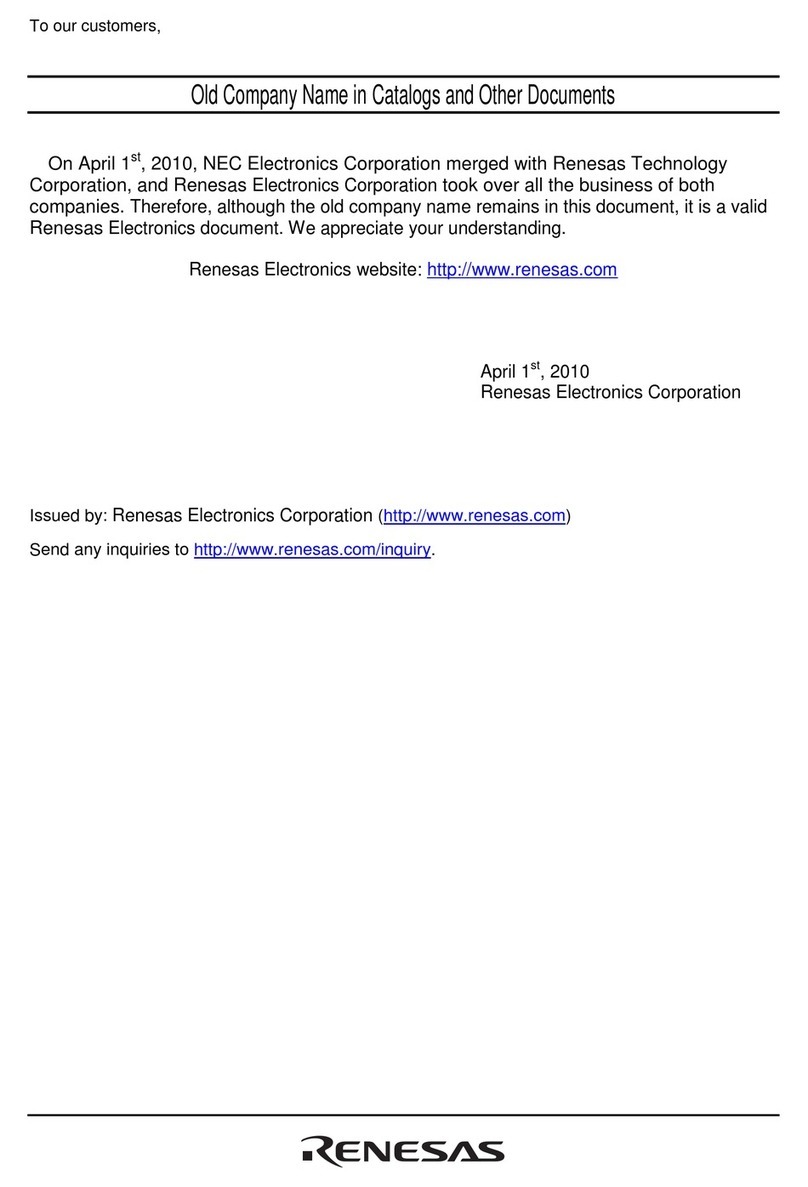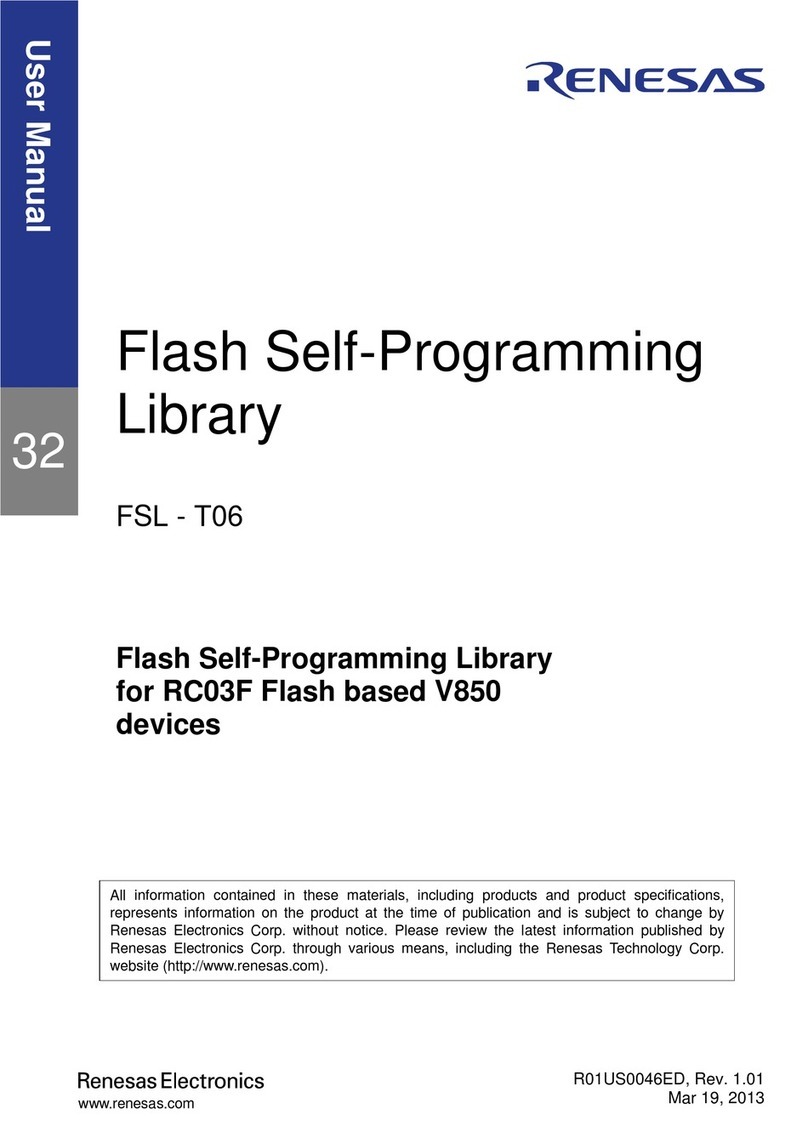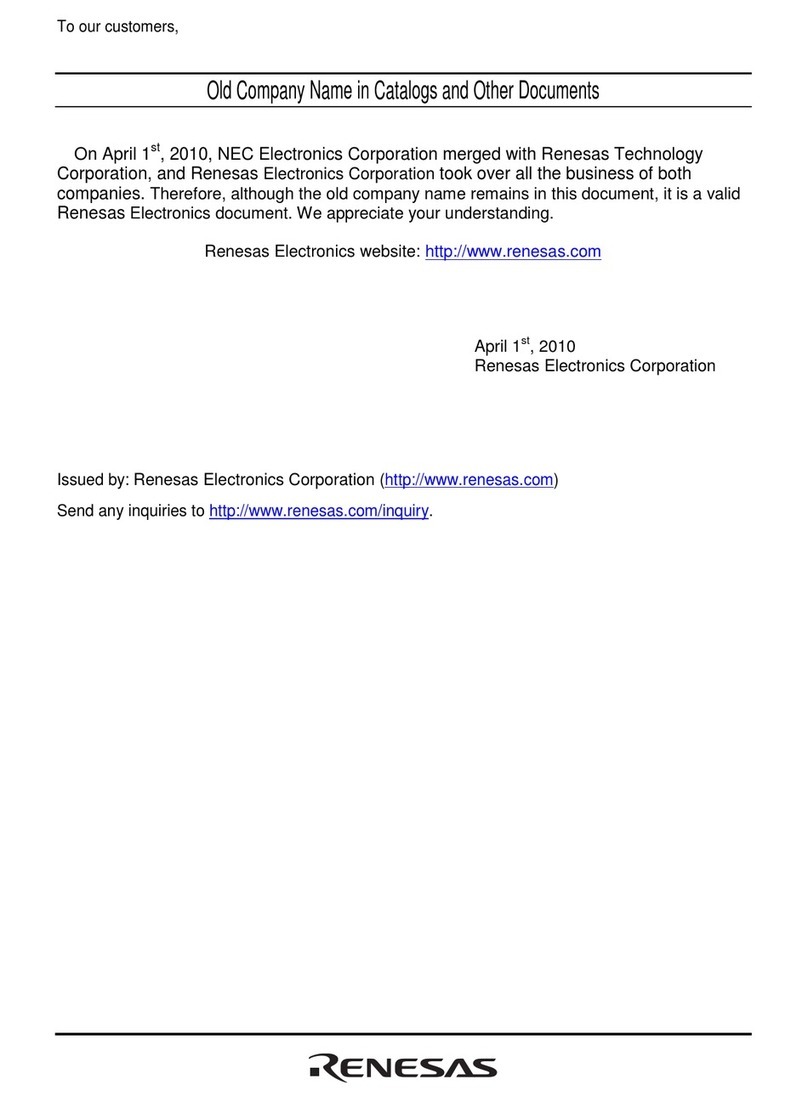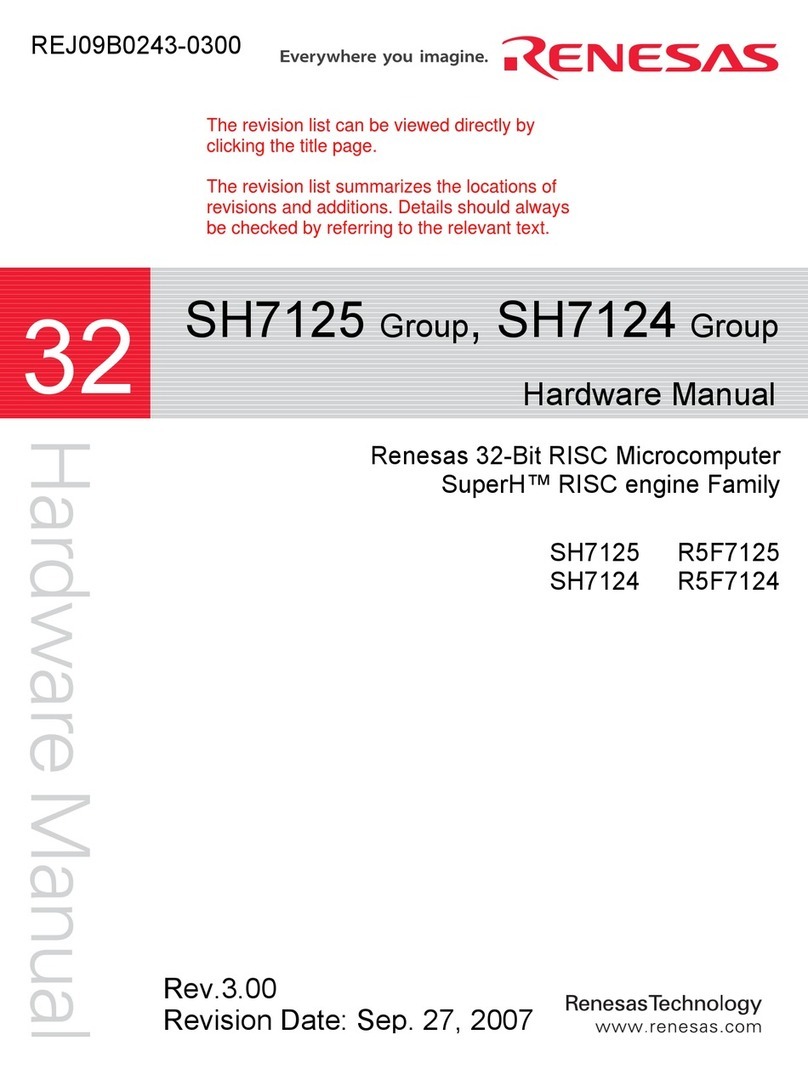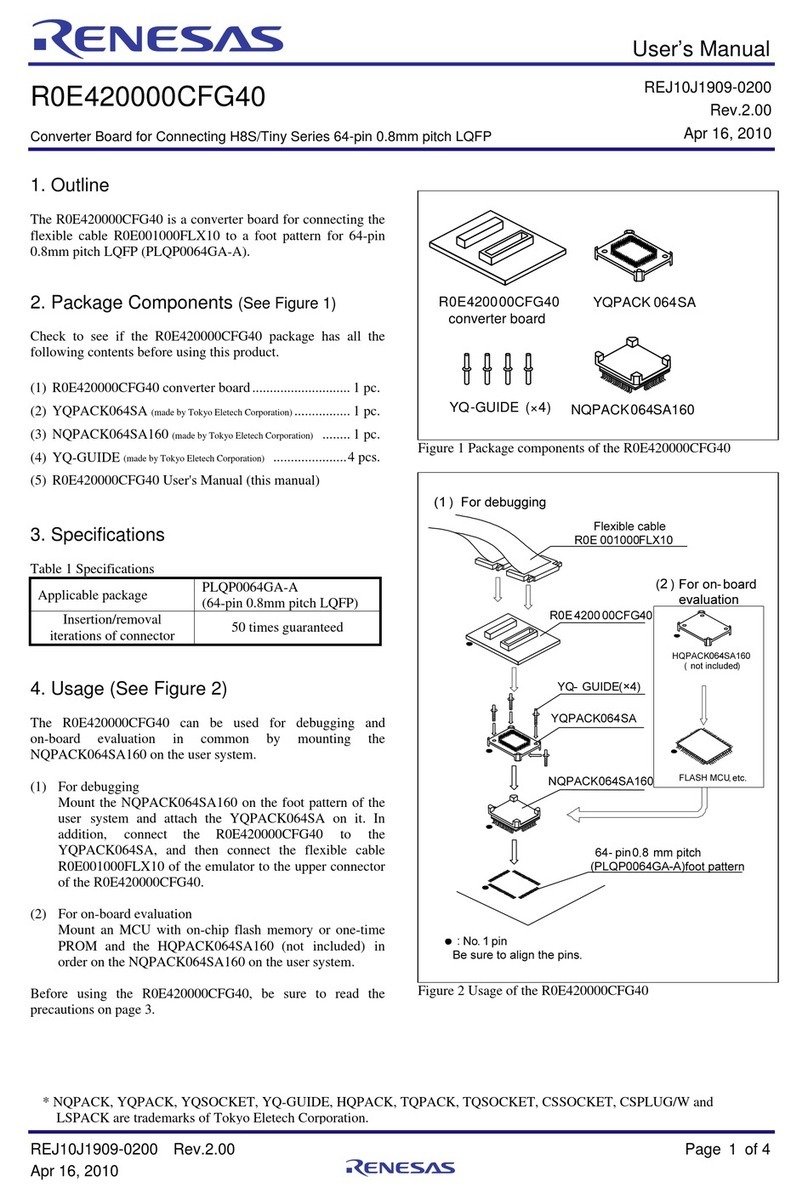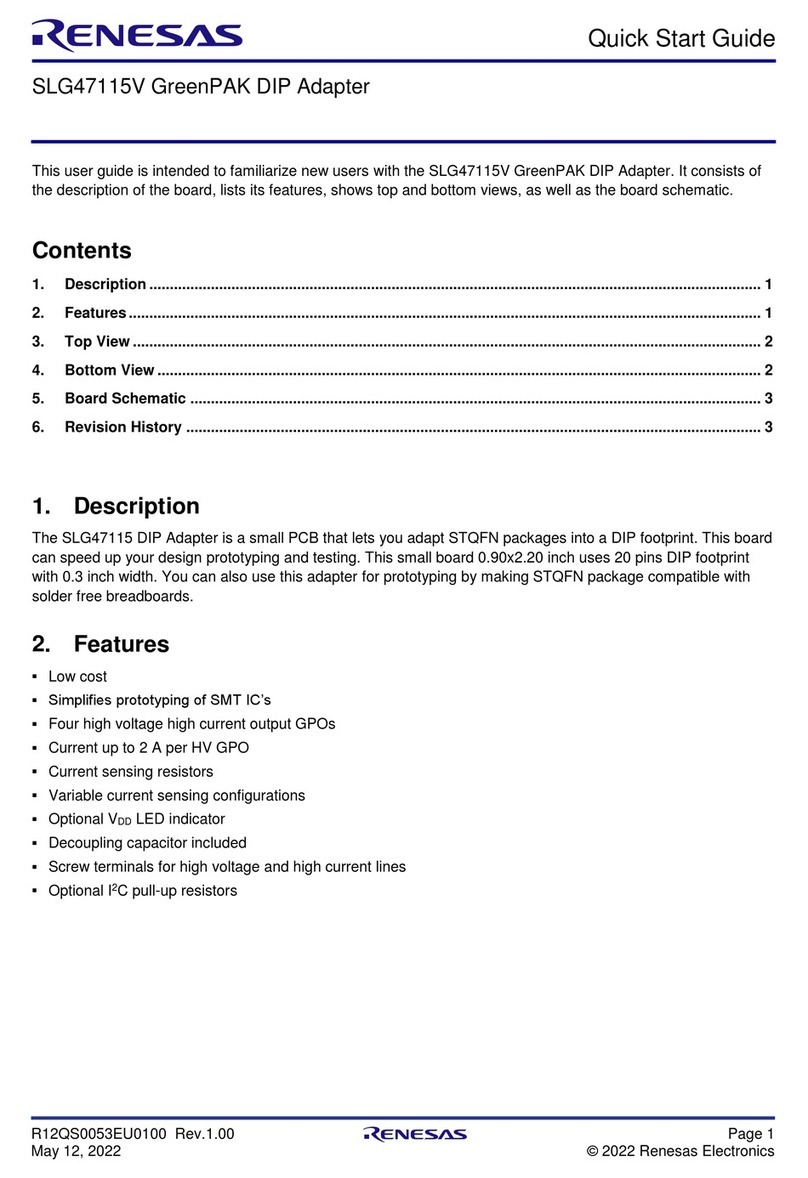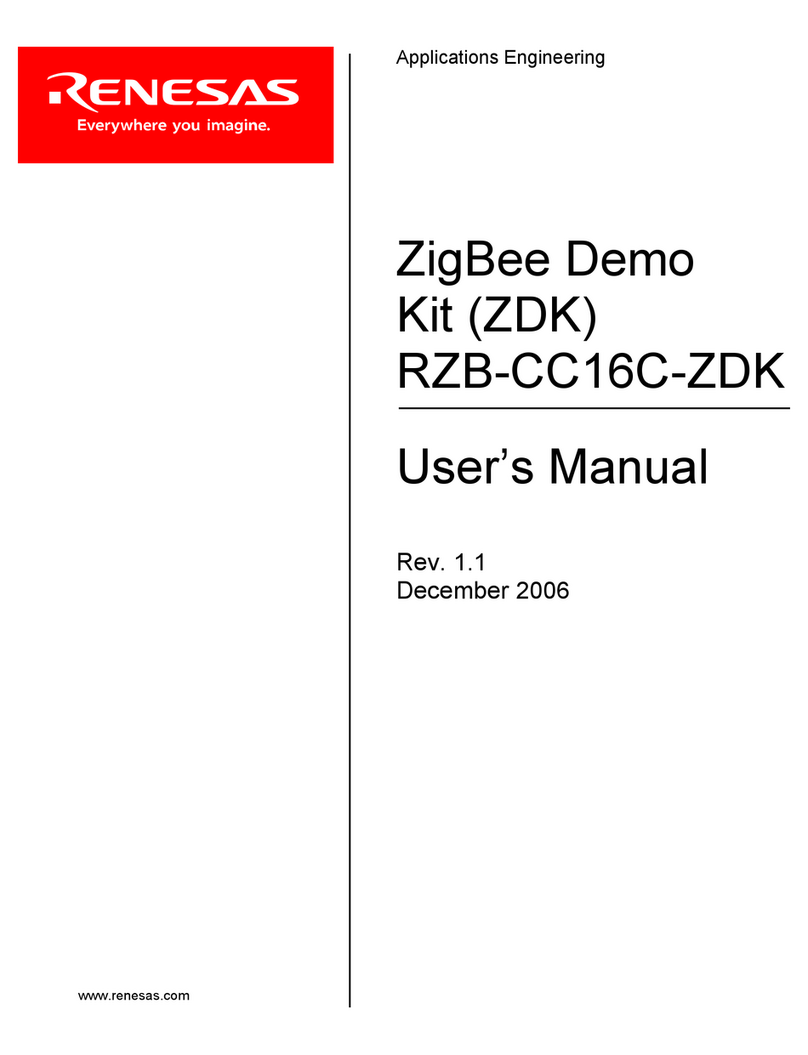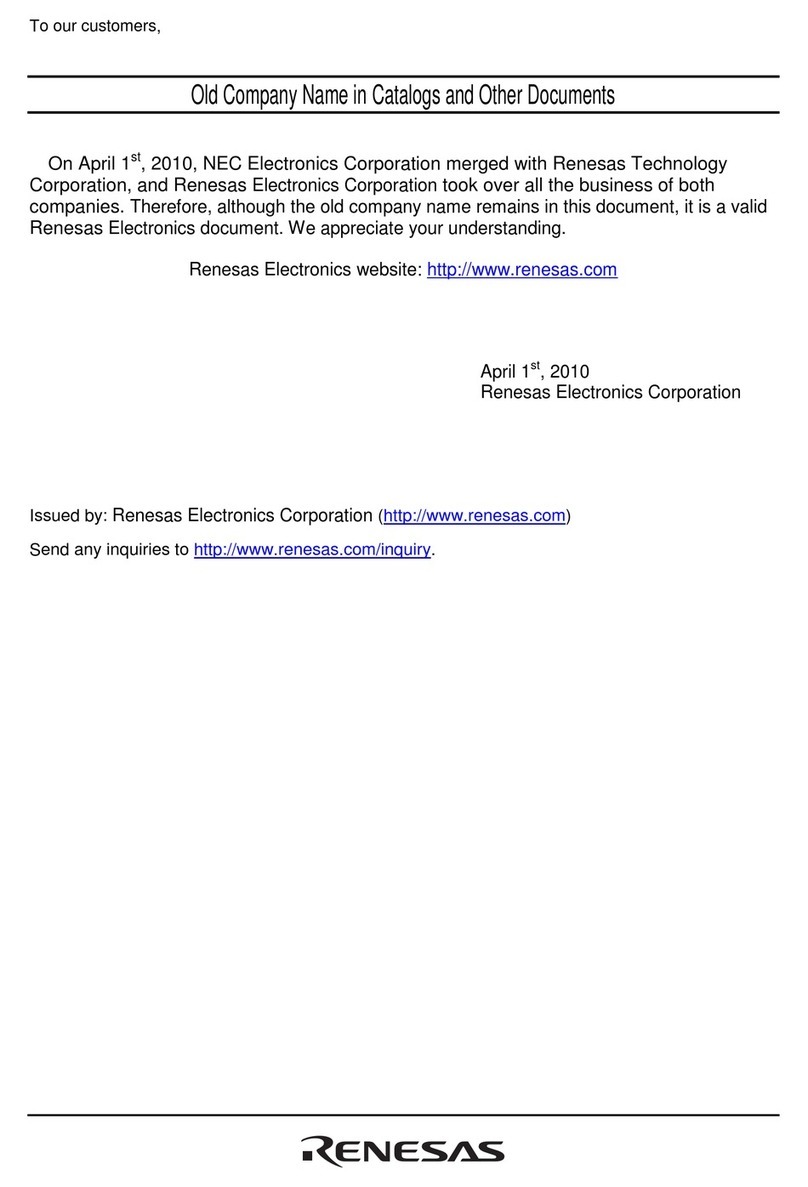Troubleshooting
Safety Information
Encrypting wireless communication data
Because radio waves can be transmitted up to about 100 m and the
used type of communication conforms to the IEEE 802.15.4 communication
standard, programs under development might be stolen.
To prevent this, the data to transmit using wireless communication can
be encrypted. AES-CTR can be used as the encryption format from the
advanced encryption standards specified in the United States. Ifthis
format is used, communicating units that do not have the same encryption
key cannot communicate.
An encryption key consists of 128 bits (16 bytes). If encryption
is used,
the communication speed drops. Therefore, encryption is not usedin the
default RF utility settings.
Data is encrypted as shown to the right.
Caution Even if sophisticated encoding is performed using AES-CTR,
the data is never completely secure. To protect programs during
development, use the target cable instead of this product.
(1) Set the two wireless units to "H".
(2) Connect one wireless unit to MINICUBE2, and then start the RF
utility.
(3) Click [Option] on the menu bar and then [Security]. The security
dialog box is displayed.
(4)
Select [Security Valid], and then enter an alphanumeric character
string of 16 characters or less for [Security Key]. This string is case
sensitive.
(5) Click [OK]. The security setting is applied to the connected wireless
unit.
(6) Also, specify the security setting for the other wireless unit by
repeating steps (2) to (5).
When wireless communication is interrupted
Wireless communication might be interrupted due to the effects of
other wireless devices or when the distance between the wireless
units changes. If this happens, the wireless units regularly issue a
connection request and attempt to re-establish wireless
communication. At this time, no graphs are displayed in the RF utility
as shown below and [Reconnecting] is displayed on the status bar.
However, if wireless communication is interrupted during debugging or
programming, the user system cannot be stopped until wireless
communication is restored. Therefore, the system might be corrupted
due to an infinite loop.
To prevent this, a setting that immediately resets the system when
wireless communication is interrupted can be specified. Select [Reset]
for the fail-safe setting in the RF utility configuration dialog box as
shown below.
Specification
Item Specification
Size See the right figure.
Weight About 10 g
Guaranteed
operating
temperature range
-15℃
to +70℃
Storage temperature
range -15℃
to +70℃
Connectors 16pins, general-purpose 2.54mm
pitch
Special features Temperature detection, changing
the LED color, monitoring the radio
wave intensity
4.3cm
3.0cm
1.2cm
Item Specification
Frequency band 2400MHz to 2483.5MHz
Connectable distance Maximum100m
(depending on the used environment)
Usable number of frequency channels 14
(In 5MHz intervals)
Number of units identifiable in the
same space 100
Current consumption (supplied
from
the user system) About 50mA on average
Communication method Direct Sequence Spread Spectrum (DSSS)
Data rate 250kbps,1Mbps
Applicable laws Radio Act (Japan), CE(Europe), FCC(USA),
SRRC(China), KCC(Korea)
●Hardware
●Wireless communication
If a problem occurs, first check for abnormalities by using the MINICUBE2
self-diagnosis tool. Also, check whether MINICUBE2 and the wireless
units use the latest firmware according to the Version-up Service website.
If the problem cannot be resolved, see the FAQs on the Renesas Electronics
website or see the following website and contact us by E-mail.
WEB
site:
http://www.renesas.com/contact/
・All information included in this document is current as of the date this document is issued. Such
information, however, is subject to change without any prior notice. Before purchasing or using any
Renesas
Electronics products listed herein, please confirm the latest product information with a
Renesas
Electronics sales office. Also, please pay regular and careful attention to additional and
different information to be disclosed by Renesas
Electronics such as that disclosed through our
website.
・Renesas
Electronics does not assume any liability for infringement of patents, copyrights, or other
intellectual property rights of third parties by or arising from
the use of Renesas
Electronics products or
technical information described in this document. No license, express, implied or otherwise, is granted
hereby under any patents, copyrights or other intellectual property rights of Renesas
Electronics or
others.
・You should not alter, modify, copy, or otherwise misappropriate any Renesas
Electronics product,
whether in whole or in part.
・Descriptions of circuits, software and other related information
in this document are provided only to
illustrate the operation of semiconductor products and application examples. You are fully responsible
for the incorporation of these circuits, software, and information in the design of your equipment.
Renesas
Electronics assumes no responsibility for any losses incurred by you or third parties arising
from the use of these circuits, software, or information.
・Although Renesas
Electronics endeavors to improve the quality and reliability of
its products,
semiconductor products have specific characteristics such as the
occurrence of failure at a certain rate
and malfunctions under certain use conditions. Further, Renesas
Electronics products are not subject to
radiation resistance design. Please be sure to implement safety measures to guard them against the
possibility of physical injury, and injury or damage caused by fire in the event of the failure of a
Renesas
Electronics product, such as safety design for hardware and software including but not limited
to redundancy, fire control and malfunction prevention, appropriate treatment for aging degradation or
any other appropriate measures. Because the evaluation of microcomputer software alone is very
difficult, please evaluate the safety of the final products or system manufactured by you.
(Note 1)“Renesas Electronics” as used in this document means Renesas
Electronics Corporation and
also includes its majority-owned subsidiaries.
(Note 2)“Renesas Electronics product(s)” means any product developed or manufactured by or for
Renesas
Electronics.
If wireless communication is interrupted,
no graphs are displayed.
Is displayed on the status
bar while reconnecting.
Select this to continue
operation even if wireless
communication is interrupted.
Select this to reset the
system if wireless
communication is interrupted.
Information