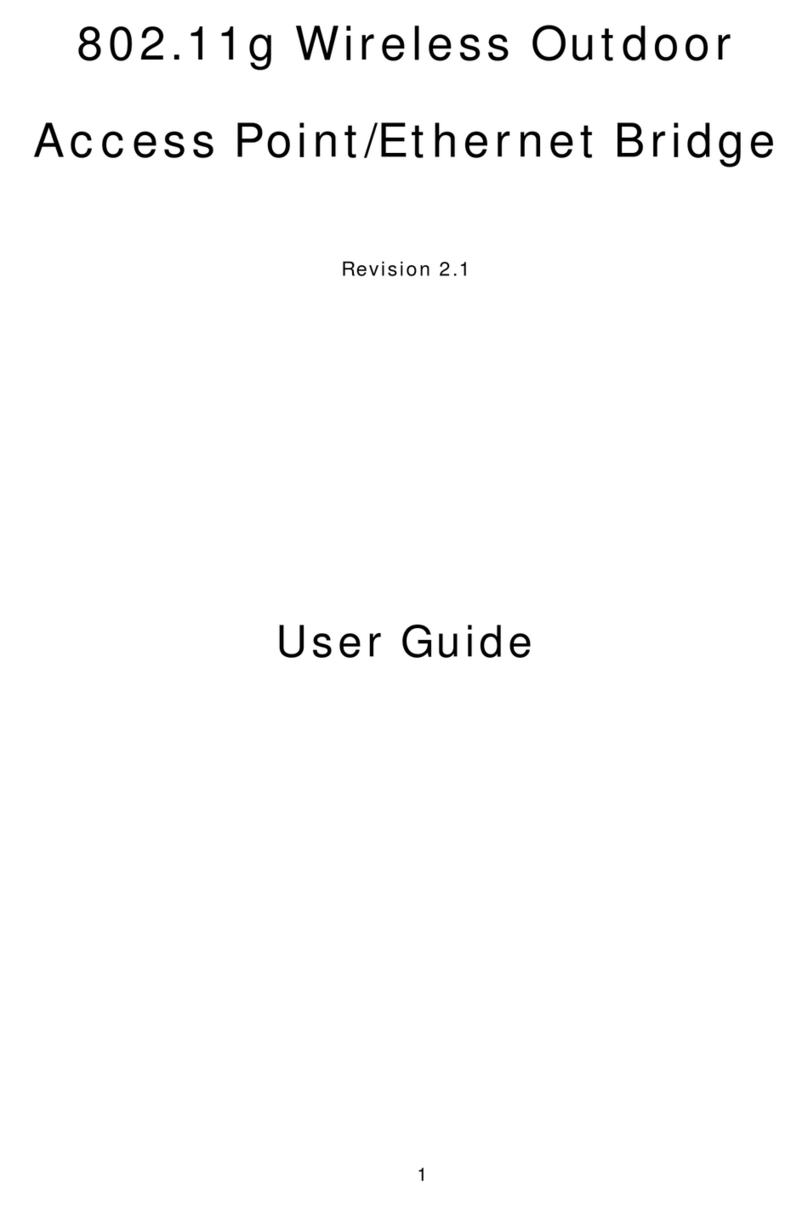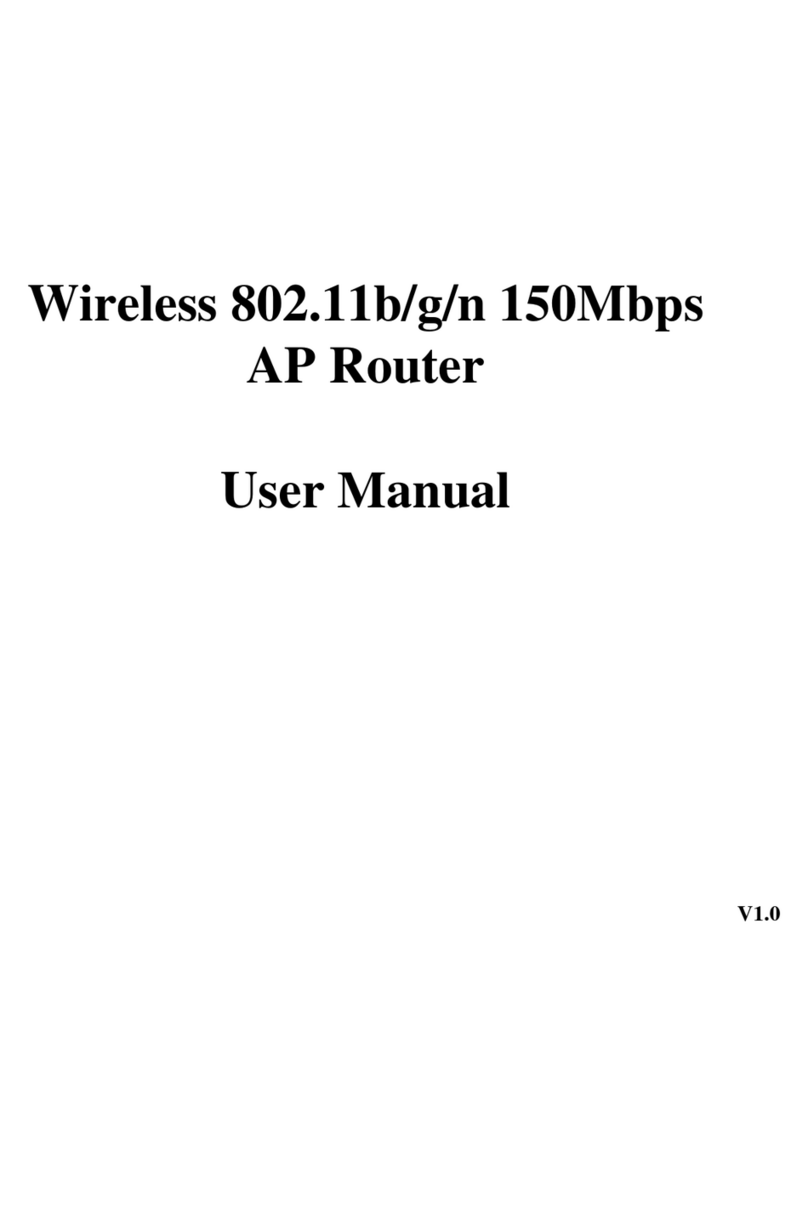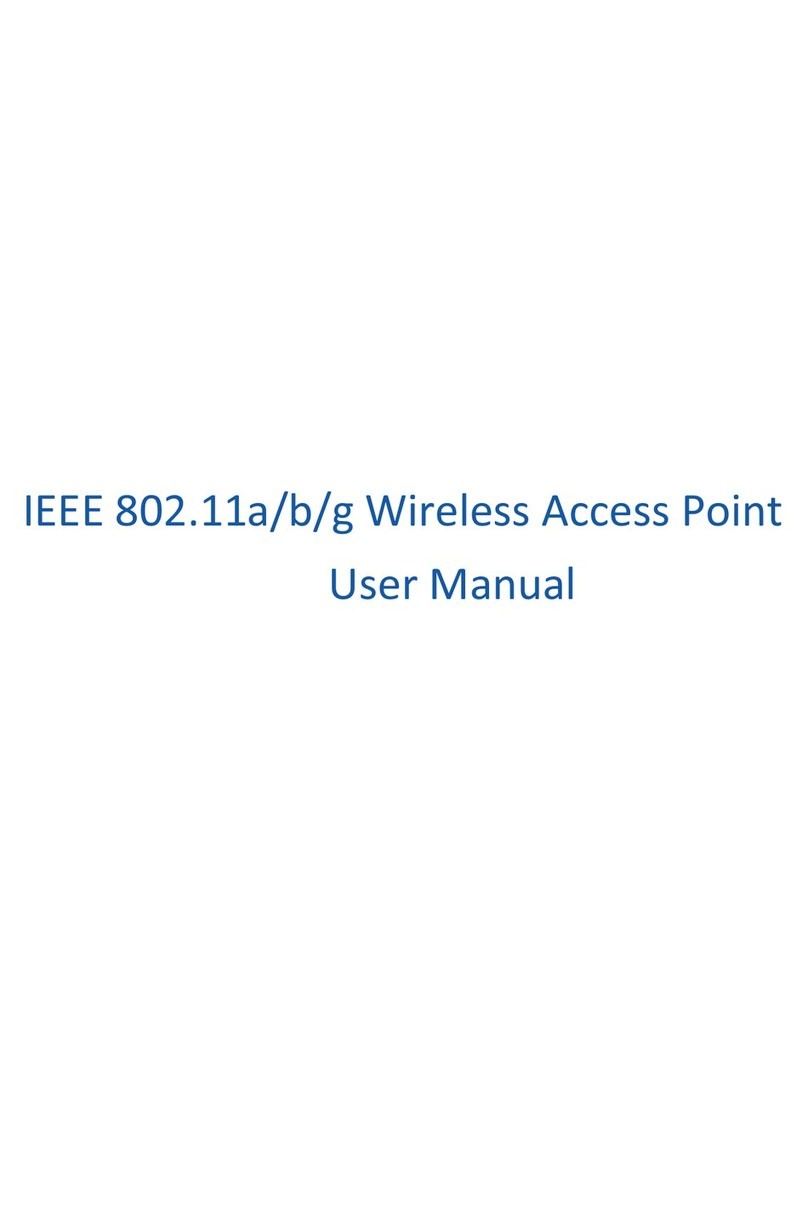For OS of Microsoft Windows 2000, XP:
1. Click the Start button and select Settings, then click Control Panel. The
Control Panel window will appear.
2. Move mouse and double-click the right button on Network and Dial-up
Connections icon. Move mouse and double-click the Local Area
Connection icon. The Local Area Connection window will appear.
Click Properties button in the Local Area Connection window.
3. Check the installed list of Network Components. If TCP/IP is not
installed, click the Add button to install it; otherwise go to step 6.
4. Select Protocol in the Network Component Type dialog box and click
Add button.
5. Select TCP/IP in Microsoft of Select Network Protocol dialog box then
click OK button to install the TCP/IP protocol, it may need the Microsoft
Windows CD to complete the installation. Close and go back to Network
dialog box after the TCP/IP installation.
6. Select TCP/IP and click the properties button on the Network dialog
box.
7. Select Specify an IP address and type in values as following example.
9IPAddress: 192.168.1.1, any IP address within 192.168.1.1 to
192.168.1.253 is good to connect the Wireless LAN Access Point.
9IP Subnet Mask: 255.255.255.0
8. Click OK to completes the IP parameters setting.
For OS of Microsoft Windows NT:
1. Click the Start button and select Settings, then click Control Panel. The
Control Panel window will appear.
2. Move mouse and double-click the right button on Network icon. The
Network window will appear. Click Protocol tab from the Network
window.
3. Check the installed list of Network Protocol window. If TCP/IP is not
installed, click the Add button to install it; otherwise go to step 6.
4. Select Protocol in the Network Component Type dialog box and click
Add button.
5. Select TCP/IP in Microsoft of Select Network Protocol dialog box then
click OK button to install the TCP/IP protocol, it may need the Microsoft
Windows CD to complete the installation. Close and go back to Network
dialog box after the TCP/IP installation.