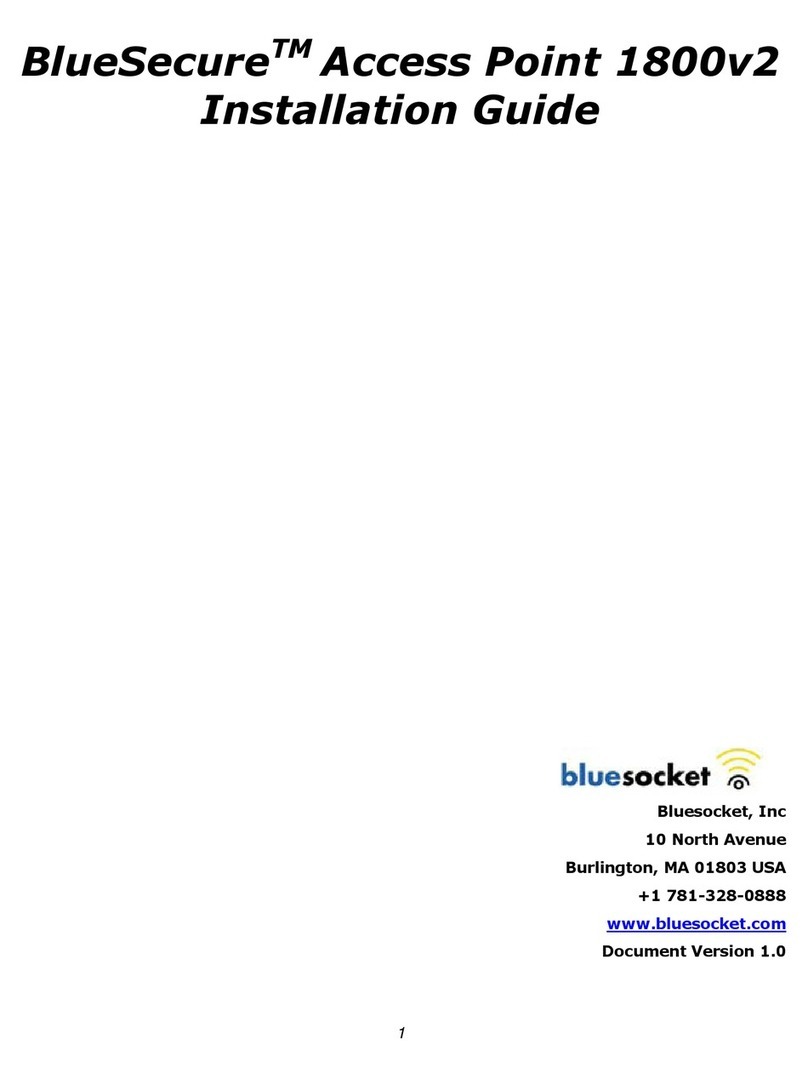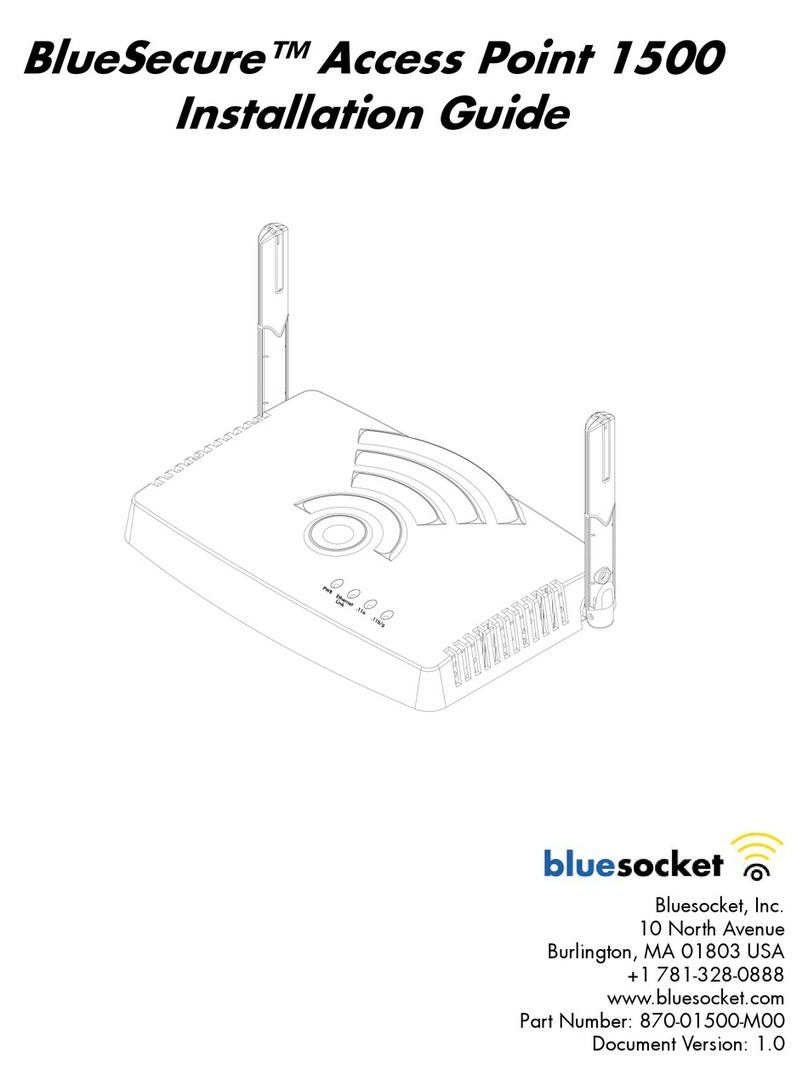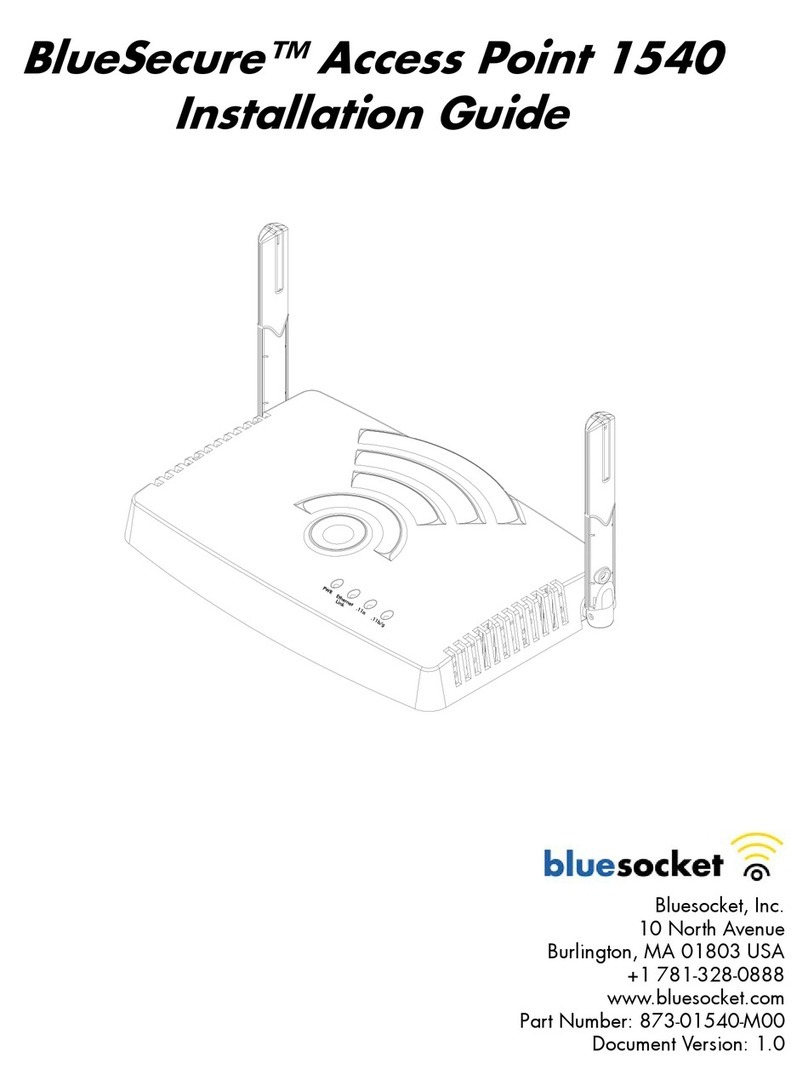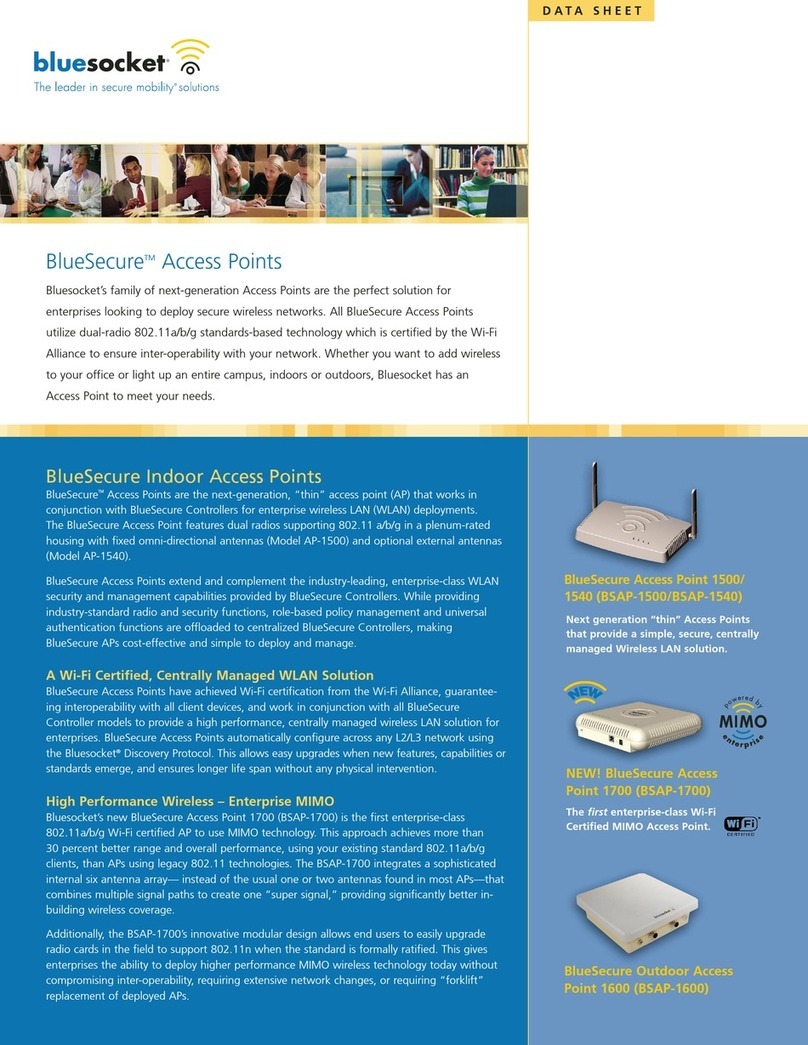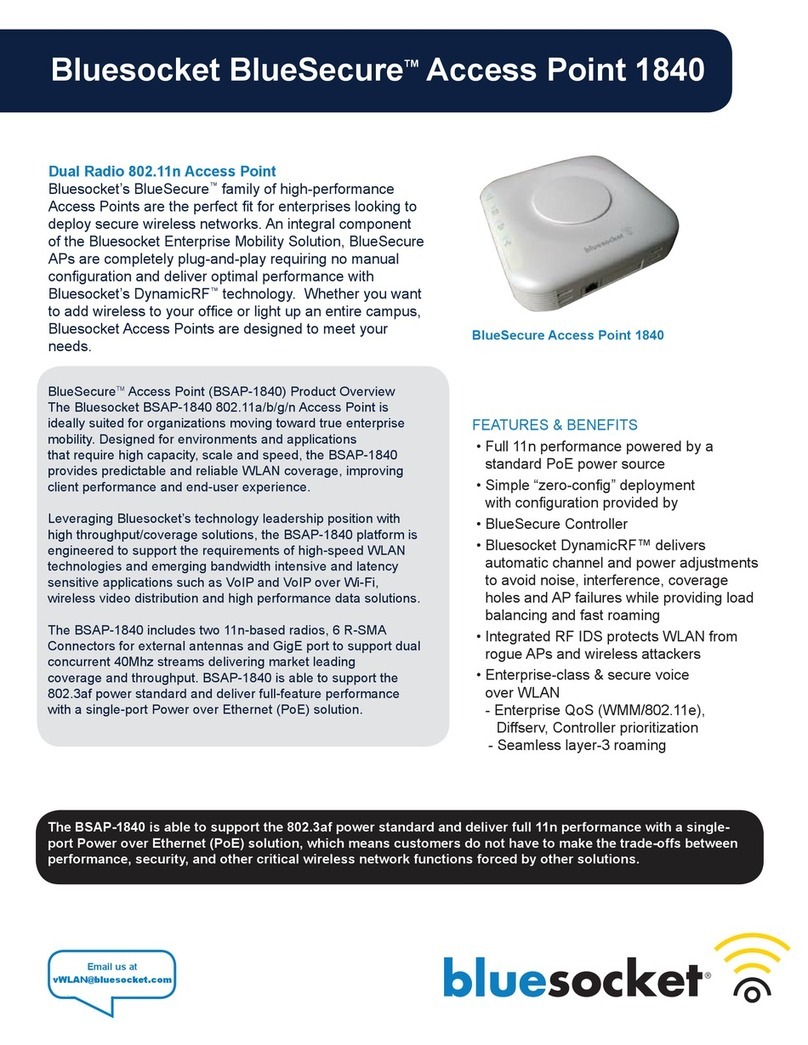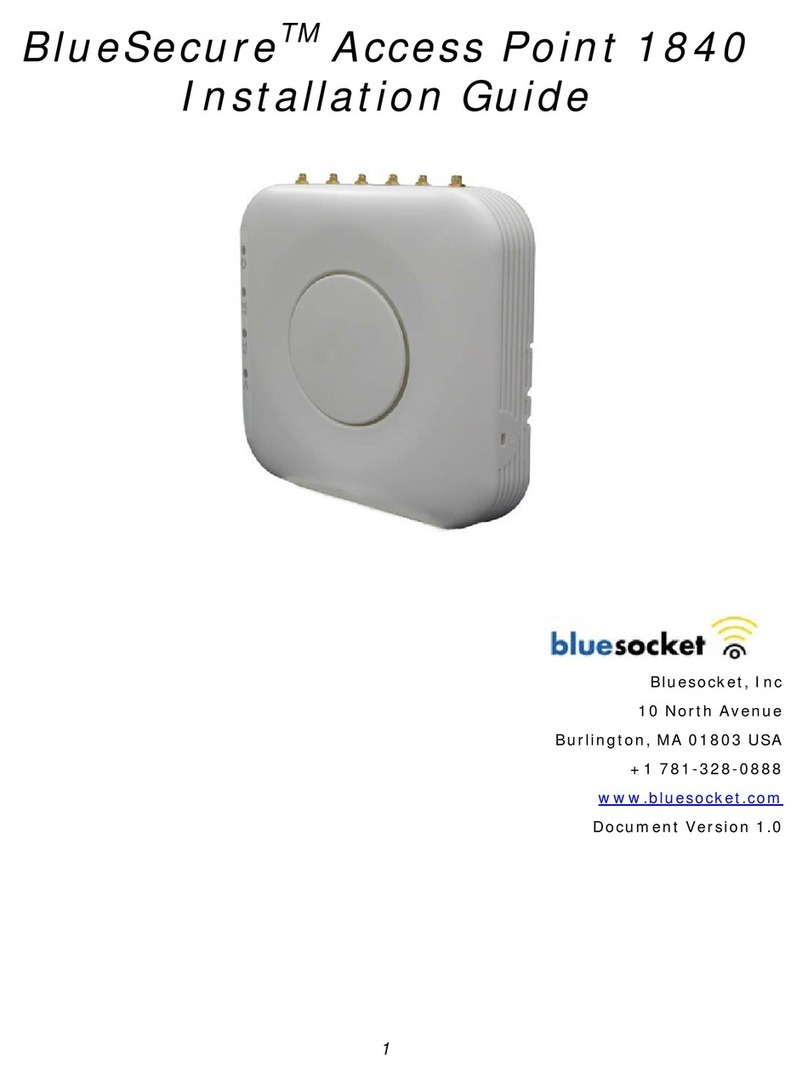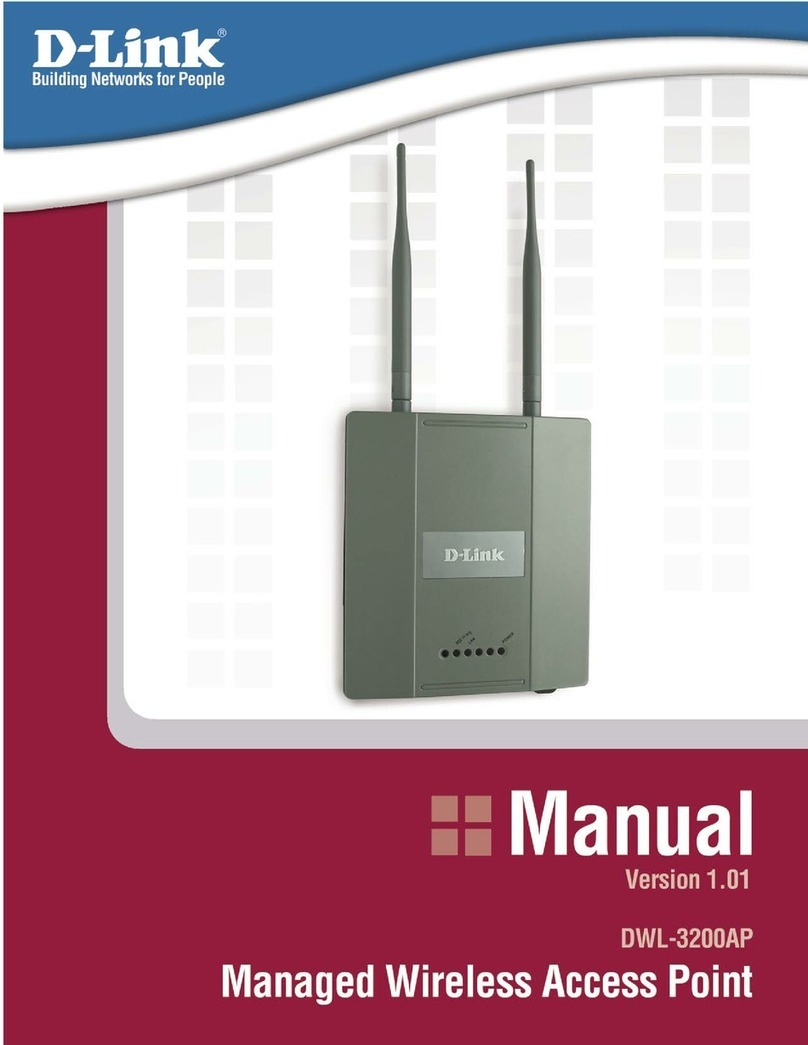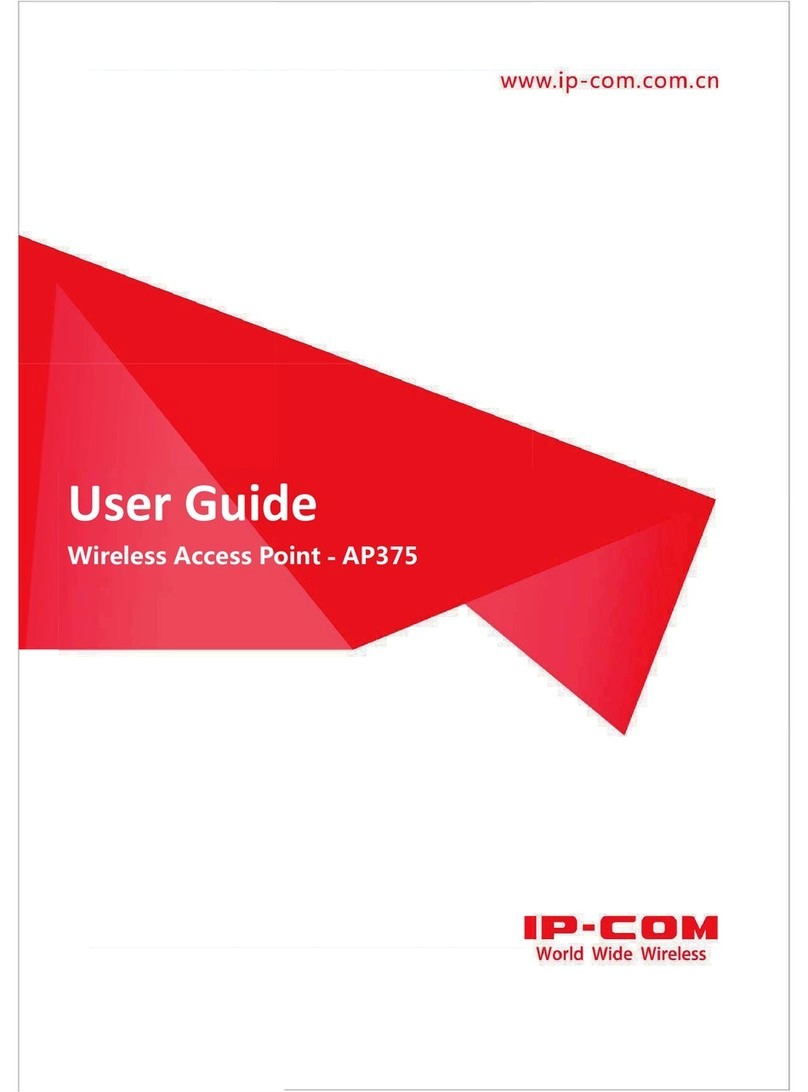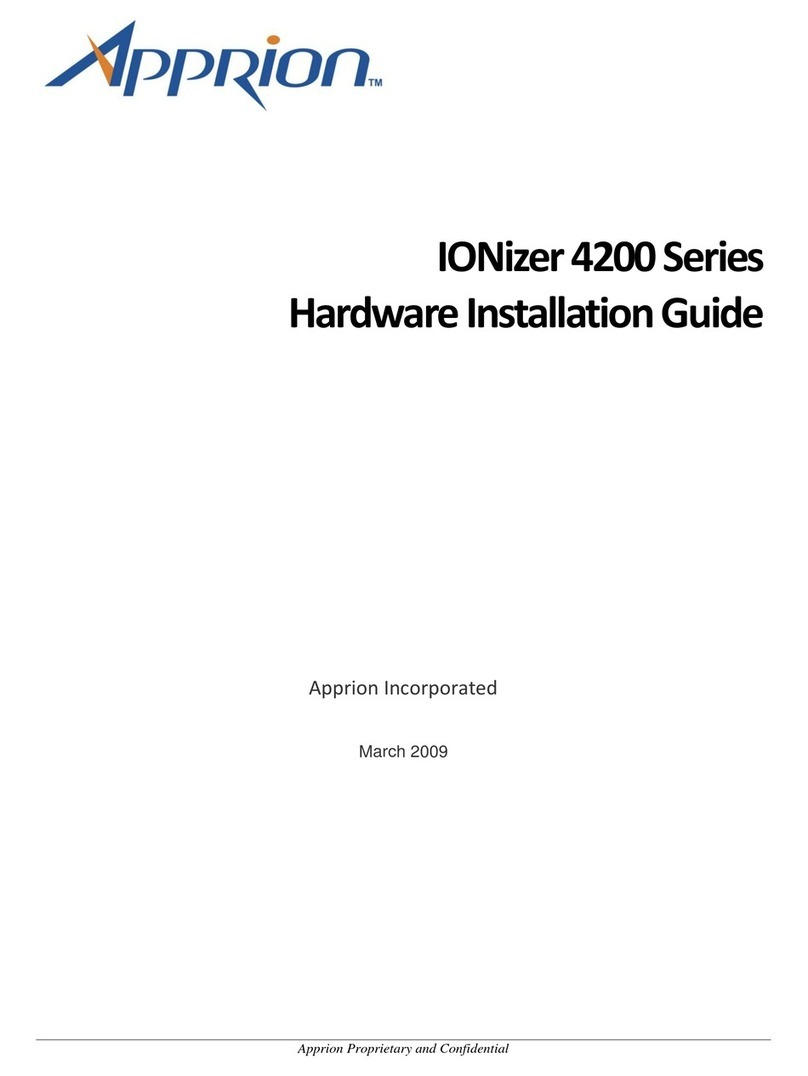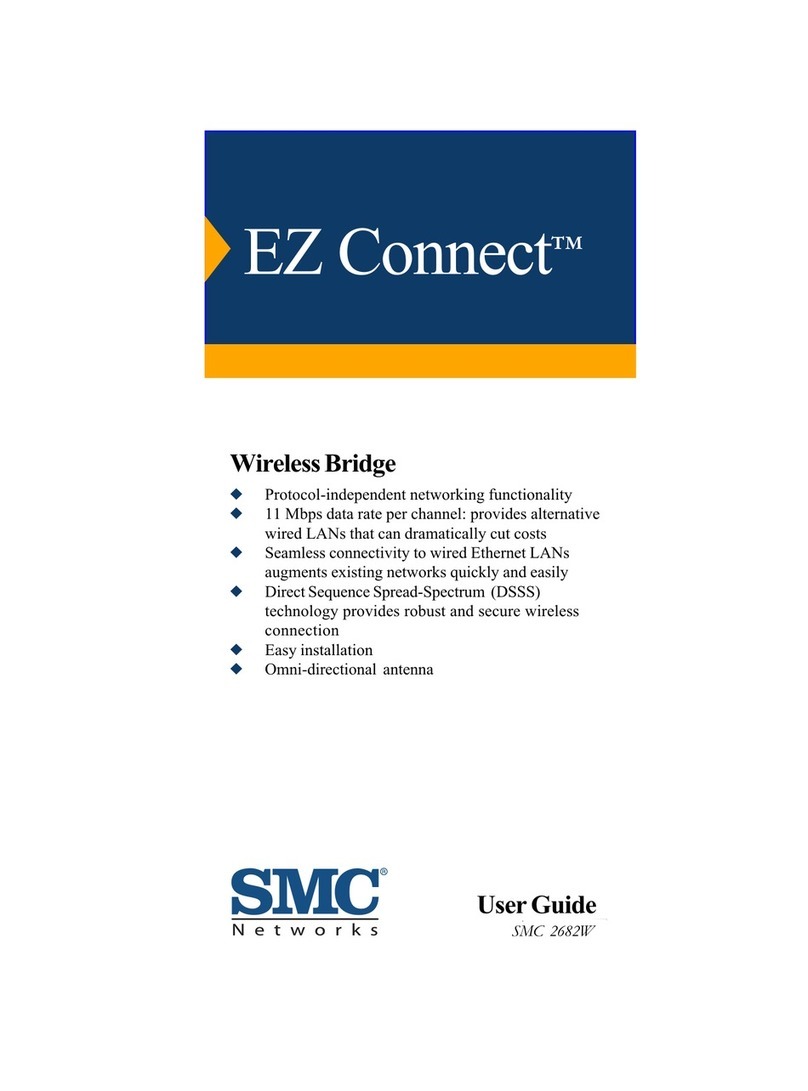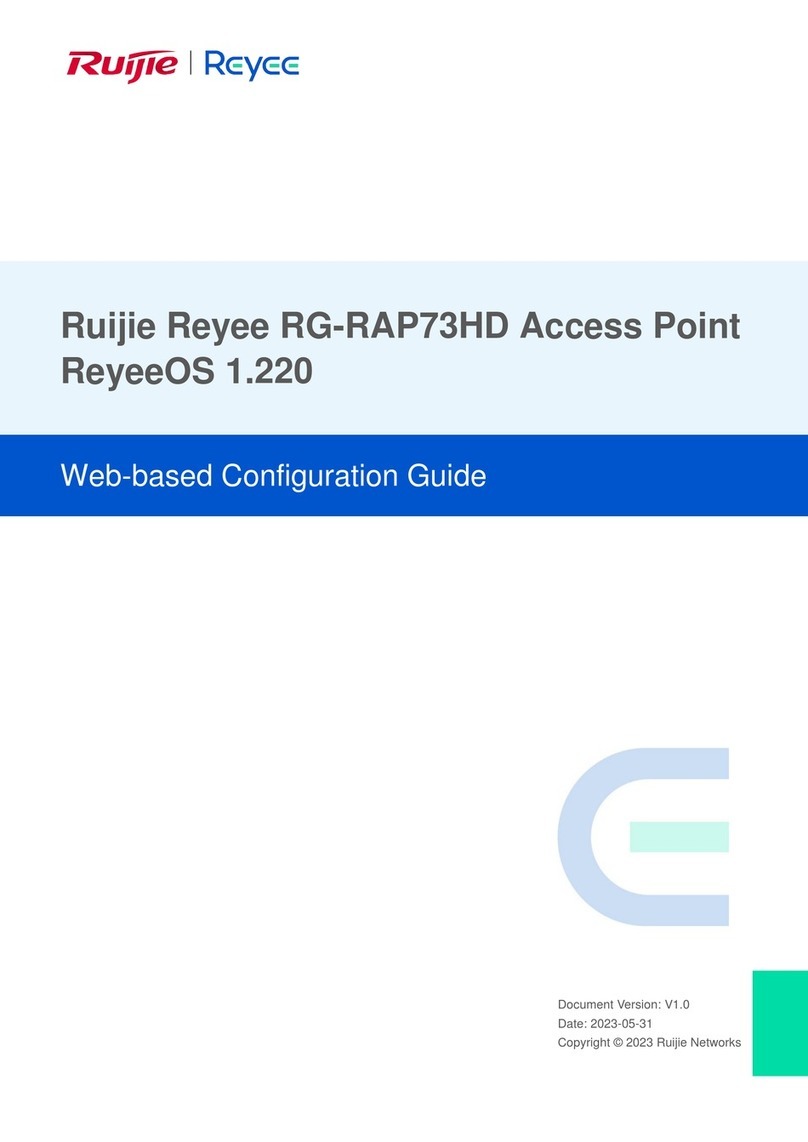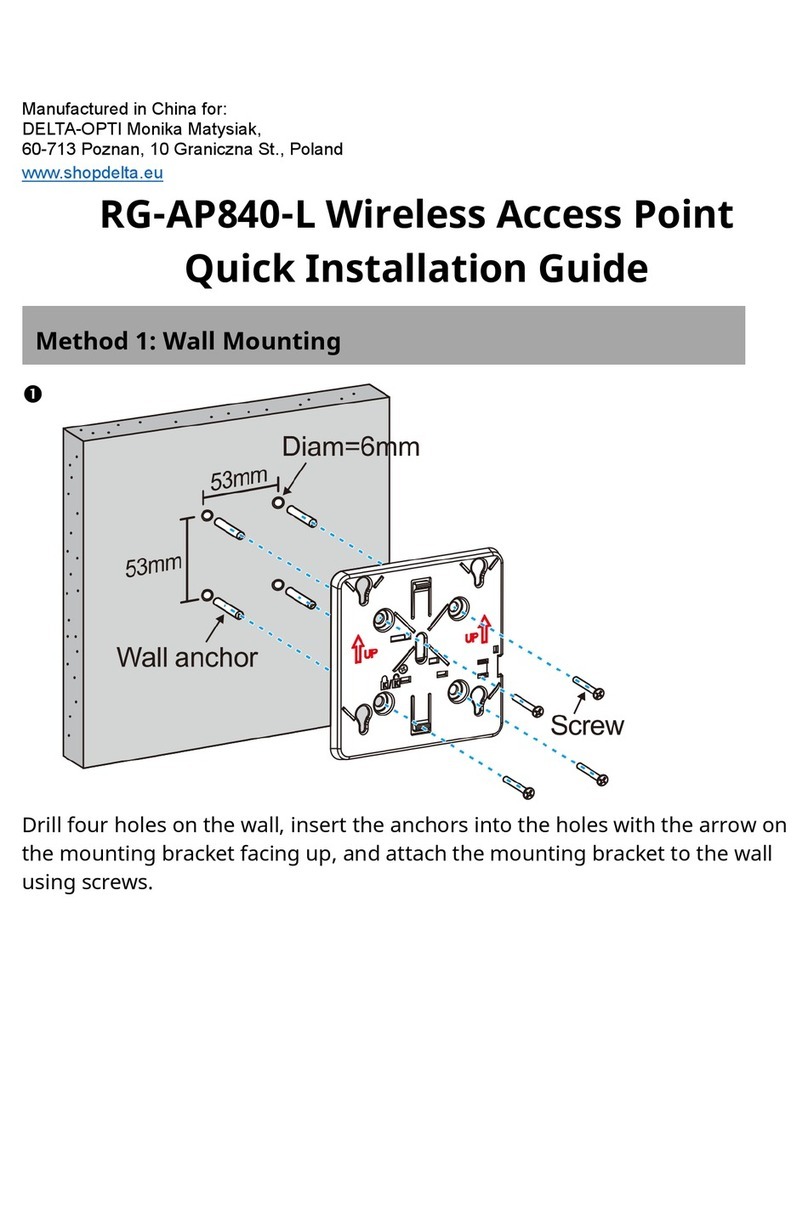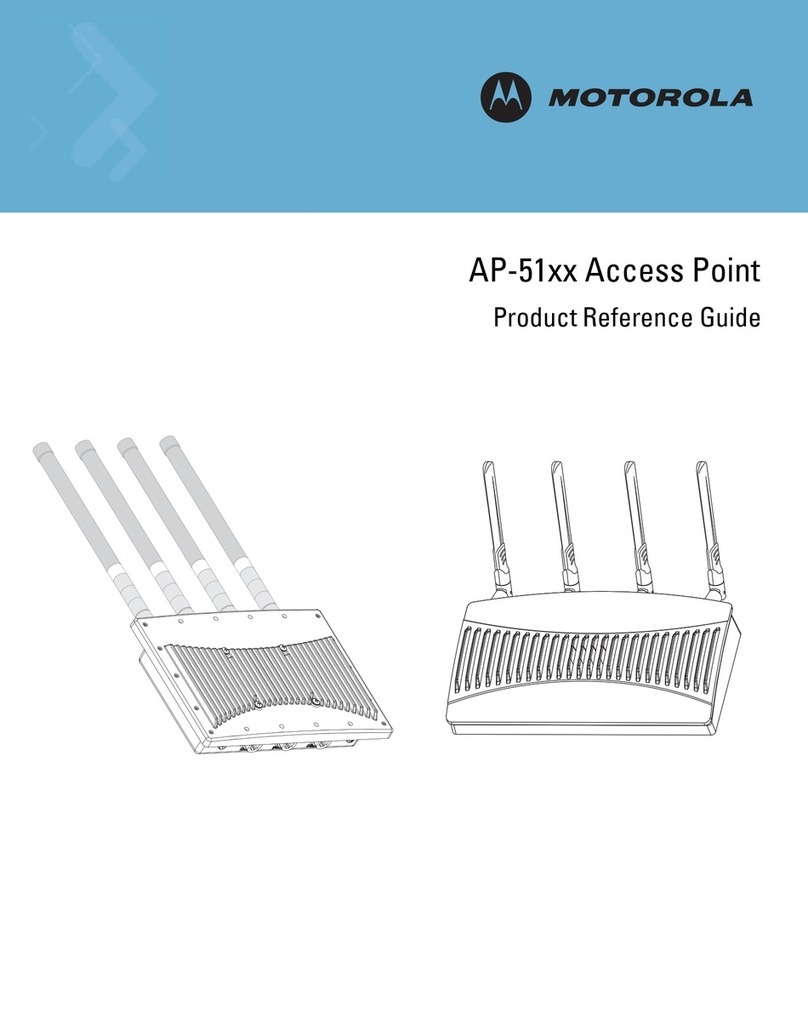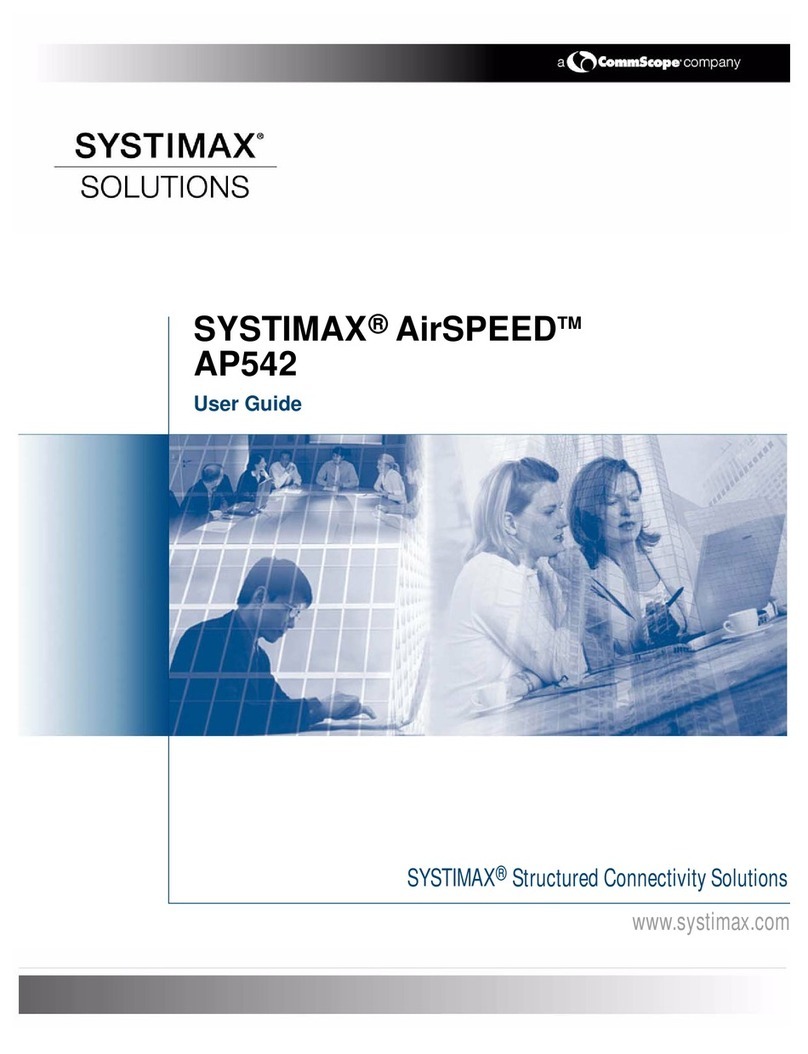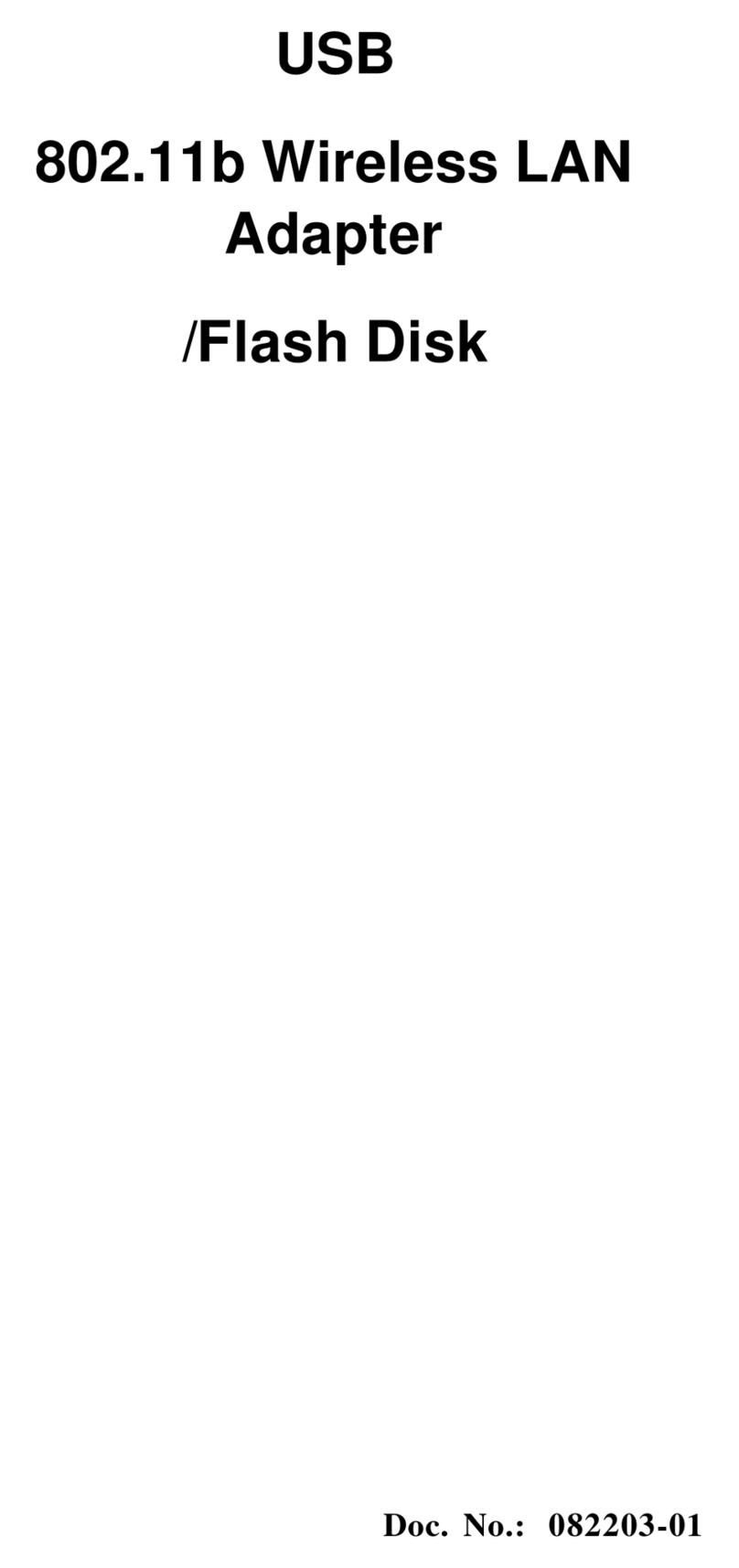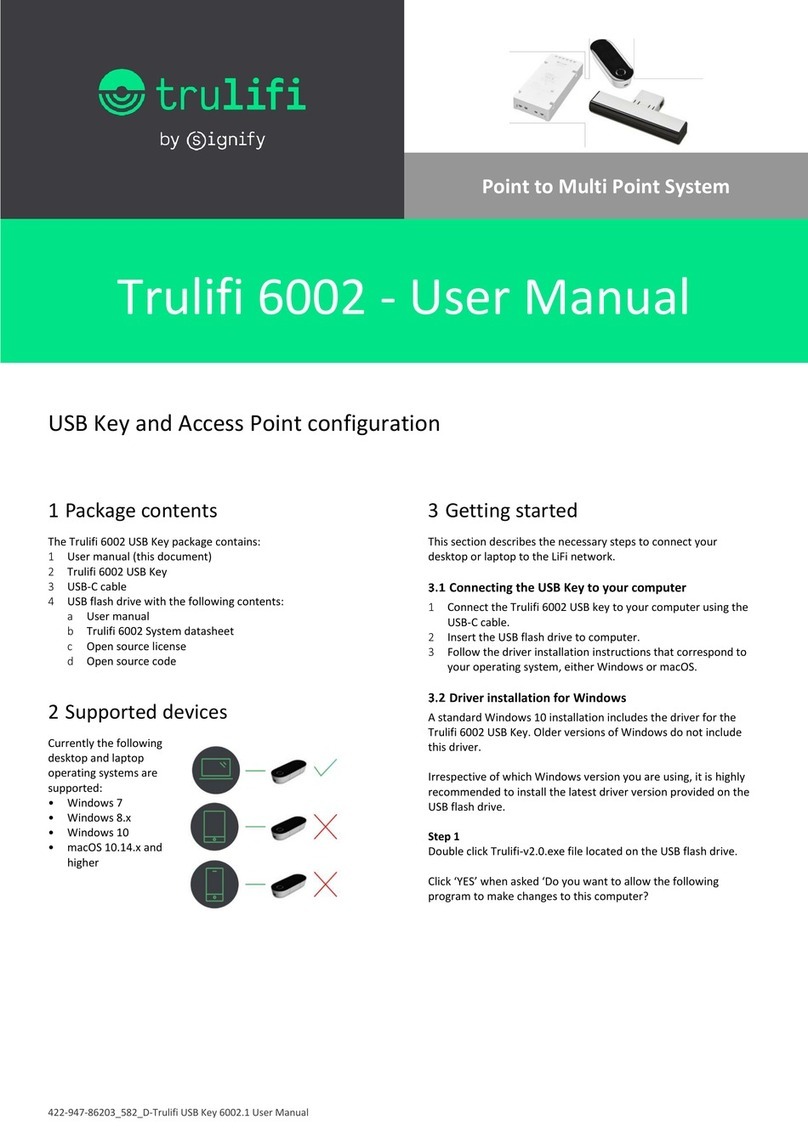4
source. The BSAP automatically adjusts to any voltage between 100-240 volts at
50 or 60 Hz. No voltage range settings are required.
The BSAP may also receive Power over Ethernet (PoE) from a model BSC-400
Controller, switch or other network device that supplies power over the network
cable based on the IEEE 802.3af standard.
Note that if the BSAP is connected to a PoE source device and also connected to
a local power source through its AC power adapter, PoE will be disabled.
Ethernet/PoE Connector
The BSAP-1700 has one auto-sensing 10BASE-T/100BASE-TX/1000BaseT RJ-45
connector that can be attached directly to 10BASE-T/100BASE-TX/1000BaseT
switches to provide a full-duplex link. These segments must conform to the IEEE
802.3 or 802.3u specifications.
This connector uses an MDI (i.e., internal straight-through) pin configuration. You
can use straight-through twisted-pair cable to connect this port to most network
interconnection devices such as a switch or router that provide MDI-X ports.
However, when connecting the BSAP to a workstation or other device that does
not have MDI-X ports, you must use crossover twisted-pair cable.
The BSAP appears as an Ethernet node and performs a bridging function by
moving packets from the wired LAN to remote workstations on the wireless
infrastructure.
The Ethernet/PoE RJ-45 connector also supports Power over Ethernet (PoE) based
on the IEEE 802.3af standard. Note that if the BSAP is connected to a PoE source
device and also connected to a local power source through the AC power
adapter, PoE will be disabled.
802.3af specifies Power over Ethernet for “mid-span”, where PoE inserters are
located in the path between the network and the AP, as well as “DCE”, where the
power is supplied by the network switch the AP is attached to. Mid-span devices
typically provide power on the unused pairs (4+5 & 7+8), where a PoE LAN
switch will most likely provide power to the AP on the data pairs (1+2 & 3+6).
If the BSAP-1700 is connected to a PoE LAN switch at either 10BaseT, 100BaseT,
or 1000BaseT, and the switch is configured to supply 802.3af standard PoE, the
BSAP-1700 will power on and operate correctly. If the BSAP-1700 Ethernet
interface is running in either 10BaseT or 100BaseT mode, any standard-based
802.3af mid-span power inserter will work properly, including Bluesocket’s POE-
001 10/100 Mid-Span PoE Inserter.
Complication arise when using the BSAP-1700 with the Ethernet interface is
running in 1000BaseT mode. If a mid-span device is used, the device must be
compatible with 1000BaseT, such as the Bluesocket model POE-002, 1000BaseT
Mid-Span PoE Inserter. 1000BaseT Ethernet uses all 4 pairs, therefore, 10BaseT
/ 100BaseT mid-span power inserters incompatible, and will break the
communications path between the BSAP-1700 and the network.