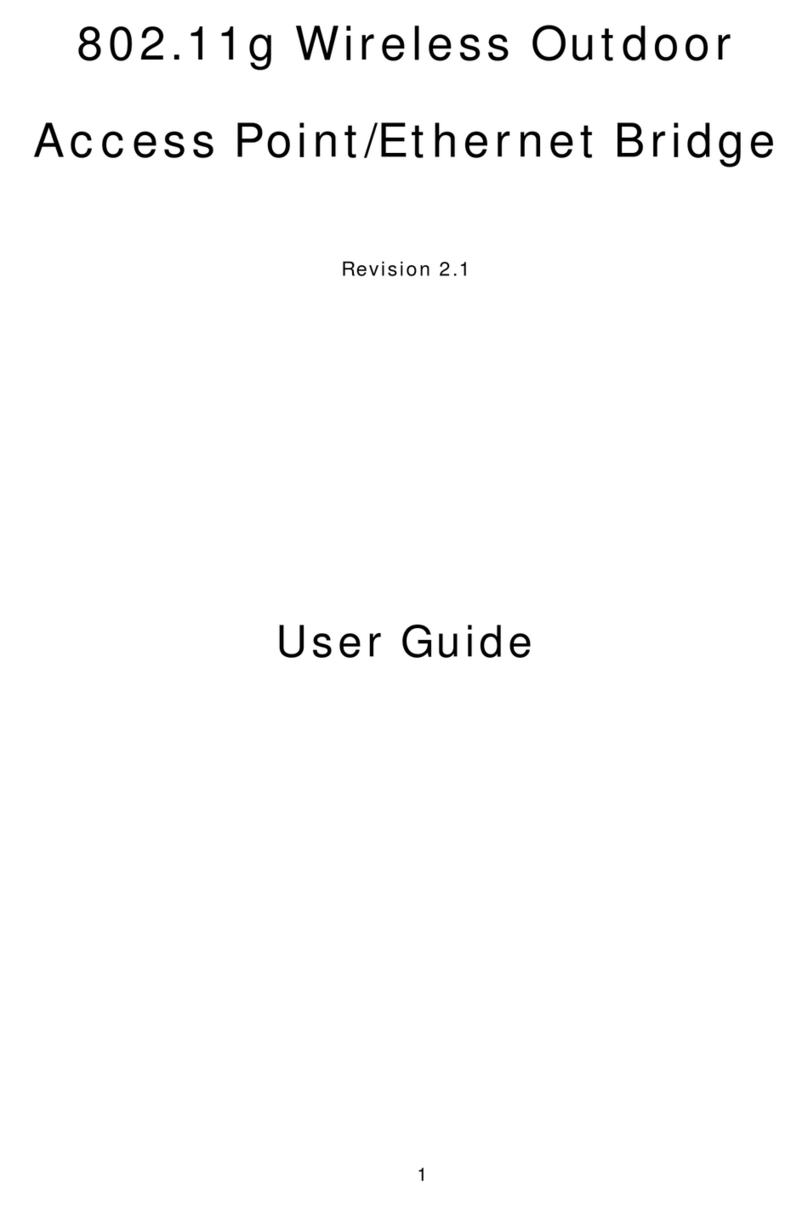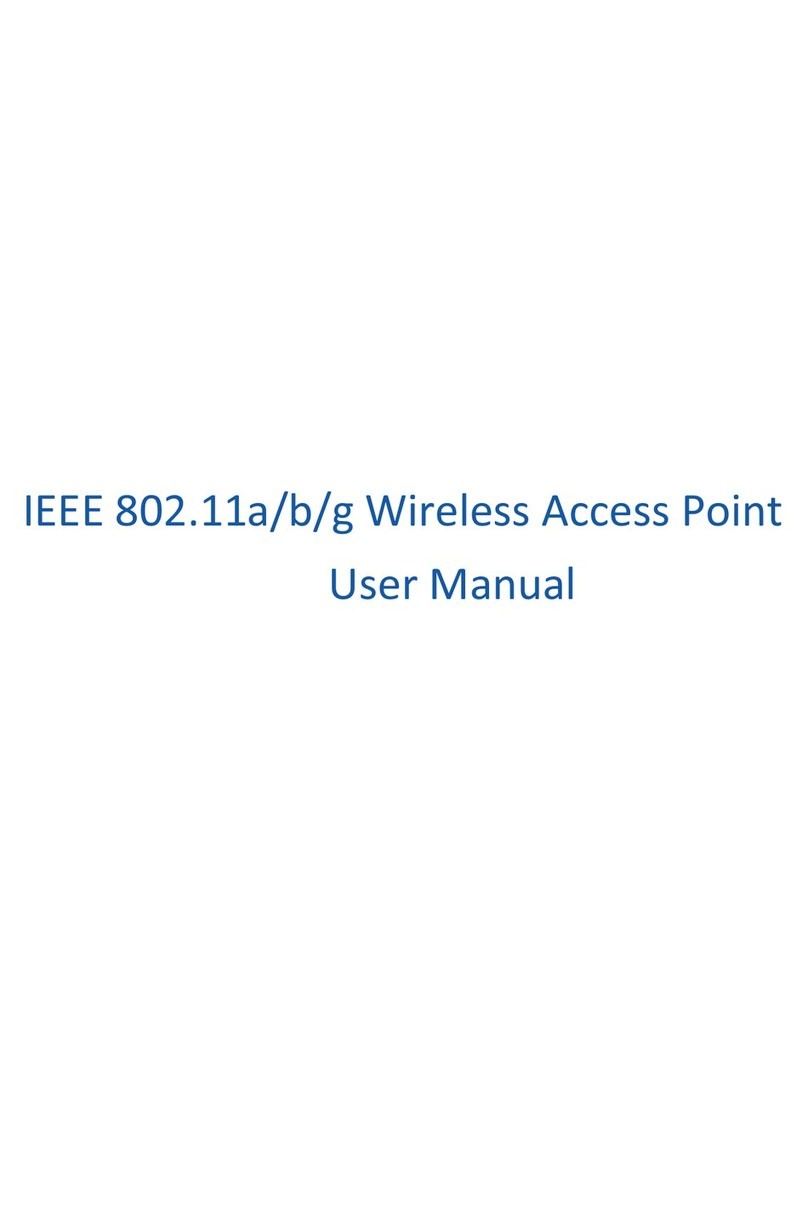Wireless 802.11b/g/n 150Mbps Broadband Router User Manual
2
Contents
1. INTRODUCTION .........................................................................................................................4
1.1. PRODUCT OVERVIEW...............................................................................................................4
1.2. MAIN FEATURES ......................................................................................................................4
1.3. SUPPORTING STANDARD AND PROTOCOL.................................................................................4
1.4. WORKING ENVIRONMENT........................................................................................................5
2. HARDWARE INSTALLATION...................................................................................................6
2.1. SYSTEM REQUIREMENT ...........................................................................................................6
2.2. PANEL.................................................................................................錯誤!尚未定義書籤。
2.3. RESTORE TO FACTORY CONFIGURATION ...................................................................................7
2.4. HARDWARE INSTALLATION PROCEDURES ................................................................................7
3. LOGIN............................................................................................................................................9
3.1. CONFIGURE COMPUTER............................................................................................................9
3.1.1. Windows 98/Me..............................................................................................................9
3.1.2. Windows 2000 ..............................................................................................................10
3.1.3. Windows XP .................................................................................................................12
3.1.4. Windows Vista ..............................................................................................................15
3.2. CHECKING CONNECTION WITH THE ROUTER..........................................................................20
3.3. LOGIN....................................................................................................................................21
4. SYSTEM CONFIGURATION ...................................................................................................24
4.1. CONVENIENT SETUP ..............................................................................................................24
4.1.1. DHCP user (Cable Modem).........................................................................................24
4.1.2. PPPoE user (ADSL).....................................................................................................25
4.1.3. Static User....................................................................................................................26
4.1.4. Wireless Configuration.................................................................................................26
4.2. SYSTEM INFORMATION...........................................................................................................27
4.2.1. Internet Access Info......................................................................................................27
4.2.2. LAN Info.......................................................................................................................28
4.2.3. Primary AP Info ...........................................................................................................28
4.2.4. System Info...................................................................................................................29
4.2.5. Statistics Info................................................................................................................29
4.3. SYSTEM LOG ..........................................................................................................................30
4.3.1. System Log ...................................................................................................................30
4.3.2. Connection Logs...........................................................................................................30
4.4. INTERNET SETUP....................................................................................................................31
4.4.1. DHCP User (Cable Modem)........................................................................................31
4.4.2. PPPoE user (ADSL).....................................................................................................32
4.4.3. Static user.....................................................................................................................33
4.5. WIRELESS MANAGEMENT ......................................................................................................34
4.5.1. Wireless Basic ..............................................................................................................34