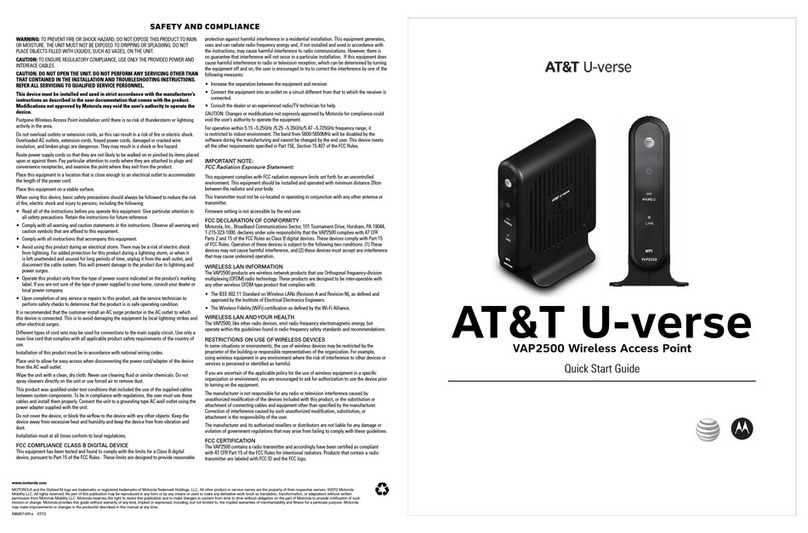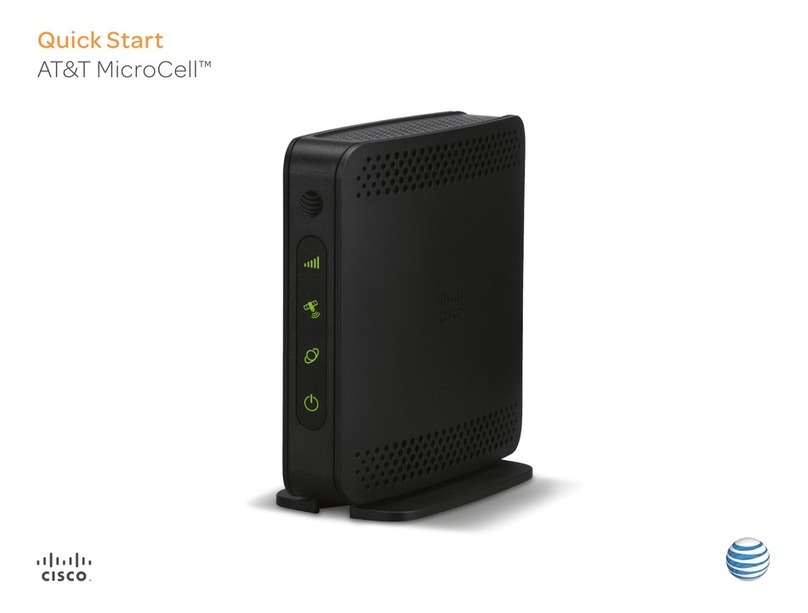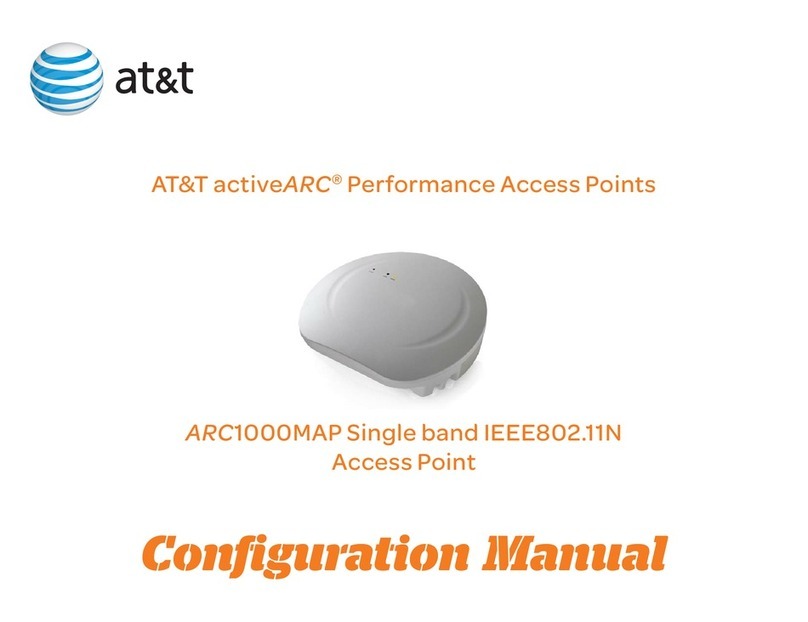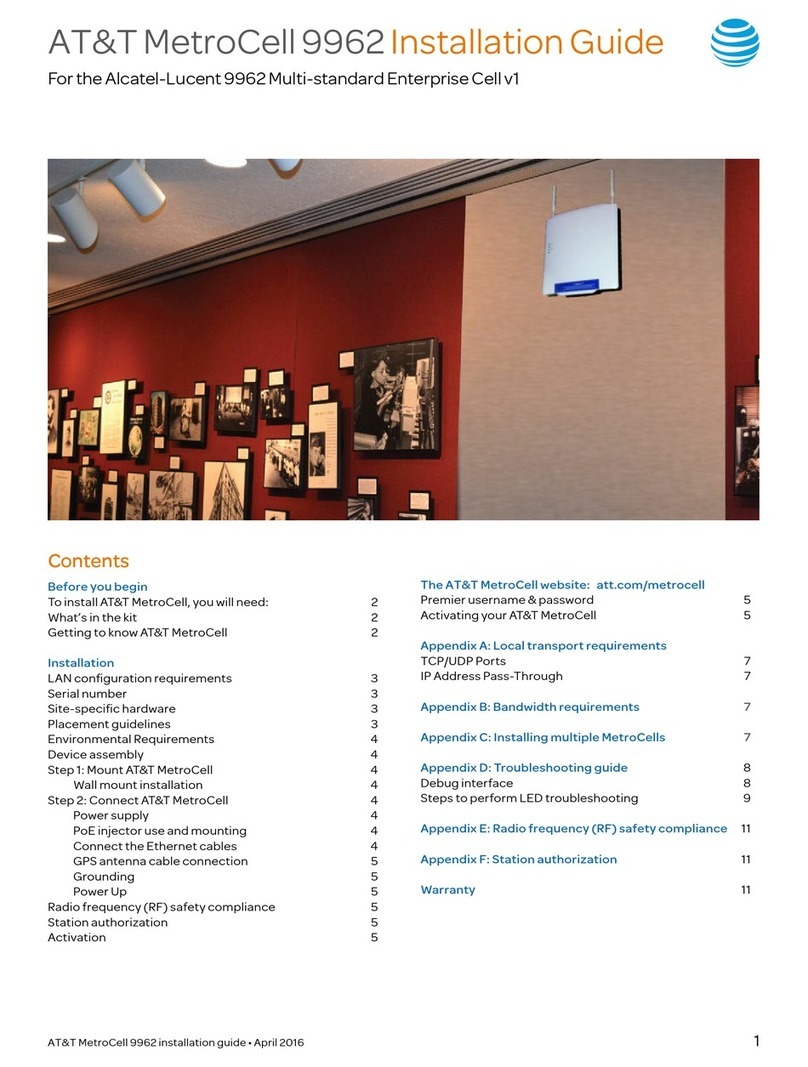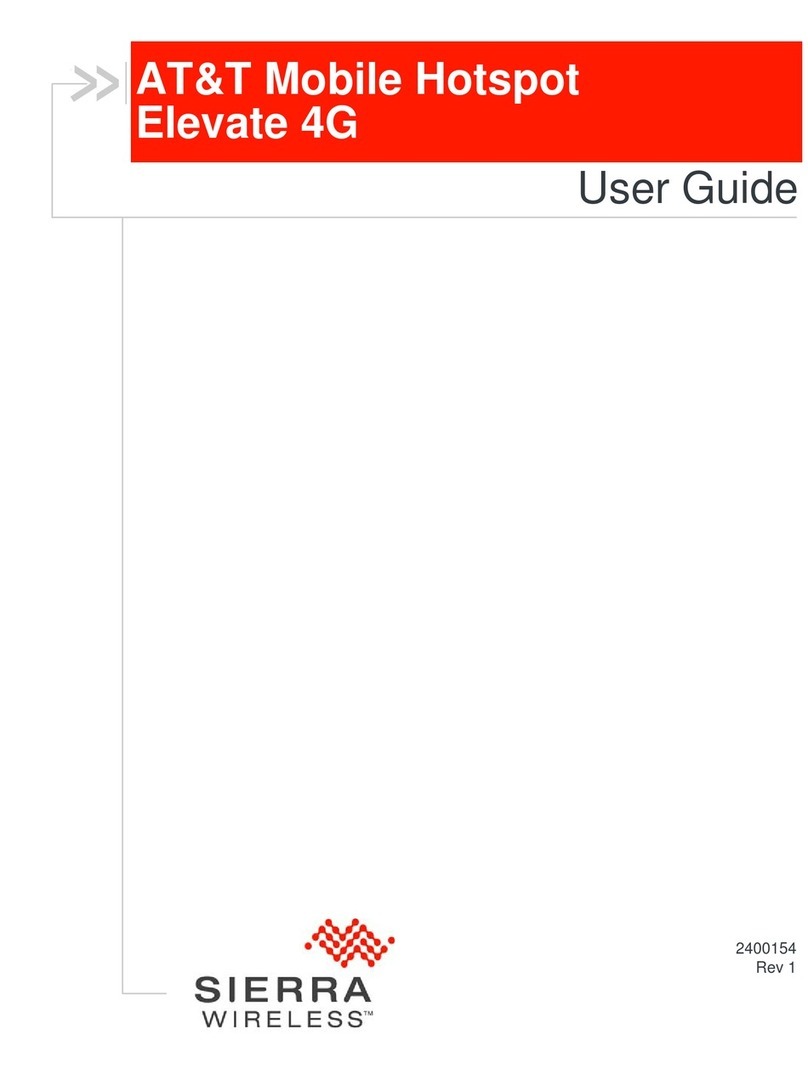The AT&T MetroCell website:
att.com/metrocell
The MetroCell customer website provides access to a
wealth of information about the MetroCell, as well as to the
management functions you can perform.
Contents and use of the website are described in greater
detail in the full AT&T MetroCell User Guide, which is
available at att.com/metrocell.
Premier username & password
If you do not already have an AT&T Premier username
and password, please go to the following website for
information on how to obtain these credentials:
https://www.wireless.att.com/businesscenter/premier/
get-started-premier.jsp
The individual designated in Premier as the Company
Administrator, sometimes referred to as the Telecom
Manager or TCM, will by default have access to all functions
in the MetroCell website. A second tier of Premier users,
called BAN (Billing Account Number) Administrators, will
by default have access to all MetroCell functions but can be
restricted by the TCM Admin. See the MetroCell User Guide
for more information.
Each MetroCell is associated with a BAN. A BAN Admin will
be able to manage any MetroCells associated with the BAN;
a TCM may be able to manage MetroCells associated with
multiple BANs.
Note that while you will need a Premier username and
password to access the Manage My MetroCell portion of
the MetroCell website, you will not need to enter the main
Premier website to do so.
Activating your new AT&T MetroCell
First, make sure you have all of the following information,
which will be required in order to activate your MetroCell:
• The customer administrator’s AT&T Premier login ID and
password.
• The serial number of the MetroCell you are activating
(found on the device label or shipping label).
Figure 11 - Serial Number on Device Label
• The street address at which the MetroCell is installed.
• A “nickname” which you want to assign to the MetroCell to
make it easier to identify.
• The location of the MetroCell in the building, which will be
sent to emergency responders in the event of a 911 call
(e.g., Room 3-456, 2nd floor telephone closet).
• The name, email address, and phone number of an
individual who will serve as a technical contact when AT&T
needs to communicate with the customer about the
MetroCell.
• The name of the Internet Service Provider which will
provide internet access for the MetroCell. This may be
helpful in resolving problems that may arise.
From the website Product page (att.com/metrocell),
select Manage My MetroCell.
The resulting page (after logging in) provides a listing of the
MetroCells that the particular user is authorized to manage,
with associated status identified. The MetroCell you have
just installed should be listed with a status of “Inactive.”
Click on “Device 1” to go to the Activation page.
Enter all of the requested information and click the
Submit button.
Providing an accurate address for the building where
the MetroCell is located is critical for ensuring 911
emergency first responders (fire, police, and medical)
are dispatched to the correct location. The address you
provide is used in two important ways: (1) for routing 911
calls from your MetroCell to the appropriate 911 dispatch
center; and (2) ensuring 911 emergency first responders
are dispatched to the building where the MetroCell
has been installed. Failure to provide the correct and
complete address may delay or prevent first responders
from arriving at the location of the emergency. If you
are activating multiple MetroCells located in different
buildings (e.g., an office park or campus), you must
provide the correct building identifier for each MetroCell
location; otherwise, emergency first responders may
go to the wrong building. Additionally, providing
one address for an entire office park may delay the
emergency service response.
The MetroCell will initialize, establish IP connectivity,
update its software, reboot, and configure itself. This
process can take up to 2 hours to complete.
When the device is ready for use, the Power and System
LED indicators (see Figure 2) will all be on and steady.
If any problems occur during the activation process,
refer to the Troubleshooting Guide in Appendix D to this
Installation Guide or to the Help or Troubleshooting link on
most MetroCell website pages.
When activation is complete, you will receive an email
message and, if you are at the Activation Progress page, on
screen as well, confirming your successful activation. The
email will be sent to the Technical Contact email address
entered in the activation process.
6 AT&T MetroCell Installation Guide • February 2016